Complete Guide to Replacing Your MBP 2017 Battery


Intro
In the world of tech, the MacBook Pro (MBP) 2017 is am thought of as a solid, reliable machine tailored for both professionals and everyday users. Yet, like an old trusty steed, even the best machines can show signs of wear. One common issue is battery degradation. Understanding when and how to replace the battery can greatly enhance the laptop’s lifespan and performance. By knowing what to look for in a deteriorating battery as well as the step-by-step approach for replacement, you can keep your MBP 2017 humming along smoothly.
This article offers an in-depth look at battery replacement for the MacBook Pro 2017 model. You’ll find insights on signs of a failing battery, tools needed, and considerations for either a DIY approach or professional help. Making this decision can feel like sitting at a fork in the road—will you take the adventure head-on or place your trust in a technician’s hands? Let’s deliberate thoughtfully on this subject.
Product Overview
The MacBook Pro 2017 stands as a noteworthy addition to Apple's family of high-performance laptops. Its sleek, minimalist design captures the eye, while the underlying technology delivers powerful productivity capabilities, especially appreciated by those in creative fields.
Overview of the Apple product being discussed
This laptop combines robust performance with a lightweight design, making it a favorite among various tech enthusiasts. As a 2017 model, it sports a Retina display, which boasts vibrant colors and sharp contrasts, while enabling an immersive visual experience.
Key features and specifications
The MBP 2017 is equipped with a range of impressive features, such as:
- Retina Display: The 13-inch and 15-inch versions offer vivid visuals with True Tone technology.
- Touch Bar: A feature that enhances productivity through quick access to tools and applications.
- Performance: Options for dual-core i5 or quad-core i7 processors provide speed and efficiency for everyday tasks and intensive workloads.
- Memory and Storage: With RAM options of up to 16GB and SSD capabilities extending up to 2TB, there's flexibility for storage needs.
Comparison with previous models
When compared with earlier MacBook Pro versions, such as the 2016 model, the 2017 variant provides enhanced performance and improved battery life. Users often report that the Touch Bar elevates their experience, while the improved keyboard feedback is a welcome change for many.
Performance and User Experience
Performance is the lifeblood of any machine, and the MBP 2017 excels in this sphere. Users have found it capable of managing multiple applications with ease, including heavy-duty programs.
Performance analysis
The MacBook Pro 2017 boasts impressive speed, with users often noting that it handles multitasking seamlessly. Whether rendering videos or running complex design software, the laptop doesn’t balk under pressure. However, as time goes on and the battery ages, users may notice some decline in performance, often correlated with diminishing battery capacity.
User interface and ease of use
The interface design is simple yet highly functional. It promotes efficiency, allowing even novice users to navigate easily. The Touch Bar adapts to each application, providing shortcuts that boost workflow.
User experience feedback and opinions
Overall, user feedback has been mostly positive, particularly praising the sleek design and powerful performance. Despite minor quibbles about the keyboard, many find the MBP 2017 to be a reliable companion.
Design and Build Quality
Apple is notorious for its emphasis on design. The MBP 2017 is an embodiment of their commitment to aesthetics and functionality.
Design elements and aesthetics of the product
Featuring an aluminum chassis, the laptop is not just visually appealing but also durable. It represents a synergy of style and strength, making it a desirable choice for professionals.
Materials used in construction
Aluminum is the predominant material, known for being lightweight yet resilient. This construction technique contributes to the overall premium feel of the laptop.
Durability and build quality assessments
Many users have noted the solid build quality. While there are occasional reports of keyboard issues, the overall impression is that this MacBook can stand up to regular use without faltering.
Software and Updates
Software plays a huge role in the user experience, allowing for compatibility and seamless operation across different applications.
Operating system features and updates
Pre-installed with macOS Sierra, the MBP 2017 can be updated to the latest macOS Ventura, bringing with it a series of new features and security updates. Regular updates ensure that the system can efficiently handle the latest apps and user demands.
App compatibility and availability
The majority of apps available in the Mac App Store are compatible with this model, making it versatile for both casual users and professionals alike. It allows users to find solutions tailored to their specific needs easily.
User customization options
One strong selling point is the ability for users to customize their experience. By adjusting settings, adding preferred applications, and leveraging macOS features, users can tailor the laptop to fit their workflow exactly how they like it.
Price and Value Proposition
When considering a purchase, the price point often influences decisions as much as the features do.
Price point and variants available
The MacBook Pro 2017 comes in various configurations, with prices ranging based on specifications. As you upgrade RAM or storage, you can expect the price to increase accordingly.
Value for money assessment
For many users, the MBP 2017 offers solid value, especially for those engaged in creative work that demands higher performance thresholds. The initial cost may seem steep, yet the capabilities often justify the investment among dedicated users.
Comparison with similar products in the market
In comparison to competitors, such as the Dell XPS series or the Microsoft Surface Book, the MacBook Pro 2017 holds its own particularly in the creative and professional sectors. It stands out with its seamless integration of hardware and software, a hallmark characteristic of Apple products.
A well-maintained battery can significantly extend the life and usability of your MacBook Pro 2017.
Foreword to MBP Battery Issues
In today’s tech-driven world, maintaining the performance and longevity of our devices is more important than ever, especially for high-end machines like the MacBook Pro (MBP) 2017. A well-functioning battery is the heartbeat of any laptop. Understanding the battery issues specific to this model can be the difference between uninterrupted productivity and constant frustration.
Overview of Battery Performance
The battery performance of the MBP 2017 can vary significantly depending on usage habits and care. Users might find that their battery life dwindles faster than expected, hindering daily tasks. Factors such as running resource-heavy applications, screen brightness settings, and background processes contribute to performance discrepancies.


For example, working with multiple tabs open in a web browser while streaming high-resolution videos can squeeze the battery dry quicker than a sponge in the Sahara. Coupled with age-related degradation, these pressures can lead to an unsatisfactory user experience.
Importance of Battery Maintenance
Maintaining the MBP’s battery is not just about keeping the device alive; it's about extending its overall life. Regular maintenance can prevent premature battery failure and reduce the occurrence of unexpected shutdowns or rapid battery drain.
To keep things straightforward, here are some simple yet effective tips for maintaining battery health:
- Avoid Frequent Full Discharges: Try not to let the battery drop to zero before charging. This habit can strain the battery over time.
- Implement Proper Charging Practices: Charging between 20% and 80% can help in prolonging the life.
- Keep the Device Cool: Excess heat is a battery’s worst enemy. Overheating can shorten its lifespan drastically.
- Perform Software Updates Regularly: Updates often come with optimizations that can improve battery efficiency.
By adopting these practices, you can ensure your MBP 2017 remains a reliable tool well into the years ahead.
"A diligent approach to battery maintenance can save you from the hassle of abrupt downtimes and costly replacements."
Understanding and addressing the common battery issues afflicting the MBP 2017 is crucial for everyone who relies on this device. As you navigate through this guide, consider not just the immediate fixes but also the long-term strategies for maintaining your laptop’s performance.
Common Symptoms of a Failing Battery
Recognizing the signs of a failing battery is crucial for any MacBook Pro (MBP) 2017 owner. Ignoring these indicators can lead to unexpected disruptions and potential data loss. In this section, we'll delve into some of the most common symptoms that suggest battery issues needing your attention.
Unexpected Shutdowns
This symptom can be a real headache. When your MBP shuts down suddenly, it might leave you in a lurch, especially if you were in the middle of something important. These abrupt turn-offs often occur when the battery cannot provide enough power, even if there’s remaining charge indicated. It could be the battery's inability to hold a charge efficiently or a result of its age. As a rule of thumb, if your device stops working without warning, it’s high time to investigate the battery condition. You may notice:
- The device powers off at random intervals
- The shutdowns occur more frequently as time goes by
- The battery level drops unexpectedly before a shutdown
Rapid Battery Drain
Every user dreads the moment they realize their laptop's battery seems to vanish faster than popcorn at a movie. Rapid battery drain can render your device impractical for day-to-day tasks. This issue typically shows itself in a couple of ways: your battery might go from 100% to 20% in no time, or you may find your MBP’s battery life significantly shorter than when it was new. Factors contributing to this could include heavy applications running, background processes demanding power, or problems with the battery itself. Here’s what to look for:
- Draining happens during light use
- Frequent charging required throughout the day
- Even overnight, the battery loses a surprising amount of charge
Difficulty Charging
Another glaring symptom is when your MacBook seems to be fighting against the power socket. If your device struggles to charge or doesn’t charge at all, it may lead to disruptions in your workflow. Charging difficulties could stem from various issues, such as a defective charger, a malfunctioning charging port, or an internal battery problem. Signs of this issue can include:
- The charging icon appears but does not change
- Sometimes, a warning pops up indicating that the battery is not compatible with your device
- Inconsistencies—sometimes the charger works, but other times it doesn’t
The key to addressing these symptoms is timely action. Ignoring them only prolongs issues that could have been fixed sooner.
Recognizing these early warning signs allows you to take the necessary steps before the situation escalates. As someone who values their MBP, understanding these symptoms can save a lot of trouble down the line.
Understanding Battery Specifications
When it comes to the MacBook Pro 2017 battery, knowing the specifications is akin to understanding the very heart of your device. Ignorance in this area can lead to wrong replacements or even damage to the laptop. Here, we break down essential aspects that every tech enthusiast, Apple product user, or fan should familiarize themselves with.
Battery Type and Life Expectancy
The battery in the MBP 2017 is a lithium-polymer unit, which is pretty standard for laptops nowadays. Lithium-polymer batteries are well-known for their high energy density and lightweight nature, making them perfect companions for portable devices. Generally, these batteries can endure up to 1000 charge cycles before their performance begins to degrade significantly.
As for life expectancy, you could expect around 5 to 7 years of decent performance under regular use conditions. Factors like heat, how frequently you charge it, and even software usage can affect lifespan.
- Heat: Excessive heat can wear out your battery faster. Keeping your laptop ventilated can help maintain its health.
- Charging habits: Avoid letting the battery drain completely often and try to keep it between 20% to 80% charged when possible.
By understanding the type and what impacts life expectancy, you’re better equipped to manage and perhaps extend the life of your battery.
Manufacturer Guidelines on Battery Replacement
Apple specifically states that the most suitable way to replace your MacBook Pro 2017 battery is by adhering to their guidelines. They recommend using genuine parts sourced through authorized service providers. It’s crucial
"to ensure that the replacement battery meets safety standards and is well-matched for your device to prevent any mishaps."
Trying to swap it out with inferior parts might lead to issues, such as overheating or improper fit.
Some important guidelines to consider include:
- Service Providers: If you're not feeling up to a DIY replacement, visiting an Apple Store or an authorized service center ensures that you’re getting quality service.
- Self-Service: If you choose to replace the battery yourself, ensure you're aware of the right tools and follow a well-reviewed guide to avoid costly errors.
In the end, knowing those specifications and adhering to the manufacturer’s instructions aren’t just about replacing a battery. It’s also about maintaining the integrity and performance of your beloved device.
Preparing for Battery Replacement
Preparing for the battery replacement process is akin to laying down the groundwork before breaking ground on a new construction project. A well-prepared environment not only enhances the efficiency of the task but also minimizes risks and complications down the line. In the context of replacing the battery in your MacBook Pro 2017, having the right tools and workspace set up is crucial. Let's delve into the specific elements that contribute to a smooth battery replacement experience.
Tools Required for the Process
Having the proper tools at your disposal is the first step toward an effective battery replacement. A craftsman is only as good as his tools, and in our case, this holds particularly true. Here’s a list of essential tools you’ll need:
- P5 Pentalobe Screwdriver: Necessary for removing the screws that secure the back cover.
- T5 Torx Screwdriver: You'll need this to detach the battery from the logic board.
- Plastic Pry Tool: This helps avoid damaging the casing or the internal components while prying.
- Tweezers: For holding small screws and connectors in place.
- Anti-Static Wrist Strap: Prevents static discharge from harming sensitive components.
- Soft Cloth or Carpet: Use this to rest your device on and avoid scratches.
- Isopropyl Alcohol: Useful for cleaning any adhesive residues or components.
These tools serve not just a functional purpose but also play a vital role in safeguarding your MBP from accidental damage during the replacement operation. Trust me, fumbling around for tools midway can be as frustrating as trying to find a needle in a haystack.
Creating a Safe Workspace
Setting up a safe workspace can make or break your battery replacement effort. Think of it as prepping the battlefield before the big game. A clean, organized space significantly reduces the chances of losing small screws or dealing with accidental damage. Here are some steps to consider:
- Select a spacious, well-lit area: Ensure that you're in a location with ample space to maneuver and see what you're doing — natural light is favorable.
- Organize your tools: Lay out everything you need within reach but arranged in a way that you can easily identify them.
- Cover the surface: Use a soft cloth to avoid scratching your laptop or tools during the process.
- Eliminate distractions: Turn off your phone and close unnecessary tabs on your laptop. A focused mindset is key to a successful replacement.
- Static Precautions: If you don’t have an anti-static wrist strap, make sure to frequently touch a grounded metal object to discharge any static electricity.
"Success is where preparation and opportunity meet."
This wisdom couldn't ring more true in the context of battery replacement. Approaching the task with the right mindset and tools will ensure that you'll be able to proceed with confidence.
Step-by-Step Battery Replacement Guide
The battery replacement process for the MacBook Pro 2017 model is not just about swapping out an old battery for a new one. It's a crucial procedure that directly impacts the health and longevity of your device. Following this step-by-step guide ensures that you don’t miss any critical steps which could lead to potential damage or malfunction. The outlined methodology provides not only a systematic approach but also promotes safety, reducing the risk of electrical mishaps. Additionally, by adhering to these steps, users can better understand their device, setting the foundation for effective maintenance in the future.
Powering Down the Device
The very first step in replacing your MacBook Pro's battery is powering down the device completely. It might sound trivially simple, but it is essential. Running any device while performing hardware changes can lead to data loss or hardware failures. To do this, navigate to the Apple icon in the upper-left corner of your screen and select "Shut Down." This action ensures that all components, including the sensitive battery, are not live, creating a safe working environment.
- Click on the Apple logo.
- Select "Shut Down" from the dropdown menu.
- Wait for the device to turn off completely before proceeding.
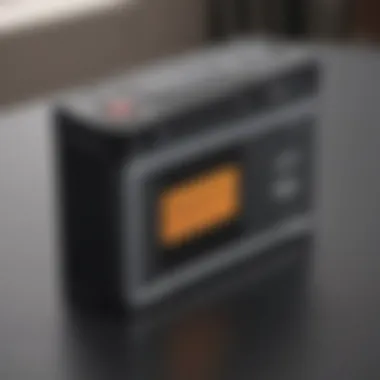

Removing the Back Cover
After ensuring the MacBook Pro is powered off, the next part is removing the back cover. This is a pivotal moment that allows access to the battery compartment. The back cover is secured in place with several screws, commonly P5 pentalobe screws. A magnetic screwdriver can come in handy during this process, significantly reducing the chance of losing screws in the crevices of your workspace.
- Gather the Following Tools:
- P5 pentalobe screwdriver
- Clean cloth (to place screws on)
Carefully lay the MacBook down on a soft surface to prevent scratches. Begin by unscrewing the screws, ensuring that each screw is stored in a designated spot for easy reinstallation. Once all screws are removed, gently lift the rear panel off. Take care not to force it; the cover may be snagged on the clips along the edge.
Disconnecting the Battery Connector
Once the back cover is off, you’ll find the battery connector located near the battery itself. This connector is responsible for supplying power from the battery to your device. It's paramount to disconnect this before removing the old battery to avoid short-circuiting issues.
- Steps to Disconnect:
- Identify the battery connector.
- Gently lift the connector straight out of its socket on the logic board using a plastic spudger. This avoids damaging any delicate components.
With the connector detached, you can safely handle the battery replacement without the risk of the old battery causing any unwanted electrical activity.
Installing the New Battery
Now comes the moment you’ve been waiting for – installing the new battery. When selecting a replacement, ensure you have a battery designed specifically for the MacBook Pro 2017 model, like the ones from companies such as iFixit or OWC.
- Installing the New Battery:
- Align the new battery to fit it into the designated space in the MacBook.
- Gently connect the battery connector back into its socket on the logic board.
- Press down gently until you hear a click, indicating that it’s securely connected.
Conducting this step properly is vital for stable system performance. A loose connection here could mean trouble down the line.
Reassembling the Device
With the new battery installed, it’s time to put the back cover of your MacBook Pro back in place. This part is often rushed, but taking your time ensures everything fits snugly.
- Position the back cover so it lines up with the case.
- Begin securing the screws back in their original positions.
- Go over each screw, ensuring they are tight but be cautious not to overtighten, as this could strip the screws or damage the case.
Finally, flip your device over and press the power button to turn it on. This step is the final test of your labor, confirming whether the battery has been installed correctly or if adjustments might be needed.
Post-Replacement Considerations
After you’ve gone through the arduous task of replacing the battery in your MacBook Pro 2017, knowing what to do next is essential to fully leverage your new power source. These post-replacement considerations can save you from future headaches and ensure your device functions at its optimal capacity. Here, we explore some vital steps including testing the new battery and calibrating it for the best performance.
Testing the New Battery
Once you’ve installed the new battery, it’s imperative to test its functionality. The performance of the battery will dictate how smoothly your MacBook operates henceforth. Here’s a streamlined way of ensuring your new battery is working as intended:
- Power Up the Device: Start by turning on your MacBook. If it powers up without issues, that’s a good first sign.
- Monitor Battery Indicators: Navigate to the System Preferences and check the Battery icon on the menu bar. Pay attention to the battery percentage and the "Condition" status. Ideally, it should indicate that the battery is working optimally.
- Drain and Charge: Use your MacBook until the battery drains to about 10%. Once you reach this point, charge it to 100% without interruption. This helps in getting a true reading of your battery’s performance.
- Check for Issues: While using the device, observe any unusual behavior like overheating or unexpected shutdowns. If you notice anything out of the ordinary, it might be time to revisit the connections.
Testing is crucial as it provides a clear picture of whether your new battery is genuinely up to snuff.
Calibrating Your Battery
Calibration is one of those steps that can seem tedious but is quite beneficial. If you want your MacBook Pro’s battery to deliver reliable performance consistently, calibration can help to align the battery’s internal mechanisms with its operating environment. Here’s how you can go about doing that:
- Fully Charge Your Battery: First off, charge your battery to a full 100%. You should let it stay plugged in for an additional two hours after reaching full charge.
- Use Until Empty: Now, take your MacBook off the charger and use it until it dies completely. This may take a while, depending on what you’re doing. Don’t be alarmed if your screen dims or the performance appears to lag; this is a part of the process.
- Let it Rest: Leave the device off for at least five hours. This is to ensure that the battery fully discharges any residual charge.
- Charge Again: Plug your MacBook back into the charger and let it charge uninterrupted until it reaches 100% once more. This helps the battery’s management system recalibrate.
"A well-calibrated battery not only provides longer usage but also enhances the lifespan of your device, ensuring you get the most out of your investment."
Troubleshooting Common Issues
When dealing with the MacBook Pro 2017, understanding how to troubleshoot common issues can save one from hours of frustration. Battery-related problems, in particular, can impede productivity and lead to anxiety over device reliability. By recognizing and addressing these issues promptly, users can enhance their experience and extend the life of their laptops. Whether it’s a hiccup post-replacement or just a usual day with your MacBook, being informed about common troubleshooting steps is integral to maintaining functionality.
Battery Not Recognized
This frustrating scenario has left many users scratching their heads. After a battery replacement, it can be just plain odd to see that the system still reports the original battery status. When your new battery isn’t recognized, the first thing to check is the connection. Ensure that the battery connector is firmly attached to the motherboard. Sometimes it's as simple as a loose connection.
Next, consider updating your macOS. There are occasions where operating system updates contain fixes for compatibility issues. If the battery still isn’t acknowledged, one might need to reset the System Management Controller (SMC). This can be done by:
- Shutting down your MacBook.
- Plugging in the power adapter.
- Holding the Shift, Control, Option keys along with the power button for ten seconds.
- Releasing all keys and turning the MacBook back on.
By following these steps, many find that their devices start recognizing the new battery. If the problem persists, reaching out to technical support or a qualified technician may be necessary.
Overheating Problems
There's nothing more disconcerting than noticing your MacBook sizzling like a hot cake. Overheating isn’t just an inconvenience; it could signal deeper issues, especially after a battery change. When the battery heats up excessively, it can compromise both performance and safety.
Firstly, check if the battery is the right type for your model. Using incompatible batteries can lead to overheating. Installing a faulty battery can also pose risks beyond just heat. If the right battery is in place, monitor for what else could be contributing to the overheating. Heavy multitasking, high-performance applications, or even outdated software can cause increased strain on the battery.
If you're experiencing persistent heat, let your MacBook cool down and run resource-monitoring software to pinpoint applications hogging CPU juice. Another handy tip is to ensure proper ventilation. Never cover the vents while the device is charging or running processes.
To keep track, some users invest in applications that allow them to monitor battery temperature in real-time, making it easier to diagnose issues before they turn into critical failures. Here's a simple way to use one such tool:
- Download a battery monitoring app, like CoconutBattery.
- Launch the app and observe the temperature readings.
- Analyze any patterns related to specific applications or situations.
If the overheating continues, consider consulting with an expert soon. Safety first, after all.
All issues, when tackled early, can often be remedied without extensive intervention.
In summary, recognizing common battery issues, such as the new battery not being recognized or overheating, and understanding how to address these can save time and stress. From simple connection checks to software adjustments, taking proactive measures can significantly improve your MacBook Pro's performance.
Professional Battery Replacement Services
When it comes to the delicate business of replacing a battery in a MacBook Pro 2017, there’s quite a bit to consider. Sometimes, tackling the task yourself isn't the best route to take. With the right know-how, some handy tools, and patience, one can eventually do it. However, certain circumstances warrant involving professionals. In this section, we’ll discuss when it might be best to seek professional help and how to evaluate the service providers available.
When to Seek Professional Help
Avoiding the DIY approach and turning to professional services can save a lot of headaches. There are specific situations where professional help might be your best bet:


- Limited Technical Knowledge: If you find that tech jargon makes your head spin, it’s wise to call in the pros. A botched battery replacement can lead to more trouble down the line–think accidental short circuits or damaged components.
- Time Constraints: Life gets busy. Perhaps you need your MacBook for work or school. Waiting on parts and trying to find time to replace the battery could delay important tasks. A professional can often get the job done more quickly.
- Warranty Considerations: Opening up your MacBook Pro can void any existing warranty. Professionals, especially authorized service centers, know the ins and outs of warranty stipulations and can assist you in a way that maintains your coverage.
- Safety Concerns: Batteries can be volatile if mishandled. If you have any reservations about safety, it's best to let those with experience handle it. There's no need to play with fire, literally.
"When in doubt, it’s best to consult an expert. The cost of repair versus the cost of replacement can be worth it for your peace of mind."
Evaluating Service Providers
Once you've decided to turn to professionals, not all service providers are created equal. It pays to do your homework before handing over your device:
- Certifications and Qualifications: Look for service providers who boast certifications. This means they've passed certain standards in their training. It’s a good base to start from when judging credibility.
- Reputation: Spend a moment googling or checking on trusted platforms like Reddit or Facebook for reviews. Customer experiences can give you a clear picture of what to expect. A few bad apples can spoil a bunch, so look for consistently positive feedback.
- Transparency: A good service provider should be upfront about costs and expected turnaround times. If they’re dodging questions or being vague, that’s a red flag.
- Warranty on Work: Just as you want to know the warranty of a new battery, knowing the work quality warranty matters too. Reputable providers often stand by their services, offering some kind of guarantee or assurance on their work.
- Convenience: Check if they have multiple locations or if they offer mail-in services. Sometimes, it’s just easier to send it off rather than driving all over town.
Navigating the world of battery replacement doesn’t need to be a Herculean task. With the right information and approach, you can ensure that your MacBook Pro operates at its best long after its battery is replaced.
Cost Considerations in Battery Replacement
When it comes to replacing the battery of your MacBook Pro 2017, cost can be a significant factor influencing your decision-making process. This section will dive deeper into various aspects of battery replacement expenses, helping you navigate through the financial implications and make well-informed choices. Understanding these costs is crucial not only for budgeting but also for determining whether to take the DIY route or enlist the help of professionals.
DIY vs. Professional Replacement Expenses
Choosing between performing a DIY battery replacement and hiring a professional technician can greatly affect your overall expenses.
- DIY Replacement: If you're the hands-on type and don’t mind diving into the guts of your laptop, this option can save you some serious cash.
- Professional Replacement: If you decide to let the pros handle it, be prepared for higher costs.
- Battery Cost: A new battery for the MacBook Pro 2017 typically ranges from $80 to $150, depending on the supplier and warranty conditions. Make sure you shop around to compare prices from different reputable sellers.
- Tools: You may need to invest in tools if you don't have them already. Tools can flip the bill anywhere from $20 to $50, including items like screwdrivers and spudgers.
- Time: Although it might seem like a simple swap, set aside a few hours. Factor in your time as a part of the cost.
- Service Fee: Labor and additional charges can bump the total to anywhere between $200 to $400, depending on the service provider.
- Warranty: Sometimes, going professional gives you the added bonus of a warranty on the work done, something you wouldn’t get with a DIY job. It can give you peace of mind.
In the end, weigh whether saving money is worth the potential risks of a DIY approach. If you're not too tech-savvy, it might make more sense to pay a little extra for a professional.
Budgeting for Future Replacements
Batteries have a finite lifespan, and as with any technological device, it’s prudent to budget for future replacements. Here are some key points to consider:
- Lifespan Considerations: The battery of your MacBook Pro might last between 3 to 5 years, depending on usage. Start keeping an eye out for battery health indicators, so you won't be caught flat-footed when it's time to replace.
- Set Aside Funds: Incorporate battery replacement into your regular budget. Allocate a small amount monthly to build up a fund. This proactive approach can lessen the financial blow when the time comes.
- Reuse Components: If you're handy with repairs, consider reusing tools or components from past replacements. This can help reduce some costs down the line.
- Stay Informed: Keep an eye on market trends. Battery prices can fluctuate based on materials and supply chain factors. Knowing when to shop can help you snag a better deal.
In short, planning ahead can help keep the lighting bill low when it comes time for battery swaps.
Understanding these costs helps—it’s not just about the immediate expense, but how you prepare for what’s ahead. Keeping track of all these elements ensures that your MacBook Pro 2017 remains functional without throwing your finances into disarray.
Environmental Impact of Battery Disposal
As the importance of sustainability and environmental stewardship rises, the discussion surrounding battery disposal becomes increasingly relevant, especially for devices like the MacBook Pro 2017 model. People often overlook how they dispose of their batteries, but the impact on the environment cannot be emphasized enough. Improper disposal of batteries can lead to harmful chemicals leaking into the ground, ultimately contaminating water supply and harming wildlife.
Batteries, including lithium-ion types found in many modern devices, contain toxic substances such as lead, mercury, and cadmium. When these batteries reach landfills, the risk of leakage becomes a real threat. Thus, understanding the importance of responsible disposal is paramount in mitigating environmental harm, supporting recycling initiatives, and contributing toward a circular economy. Good disposal practices help in reclaiming valuable materials and reduce the need for virgin resources, which is a win for both nature and the economy.
Recycling Your Old Battery
Recycling is one of the most effective methods to handle old batteries. It’s not just a smart move but also an ethical one. When properly recycled, the materials in batteries can be extracted and reused, which reduces the amount of waste directed to landfills. Here’s how to manage the recycling process:
- Find a local recycling center: Many electronic stores or community centers have established programs for battery recycling.
- Use mail-in recycling programs: Some companies offer to send provided shipping labels to mail old batteries for recycling.
- Check for hyper-local collection events: Often, cities or towns organize special collection days for hazardous waste, which can include batteries.
- Educate others: Talk about it. Sharing information can amplify community awareness, leading to better recycling practices.
Remember, some programs offer incentives for recycling, making it not only good for the environment but also beneficial for you.
Understanding Battery Waste Management
Battery waste management represents a larger puzzle involving how we see the lifecycle of a battery. It’s not only about disposing of a dead battery. Instead, it’s a comprehensive strategy that encompasses production, consumption, and recycling.
Proper battery waste management includes:
- Educating consumers: Understanding the need for responsible usage can prevent unnecessary waste.
- Legislation: Many regions have laws about battery disposal, and being aware of these can help guide proper practices.
- Partnerships with manufacturers: Collaboration between consumers and companies can improve recycling technologies and practices.
- Innovative solutions: The development of better waste management systems is vital in this field; from more efficient recycling processes to more environmentally-friendly batteries.
"Sustainability is not a destination, but a journey — every action counts."
In essence, by recognizing the impact of battery disposal, and actively participating in recycling and waste management, individuals can greatly contribute to a healthier planet. Taking these steps provides not just a personal benefit, but a wider positive impact on our environment.
Maintaining Your MBP for Longevity
In the fast-paced world of technology, keeping your trusty MacBook Pro 2017 in top shape is of utmost importance. By focusing on maintaining your device properly, you can ensure optimal performance for years to come. A well-maintained laptop not only works better but also retains its resale value. It’s like taking care of a classic car; with attention and care, it can last longer and run smoothly.
Regular Software Updates
One fundamental aspect of maintaining your MBP is ensuring that your software is regularly updated. Software updates not only introduce improvements and new features but also fix bugs and enhance security protocols. Skipping these updates can lead to vulnerabilities that hackers might exploit or performance issues that could slow down your machine.
- How to Update:
- Click on the Apple menu and select "System Preferences."
- Choose "Software Update" to check for available updates.
- Follow the prompts to install.
Updates sometimes include important fixes specifically related to battery performance. For instance, Apple frequently rolls out enhancements to optimize battery life and system efficiency. By making this a habit, you might save yourself the hassle of dealing with sudden shutdowns or rapid battery drain in the long run.
Optimal Charging Practices
Another key element is adopting optimal charging practices. How you charge your MacBook can significantly affect its battery longevity. Here are a few suggestions to keep in mind:
- Avoid Overcharging:
Keeping your laptop plugged in constantly can lead to battery swelling over time. Ideally, try to unplug once it reaches full charge. - Keep Charge Between 20-80%:
Studies indicate that maintaining your battery's charge between these levels can prolong its lifespan. If you constantly charge it to 100%, it may not live as long as expected. - Use Apple’s Original Charger:
Using third-party chargers might save you some bucks, but they could risk your device's health. Always use official chargers recommended by Apple.
It's clear that taking these small steps can yield significant benefits over time.
Remember: A little maintenance goes a long way in ensuring that your MacBook Pro serves you well for an extended period. It's not just about fixing issues as they arise but proactively preventing them.
Finale
When all’s said and done, the topic of battery management for the MBP 2017 model sums up a critical aspect of maintaining your device's overall performance. It’s not just about swapping out a worn-out battery; it’s about ensuring longevity, reliability, and performance optimization. A well-managed battery leads to better user experience and prevents unexpected shutdowns during crucial moments. In the tech-savvy world we live in, having knowledge about how to care for and replace your battery is equally as important as the device itself.
The heart of the matter here is understanding that a battery doesn’t just power your MacBook—it signifies the reliability of your workflow. Neglecting signs of battery degradation can lead to more serious issues like data loss or hardware failure. By following the steps outlined throughout this guide, you not only save yourself potential headaches but can also enhance the lifespan of your MacBook Pro. The benefits are clear: you’ll gain confidence in handling hardware issues, maintain efficiency with your device, and avoid unnecessary expenses.
Recap of Key Points
- Recognizing the symptoms of a failing battery, like unexpected shutdowns and rapid draining, is essential for proactive maintenance.
- It's crucial to prepare adequately, ensuring you have the right tools and a safe workspace for replacing your battery.
- Knowing when to seek professional help can save time and ensure that the job gets done right, especially if you encounter complex issues.
- Post-replacement practices like calibrating your new battery will optimize performance and extend its life.
Final Thoughts on Battery Management
Managing your MBP’s battery is about striking a balance between performance and sustainability. Optimal charging practices not only keep your device running smoothly but can delay the need for future replacements. Regular software updates ensure your machine runs efficiently and minimizes strain on the battery.
Moreover, it’s not merely about functionality; it’s about peace of mind. Users who educate themselves on battery care are often less prone to stress and frustration when faced with power issues. Always remember: a well-cared-for battery isn’t just a technical requirement; it transforms into a lifeline for your productivity.
"An ounce of prevention is worth a pound of cure." - Benjamin Franklin
By staying informed and diligent in battery maintenance, you can enjoy your MacBook Pro to its fullest without the hassle of frequent replacements.

