Maximizing Night Mode on iPhone 12: A Complete Guide
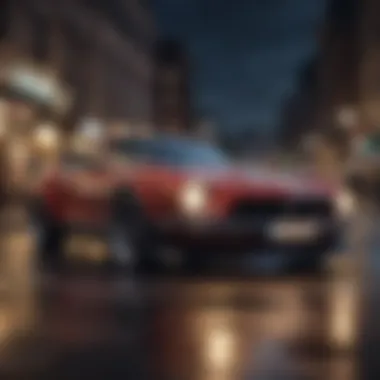

Intro
When the sun sets and the day fades to black, many people often found themselves struggling to capture the beauty of the night using their smartphones. Thankfully, the iPhone 12 introduced Night Mode, a feature that transforms low-light photography into a masterpiece. This guide aims to walk you through everything you need to know about utilizing Night Mode effectively on your iPhone 12. Whether you're an aspiring photographer, a tech aficionado, or a casual user, understanding this feature can drastically improve your nighttime captures.
In this article, we'll dissect the ins and outs of Night Mode, shedding light on its functionalities, steps to get started, and tips for adjustment. Plus, we'll explore common hurdles users face and how to overcome them. By the end, you’ll be equipped to make the most of your iPhone 12 in those magical nighttime moments.
Product Overview
The iPhone 12 represents a significant leap in Apple's smartphone technology. Featuring a sleek design paired with cutting-edge hardware, it integrates several impressive capabilities, especially when it comes to photography. With Night Mode, users can take stunning photos even in the dimmest of settings. This feature automatically engages in low-light environments, enabling longer exposure times and advanced computational photography techniques.
Key Features and Specifications
- Camera System: The iPhone 12 sports a dual 12MP camera system—ultra-wide and wide. Each camera works seamlessly with Night Mode for remarkable results.
- Smart HDR 3: This feature enhances dynamic range and preserves details across highlights and shadows, making nighttime landscapes come alive.
- Deep Fusion: Deep Fusion analyzes multiple exposures pixel-by-pixel to provide better texture and detail in your photos.
Comparison with Previous Models
When comparing to its predecessors like the iPhone 11, the iPhone 12 enhances the Night Mode experience through improved low-light performance and advanced computational techniques. Users have noted that Night Mode on the iPhone 12 offers sharper images and more vibrant colors in dark environments, making it a noticeable upgrade for those who often photograph at night.
Performance and User Experience
The performance of the iPhone 12 doesn't just shine in bright sunlight. Night Mode functions exceptionally well, providing users with seamless experience when shooting in low-light conditions.
Performance Analysis
In terms of speed, the iPhone 12 is equipped with the A14 Bionic chip, ensuring that photo capture is quick without lagging. Multi-tasking is smooth, allowing users to switch between apps effortlessly even when capturing high-quality images. As for battery life, intuitive energy management makes sure that running Night Mode doesn’t drain your battery too rapidly, even during extended usage.
User Interface and Ease of Use
Using Night Mode is as easy as pie—once the camera senses low-light conditions, it automatically suggests the feature. Users simply tap the Night Mode icon and adjust the exposure time using the slider. It’s designed to be intuitive, so even tech novices can capture stunning night shots without a steep learning curve.
User Experience Feedback and Opinions
“Night Mode has completely changed how I see photography,” says one enthusiastic user on Reddit. Many users feel empowered by this feature, as it enables them to express their creativity without the constraints of lighting. The feedback generally highlights its capacity to transform mundane scenes into extraordinary photographs.
"With Night Mode, it feels like I can capture what my own eyes see, not what the camera perceives," a seasoned photographer mentioned.
Design and Build Quality
Apple has always been known for its meticulous design, and the iPhone 12 is no exception.
Design Elements and Aesthetics
The flat-edged design and ceramic shield in the front screen set the iPhone 12 apart. It not only looks sleek but also robust, making it a reliable companion in various shooting conditions, including the unpredictable ambiance of night.
Materials Used in Construction
Premium materials like aluminum and glass contribute not only to an elegant appearance but also enhance the durability of the device. This translates into a mobile experience that feels both luxurious and sturdy.
Durability and Build Quality Assessments
Real-world usage has demonstrated that despite its sleek appearance, the iPhone 12 withstands the rigors of daily life. The ceramic shield glass significantly increases drops resistance. In terms of build quality, Apple continues to set high standards.
Software and Updates
No smartphone can thrive without robust software backing it up, and Apple ensures that the iPhone 12 experiences regular, meaningful updates.
Operating System Features and Updates
The device initially runs on iOS 14, which includes features specifically designed to enhance photography. Periodic updates continue to optimize existing features and introduce new functionalities as required. Users regularly report enhanced performance with each new update, particularly concerning the camera and Night Mode.
App Compatibility and Availability
Most photography apps work seamlessly with Night Mode, but dedicated users may wish to explore options that leverage the full potential of the iPhone’s capabilities. Applications like Halide or Adobe Lightroom offer enhanced functionalities that users have found beneficial for refining their night photos.
User Customization Options
The iPhone 12 provides users the ability to customize camera settings for personalized shoots, adding a layer of depth to the photographic experience. Users can also save their preferences for quick access during nighttime photography.
Price and Value Proposition
When looking at the price point of the iPhone 12, it’s essential to consider what users are getting in return.
Price Point and Variants Available
The iPhone 12 comes in several storage variants, making it accessible for different budgets while delivering great value overall. The competitive pricing, especially when you consider its photographic features, makes it a strong contender against rivals.
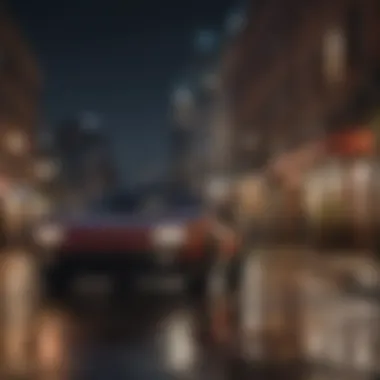

Value for Money Assessment
Many users have expressed that the cost justifies the features offered. The quality of photos captures, especially in low-light, speaks volumes, reinforcing the notion that investing in the iPhone 12 is worthwhile for photography enthusiasts.
Comparison with Similar Products in the Market
Compared to other phones that offer low-light features, the iPhone 12 stands out due to its advanced software integration and superior hardware. For fans of photography and technology alike, it creates a balanced experience that rivals more expensive alternatives.
Through understanding these aspects, Apple users can maximize their experience with the iPhone 12’s Night Mode and harness the allure of capturing evening landscapes and moments in stunning detail.
Preamble to Night Mode
Night Mode has become a buzzword among smartphone users, significantly transforming the way we interact with our devices, especially when it’s dark outside. For iPhone 12 users, understanding how to utilize this feature can enhance not just the visual quality of the display but also improve your overall user experience. It addresses the challenges that come with low-light settings, making it easier to read text, watch videos, or navigate apps without straining your eyes.
The importance of Night Mode extends beyond mere aesthetics; it’s about practical usability. In modern digital life, where screens play such a central role, the ability to adapt to different lighting conditions is invaluable. Not only does it lessen eye fatigue during late-night scrolling, but it can also extend battery life, which is a significant benefit for users on the go.
Understanding Night Mode
At its core, Night Mode is designed to reduce bluelight exposure, making the display warmer and more suitable for low-light environments. This feature shifts the colors on your device screen to shades that are easier on the eyes when the sun goes down. You might notice the screen takes on a more yellow or orange hue, which counters the harshness of bright whites.
To enable this functionality, iPhone 12 integrates several settings that may not be readily apparent at first glance. It's worth taking some time to familiarize yourself with these options in your Settings app, so you can tailor the experience to your needs. This isn’t just about comfort; studies suggest that prolonged exposure to blue light can disrupt sleep patterns. Thus, being able to manipulate your screen settings can contribute to better rest.
Significance in Modern Devices
The significance of Night Mode in your iPhone 12 can't be understated; it's a feature that illustrates how technology continually adapts to our lifestyles. Many users don’t realize that their devices can possess intelligence that learns and adjusts based on individual habits. Night Mode serves as a testament to this evolution. In an era where many of us rely heavily on our devices for entertainment, communication, and daily tasks, having the ability to use them comfortably in the dark is crucial.
Night Mode is not just a trend. It has surfaced as a standard across smartphones, signaling that manufacturers recognize the need for user-friendly features that prioritize well-being. The discussions around Night Mode in other platforms and devices often highlight the growing understanding of how light affects human biology, durability of digital devices, and overall usage patterns.
"Night Mode isn’t simply an add-on; it reflects a growing awareness of user health and engagement that could redefine how we use our devices in the future."
So, as we delve into the specifics of how to activate and use Night Mode on your iPhone 12, keep in mind the substantial benefits this feature can offer. It's not merely about changing the color of your screen; it's about enhancing your entire smartphone experience.
Activating Night Mode on iPhone
Activating Night Mode on the iPhone 12 is more than just a quick toggle; it’s about enhancing your experience during those dimly lit moments when photos and screen visibility often fall short. The dusk hours can present challenges, but with Night Mode activated, your phone becomes a reliable companion, transforming the way you capture and view the world around you.
Whether you're a photography enthusiast or simply someone who enjoys navigating your device with ease at night, understanding how to turn on Night Mode is essential. It's a straightforward process that bridges the gap between convenience and innovation. Not only does it improve the quality of your images in poor lighting, but it can also contribute to your eye comfort at a time when harsh, bright screens might strain your vision. In this section, we’ll break down precisely how you can activate this feature for optimal performance.
Step-by-Step Activation Guide
Activating Night Mode on your iPhone 12 is as easy as pie. Follow these belows steps to get started:
- Ensure you are on the latest version of iOS:
Before diving in, make sure your device is running the latest software. Head to Settings > General > Software Update to check for updates. - Go to Settings:
Open the Settings app from your home screen. - Find Display & Brightness:
Scroll down and tap on Display & Brightness. Here, you'll see the options to change your screen settings. - Enable Night Shift:
Tap on Night Shift and switch it on. You can set a schedule or adjust the color temperature to your liking! - Activate Night Mode for Camera:
Open the Camera app, and when light is low, Night Mode automatically engages. You’ll know it's on because you'll see a moon icon in the upper left area of the screen. Just tap it to toggle the mode.
Using these steps, anyone can flip the switch and enjoy improved visuals during the night. It’s designed for both the casual phone user and the seasoned photographer looking to capture that perfect shot in the dark.
Using Control Center for Quick Access
Want a fast track to activate Night Mode? Utilizing the Control Center on iPhone 12 makes this a breeze. Here’s how you can do it:
- Access the Control Center:
Swipe down from the upper right corner of your screen. This gesture brings up the Control Center, where quick settings are centralized. - Locate Display Settings:
Press firmly or long-press the Brightness control to bring up additional options. - Find Night Shift Option:
You’ll notice a small sun icon. That is where you'll find the Night Shift settings. - Toggle Night Shift On/Off:
Just tap the icon, and voilà! Night Shift is enabled or disabled at your convenience without diving deep into the settings menus.
Activating Night Mode through the Control Center not only saves you time but also offers flexibility. Allowing for easy shifts between modes keeps your iPhone 12 ready for whatever situation comes your way at night.
Night Mode in Camera Settings
When it comes to photography, capturing the right moment is often more about technique than equipment. The Night Mode feature on the iPhone 12 is a game changer for photography enthusiasts, allowing users to snap beautiful photos even under dim lighting conditions. By emphasizing the importance of Night Mode in camera settings, we can clearly see how this tool transforms the way we approach low-light photography. It’s not just a bonus; it’s a necessity for anyone vying to elevate their image-making skills.
How Night Mode Enhances Photography
Night Mode on the iPhone 12 elevates your photography game significantly. In simpler terms, it’s like flipping on a switch that opens up a new world of creative possibilities. With its advanced technology, the iPhone 12 uses longer exposure times to essentially ‘collect’ more light. This means that photos taken in darker environments appear brighter without the grainy effects you often get with a flash. The results—the colors are more vivid, and the shadows reveal details that might’ve otherwise gotten lost in the gloom.
In addition to aesthetic improvements, Night Mode also encourages exploration. Before this feature, photographers would hesitate to venture out at night, fearing nothing but bad pictures would come of it. Now, the night is your canvas; whether it’s city lights reflecting off wet pavements or the subtle hues of a sunset fading into darkness, there’s a richness to these settings begging to be captured.
"With Night Mode, the late-night hours become a playground for capturing artistic snaps, completely changing the way one interacts with the camera."
Configuring Camera Options for Best Results
To get the most out of Night Mode, some minor adjustments can reap huge benefits. Here are a few steps and key concepts to consider when configuring camera options for that Insta-worthy shot:
- Tripod Usage: Ensuring your device is steady can enhance clarity. A tripod stabilizes the phone for long exposures, resulting in sharper images, especially in a dark setting.
- Choose Your Scene: Night Mode doesn’t automatically engage in every scenario. Understanding when to use it is crucial. For instance, it’s perfect for dimly lit streets, a candlelit dinner, or even a starry sky. Make sure your setting is appropriate for this feature.
- Control the Exposure Time: Sometimes, you need to take the reins. Adjust the exposure time in the settings—prolonging it will capture more light and detail, but make sure it suits the action in your shot. If something is moving, too long an exposure may leave a blur.
- Software Updates: Keep your iPhone’s software updated. Apple frequently releases software improvements that can enhance camera functionalities, including Night Mode capabilities.
- Experiment with Editing Tools: After snapping your photo, consider using the built-in photo editing tools to tweak brightness and contrast further. Small adjustments can make a world of difference in revealing the full potential of your Night Mode shots.
Taking these measures can dramatically improve the quality of your photographs. Night Mode isn't merely about using a feature; it’s about redefining your creative boundaries and realizing that even the darkest settings can yield fantastic results with the right approach.
Application of Night Mode in Other Apps
The Application of Night Mode in Other Apps plays a significant role in enhancing user experience on the iPhone 12, allowing users to optimize their device for a variety of scenarios beyond photography. Night Mode is not limited to just the stock camera; it extends to other applications that can benefit from improved visibility in dark surroundings. Whether using social media platforms, reading eBooks, or browsing the web, this feature can drastically improve comfort and usability during low-light conditions.


Exploring Night Mode in Photos App
The Photos app is where many users will first appreciate Night Mode, particularly if you frequently capture images at dusk or dawn. When enabled, the app intelligently assesses the lighting conditions and adjusts the exposure and brightness levels to ensure your photos are vibrant yet natural-looking.
- Automatic Activation: When you take a photo in low light, Night Mode is automatically set, allowing you to get that perfect snap without fiddling around with settings.
- Extended Exposure Time: One of the standout features is the extended exposure time. This means that, instead of just snapping a quick photo, the iPhone takes a longer exposure to gather more light. Users can see a timer on the screen indicating how long the camera will shoot.
- Results Speak Volumes: The results are often exceptional. Photos that would normally be grainy or too dark emerge clear and detailed, offering a fresh look at familiar night scenes. So, if you've been avoiding nighttime photography, it’s time to dive in.
Night Mode Features in Third-Party Apps
While the benefit of Night Mode in the native Photos app is apparent, other applications are also jumping on the bandwagon. Various third-party apps, such as Instagram, Snapchat, and editing tools like Adobe Lightroom, can leverage the low-light benefits to improve user experiences.
- Instagram: Social media browsing becomes more pleasant at night. The app adjusts its brightness levels, reducing glare, making texts and images easier to view without straining your eyes.
- Snapchat: Snap your friends right away without worrying about lighting. Snapshots taken in dark settings look much better than they have in the past, thanks to the enhancements from Night Mode.
- Editing Tools: Photography and editing apps, especially Adobe Lightroom, allow users to tweak images captured in low light, taking full advantage of Night Mode’s capabilities. You can adjust brightness, shadows, and contrast to achieve that perfect edit.
Epilogue
Adjusting Night Mode Settings
Adjusting Night Mode settings is crucial for customizing your iPhone 12 experience. With different viewing environments, the ability to tweak certain display aspects can drastically enhance usability. Tailoring settings like brightness and contrast can not only improve visibility but also contribute to overall comfort during use, especially in dim lighting. Let's delve deeper into how you can make adjustments that suit your preferences and maximize the effectiveness of Night Mode.
Changing Brightness and Contrast Levels
To optimize your experience with Night Mode, managing brightness and contrast is key. Each individual's comfort level varies, and finding the sweet spot can make all the difference. Here’s why it matters:
- Personal Preference: Not everyone enjoys the same level of brightness. Certain users may find a lower brightness setting more comfortable, reducing strain on their eyes during extended use.
- Environmental Factors: Brightness adjustments can be particularly helpful if you're using your phone in a dark room or dimly lit space. Excessive brightness can be jarring and detract from the overall experience.
- Content Specificity: Depending on what you're viewing—be it photos, videos, or texts—you might want a specific contrast level. Higher contrast can help text stand out better, whereas lower contrast might be preferable for media consumption.
To adjust these settings:
- Go to Settings > Display & Brightness.
- Use the slider to find your desired brightness level.
- For contrast adjustments, you can go to Accessibility and choose to increase contrast if needed.
The goal is to find a balance that feels right for your eyes, especially when in Night Mode.
Customizing Night Shift for Eye Comfort
Night Shift is another feature that can complement your Night Mode experience. By shifting the colors of your display to the warmer end of the spectrum during the evening, it can reduce eye strain significantly. Here’s how you can make it work for you:
- Health Benefits: Exposure to blue light, especially in the evening, can interfere with sleep patterns. Night Shift aims to reduce blue light, promoting better sleep and less eye fatigue.
- Setting Timers: You can schedule Night Shift to automatically turn on at sunset and off at sunrise. This ensures your display adapts without you having to lift a finger, providing convenience while maintaining comfort.
- Color Temperature Adjustments: In the same menu, you can modify how warm or cool your screen appears. Adjusting this depending on your environment can further reduce strain.
To customize Night Shift:
- Navigate to Settings > Display & Brightness > Night Shift.
- Here, you can set up your schedule and adjust the color temperature slider until it meets your comfort level.
Adjusting color temperature can make a substantial difference in how easy it is to read content late at night.
By making these adjustments in the Night Mode settings of your iPhone 12, you’re not just enhancing visibility; you’re actively taking steps toward better eye health and comfort in your daily use.
Benefits of Using Night Mode
Understanding the Benefits of Using Night Mode is essential for anyone keen on maximizing the capabilities of their iPhone 12. In a world where we are constantly glued to screens, the ability to use our devices effectively in varying lighting conditions cannot be overstated. Night Mode not only enhances visibility in dim environments but also plays a vital role in promoting our overall eye health. Let's delve into the specifics to appreciate its significance fully.
Improved Visibility in Low-Light Conditions
One of the primary advantages of Night Mode is its remarkable ability to enhance visibility in low-light scenarios. When the sun goes down, or you're lounging in a dimly lit room, accessing your device can be cumbersome without a proper display setting. Night Mode alters the color temperature by reducing blues and augmenting warmer hues, making it easier on the eyes and more comfortable for prolonged use.
Consider this:
- Bright blue light from screens can cause glaring which may hinder visibility.
- Night Mode shifts the spectrum, allowing clearer view in poorly lit areas.
Some users have noted that switching to Night Mode feels like swapping a pair of glaring headlights for soft, welcoming candlelight. This gentle approach not only allows for easier navigation on your screen without straining your eyesight but also aids in reading texts or browsing social media in the dark without annoying those nearby. This aspect is especially beneficial for people who enjoy late-night browsing or chatting, allowing them to stay connected without tossing and turning to find the right angle for good visibility.
Reducing Eye Strain and Fatigue
Another compelling benefit of Night Mode is its effectiveness in reducing eye strain and fatigue—an ever-present challenge in our tech-saturated lives. When we stare at screens for extended periods, especially in the evenings, our eyes can feel fatigued, leading to discomfort and headaches.
Using Night Mode mitigates this issue by:
- Minimizing exposure to harsh blue light, which can interfere with sleep patterns
- Creating a more pleasant visual experience that reduces stress on the eyes
It’s notable how many people have shared their experiences after adopting Night Mode. They found relief from situations like when their eyes felt like they were melting at midnight during video calls or scrolling through apps. Opting for this setting can transform your experience, providing a sense of relief akin to taking off tight shoes after a long day.
"Switching to Night Mode feels like giving my eyes a break. I notice the difference almost immediately after a long day of staring at screens."
— iPhone 12 user feedback
In essence, choosing Night Mode isn't just a preference but a practical approach to digital health, aiming to cultivate comfort during evening usage and promoting better sleep by not overstimulating your brain with bright, cold light late at night.
Common Night Mode Issues
In today’s tech-savvy world, Night Mode has become essential for users of devices like the iPhone 12. Yet, despite its shining reputation for enhancing usability in dim environments, issues do arise. Understanding these problems can mean the difference between a seamless experience and one fraught with frustration. That's where troubleshooting comes into play. Users need to know that addressing common Night Mode issues not only improves their experience but also ensures that they can take full advantage of the features available to them.
Troubleshooting Activation Problems
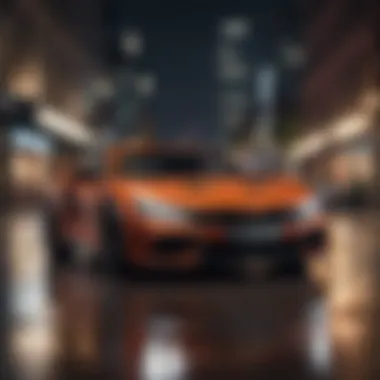

When attempting to activate Night Mode, some users may find themselves up the creek without a paddle. It’s often a simple oversight that's the cause for activation failures. Firstly, ensure that the iPhone's software is up-to-date. If it's lagging behind, Night Mode may not function as expected. To check for updates, go to Settings > General > Software Update. If there’s a new version available, don’t hesitate to download it.
Another common hiccup is related to the Camera settings. Sometimes, Night Mode automatically doesn't kick in due to certain settings. Double-check if the camera lens is clean; smudges can impact performance. Even the lighting conditions play a critical role. If there's too much light around, Night Mode won't activate.
Also, if you’re not seeing Night Mode in your Camera app when needed, remember to check the Auto mode toggle; it should be on for the feature to work.
"Most problems with activation can often be solved by a quick reset or simple check of settings."
Resolving Display and Performance Glitches
Now, onto another sticky wicket: display and performance glitches. Occasionally, after activating Night Mode, users may notice flickering screens, delayed response times, or irregular brightness levels. These glitches can stem from several sources. First, it’s prudent to perform a basic reboot of the device. Just press and hold the power button until you see the power-off slider. Sliding it will restart the iPhone, often clearing minor glitches.
If rebooting doesn’t help, consider heading to Settings > Display & Brightness, and adjust your brightness levels manually for a second. Sometimes, a tweak is all your device needs.
In some cases, third-party apps that utilize Night Mode might conflict with iPhone's native settings. Checking the app for updates or even reinstalling it can often resolve these issues. Additionally, if your device is running low on storage, consider freeing up some space; a cluttered device may not handle advanced features effectively.
By recognizing these common problems and knowing how to troubleshoot them, users can ensure that Night Mode enhances their iPhone 12 experience rather than detracts from it. Understanding how to navigate these issues enriches users’ capabilities in utilizing their devices to the fullest.
Night Mode vs. Other Display Modes
Understanding the distinctions between Night Mode and other display settings on the iPhone 12 can greatly enhance your user experience, particularly when you find yourself in low-light situations. Each mode is designed with a specific purpose in mind, catering to both functional and aesthetic needs. Knowing when and how to use Night Mode in conjunction with other display modes can make a marked difference in how effectively you utilize your device.
Comparing Night Mode with True Tone
Night Mode on the iPhone 12 primarily aims to reduce blue light exposure during evenings and nights. It stands out by modifying the color temperature to achieve a warmer display, which can help to ease eye strain when using the device in low-light conditions. True Tone, on the other hand, is an adaptive feature that automatically adjusts the screen brightness and color temperature based on the ambient light in your environment. The main focus of True Tone is to create a more natural viewing experience, making images and text appear consistent regardless of shifting light conditions.
Using Night Mode rather than True Tone can offer a different experience. For example, while True Tone adjusts to your surroundings, Night Mode has a more pronounced effect, dimming the display to an extent that can feel almost like a candlelight setting. This may aid in better sleep patterns by reducing the harshness of blue light, especially when reading or browsing during the night.
In a nutshell, while both features enhance your visual experience, they complement rather than substitute each other. Consider using Night Mode late at night, and let True Tone handle mid-morning or afternoon outings. The interplay of these modes caters to your visual comfort based on situational needs.
Understanding the Differences with Standard Modes
Standard display modes on the iPhone 12 are designed to provide a vibrant and true-to-life representation of colors. This means bright colors pop and screen brightness is optimized for visibility in most conditions. However, these standard settings can be harsh on the eyes when used in dim environments. This is where Night Mode comes in relevantly.
When switching to Night Mode, you’re asking the device to shift gears significantly. Here’s a quick breakdown of what happens:
- Color Temperature: Night Mode uses warmer tones to soften the harsh visual output of standard mode, reducing glare and providing an overall gentler color palette.
- Brightness Reduction: Unlike standard modes that shine bright as day, Night Mode decreases brightness, which is crucial for not straining your eyes.
- Enhanced Focus: In standard mode, brighter screens can distract, while Night Mode pulls energy and focus inward, allowing users to read texts without the overwhelming brightness.
Ultimately, the decision between using Night Mode and standard modes boils down to the context in which you’re using your iPhone 12. Whether you’re scrolling through social media in bed or catching up on emails during a late-night work session, switching to Night Mode could enhance your comfort and prolong your device’s usability. If you’re often toggling between environments, becoming familiar with how to switch modes quickly will serve you well in daily use.
"It's not just about brightness; it’s about how the light feels and functions for your eyes."
By comprehending these differences, you can make informed decisions about which display mode best suits your needs, ensuring you’re using your device with maximum efficiency and comfort.
User Experiences and Reviews
User experiences are crucial in understanding how well Night Mode functions on the iPhone 12. Reviews from everyday users reflect the practical implications of Night Mode, shedding light on its effectiveness in real-world scenarios. Unlike technical specifications and marketing pitches, these experiences give insight into what it feels like to use this feature on a daily basis.
Feedback from iPhone Users
When it comes to feedback, iPhone 12 users generally share positive sentiments regarding Night Mode. Many folks have noted the dramatic improvement in low-light photography. Users often comment that photos taken during nighttime outings now showcase greater detail and vibrancy, far removed from the grainy shots common with previous models.
Specific posts on forums, like those on Reddit, reveal contrasting views too. For instance, some users feel that while Night Mode is effective, it sometimes alters the original colors of the scene. This accentuates an essential consideration: while Night Mode enhances images, it can also change colors in a way that may not always be appealing.
"It’s almost like magic! I took a pic of the stars on a camping trip, and it blew my mind. But I did notice the colors were a bit off from what I saw with my own eyes."
— iPhone 12 user on Reddit
Aside from photography, general usability feedback indicates that Night Mode is easy to activate and navigate. Reviewing the user interface unveils that many find it intuitive and straightforward, allowing even the non-tech savvy to tame its features without a steep learning curve.
Impact on Daily Usage
The impact of Night Mode on daily usage cannot be understated. Many users express that engaging in activities during the evening is less of a hassle. Tasks such as browsing, reading messages, or even video chatting become much more comfortable. Users frequently comment on how Night Mode helps reduce eye strain during prolonged periods of screen time at night.
Additionally, a pulse check on social media shows that forums and communities are filled with tips on using Night Mode effectively in various contexts, such as gaming or video streaming at night. This not only cultivates a sense of community among users but reinforces the idea that Night Mode enhances the quality of life for iPhone 12 owners.
In summary, user experiences and reviews provide a window into the effective utilization of Night Mode. These firsthand accounts offer valuable takeaways, whether for those considering an upgrade or people wanting to maximize their device's potential. By understanding the nuances detailed in feedback, users can navigate the features with awareness and apply the lessons learned in their daily iPhone interactions.
Closure
In wrapping up our exploration of Night Mode on the iPhone 12, it becomes clear that understanding and utilizing this feature plays a crucial role in enhancing your overall digital experience, especially in low-light situations. Night Mode is not merely a visual adjustment; it represents a fundamental shift in how users engage with their devices during the dark hours of the day. With its ability to significantly improve visibility and reduce strain on the eyes, Night Mode stands out as an indispensable tool for modern phone users.
Recap of Night Mode Advantages
To reiterate, the advantages of Night Mode are manifold:
- Improved visibility: It enables users to see clearly in dark environments, making activities like reading or browsing more enjoyable.
- Eye strain reduction: By minimizing blue light exposure, Night Mode helps lessen fatigue and discomfort often associated with long screen time, especially during nighttime.
- Enhanced photography: It allows users to capture stunning images in dim settings, turning a simple night scene into a remarkable photograph with less effort.
- Customization options: The settings for Night Mode are adjustable, granting users the ability to tailor the experience according to their personal preferences and needs.
Overall, these advantages illustrate just how significant Night Mode is for improving user experiences on the iPhone 12 and beyond.
Future Prospects for Night Mode in Apple Devices
As technology rapidly evolves, the future for Night Mode within Apple devices appears bright. There are several possibilities to consider:
- Refinements in AI technology: Future iterations might leverage machine learning to further enhance image processing and lighting adjustments, making photos taken in low light even more breathtaking.
- Expansion across more applications: It’s likely that Apple could integrate Night Mode into an expanded array of apps, facilitating a consistent experience across the board, from browsing social media to streaming content.
- User feedback shaping updates: As users provide insights into their experiences, Apple may respond by tweaking settings and features to better suit their needs. This responsiveness could lead to tailored updates that address emerging issues.
- Broader implications for health: Given the increasing awareness around screen time and its effects on health, Apple might focus on optimizing Night Mode settings to promote better sleep patterns and overall well-being.



