Comprehensive Operating Instructions for iPhone 8
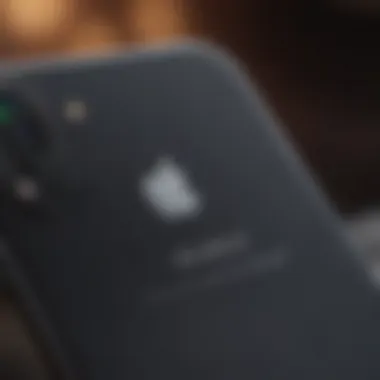

Intro
The iPhone 8 represents a significant step in Apple’s lineup of devices, bridging the gap between earlier generations and the more advanced models that followed. This guide will help users navigate the complexities of the iPhone 8 operating instructions, from initial setup to exploring advanced features. Understanding how to effectively operate this device can enhance the overall user experience, whether you are familiar with Apple products or new to the ecosystem.
Product Overview
The iPhone 8 was unveiled in September 2017. It carries forward the legacy of innovation that Apple is known for. Some notable features include:
- A11 Bionic Chip: This processor enables faster performance and improved efficiency.
- Glass Back Design: It supports wireless charging, a feature not present in earlier models.
- Retina HD Display: This offers true-to-life colors and better contrast ratios.
When comparing the iPhone 8 to its predecessor, the iPhone 7, one can see clear advancements in both hardware and software. For instance, the camera capabilities have improved, offering better low-light performance and enhanced image stabilization. Additionally, the removal of the headphone jack in previous models has set a precedent that has carried forward, underscoring Apple's commitment to a wireless future.
Performance and User Experience
Performance is a significant aspect of the iPhone 8. Users report that it handles multiple tasks efficiently without lag. The battery life is commendable, lasting throughout a typical day of mixed usage, from streaming media to using various applications. Users also appreciate the fluidity of the user interface, which retains the intuitive nature that Apple is known for.
Many reviews highlight the ease of access to features such as Siri and the control center, making day-to-day usage straightforward.
"The seamless experience of switching between apps on the iPhone 8 is unmatched. It feels responsive and intuitive, reducing user frustration."
Design and Build Quality
Aesthetically, the iPhone 8 is elegant. The glass back adds a touch of sophistication while also allowing for wireless charging. The device is built with utmost precision, utilizing a durable aluminum frame. This combination not only enhances the look but also increases durability.
However, the glass back does come with a bit of caution; it requires careful handling to prevent cracks, particularly since the device is not as durable as some of its competitors in drop tests.
Software and Updates
The iPhone 8 runs on iOS 11, which comes loaded with features that enhance usability, such as an improved control center and more customizable options for notifications. Regular updates from Apple ensure the device remains secure and compatible with new applications.
Users can download a wide range of apps from the App Store, and many popular choices are made specifically to work well with Apple's ecosystem, ensuring optimal performance.
Price and Value Proposition
At its launch, the iPhone 8 came with a price point that appealed to a broad audience. Currently, users can find various pricing options depending on storage capacity. In terms of value, it offers a compelling performance that justifies the cost for many users.
When comparing to similar products from competitors, the iPhone 8 stands out due to its ecosystem and user support. Other devices may offer comparable specifications, but the integration within the Apple ecosystem is hard to replicate.
In summary, the iPhone 8 serves as both a capable smartphone and a strategic pivot to Apple's future product lines. Understanding its operation can unlock the full potential of what it has to offer.
Prologue to the iPhone
The iPhone 8 represents a significant milestone in the evolution of Apple’s smartphone lineup. Recognizing the impact of mobile technology in daily life, understanding this device is essential for both new users and seasoned Apple enthusiasts. This section provides a concise overview which sets the stage for a deeper dive into the iPhone 8's features and specifications.
The iPhone 8 combines advanced technology with user-friendly design, making it an attractive choice for different user demographics. Its importance lies not only in the functionalities that it offers but also in its ability to adapt to everyday tasks seamlessly. By knowing the details of the iPhone 8, users can enhance their mobile experience significantly.
Overview of Features
The iPhone 8 comes equipped with a range of features designed to improve user experience. Some of these include:
- A11 Bionic Chip: This chip enhances speed and efficiency, allowing apps to load faster and run smoother.
- Glass Design: It carries an all-glass back which not only offers a modern aesthetic but also enables wireless charging.
- Camera Capabilities: A 12MP camera promises excellent photos and videos, featuring improved low-light performance.
- Display Quality: The Retina HD display promises vibrant colors and clarity, enhancing video watching and gaming experiences.
These features collectively offer a blend of performance and style, prompting users to engage with their device in a more meaningful way.
Key Specifications
Understanding the technical specifications of the iPhone 8 is crucial for prospective buyers. The following details summarize its key specifications:
- Display Size: 4.7 inches
- Resolution: 1334 x 750 pixels
- Storage Options: Available in 64GB and 256GB variants
- Battery Life: Supports up to 14 hours of talk time
- Operating System: Ships with iOS 11, compatible with updates to the latest iOS versions
These specifications highlight the capability of the iPhone 8 to meet various user demands while ensuring robust performance and longevity.
Setting Up Your iPhone
Setting up your iPhone 8 is an essential process that influences your initial experience with the device. Proper setup ensures all functionalities are tailored to your needs, optimizing the performance right from the start. Not only does it allow you to configure preferences like language and Wi-Fi connections, but it also sets the stage for a seamless integration into the Apple ecosystem. Take the time to follow the steps carefully, as these foundational choices impact how you interact with your device and the overall effectiveness of its features.
Unboxing and Initial Inspection
Unboxing your iPhone 8 is often an exciting moment. Inside the box, you will find the iPhone itself, a USB power adapter, an Apple EarPods with Lightning connector, and a Lightning to USB cable. It is important to inspect these items for any damage. Once you have taken everything out, check the device for physical imperfections such as scratches or dents. If any issues arise, it is advisable to reach out to Apple support. This initial inspection helps ensure you have a perfect product. It is also a good time to familiarize yourself with the buttons and ports on your iPhone, as this will aid in understanding how to use the device effectively later on.
Powering On the Device


To power on your iPhone 8, press and hold the side button until you see the Apple logo appear on the screen. This logo signifies that the device is booting up, which typically takes a little time. If your iPhone does not turn on, it may need to be charged. Use the provided charging cable and adapter, and let it charge for a few minutes if needed. Powering on successfully is a straightforward step but essential, as it leads you into the next phase of setting up.
Configuring Language and Region Settings
Upon powering on the iPhone 8 for the first time, you will be prompted to choose your language and region. Selecting the correct language is crucial for setting up the keyboard preferences and ensuring accurate date and time settings. The region setting affects various functions on the device, such as currency formats and even local features available to you.
The process is simple: just scroll through the list of languages until you find your preferred one, then tap on it. Next, do the same for the region settings. After making these selections, the device tailors the user experience to better fit your needs and lifestyle, thus improving usability.
Connecting to Wi-Fi
Establishing a Wi-Fi connection is one of the most critical steps during setup. This step grants you access to the internet without using cellular data, allowing you to download apps, perform updates, and sync contacts and calendar events.
- On the Wi-Fi selection screen, you will see a list of available networks. Locate your network and tap on it.
- Enter the Wi-Fi password when prompted. If unsure of the password, refer to your router or ask the network administrator.
- Once successfully connected, a checkmark will appear next to the network name, confirming the connection.
Connecting to Wi-Fi also enables features such as iCloud backups and automatic software updates, which are essential for maintaining device security and performance.
Navigating the Home Screen
Navigating the home screen is a fundamental aspect of the user experience with the iPhone 8. This area serves as a hub for accessing applications and managing device settings. Understanding how to efficiently navigate is crucial for maximizing the functionality of your device. The layout and elements present on the home screen are designed for ease of use and accessibility. By becoming familiar with this feature, users can streamline their interactions with the device.
Understanding Icons and Widgets
The home screen of the iPhone 8 is filled with various icons that represent applications. Each icon signifies an installed app, helping users quickly identify the tools they need. Icons are visually distinct and often reflect the branding of the applications.
Widgets, on the other hand, enhance the functionality of the home screen. These small applications provide real-time information without the need to open the full app. Users can customize which widgets appear based on their preferences.
To get started:
- Tap on an icon to launch an app.
- Long-press an empty area to start rearranging icons and adding widgets.
Benefits:
- Easy access to frequently used apps.
- Widgets offer glanceable information on weather, calendar events, and news.
Considerations: Customizing icons and widgets can increase productivity by placing the most relevant applications at your fingertips.
Using the Dock and App Library
The dock at the bottom of the home screen is a feature that allows for swift access to up to four applications. By default, you will find the Phone, Mail, Safari, and Music apps. However, users have the flexibility to customize this toolbar to feature their preferred apps.
To modify the dock:
- Press and hold an app icon.
- Drag it to the dock.
- Remove any app by dragging it out of the dock.
The App Library is a relatively new addition to the iOS experience, introduced to enhance app organization. It automatically categorizes apps into groups such as Social, Entertainment, and Productivity. Users can effortlessly browse through these categories to find applications they may not regularly use.
To access the App Library:
- Swipe left on the home screen until you reach the App Library.
It is important for users to understand these features as they allow for personalized organization and quicker access to applications.
Basic Device Functions
The Basic Device Functions of the iPhone 8 serve as the foundation for using the device effectively. These functions represent essential tasks that users perform daily, such as making calls, sending messages, capturing photos, and utilizing voice commands. Understanding these functions not only enhances user experience but also helps in maximizing the device's capabilities. In today’s digital age, efficient communication and multimedia management are paramount. Therefore, recognizing how to utilize these basic functions can significantly improve both efficiency and satisfaction with the device.
Making Calls and Sending Texts
Making calls and sending texts are two primary functions of the iPhone 8. To initiate a call, locate the Phone app, which features a green icon. Tapping this icon reveals the keypad or your contact list. Simply, enter the number or select a contact to begin the call. Text messaging functions similarly. Open the Messages app, tap on the compose button, and type in your message. You can send texts to individuals or groups.
The ability to communicate instantly benefits users in both personal and professional settings. You can send photos and videos through iMessage too, enhancing the interactivity and richness of your conversations. Important features include:
- Call Waiting: Allows users to answer a second call while on the line.
- Voicemail: Provides a way to receive messages when unable to answer a call.
Both functions are intuitive but powerful, facilitating connectivity in numerous ways.
Taking Photos and Videos
Capturing images and videos is another vital function of the iPhone 8. The built-in camera app simplifies this task. On the Home screen, find and tap the Camera icon. This opens the camera interface quickly. With an advanced 12-megapixel camera, the iPhone 8 delivers impressive quality. Users can switch between photo and video modes easily, making it versatile for different situations.
Some tips for effective photography:
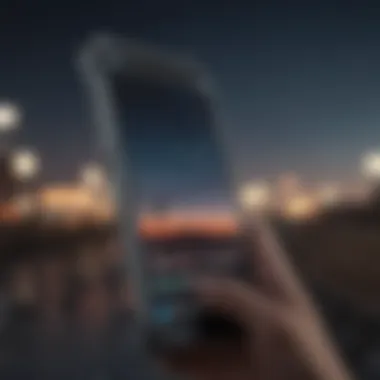

- Tap to Focus: Automatically sets focus on your subject.
- Adjust Exposure: Slide your finger up or down to adjust light settings.
- Utilize Live Photos: Capture moments with motion and sound, saving more than just a still photo.
The potential for creativity and documentation with this feature makes taking photos and videos one of the most engaging aspects of everyday iPhone use.
Using Voice Commands with Siri
The iPhone 8 introduces a sophisticated personal assistant, Siri. To activate Siri, either press and hold the Home button or say "Hey Siri" if enabled. This function allows hands-free interaction, facilitating various tasks such as making calls, sending texts, setting reminders, or searching the web. Siri uses voice recognition technology, providing a more human-like interaction compared to traditional command inputs.
Key aspects of using Siri include:
- Customization: You can change Siri's voice and language based on preference.
- Integration with Apps: Siri works with many third-party apps, expanding its utility beyond Apple’s ecosystem.
- Hands-Free Functionality: Perfect for situations when multitasking or driving.
Utilizing Siri not only enhances productivity but also introduces a level of convenience that is quickly becoming a necessity in modern gadget use.
Overall, mastering these basic device functions leads to enhanced usability of the iPhone 8, providing a more satisfying user experience.
Exploring iOS Features
Understanding the features iOS offers is integral to maximizing the potential of your iPhone 8. Each update from Apple introduces thoughtful enhancements that improve user experience, security, and connectivity. With iOS, customization is a significant aspect. It allows users to adjust settings according to personal preferences, ultimately increasing efficiency. Additionally, comprehending the functionalities of notifications and system shortcuts helps to manage your device better, reducing distractions and focusing on important tasks. This section dives into pivotal elements that define the iOS experience.
Customizing Settings and Personalization Options
Customizing the iPhone 8's settings is the first step to tailor the device to fit your needs. Upon initial setup, you can choose the appearance of your home screen. By navigating to the Settings app, you can adjust display and brightness options. Consider changing the Light or Dark Mode, a feature that many users find beneficial for eye comfort.
Moreover, customizing your ringtones and alerts can enhance notification management. You can select different tones for calls and messages. Each can make it easier to identify notifications without looking at your phone. Additionally, you may adjust accessibility options. This is essential for users with specific needs.
Enabling features like VoiceOver or Zoom can significantly change how you interact with the device. Each of these options contributes to creating a personal experience that aligns with user preferences.
Managing Notifications and Do Not Disturb
Notifications are an essential feature for any smartphone user. Understanding how to manage them can help maintain focus and reduce distractions. In the Settings menu, select Notifications to adjust how and when alerts appear. You can control this for individual apps, enabling or disabling notifications based on your availability or preferences.
The Do Not Disturb feature is particularly useful when you need uninterrupted time. This feature silences incoming calls and notifications. You can customize it by allowing calls from specific contacts or enable it only during set hours. For instance, scheduling Do Not Disturb during nighttime can ensure a restful sleep without interruptions.
The importance of managing notifications cannot be overstated. Properly configured notifications create a more serene and productive environment, allowing users to engage with their device on their terms.
Using Control Center and Quick Settings
Control Center provides immediate access to essential controls and settings. Swiping down from the upper-right corner of the screen reveals this interface. Here, users can quickly adjust settings such as Wi-Fi, Bluetooth, brightness, and volume. This capability is about convenience, as it minimizes the need to dive deep into the settings menu.
Inside the Control Center, you can also access Quick Settings such as Airplane Mode or Do Not Disturb. This feature enables faster adjustments. Customizing the Control Center by adding or removing items is also possible. In the Settings app under Control Center, you can include shortcuts that you use frequently. This personalization enhances your user experience by granting quick access to the features you need most.
In summary, exploring and adjusting these iOS features is vital for an efficient and personalized experience on the iPhone 8. Given the importance of tailoring settings, managing interruptions, and utilizing handy shortcuts, iOS truly allows users the freedom to mold their device to their needs.
Advanced Features of iPhone
The advanced features of the iPhone 8 play a vital role in enhancing user experience. Understanding these benefits allows users to utilize their devices to the fullest extent. This section will focus on three key areas: Face ID, Apple Pay, and iCloud integration. Each of these features offers unique advantages that make everyday tasks more convenient and secure.
Exploring Face and Security Settings
Face ID is one of the standout features of the iPhone 8, providing a new level of security. It uses facial recognition technology to unlock the device and authenticate purchases. Face ID ensures that only the user can access sensitive data, making it a preferable choice over traditional passwords.
To enable Face ID, head over to the Settings app, then tap on "Face ID & Passcode." You will need to set up a passcode first if you haven't done so already. Following the on-screen prompts, the iPhone 8 will scan your face in different positions. Keeping your face in view during this process is essential for proper enrollment.
After setup, Face ID works seamlessly. Simply lift your iPhone, and it will unlock as it recognizes your face. The technology adapts to changes in appearance over time, ensuring future access. Moreover, Apple emphasizes privacy. Face ID data is stored securely and never leaves the device, which is of utmost importance for anyone concerned about security.
Utilizing Apple Pay and Wallet
Apple Pay is integrated into the iPhone 8, making transactions quick and secure. By adding a credit or debit card to the Wallet app, users can pay for goods and services with a simple tap. It simplifies shopping experiences both in-store and online.
To get started, open the Wallet app and tap on the plus sign to add your payment method. Follow the prompts to input your card details or scan your card using the camera. Once added, you can use Apple Pay at any retailer that supports contactless payments.
Safety is another crucial aspect of Apple Pay. The card number is not stored on your device and each transaction uses a unique security code. This significantly reduces risks associated with card fraud. In addition, it is compatible with various apps, which allows users to make purchases securely and quickly.
Managing Storage and iCloud Integration
The iPhone 8 has different storage options, and managing this storage efficiently ensures optimal use of the device. iCloud provides a way to store files, photos, and other data online securely, allowing for easy access across multiple devices.
To manage storage, go to Settings and tap on "General," then select "iPhone Storage." This will show which apps are taking up the most space. You can delete apps or clear cache data from here. It is wise to regularly review this storage to avoid slowdowns.
iCloud is crucial for backups and data synchronization. Enabling iCloud Drive in Settings allows you to store important files securely. For photos, iCloud Photo Library backs up images automatically. To turn on this feature, navigate to Settings > [your name] > iCloud > Photos and toggle on "iCloud Photos."
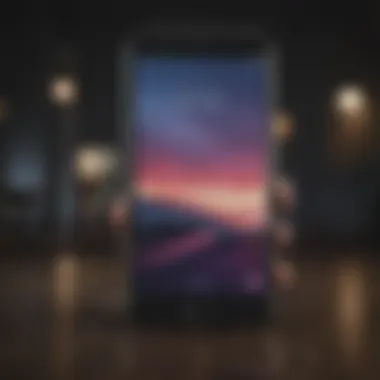

Troubleshooting Common Issues
In the usage of technology, problems can arise unexpectedly. Such issues can frustrate users, particularly for new iPhone 8 owners. Troubleshooting common issues is essential to ensure that users can efficiently resolve these problems. This section focuses on methods to easily navigate difficulties related to connectivity, battery performance, and device reset. By understanding how to tackle these challenges, users can enhance their overall device experience.
Resolving Connectivity Problems
Connectivity problems often arise due to reasons such as network settings being misconfigured or interference from other devices. When your iPhone 8 fails to connect to Wi-Fi or cellular networks, it can hinder communication and access to online resources. Here are some steps to resolve these issues:
- Restart the device: Turn off your iPhone 8 and turn it back on. This simple action often resolves temporary glitches.
- Check Airplane Mode: Ensure that Airplane Mode is off. If it's on, disable it.
- Forget and reconnect to Wi-Fi: Go to Settings, tap on Wi-Fi, select the network, and choose "Forget This Network". Wait a few moments and reconnect to the network by entering the password.
- Reset Network Settings: This option is found within Settings > General > Reset > Reset Network Settings. This will erase all saved networks and passwords, so ensure you reconnect afterward.
Taking these actions can often restore your connectivity, allowing you to communicate effectively once again.
Dealing with Battery Performance Issues
Battery performance can significantly affect how users interact with their iPhone 8. If your device loses charge too quickly or fails to charge, it can be concerning. Here are some methods to improve battery performance:
- Check Battery Usage: Go to Settings > Battery to see which apps consume the most power. This information helps in identifying culprits.
- Enable Low Power Mode: Find this option in Settings > Battery. This feature limits background activity and can extend battery life.
- Limit Background App Refresh: Navigate to Settings > General > Background App Refresh and turn it off for apps that do not need constant updates.
- Use Original Charger: Always use an Apple-certified charger. Non-genuine chargers can affect battery health negatively.
By taking these steps, users can maintain better battery health and overall performance.
Rebooting and Resetting Your Device
At times, a software glitch may cause various issues on your iPhone 8. Rebooting the device can fix many of these problems without losing data. However, if issues persist, a reset may be necessary. Here are the steps for both actions:
- Rebooting the Device:
- Resetting the Device:
- Press and hold the Side button until the "slide to power off" slider appears.
- Slide it to turn off your iPhone 8.
- Once off, press and hold the Side button until the Apple logo appears.
- Soft Reset: This is simply restarting the iPhone, which clears temporary files.
- Factory Reset: Go to Settings > General > Reset > Erase All Content and Settings. This will erase everything, so back up your data first. This action restores the device to original settings as if it were new.
Taking the time to reboot or reset your device can significantly improve functionality and solve ongoing problems.
Maintaining Your iPhone
Maintaining your iPhone 8 is crucial for ensuring its longevity and optimal performance. Regular upkeep goes beyond cosmetic appearances; it enhances the device's functionality and security. Software updates and physical cleaning help prevent issues before they occur, keeping the device running efficiently. This section will cover essential maintenance practices that every user should adopt to ensure their iPhone 8 remains in excellent condition.
Performing Software Updates
Keeping your iPhone 8 software up to date is one of the most important maintenance tasks. Software updates not only provide new features but also fix bugs and improve security. Apple regularly releases these updates, and users should check for them periodically.
To perform a software update on your iPhone 8:
- Open the Settings app.
- Tap General.
- Select Software Update. Here, you'll see if an update is available.
- If there is an update, tap Download and Install. Follow the on-screen instructions.
It's advisable to keep automatic updates enabled. To do this:
- Go to Settings.
- Tap General.
- Select Software Update.
- Enable Automatic Updates.
By ensuring your device is on the latest software version, you take full advantage of improvements in performance and security.
Cleaning and Caring for Your Device
Maintaining the physical condition of your iPhone 8 is equally important. Regular cleaning prevents the buildup of dirt and grime, which can affect performance and aesthetics. A clean device also reduces the risk of damage from dust and debris. Here are some tips on how to clean and care for your iPhone 8:
- Use a microfiber cloth. Soft cloths do not scratch the screen and are effective at removing smudges.
- Avoid harsh chemicals. Do not use window or household cleaners on your device. Instead, use water or isopropyl alcohol on a cloth.
- Clean the ports carefully. Use a soft brush to gently remove debris from the charging port and speakers.
- Consider a case. A protective case not only enhances grip but also prevents scratches from falls.
- Regularly check screen protection. If you have a screen protector, make sure it is not cracked or peeling.
Maintaining cleanliness is essential. A well-cared-for iPhone can enhance the user experience and prolong the device's life.
Taking time to perform software updates and regular cleaning will ensure that your iPhone 8 continues to operate both safely and effectively. This proactive maintenance can save you from potential repairs or replacements in the future.
The End
In this article, we have explored a comprehensive landscape of operating the iPhone 8, tailored specifically to equip users with a fuller understanding. The conclusion is not merely an end point; it encapsulates the essence of the information presented throughout the guide. Understanding how to effectively operate the iPhone 8 can significantly enhance user experience. Users can leverage their device’s capabilities through knowledgeable handling.
Final Tips for Optimal Usage
To ensure that you get the most out of your iPhone 8, consider these final tips:
- Keep Software Updated: Regular updates from Apple provide new features and security improvements. Check for updates frequently in Settings under General.
- Utilize iCloud: Make use of iCloud for backups and storage. This allows for safe storage of important data and easy access across devices.
- Customize Your Settings: Spend time in settings to personalize your device. Adjust settings for notifications, display brightness, and sound preferences to suit your daily needs.
- Battery Management: Monitor battery health and manage background app refresh to save battery life. This can help prolong the device’s usability throughout the day.
- Explore Accessibility Features: If you or someone you know requires assistance with navigation, explore the accessibility settings. These features can improve the experience for all users.
Resources for Further Learning
For those who wish to delve deeper into the capabilities of iPhone 8 and its ecosystem, consider the following resources:
Engaging with these resources will further enhance your understanding and mastery over your iPhone 8, ensuring a smoother and more efficient experience.



