Parallels Desktop vs VMware Fusion: A Detailed Analysis
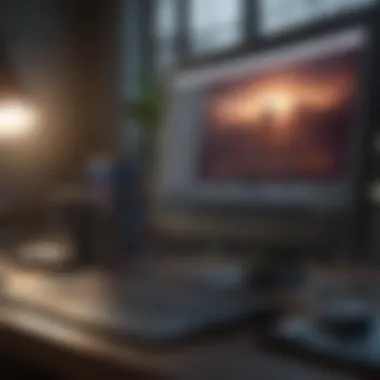

Intro
In today’s world, juggling between multiple operating systems can be a necessity rather than just a convenience. With Mac users being no exception, virtualization tools like Parallels Desktop and VMware Fusion have emerged as front-runners in the market. These applications not only enable users to run Windows and other operating systems directly on their macOS without rebooting but also cater to a wide range of professional, educational, and casual needs.
This article sets out to dissect the nuances and advantages of both Parallels Desktop and VMware Fusion. By exploring their unique features, performance metrics, and overall user experiences, tech enthusiasts and dedicated Apple product users will find guidance in selecting the right tool that aligns with their specific requirements.
From dissecting performance and user experience to analyzing price points, every element will be laid bare. By the end of this comparison, readers will be armed with the insights necessary to confidently navigate this pivotal decision in the realm of virtualization.
Intro to Virtualization on macOS
Virtualization has become a cornerstone in modern computing, especially for macOS users looking to bridge the gap between different operating systems. In this digital age, separating work environments is often a necessity rather than a luxury. The ability to run multiple operating systems on a single machine allows users to access a broader array of applications and tools, making it an appealing option for developers, designers, and casual users alike.
Defining Virtualization
Virtualization can be defined simply as the creation of a virtual version of something, such as a virtual machine (VM) that acts like a physical computer. This technology enables users to run various operating systems side by side on macOS without disruption. For instance, by utilizing applications like Parallels Desktop or VMware Fusion, users can operate Windows alongside macOS, accessing software native to one system without needing to switch devices or reboot.
The concept revolves around a hypervisor, a layer of software that manages VM creation, allows resource sharing, and ensures that each OS operates independently. Ultimately, virtualization is about efficiency and flexibility. This technology is particularly essential for those who rely on specific software tools only available in certain operating environments.
The Need for Virtual Machines
Why are virtual machines necessary? There are several compelling reasons:
- Software Testing: Developers can test applications in various environments without the need for separate physical hardware. They can spin up a VM for each OS version with just a few clicks, ensuring that their software runs smoothly across different platforms.
- Legacy Applications: Many companies still rely on older software that may not be compatible with the latest OS versions. Virtual machines allow these outdated applications to run without compatibility issues by isolating them in their own environment.
- Enhanced Security: By using VMs, users can add an extra layer of security. For instance, instead of downloading potentially harmful software on the primary OS, they can test it within a VM, thus protecting the host system.
- Resource Optimization: Virtualization helps optimize hardware usage. A single machine can host several virtual environments, reducing the need for multiple physical devices.
- Learning and Experimentation: For those learning a new operating system or experimenting with software setups, virtual machines offer a safe space to explore without impacting the primary system.
In summary, the incorporation of virtualization transforms how users interact with technology on their Macs. It opens doors for enhanced productivity, application flexibility, and improved security, making it a relevant topic as we delve deeper into the comparison of Parallels Desktop and VMware Fusion.
"Virtualization provides the key to efficient resource management and flexibility in system operations that modern users crave."
Whether you’re a tech enthusiast eager to streamline your workflow or an Apple product user needing to access Windows-exclusive applications, understanding virtualization on macOS is crucial for maximizing the potential of your hardware.
Overview of Parallels Desktop
When diving into the realm of virtualization on macOS, it’s impossible to overlook Parallels Desktop. As one of the frontrunners in this industry, Parallels offers a wide range of features aimed at making machine virtualization smoother for users. But what makes this software stand out? Understanding its position showcases its benefits and highlights its relevance in today’s tech environment.
Parallels Desktop is designed not just for heavy-duty professionals but also for casual users who want to fluidly run Windows alongside macOS. It appeals to users across different spectrums due to its generous blend of powerful capabilities with user-friendly access. This section breaks down the various aspects that contribute to Parallels Desktop’s esteemed reputation.
Key Features
The key features of Parallels Desktop provide a significant edge in the daunting landscape of virtualization. Here are some essential elements to consider:
- Seamless Integration: Parallels boasts a unique ability to run Windows applications as if they were native to macOS. Drag-and-drop functionality between the two operating systems creates a fluid experience.
- Performance Options: With capabilities such as optimizations for Retina displays and hardware acceleration, users can enjoy enhanced graphics and faster processing.
- Snapshot Functionality: Users can take snapshots of their virtual machines, allowing for easy restoration to previous states if needed. This is crucial for testing software without any long-term commitments or risk.
- Coherence Mode: This feature allows Windows applications to appear as if they're part of macOS, providing a visually cohesive experience which many users appreciate.
These features highlight just how robust Parallels Desktop is, making it a sensible choice for those looking to efficiently run multiple operating systems.
User Experience
User experience is critical when it comes to virtualization tools. Parallels Desktop excels in this area due to several factors:
- User-Friendly Interface: The organization and layout of tools in Parallels are thoughtfully designed to minimize the learning curve, thus allowing new users to acclimate quickly.
- Performance Consistency: Many users have noted that once properly set up, Parallels operates smoothly without significant system lags or interruptions. This reliability is key for both work and play.
- Responsive Support: The community and support team behind Parallels are responsive, providing assistance when users encounter issues. This accessibility can drastically improve the overall user experience.
The combined attributes of ease-of-use and consistent performance contribute to a favorable perception among users.
Pricing Structure
Understanding the pricing of Parallels Desktop is vital for anyone considering its use. The pricing model can impact whether a user views it as an investment or a cost. Here’s a brief overview of how it’s structured:
- Subscription Model: Parallels Desktop typically offers an annual subscription option, making it easier for users to budget and access the latest features without hefty upfront payments.
- One-Time Purchase: There’s also an option to buy a perpetual license, which allows users to own the software outright. Though this might cost more in one go, it can appeal to those who prefer not to deal with subscriptions.
- Discounts Available: Checking regularly for discounts for students, or for upgrades can lead to considerable savings, ensuring that expense doesn’t overshadow value.
The structure is flexible enough that it can cater to different types of users, whether they be casual or professional, ensuring that Parallels Desktop maintains its position in the market.
Overview of VMware Fusion
In the realm of virtualization on macOS, VMware Fusion stands as a significant player, offering users a robust framework for operating various operating systems alongside their primary macOS environment. This section delves into the essentials of VMware Fusion, highlighting the key features, user experience, and pricing structure—all critical components that tech enthusiasts must consider when evaluating virtualization options. The vast capabilities of VMware Fusion empower users to run Windows, Linux, and other OS effortlessly, catering to developers, IT professionals, and casual users alike. Understanding how Fusion stacks up against Parallels Desktop will guide users in making a well-rounded choice fitting their specific needs.
Key Features
VMware Fusion boasts a rich suite of features designed to enhance the virtualization experience. Some of the most noteworthy include:
- Direct Integration with macOS: Users can smoothly drag and drop files between macOS and virtual machines, as if they were interacting with native applications. This feature blurs the lines between operating systems.
- Support for Latest OS Versions: Fusion keeps pace with technology trends by ensuring compatibility with the latest versions of both Windows and popular Linux distributions. Users can stay ahead without feeling restricted.
- Unity View: This mode allows users to run Windows applications alongside macOS applications seamlessly. It's akin to having a native Windows application right on your Mac, avoiding the need to switch between environments.
- Powerful Snapshots and Clones: Users can create snapshots of their virtual machines for easy restoration. If a problem arises, taking a step back is just a click away.
- Advanced Virtual Networking: Fusion excels in multi-network configurations, enabling users to set up complex networking scenarios, which is invaluable for developers and those testing network applications.
These features position VMware Fusion as a strong contender for those who value versatility and seamless integration.
User Experience


When it comes to the user experience, VMware Fusion is often lauded for its intuitive interface and straightforward setup process. Setting up a new virtual machine is relatively easy, with a wizard guiding users through each step. Users can expect:
- Simplified Navigation: The interface is clean and well-organized, making it accessible even for those who may not be deeply tech-savvy. Users can find what they need without sifting through clutter.
- Performance Metrics: Users have reported satisfactory performance speeds. VMware Fusion is designed to leverage macOS's capabilities efficiently, providing a robust experience even with resource-intensive applications.
- Customization Options: Users can tweak their virtual machine settings to optimize performance based on their specific workload, allowing both casual users and professionals to tailor their setup.
Even with all its benefits, new users may encounter a learning curve that persists in the initial usage phase, particularly when delving into advanced settings.
Pricing Structure
Understanding the pricing structure of VMware Fusion is crucial for potential users who are weighing it against other virtualization options. VMware Fusion is typically offered in two distinct editions—Fusion and Fusion Pro. Here is a brief overview of the pricing:
- Fusion (Standard Edition): This version, primarily designed for personal use and small business environments, generally falls around $79.99 for a new license. Users can upgrade for about $49.99.
- Fusion Pro: Targeted towards enterprise users and developers who need advanced features, the Pro version costs around $159.99 for a new license and about $89.99 for upgrades. It includes additional capabilities such as advanced networking features and the ability to connect to vSphere virtual machines.
While Fusion may come with a higher upfront cost than some of its competitors, it's essential to evaluate the value it provides through its diverse features and user-friendly experience.
Users can opt for educational discounts, especially beneficial for students and teachers, making the software more accessible without stepping on budget constraints.
Navigating the world of virtualization on macOS brings various considerations, and with VMware Fusion, users can find a balanced option that fulfills the needs of diverse use cases.
Performance Comparison
When it comes to virtualization on macOS, performance is a cornerstone that can make or break the user experience. Both Parallels Desktop and VMware Fusion boast impressive specs, yet the way they manage resources, their speed, and how well they run applications can differ significantly. This section will shed light on these essential elements, enabling tech enthusiasts and Apple product users to understand which option aligns better with their performance expectations.
Resource Management
Effective resource management is crucial in any virtualization software. This pertains to how well the program allocates CPU, RAM, and storage to the virtual machines without compromising the host macOS's performance. In this arena, both Parallels Desktop and VMware Fusion have their unique methodologies.
Parallels Desktop utilizes an approach where resources are dynamically allocated based on the needs of the running applications. This means if one VM starts hogging CPU cycles, Parallels can adjust the allocation on-the-fly, ensuring that other VMs—or even the host system—aren't left high and dry. On the flip side, VMware Fusion offers robust customization settings that allow users to manually allocate resources to each virtual machine. This can be a boon if you’re running resource-intensive applications, but it also requires a better grasp of system management from the user.
"Choosing the right VM software is not just about features; it’s critical to consider how each solution handles resource management—your computer's health may depend on it!"
Speed and Efficiency
Speed and efficiency are non-negotiable, especially for those performing heavy workloads. When we consider how these applications function, the disparity becomes apparent. Parallels Desktop is often praised for its lightning-fast boot times and remarkable performance with Windows applications directly integrated into macOS. Users frequently cite that running programs like Microsoft Office or even gaming becomes a less cumbersome affair with this platform.
Conversely, VMware Fusion strives for efficiency through its extensive optimization options. However, its startup times and overall VM responsiveness can lag behind Parallels, primarily when running multiple instances or demanding applications. In real-world use, those small delays can stack up, especially when you're juggling virtual environments along with host processes.
Application Compatibility
When it comes to application compatibility, virtual machines must be versatile enough to run an array of software without a hitch. Parallels Desktop excels in ensuring compatibility with various Windows apps, often required for professionals or gamers who need seamless functionality. Also, the integration with macOS is a key highlight, allowing applications to work as if they’re natively installed.
On the opposite side, VMware Fusion shines regarding backward compatibility with older operating systems. Users who require access to legacy applications might find VMware’s offering to be a more fitting choice. Furthermore, the platform does a decent job at supporting a variety of Linux distributions, which could appeal to developers and IT professionals alike. Still, those migrating from Parallels to VMware could encounter more bumps along the road regarding integrated experiences.
In summary, when weighing Parallels Desktop against VMware Fusion in terms of performance, each has its advantages tailored to particular user needs. The decision could hinge on whether you prioritize dynamic resource management, speed and efficiency for day-to-day tasks, or broad application compatibility across diverse software environments.
Integration with macOS
When it comes to virtualization solutions for macOS, integration isn’t just a bonus; it’s a necessity. Both Parallels Desktop and VMware Fusion put significant emphasis on their compatibility with macOS features and functionality. This level of integration not only enhances the user experience, but it also often dictates the performance and efficiency of virtual machines on a Mac. For a seamless experience, users expect their virtualization software to mesh well with macOS, allowing them easy access to files, applications, and system resources.
Native Features Support
One notable aspect of this integration is the support for native macOS features. Parallels Desktop, for instance, does a commendable job in replicating the Mac environment. This software allows users to run Windows applications side by side with Mac apps without noticeable latency, essentially making it look and feel as if those applications are native. Features like Coherence Mode let Windows applications appear on the Mac desktop seamlessly. You can just click an icon, and voilà, you are in Windows without having to fire up a separate window.
This kind of support is crucial for users who require consistent access to both operating systems for their daily tasks.
On the other hand, VMware Fusion also ensures that its features align with macOS. It supports the macOS touch bar and integrates well with features like Apple’s Mission Control. However, some users find Parallels a step ahead concerning user experience. It’s as if Parallels understands the nuances of the Mac ecosystem deeper. This level of native feature support can drastically reduce time spent switching back and forth between Windows and macOS, thus making your workflow smoother.
“The ease of moving files between Windows and macOS has been a game-changer for many users. It makes multitasking more intuitive.”
Cross-Platform Functionality
Cross-platform functionality is another key element in the integration discussion. For professionals working across different systems—be it Mac, Windows, or even Linux—having a virtualization solution that effectively allows interaction between these systems is critical. Parallels Desktop shines in this arena with features that promote file sharing and drag-and-drop capabilities across operating systems. You can work on a Windows document, save it, and easily access it on your Mac without any fuss. This fluid interaction creates an environment where users can leverage the strengths of different operating systems seamlessly.
VMware Fusion, while also capable in this space, can sometimes lack the same level of polish. Users frequently mention minor hiccups when transferring files or sharing clipboard functionality. However, it still boasts solid cross-platform capabilities for established integrations.
This distinction boils down to how much interoperability matters to you. If your work depends on hefty cross-usage of applications and files across different platforms, it could influence your choice between the two options. Both tools provide adequate solutions, but a more nuanced understanding of their integration capabilities can make a significant difference in day-to-day use.
Security and Privacy Considerations
When delving into virtualization solutions for macOS, like Parallels Desktop and VMware Fusion, understanding the aspects of security and privacy becomes essential. Both applications allow users to run multiple operating systems on a single machine, which inherently involves navigating complexities regarding how data is stored, accessed, and shared. This discussion is not just about securing digital environments; it’s about ensuring the safety of sensitive information against unauthorized access and breaches. In our increasingly interconnected world, users must remain vigilant about how their data is handled. Each virtualization tool implements various protective measures aimed at shielding user data, highlighting the need for informed decisions made through comprehensive analysis.
"In the digital age, data privacy is not just a feature; it’s a fundamental requirement."
Protection Mechanisms
Both Parallels Desktop and VMware Fusion have implemented a range of protection mechanisms designed to safeguard user security. These include:
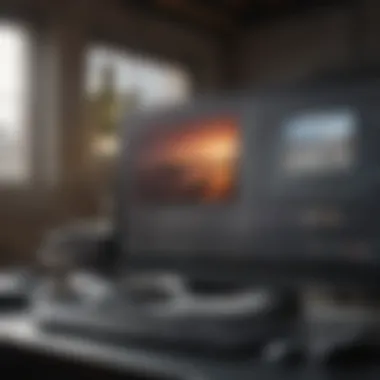

- Sandboxing: Each virtual machine (VM) operates in a contained environment, isolating it from the host system. This means that any malicious activity within a VM does not extend to the macOS itself.
- Snapshot Features: Users can create snapshots of their virtual machines, enabling them to revert to a previous state in case something goes awry. This is particularly useful in testing new software or settings.
- Encryption Options: Both platforms offer the ability to encrypt VMs, making unauthorized access more difficult and ensuring that data remains protected even if the machine is compromised.
- Virtual Network Controls: This includes firewalls and security settings that govern how virtual machines connect to each other and to networks, adding layers of security against external threats.
These mechanisms contribute significantly to the security posture of both platforms, but it’s essential for users to configure them properly according to their needs to gain optimal protection.
Data Privacy Features
In terms of data privacy, each solution has unique attributes that enhance user control over personal information. This boils down to how data is collected, stored, and utilized:
- User Rights and Compliance: Both Parallels and VMware comply with data protection regulations like GDPR, ensuring users have rights to access, rectify, and delete their data when needed.
- Network Traffic Analysis: Monitor and control outgoing and incoming data to safeguard sensitive transactions from eavesdropping.
- Access Controls: Users can set specific permissions for different VMs, limiting who can view or manage personal data within those environments.
- Secure Shared Folders: These allow users to share files between the host and VMs but with security controls in place to restrict unauthorized access.
While virtualization tools provide a wealth of advanced features, it remains crucial for users to stay informed about their data’s security, especially in environments where multiple operating systems coexist. As cyber threats evolve, maintaining strong privacy and security practices becomes more vital than ever for those navigating the virtualization landscape.
Support and Community Resources
When looking to maximize the benefits of virtualization software, having sound support and access to community resources becomes crucial. Users of Parallels Desktop and VMware Fusion need reliable avenues for assistance. Whether troubleshooting an installation or seeking advanced configuration advice, knowing where to turn for help can save time and reduce frustration.
In the ever-evolving landscape of technology, both platforms provide various support mechanisms. From official channels with dedicated experts ready to assist, to vibrant online communities where users share experiences and solutions, the importance of these resources cannot be overstated. Having multiple support tiers is like having a safety net—once you find yourself in a tight spot, it's reassuring to have options.
Official Support Services
Both Parallels and VMware offer comprehensive official support services that ensure users have access to assistance when they need it. Parallels Desktop, for instance, provides multiple support packages catering to different user needs. Basic users can access the knowledge base, which contains an array of articles and guides on common issues. Those seeking more tailored support may consider the premium subscription, which opens up channels to faster response times and direct consultations with experts.
On the other hand, VMware also has a robust support system in place. Users can tap into their extensive documentation, which lays out not only how to solve problems but also features intricate walkthroughs for setup. VMware offers various support level agreements, allowing businesses to choose a package that matches their operational requirements. This flexibility is particularly valuable for enterprises running critical operations on virtual machines.
"Reliable support services empower users, ensuring that technical hurdles do not lead to operational setbacks."
User Communities and Forums
Beyond official support, the role of user communities and forums in enhancing the virtualization experience is sizable. Both Parallels and VMware have cultivated active online communities where users can engage and share their insights. Websites like Reddit have dedicated threads for both platforms. Here, users share tips, workflows, and even troubleshooting hacks that often aren't found in official documentation.
Participation in these communities can foster a sense of belonging and support; you realize others face similar challenges. Beyond the tech specs, these forums allow users to discuss features they wish to see developed or improved. For instance, forums often spotlight specific use cases that some users might not have considered, expanding their horizons on the functionalities of Parallels Desktop or VMware Fusion.
Community-driven support also comes with its own set of rewards, including feeling part of a larger journey. Be it solving a tricky compatibility issue or discovering a hidden feature, the collaboration can lead to quicker, more informed decisions.
By leveraging both official support services and community contributions, users can develop a more rounded view of both Parallels Desktop and VMware Fusion. This combination is instrumental in navigating the complex landscape of virtualization software on macOS.
Unique Advantages of Parallels Desktop
Parallels Desktop has long been a favorite for Mac users looking to run multiple operating systems seamlessly. Its unique advantages extend beyond just convenience; they speak to a broader understanding of how virtualization can enhance productivity and user experience. Here, we detail some critical aspects that set Parallels Desktop apart from the competition.
Seamless Integration
When it comes to virtualization, integration is a crucial element that users often prioritize. Parallels Desktop shines brightly in this area. It allows users to run Windows applications side-by-side with macOS apps without any noticeable lag or disruption. This is not just a matter of flashy advertising; it's about delivering a work environment that feels intuitively cohesive.
The integration extends to file sharing as well. Users can drag and drop files between Mac and Windows apps effortlessly. This smooth flow creates an ecosystem where users don’t feel like they’re jumping between worlds, but rather navigating a unified interface.
Additionally, Parallels Run Windows applications as if they were native to macOS. Users can open a Windows program from the dock or access them via Mission Control like any other Mac app. This level of integration is particularly appealing for developers, designers, or anyone working on cross-platform projects. They can easily switch context without breaking a sweat. This makes the overall experience fluid and unhindered.
"For many users, the simplicity of using Windows apps on macOS is a game changer. It's like having two worlds meld into one, making tasks much simpler and faster."
Performance Optimization Features
Beyond integration, Parallels Desktop also focuses intensely on performance. It's not just about getting the job done but ensuring that users can work efficiently. Parallels optimizes resource allocation based on the needs of the operating system being used. For instance, if you’re running a graphics-heavy application, Parallels Desktop intelligently allocates more CPU and memory resources to it.
Moreover, features like Coherence Mode offer a unique way to run Windows applications. Users can choose to hide the Windows desktop and just run Windows applications over the macOS desktop, maintaining the Mac aesthetic while leveraging the utility of Windows software.
- Automatic Optimization: Parallels has performance tuning capabilities that kick in automatically. This means as workloads change, the software adapts in real time. Users generally see reduced lag when running demanding software, boosting productivity.
- Integrated GPU Support: This is especially vital for graphic-intensive tasks. Parallels offers better support for manufacturers like NVIDIA or AMD, thus providing a performance edge when it comes to rendering or gaming.
In summary, the unique advantages of Parallels Desktop revolve around its seamless integration with macOS and its advanced performance optimization features. These elements work together to create an experience that not only fosters productivity but also caters to the specific needs of diverse user profiles, from everyday Mac users to professionals in specialized fields. This versatility makes Parallels Desktop a compelling choice for anyone looking to bridge the gap between macOS and Windows.
Unique Advantages of VMware Fusion
When discussing virtualization solutions for macOS, VMware Fusion holds its ground with several unique advantages that make it an enticing option for users. Understanding these advantages is crucial when deciding which of the two leading software solutions, Parallels Desktop or VMware Fusion, aligns best with your workflow needs and preferences. This section will zero in on the standout features of VMware Fusion that can influence a user's choice.
Advanced Virtual Networking
One aspect that truly sets VMware Fusion apart is its advanced virtual networking capabilities. Users often require robust networking for various scenarios, from setting up server environments to running multiple guest operating systems. VMware Fusion provides a flexible networking model that includes options like Bridged, NAT, and Host-only networking. Each of these choices allows users to tailor the network experience according to their specific use case.
For instance, in a situation where a developer needs to test software in multiple network conditions, they can effortlessly configure the network settings to simulate different environments. This is not merely a convenience; it’s a significant aspect that can enhance productivity and ensure that software behaves as expected under different conditions.
Moreover, Fusion supports advanced features such as VLAN tagging, which allows for more complex network setups and secure communications between virtual machines. This depth of networking capability can be particularly appealing to IT professionals who are looking to run simulations, perform vulnerability testing, or simply ensure their applications run in a controlled environment.
"Advanced networking is not just a feature; it's a tool that can keep your projects connected and secure."
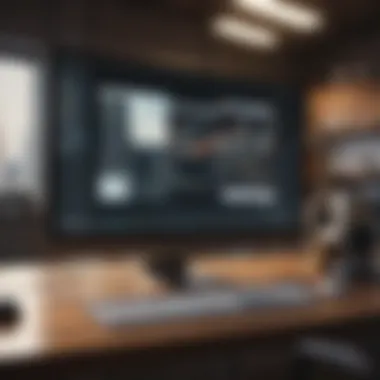
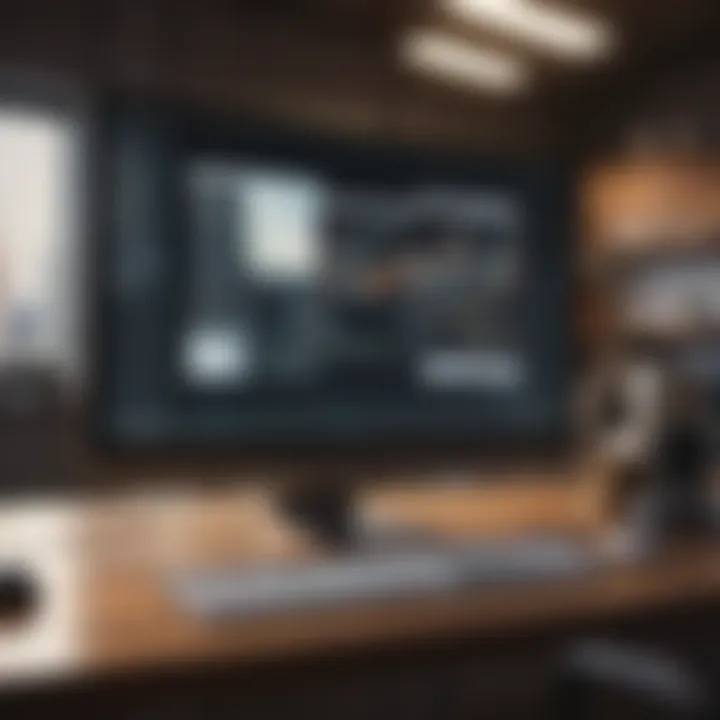
Robust Support for Various Operating Systems
Another major feather in VMware Fusion's cap is its robust support for a wide range of operating systems. Users can run various versions of Windows, Linux distributions, and even older Mac OS versions seamlessly on their macOS devices. This diversity is invaluable for developers and testers who need to ensure compatibility across different platforms.
What's particularly noteworthy is VMware Fusion's ability to handle both 32-bit and 64-bit operating systems. Users attempting to run legacy software can find comfort in knowing they are not limited by modern OS restrictions. Furthermore, the ease with which one can switch between operating systems helps streamline tasks, reducing time spent wrestling with configurations and updates.
The cross-platform functionality is enhanced by features such as Drag and Drop between host and guest, copy and paste options, and compatibility with external devices. This versatility transforms VMware Fusion not just into a testing tool but also an agile work environment for those who deal with multiple systems.
To sum up, VMware Fusion brings to the table advanced virtual networking, a rich ecosystem of supported operating systems, and features that cater to the varied needs of tech professionals. These advantages can heavily influence the choice between VMware Fusion and its competitor, Parallels Desktop.
Cost-Benefit Analysis
Evaluating the costs and benefits of virtualization software is a crucial step for potential users assessing Parallels Desktop and VMware Fusion. Both solutions carry their unique pricing and feature sets, which can deeply influence user experience. This section aims to break down the financial outlay against the potential advantages, giving users a clear picture of what they might expect in return for their investment.
Initial Investment vs. Long-term Value
When considering Parallels Desktop and VMware Fusion, it’s important to first look at the initial investment each option demands.
- Parallels Desktop starts out with a subscription model, often perceived to be slightly higher in cost initially because of ongoing license renewals. However, this model can be beneficial for users who favor regular updates and features that keep pace with technological advancements.
- VMware Fusion, on the other hand, provides one-time purchase options. Although it can have a higher upfront cost, users may find it more economical over time if they’re not interested in constant upgrades.
In terms of long-term value, it’s essential to weigh the benefits of consistent updates against potential savings. Users who price out their willingness to adapt to new software features may find that the yearly payment of Parallels Desktop is worthwhile, especially for businesses or freelancers needing the latest software. Conversely, users focusing on stable productivity with less need for frequent upgrades could perceive VMware Fusion’s one-time investment as a smart choice.
Potential ROI for Users
When assessing the return on investment, both applications have their strengths. The ROI can vary based on user habits, application needs, and overall goals.
An ROI analysis might look like:
- Productivity Gains: For professionals constantly switching between macOS and Windows applications, both platforms offer significant workflow improvements. Parallels’ seamless integration can save loads of time, equating to higher productivity.
- Compatibility: VMware Fusion excels in supporting various OS options and networking setups. If gaming or running multiple environments is a priority, this can provide a tangible ROI as well.
- Customer Support and Maintenance Costs: Users who require dependable support may find Parallels Desktop to be a wise investment due to its user-friendly nature and assistance functionalities.
"A well-planned investment in virtualization leads to a more streamlined, efficient workflow, which can dramatically enhance business productivity."
Both products carry merits worthy of consideration, so a detailed cost-benefit analysis is indispensable for any user ready to take the plunge into a more integrated digital workspace.
User Case Scenarios
Understanding user case scenarios is the backbone of this comparison, offering crucial insights into which virtualization tool suits specific needs better. Each application has its unique user base, tailored functionalities, and strengths that can cater to different demographics. In the world of virtualization on macOS, selecting between Parallels Desktop and VMware Fusion often hinges on the particular use case rather than just allgemeine performance metrics. By digging into specific instances where each software shines, users can make decisions that align with their priorities—be it for professional tasks, personal use, or specialty requirements.
Cases Best Suited for Parallels Desktop
Parallels Desktop excels in environments where seamless integration and user-friendly interfaces are paramount. Here are some situations where Parallels tends to shine:
- Everyday Business Users: If your daily grind involves running Windows applications alongside macOS tools, Parallels makes it easy. The drag-and-drop functionality between systems can streamline workflows in a way that keeps productivity at peak levels.
- Developers and Testers: Those who develop for Windows will find that Parallels provides a smooth experience for testing software across operating systems. Its fast setup for virtual machines is a boon, enabling developers to prototype and test swiftly.
- Casual Gamers: If you occasionally game on Windows without fully committing to a dual-boot system, Parallels offers a surprisingly capable solution for light gaming tasks. This aspect can be a game changer for many casual users who want to dip their toes without diving into complex setups.
"The ease of use is fantastc with Parallels, making it a top choice for anyone needing Windows apps on a Mac."
- Students: For technology students who are juggling courses requiring various software tools across both systems, Parallels provides a flexible way to access necessary applications while maintaining their macOS environment.
Cases Best Suited for VMware Fusion
VMware Fusion stands out in scenarios demanding robustness and advanced features. Its strengths can be best utilized in the following cases:
- IT Professionals and Sysadmins: Those managing servers or needing to create complex network setups can leverage VMware Fusion's advanced virtual networking capabilities. Whether it’s simulating a multi-server environment or performing network diagnostics, its flexibility is essential here.
- Power Users: Users who operate demanding software environments—like running multiple operating systems for testing or resource-intensive applications—will benefit from VMware’s high level of configurability and resource management.
- Educators and Researchers: Academic professionals who require running various operating systems for research purposes will find VMware Fusion particularly beneficial, allowing them to create and manage distinct environments for different projects efficiently.
- Virtual Labs: In niche contexts like cybersecurity training where isolated environments are critical, VMware’s ability to create robust and secure virtual labs is noted for its effectiveness. This can help replicate real-world scenarios without any risk to the system integrity.
This detailed look at user scenarios ensures readers can identify how their specific needs align with the strengths of each tool, ultimately guiding their decisions as they explore the realm of virtualization.
Finale
In wrapping up this extensive examination of Parallels Desktop and VMware Fusion, it becomes clear that choosing the right virtualization tool is not just about the immediate capabilities but how they align with an individual’s long-term needs and workflows. Each of these solutions carries significant merits, making them tailored for different types of users. Considering the specifics of resource management, integration, and unique features highlights the importance of evaluating one's own requirements rather than just the superficial popularity of either option.
Final Thoughts on Choosing Between Options
When choosing between Parallels Desktop and VMware Fusion, it’s essential to weigh what matters most in your virtual workspace. If seamless integration with macOS is a priority, Parallels Desktop's fluid performance might tip the scales. Alternatively, if cross-platform versatility and more in-depth network capabilities are needed, VMware Fusion's strengths could serve you better. Listed are some points to ponder:
- Use case: Think of your day-to-day tasks. Are you running resource-intensive applications or simply need basic virtual environments?
- Budget: Consider the cost not just of initial licenses but potential upgrade fees down the line. Your wallet might sway your choice after ongoing expenses are factored in.
- User preference: Try leveraging trial versions of each. This hands-on experience can often reveal preferences that mere reviews cannot elucidate.
In the grand scheme, both solutions have a place in the ecosystem of macOS users, and their choice is a matter of personal fit rather than absolute superiority.
Future of Virtualization on macOS
Virtualization on macOS shows no signs of slowing down anytime soon. With technological advancements paving the way for increasingly sophisticated computing environments, we might witness a slew of features that enhance user experience and simplify operations. Trends such as deeper integration of cloud-based functionalities and advancements in AI promises to bring a new level of efficiency and flexibility. It's reasonable to expect:
- Greater automation: Continued improvements in how these tools manage resources can lead to reduced manual tweaking and enhanced performance out of the box.
- More seamless cross-platform experiences: With the rise of remote work and global collaboration, the boundaries between operating systems may continue to blur, necessitating tools that allow for easy navigation across environments.
- Security enhancements: As cyber threats evolve, so too do the security protocols within virtualization platforms. Expect stronger mechanisms to protect data across different applications and networks.
The virtualization landscape is dynamic; keeping an eye on emerging trends will be crucial for users and developers alike. Capitalizing on these changes could prove advantageous in navigating the increasingly complex digital workspaces of the future.
"In the tech world, adaptability and foresight often define success in an ever-evolving landscape."
By understanding the landscape as it stands today and anticipating future shifts, users can make more informed decisions that not only address their current needs but also prepare them for tomorrow's challenges. This proactive approach not only maximizes the utility of their chosen solution but also cultivates a more resilient virtual environment.



