Parallels and Windows 10: Exploring Compatibility


Intro
The integration of Parallels with Windows 10 opens a significant pathway for Apple users seeking to utilize a robust Windows environment. This compatibility allows users to experience the functionalities of Windows applications without needing separate hardware. As technology enthusiasts navigate the ever-evolving world, understanding this relationship is essential. This article will dissect various aspects of running Windows 10 through Parallels Desktop, highlighting what users need to know about system requirements, installation processes, user experiences, and performance metrics.
Product Overview
Parallels Desktop is a leading virtualization software designed specifically for macOS. It enables users to run Windows, Linux, or other operating systems seamlessly on their Apple devices. This software is particularly favored for its ease of use and deep integration with macOS, allowing users to switch effortlessly between environments.
Key features of Parallels include:
- Seamless Integration: Users can run Windows applications alongside macOS apps without switching.
- Coherence Mode: This feature hides the Windows desktop, making Windows apps appear like native Mac applications.
- Enhanced Performance: Supports DirectX 11, improving the performance of graphically intensive applications.
The specifications are worth noting as well. Parallels requires:
- At least 4GB of RAM (8GB recommended).
- Minimum 500 MB of disk space for the Parallels application, plus the space needed for the Windows installation.
When compared to previous versions, this latest release focuses on better resource management, faster load times, and improved graphics support. Users experience a more fluid performance than before.
Performance and User Experience
In evaluating performance, Parallels Desktop demonstrates significant strengths. Users report improved speed when multitasking between applications, which is crucial for professional users working with resource-intensive software.
- Speed: Parallels runs applications swiftly, allowing for minimal lag even when multiple programs are active.
- Multitasking: Users can open several Windows applications while running macOS apps, creating a cohesive work environment.
- Battery Life: Some users note a moderate impact on battery life, although optimizations in recent updates aim to enhance efficiency.
User interface is a critical aspect of experience. The layout is intuitive, allowing both novice and advanced users to navigate with ease. Feedback shows that users appreciate the clarity of the setup process and the help resources available.
"Parallels allows me to run Windows applications without the need for dual-booting. It's a game changer for my productivity."
– Tech Enthusiast, Reddit User
Software and Updates
Windows 10 itself comes packed with features that enhance the user experience. Running this OS on Parallels allows for:
- Regular updates that enhance security and functionality.
- A wide range of applications compatible with Windows 10, ensuring users have access to necessary tools.
- Customization options that allow users to tailor their experience, including changing display resolutions and graphics settings to optimize performance based on hardware capabilities.
Price and Value Proposition
Parallels Desktop comes with different pricing variants, which can affect user choice. It is typically offered in three editions: Standard, Pro, and Business, each catering to different user needs.
- Standard Edition: Ideal for casual users who require basic virtualization functionality.
- Pro Edition: Tailored for developers and advanced users who need more robust features.
- Business Edition: Designed for teams that require corporate integration and support.
Assessing value is crucial. Many users find that the cost justifies the benefit, especially when they weigh the time saved and increased productivity against the software's price.
Understanding Parallels Desktop
Parallels Desktop is a critical tool for users who seek to blend the capabilities of Windows with Apple's macOS. This section aims to establish a solid understanding of Parallels Desktop, emphasizing its functionality and potential benefits in various settings. For those reliant on both operating systems, understanding how Parallels Desktop operates becomes essential.
What is Parallels Desktop?
Parallels Desktop is virtualization software that allows users to run Windows applications on a Mac without rebooting. Originally Founded in 1999, Parallels has established itself as a leader in virtualization technology. Its ease of use and seamless integration with macOS make it an attractive option for Apple users who want to access Windows-specific tools.
Users can manage Windows and macOS concurrently, leading to increased productivity without the hassle of switching between devices. This is particularly valuable for professionals who utilize software only available on Windows or need to run legacy applications. The software supports various Windows versions, offering flexibility across different user environments.
Core Features
Parallels Desktop includes several core features that enhance the user experience:
- Seamless Integration: Runs Windows applications alongside macOS applications, allowing users to drag and drop files between systems.
- Performance Optimization: Parallels optimizes performance by leveraging advanced hardware configurations of Mac. This ensures smoother operation of Windows applications.
- Easy Installation: Users can install Windows with a few simple steps, often through an intuitive wizard that guides them through the process.
- Snapshot Functionality: Users can take snapshots of their virtual machine state. This makes it easy to revert back to a previous configuration should any issues arise.
These features collectively contribute to a user-friendly experience, making it a go-to choice for many users needing the functionality of both operating systems.
Use Cases
The versatility of Parallels Desktop caters to diverse use cases:
- Business Environments: Professionals can run essential Windows software, such as Microsoft Access or various enterprise applications, directly on their Mac without the need for multiple devices.
- Development and Testing: Software developers can test applications in both operating systems. Parallels allows quick switching between environments for bug testing or performance evaluation.
- Education and Research: Students and researchers can access specific Windows-based programs required for their studies without leaving their preferred Mac ecosystem.
In summary, understanding Parallels Desktop is fundamental for those who aim to maximize their productivity across different operating systems. This virtualization software not only bridges the gap between macOS and Windows but also provides a plethora of functionalities that cater to the diverse needs of its users.
Windows Overview
Understanding Windows 10 is crucial in the context of using it within Parallels. Windows 10, released in July 2015, has become a dominant operating system due to its user-friendly interface and broad application compatibility. The emphasis on its integration with tools like Parallels Desktop underlines its significance for Apple users who need Windows functionalities. Having a clear grasp of Windows 10’s structure and capabilities allows users to make informed decisions on virtual environments.
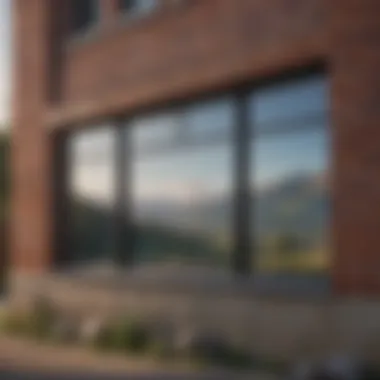

Key Features of Windows
Windows 10 stands out with several key features that enhance the user experience.
- Start Menu: The Start Menu returns with a blend of classic and modern changes. Users can pin applications for quick access.
- Cortana: This built-in digital assistant facilitates searches and organizes schedules, benefiting productivity.
- Virtual Desktops: This feature allows users to create multiple desktops for different tasks. This is useful for organization and minimizing distractions.
- Compatibility: Windows 10 runs a wide range of applications seamlessly, enhancing versatility for both professional and casual users.
- Security Enhancements: Regular updates ensure the operating system is secure, along with features like Windows Hello for biometrics and BitLocker for data encryption.
These features collectively improve the usability of Windows 10, making it a compelling choice for those requiring both creative and technical tools.
System Requirements
Before installing Windows 10 on Parallels, understanding its system requirements is essential. The minimum specifications needed to run Windows 10 smoothly include:
- Processor: 1 GHz or faster processor with at least two cores.
- RAM: Minimum 1 GB for 32-bit and 2 GB for 64-bit systems.
- Storage: At least 16 GB of available disk space for the 32-bit version and 20 GB for the 64-bit version.
- Graphics Card: DirectX 9 or later with a WDDM 1.0 driver.
- Display: A display of at least 800 x 600 resolution.
Meeting these requirements is critical to ensure optimal performance when running Windows 10 on Parallels. Considerations should also be made for the host Mac's capabilities, as this will affect the overall efficiency of the virtual machine. Don’t forget to check for updates that might change these requirements over time.
"Understanding Windows 10's features and requirements is crucial for effectively utilizing Parallels Desktop."
This overview sets the stage for a deeper dive into the compatibility aspects and installation processes relevant to Windows 10 and Parallels.
Compatibility of Parallels with Windows
Understanding the compatibility between Parallels and Windows 10 is crucial for users who wish to make the most of both these technologies. For many Apple users, running Windows applications on a Mac can be necessary for certain tasks or for specific software that is only available on Windows. Parallels Desktop provides a seamless solution for this need, enabling users to operate Windows alongside macOS without the complications of dual booting or other virtualization methods.
The significance of compatibility lies not only in functionality but also in performance, user experience, and the integration of both operating systems. A well-integrated system allows for smoother transitions and minimizes disruptions. Compatibility ensures that users can run Windows 10 applications natively, benefiting from performance optimizations and support for features unique to the operating system.
Moreover, as Windows 10 continues to evolve, maintaining compatibility with the latest updates and versions is a vital consideration for users. This aspect affects users' long-term satisfaction and the effectiveness of their workflows. Ensuring that Parallels supports these changes helps users stay productive and secure in their operations.
Versions of Parallels that Support Windows
Various versions of Parallels Desktop have been specifically designed to support Windows 10. Parallels Desktop 11 and later versions have offered full compatibility with Windows 10 installations. Each subsequent release has introduced enhancements to performance and features that optimize the user experience. Users leveraging older versions of Parallels may experience limitations, such as slower operation or restricted functionalities, hence the need to keep software up to date.
Apple users should note the following regarding compatibility:
- Parallels Desktop 11: This version first introduced support for Windows 10, allowing basic functionalities and usability.
- Parallels Desktop 12: Improved support and performance enhancements for Windows 10 applications.
- Parallels Desktop 13: Introduced support for touch bar capabilities and improved graphic performance.
- Parallels Desktop 14+: Enhanced integration features and overall stability with Windows 10 updates.
For optimal experience, users are recommended to check for the latest version of Parallels Desktop and Windows 10 to ensure the best performance and features.
Performance Considerations
Performance is a key aspect to consider when running Windows 10 on Parallels. Users expect that the smoothness and speed will remain consistent with native usage, which often can be achieved with proper guidelines.
- Resource Allocation: Allocating sufficient resources, such as CPU and memory, to the virtual machine is critical. Parallels allows users to adjust these settings, ensuring that Windows 10 runs efficiently without hindering macOS functionality. Users can experiment with configurations to find the right balance that provides a seamless experience.
- Graphics Performance: Many users run graphics-intensive applications or games on Windows 10. Parallels supports DirectX and OpenGL, allowing users to utilize these features effectively. Ensuring that the Parallels settings align with the application requirements enhances performance while also maximizing the graphics capabilities of the host machine.
- Coherence Mode: This feature allows users to run Windows applications alongside macOS applications seamlessly. While convenient, it can demand more resources. Users may need to optimize settings depending on workload to maintain performance.
- Updates and Drivers: Keeping both Parallels and Windows 10 updated ensures optimal security and performance. Occasionally, issues arise from outdated drivers or compatibility gaps; always check for these updates regularly.
Installing Windows on Parallels
Installing Windows 10 on Parallels is a crucial topic to understand for anyone looking to merge the macOS experience with Windows functionality. This section details the importance of installation as it enables users to access Windows applications without leaving their Mac environment. The blend of both operating systems brings unique advantages, particularly for professionals who require specific tools available exclusively on Windows. The installation process, while straightforward, necessitates careful consideration of system requirements and configurations to ensure optimal performance. Understanding these elements makes the entire experience more seamless and efficient.
Installation Process Overview
The installation process of Windows 10 on Parallels Desktop generally follows a systematic approach. First, users must ensure their version of Parallels Desktop is up to date and compatible with the desired version of Windows 10.
- Download Windows 10: Users can obtain it directly from the Microsoft website or use an existing installation media.
- Open Parallels Desktop: Launch the application and select to create a new virtual machine.
- Select the Windows 10 image: Point to the downloaded Windows 10 ISO file or installation disk.
- Follow on-screen instructions: This includes configuring the settings such as disk space and resolution.
- Installation: The software will automatically handle the rest, leading to a successful installation of Windows 10 on Parallels.
Each of these steps plays a role in ensuring that the integration will function properly, thus allowing users to enjoy a smooth Windows experience on their Mac.
Necessary Pre-Installation Steps
Before initiating the installation of Windows 10 on Parallels, several pre-installation steps should be taken to mitigate future complications.
- Check System Requirements: Ensure that the Mac meets the minimum hardware specifications necessary for running both macOS and Windows 10. This includes adequate RAM, processor speed, and sufficient disk space.
- Prepare Backup: It is wise to back up any important files. In the event of issues during the installation, this step safeguards against potential data loss.
- Update macOS and Parallels: Keeping the Mac operating system and Parallels Desktop updated can prevent many compatibility issues. Check for updates before starting the installation.
- Gather Windows 10 License: Ensure you have a valid Windows 10 license key, as it will be required during the installation process.
Completing these steps will position users to navigate the installation process with greater ease and confidence.
Troubleshooting Installation Issues
Installation issues can occasionally arise during the process of setting up Windows 10 on Parallels. If such challenges occur, knowing how to address them is essential.
Common Installation Challenges:
- An error message stating incompatibility.
- The installation process unexpectedly freezing.
- Lack of hardware resources leading to failure.
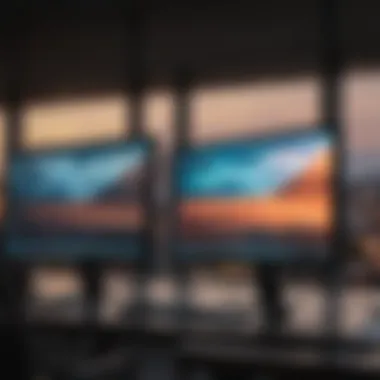
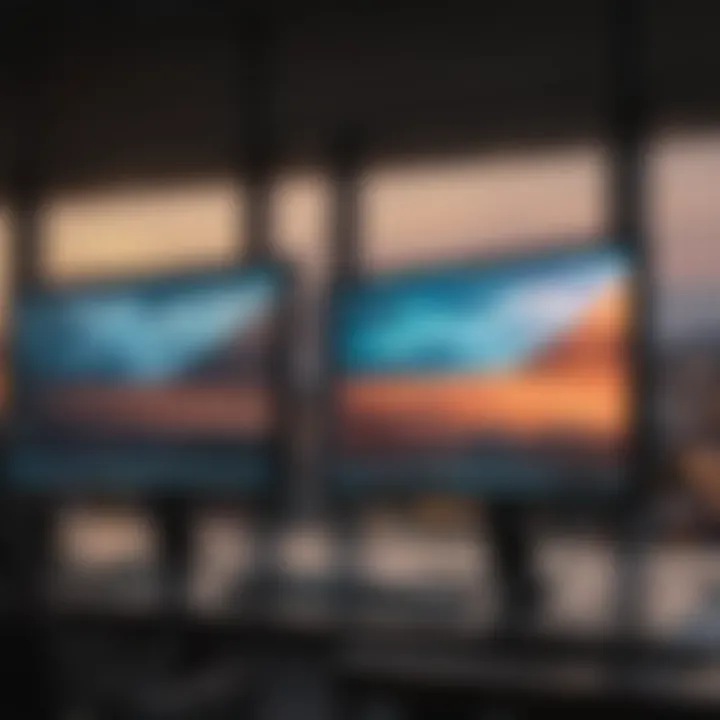
To troubleshoot, consider the following solutions:
- Verify Compatibility: Check if the version of Windows 10 is compatible with the installed version of Parallels.
- Free Up Resources: Close unnecessary applications to free up RAM and CPU usage.
- Restart Parallels and macOS: Often, restarting can resolve minor glitches and restore functionalities.
- Reinstall Parallels Desktop: If multiple issues arise, it may be necessary to uninstall and then reinstall Parallels.
Thus, addressing these issues promptly can greatly enhance the overall user experience and help to ensure a successful setup.
Post-Installation Configuration
The post-installation configuration of Windows 10 on Parallels is a crucial step that often determines the overall user experience. This phase is where users can customize the virtual environment to meet their specific needs, optimizing performance and ensuring seamless interaction between Windows 10 and macOS. Ignoring this phase can lead to underwhelming performance or compatibility issues, which can hinder productivity.
Optimizing Settings for Performance
After successfully installing Windows 10 on Parallels, it is essential to fine-tune the settings to optimize performance. Users can start by adjusting the allocated resources such as CPU cores and RAM. Parallels allows users to specify how much of their Mac's resources will be dedicated to the Windows virtual machine. A balanced allocation can enhance the responsiveness of applications and overall speed.
Here are some settings to consider:
- Adjust the amount of RAM: Depending on the tasks you perform, consider allocating more RAM to the virtual machine if your Mac has ample memory.
- Increase CPU cores: If your Mac has multiple cores, assigning more to Windows can improve multi-threaded application performance.
- Set more video memory: This is particularly useful if you are using graphic-intensive applications or games.
Beyond resource allocation, enabling features like Hardware Acceleration can significantly boost performance for applications that demand high graphics capabilities. Users should keep their Parallels Desktop updated to benefit from the latest optimizations and compatibility fixes.
Integrating with MacOS Features
The integration of Windows 10 with macOS features is another important aspect of the post-installation configuration. Parallels enables users to enjoy a hybrid environment where features from both operating systems can coexist. This integration is key for users who rely on functionalities from both platforms without switching between them.
Some integration features include:
- Shared Folders: Users can easily share files between macOS and Windows by setting up shared folders. This allows for seamless access to important documents regardless of the operating system in use.
- Coherence Mode: This feature lets users run Windows applications alongside Mac applications without needing to see the Windows desktop. This is especially useful for those who prefer a more unified workspace.
- Drag and Drop: This functionality allows you to drag files from macOS to Windows and vice versa, streamlining your workflow.
In sum, configuring these settings enhances both performance and usability, making the experience of running Windows 10 on Parallels more efficient and enjoyable.
"Effective configuration of Parallels not only makes the virtual machine run better but also enhances compatibility with the host system, allowing for fluid transitions between both environments."
This approach ensures that users maximize the potential of their setup, enabling both operating systems to work in tandem.
User Experiences and Feedback
Understanding user experiences and feedback is crucial when evaluating the use of Parallels Desktop with Windows 10. It provides insight into how real users interact with the software, highlighting both strengths and weaknesses. This understanding informs potential users about what to expect, which can significantly aid in decision-making. By analyzing genuine feedback, users can glean knowledge from others' successes and frustrations. Each experience can carry lessons that enhance the overall usability of Parallels within the Windows 10 framework.
Common User Experiences
Many users report favorable experiences when operating Windows 10 through Parallels. A seamless transition between macOS and Windows is often applauded. For instance, the ability to run Windows applications alongside Mac applications makes it an appealing choice. Users frequently mention the convenience of not needing to reboot their system to switch operating systems, which enhances productivity.
Nevertheless, some users encounter issues. Problems such as sluggish performance when running intensive applications are common. This can be more prevalent in lower-end hardware configurations. User feedback suggests that ensuring proper system resources can resolve some of these challenges.
In addition, the integration of peripherals tends to vary. While some users find that external devices work flawlessly, others experience difficulties connecting printers or other hardware. This inconsistency points to the importance of thorough user research before installation. Users are advised to check compatibility for their specific peripherals.
Performance Reviews
Performance reviews of Parallels Desktop with Windows 10 reveal a mixed bag of result. A majority of users characterize the overall performance as satisfactory, particularly for everyday tasks such as web browsing, office applications, and light gaming. They note that basic functionalities operate smoothly, thanks to Parallels' optimization for the Mac environment.
However, performance can degrade under heavier loads. Tasks demanding extensive graphical capabilities, such as advanced gaming or video editing, sometimes push the software to its limits. Users frequently highlight that while Parallels works adequately for less demanding applications, a dedicated Windows machine may provide better performance for intensive tasks.
In terms of resource management, many reviews focus on the necessity to allocate sufficient RAM and CPU resources. Users often share that adjusting settings in the Parallels configuration menu leads to noticeable performance improvement.
Overall, direct comparisons of Parallels with native Windows setups frequently conclude that while Parallels remains a strong virtualization solution, it may not substitute a full Windows operating system for users with advanced requirements. Users should weigh their needs carefully against the software's capabilities.
Advantages of Using Parallels with Windows
Exploring the advantages of using Parallels with Windows 10 provides valuable insights for users navigating the Apple ecosystem. This section elucidates the key benefits, focusing on how Parallels enhances the Windows experience for Mac users.
Seamless Integration
One of the standout features of Parallels Desktop is its seamless integration with macOS. This characteristic is particularly significant for users who switch frequently between both operating systems. Users can run Windows applications alongside Mac applications without needing to reboot. This ability enables a fluid workflow, whether one is writing a document in Microsoft Word or managing photos in Adobe Photoshop.
- Shared Desktop: Users can view their Windows and Mac desktops side-by-side.
- Copy and Paste: Copying and pasting between applications on different systems works seamlessly.
- Drag and Drop: Users can move files effortlessly between macOS and Windows.
This integration fosters productivity, making it convenient to work across environments. By allowing applications to share resources, Parallels reduces operational friction that typically arises in virtualization scenarios.
Access to Windows Applications
Parallels offers users the opportunity to access a wide array of Windows applications directly from their Mac. This is particularly advantageous for those who rely on specific software that is exclusive to Windows. Applications such as Microsoft Access, certain CAD programs, or legacy enterprise software become easily accessible.
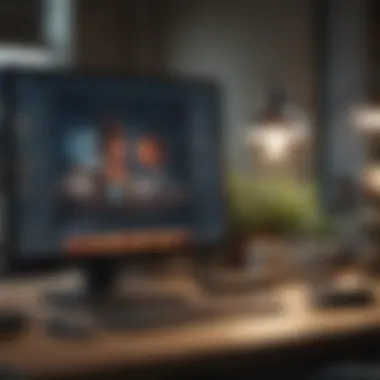
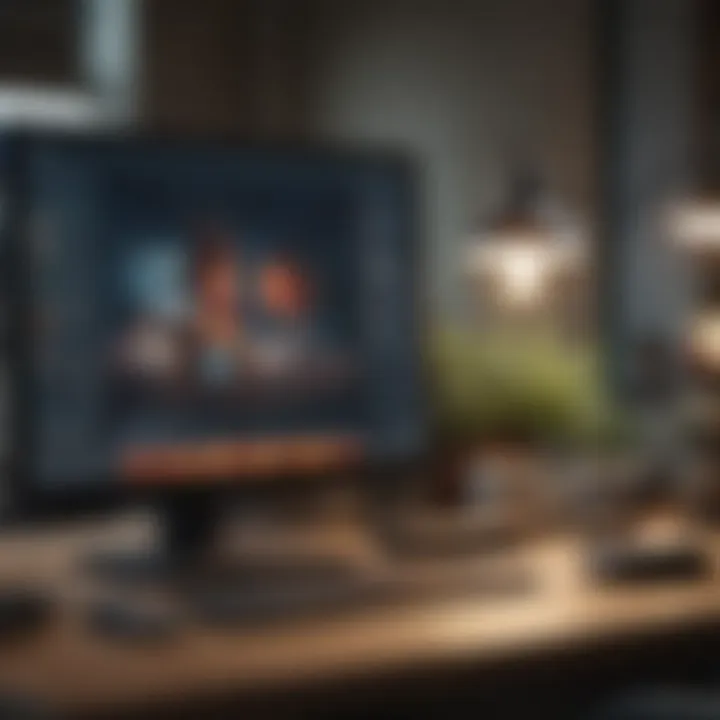
Moreover, many users benefit from:
- Compatibility with Gaming: Many Windows-exclusive games can be played with Parallels, broadening the entertainment options.
- Enterprise Software Utilization: Businesses often depend on software not available for macOS, making Parallels an essential tool for professionals in various fields.
- Rapid Deployment: Setting up Windows applications through Parallels is straightforward and does not require extensive technical knowledge.
Access to these applications ensures that users do not have to sacrifice functionality when utilizing a Mac. This dual-access model enables users to select the best tools for their tasks, regardless of their operating system.
By leveraging Parallels, Mac users do not need to compromise on their software choices or productivity.
Overall, combining the seamless integration of Parallels with the ability to access Windows applications creates a powerful environment that enhances user efficiency and satisfaction.
Potential Drawbacks
Understanding the potential drawbacks when using Parallels with Windows 10 is crucial for users who aim to maximize their computing experience. Despite many advantages, users may face challenges that can impact performance, user satisfaction, and overall cost. It’s important to weigh these drawbacks against the benefits to make an informed decision.
Performance Limitations
Using Parallels Desktop can lead to performance limitations, which can be a significant concern for users looking to run resource-intensive applications. Virtualization inherently adds overhead because the host system (macOS) must allocate resources to run another operating system (Windows 10) simultaneously. This can result in slower processing speeds, particularly if the Mac does not have a powerful CPU or adequate RAM.
Users might notice that applications do not run as smoothly on Windows when compared to running them natively on a Windows machine. For instance, heavy-duty software like Adobe Photoshop or certain video editing tools may experience lag or slower load times. In gaming, frame rates can drop significantly, making it less suitable for gamers who rely on high performance.
To alleviate some of these performance issues, users can optimize their settings within Parallels, such as adjusting CPU and RAM allocation. However, these adjustments can only do so much. Ultimately, users running highly demanding applications may prefer a different solution.
Cost Considerations
Cost is another major consideration when deciding to use Parallels with Windows 10. The expenses can accumulate quickly, as several factors contribute to the overall cost of this setup. First, users must purchase a valid copy of both Parallels Desktop and Windows 10. Parallels typically requires an upfront payment for a license, and this cost can be substantial. Additionally, Microsoft’s licensing for Windows 10 can add to the financial burden, especially if users opt for the Pro version, which may offer more features but at a higher price.
Moreover, running Windows in a virtual machine can lead to increased utility costs. Unlike running a single operating system, users will consume more power due to continual operation of both systems.
In summary, while Parallels provides a bridge for integrating Windows 10 into the macOS ecosystem, the associated costs and performance limitations pose challenges. Users should carefully consider these factors before making a purchase.
"Every technology solution comes with its own set of risks and costs; understanding them allows for better choices."
Alternatives to Parallels
Considering Parallels as a solution for running Windows on a Mac brings certain advantages. However, it is also vital to evaluate alternatives to suit individual needs and preferences. This section discusses various virtualization options and directly contrasts Boot Camp with Parallels. This exploration is particularly relevant for users who may have specific requirements or who are looking for different software solutions.
Other Virtualization Options
In addition to Parallels, there are several virtualization platforms that enable users to run Windows on Mac devices. Some notable alternatives include:
- VMware Fusion: This software allows users to create and manage multiple virtual machines on macOS. VMware Fusion is known for its high performance and usability, making it a popular choice among developers and power users.
- VirtualBox: An open-source tool developed by Oracle, VirtualBox is a free option for users who are looking to run Windows on Mac. Its flexibility and extensive configuration options make it appealing, especially for those willing to invest time in setup.
- QEMU: A lesser-known option, QEMU is an emulator that provides virtualization. It may necessitate more technical knowledge to set up and use effectively, but it offers a powerful solution for advanced users.
Each of these options has its unique features and limitations. Users should consider what kind of performance they require, their technical skills, and any particular software that needs to be run.
Boot Camp vs Parallels
When comparing Boot Camp and Parallels, clear differences emerge. Boot Camp allows users to install Windows natively on their Mac. This setup can yield superior performance but has limitations. As users must reboot their Mac to switch between macOS and Windows, it may not be suitable for those requiring seamless integration of the two operating systems.
On the other hand, Parallels provides a more fluid user experience by allowing both operating systems to run simultaneously. Although this convenience comes with trade-offs, like potential performance dips, it enables users to easily access Windows applications within macOS.
Key Considerations:
- Performance: Boot Camp generally offers better performance for resource-intensive applications.
- Ease of Use: Parallels is more user-friendly, enabling immediate access to Windows apps without rebooting.
- Cost: While Boot Camp is free, it requires a valid Windows license, whereas Parallels comes with a purchase cost but often includes support and updates.
Choosing the right option depends largely on the specific needs and work habits of the user. Understanding the strengths and weaknesses of each alternative is critical for an informed decision.
In evaluating these alternatives, users can make a more educated choice about which virtualization method or dual-boot approach is best for their setup. Evaluating not just the initial costs, but also long-term usability and application needs is key for finding an appropriate solution.
Future Prospects
As technology continues to evolve, the importance of understanding the future prospects of virtualization software like Parallels, especially in an Apple ecosystem with Windows 10, cannot be overstated. The rapid development in hardware capabilities, software applications, and user needs presents both opportunities and challenges for users who rely on these systems for productivity and specific computing tasks.
Upgrading to New Windows Versions
With the release of new versions of Windows, users often face the decision of whether to upgrade or remain on their current version. Upgrading to new Windows versions through Parallels can ensure access to the latest features and security updates. A critical element to consider when choosing this path is compatibility. Parallels typically updates its software to support new Windows releases. However, it is essential for users to check the specific requirements and support for their version of Parallels before proceeding.
Moreover, upgrading facilitates the use of improved applications that can enhance productivity. Newer applications often require the latest Windows versions, and lagging behind could mean missing out on these advancements. Nonetheless, users should also heed potential performance issues that might arise with older Macs when running the latest Windows software through Parallels.
Trends in Virtualization Technology
The virtualization landscape is rapidly shifting, offering new opportunities. Technologies like cloud computing and server virtualization are gaining traction. This shift has implications for individual users and businesses alike.
- Increased Efficiency: Cloud-based virtualization allows for seamless access to Windows applications without the need for local installation. This evolving model reduces system resource load and enhances performance.
- Enhanced Security: As concerns about data security grow, new virtualization solutions focus on providing advanced security features to protect sensitive information.
- User Experience: Innovations in user interface design and usability result in a more intuitive experience for users migrating or integrating systems.
The future of virtualization technologies suggests that integrations will only improve, making tools like Parallels even more essential for users seeking to optimize their computing environments. Thus, staying informed about these trends ensures that users can make strategic choices for maximizing the capabilities of their hardware and software setups.
"Understanding how trends in virtualization influence user choices is key for navigating future prospects."



