Printing Pictures from iCloud: A Comprehensive Guide
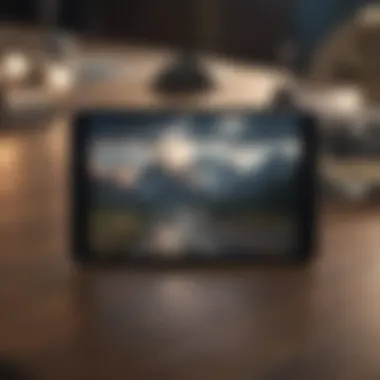

Intro
In an age where digital photography is ubiquitous, the ability to print high-quality images from cloud storage is paramount. Accessing and printing pictures stored in iCloud is a common task for many Apple users. This guide seeks to demystify the various processes involved in getting your treasured photos from iCloud to a physical format. Understanding the steps can enhance the user experience and ensure that prints are produced with the utmost quality.
This article will cover how to access your iCloud photo library, explore different printing options, and provide troubleshooting tips for potential challenges. Readers will come away equipped with knowledge to manage and print from their iCloud effectively.
Product Overview
Apple’s iCloud is more than just cloud storage; it is a comprehensive solution for managing photos across Apple devices. Primarily utilized for syncing and storing images, iCloud provides users with a seamless experience when accessing their photo library, regardless of the device used.
Key Features:
- Integration with Devices: iCloud is integrated into most Apple products, ensuring smooth access to your media library.
- iCloud Photo Library: Automatically uploads and stores images, simplifying the synchronization process.
- Sharing Options: Users can effortlessly share photos and albums with friends and family, enhancing social connectivity.
Apples structured and systematic approach makes iCloud user-friendly, especially for those familiar with the Apple ecosystem. As compared to its earlier versions, the photo services have greatly improved, especially in performance and capacity.
Accessing iCloud Photos for Printing
To initiate the printing process, you must first access your iCloud photos. There are several methods to do so, including:
- Using an Apple Device:
- Using iCloud Website:
- Open the Photos app on your iPhone, iPad, or Mac.
- Navigate to the 'Photos' or 'Albums' tab.
- Ensure that iCloud Photos is enabled in settings.
- Visit iCloud.com on any web browser.
- Log in with your Apple ID.
- Click on 'Photos' to view your stored images.
Accessing iCloud through multiple methods allows flexibility, especially if the primary device is not available.
Print Options
Once you have accessed your iCloud photos, the next step involves choosing how to print them. Users have a variety of options:
- Home Printer: Ensure that your printer supports AirPrint. This allows direct printing from your Apple devices without additional setup.
- Online Printing Services: Websites such as Shutterfly, Snapfish, or Walgreens offer user-friendly interfaces for uploading and printing photos directly from iCloud.
- Local Print Shops: For those desiring professional prints, local photo stores can provide high-quality printing services.
Ensuring High-Quality Prints
To achieve the best possible prints, keep in mind the following tips:
- Resolution Matters: Always choose images with higher resolution. A minimum of 300 DPI (dots per inch) is recommended for clarity.
- Color Settings: If possible, calibrate your printer to match color profiles accurately. This ensures that colors in prints are vibrant and true to what you see on your screen.
- Paper Choice: Selecting the right paper can impact the final quality. Glossy or fine art paper often produces better results than standard sheets.
Troubleshooting Common Issues
Users may encounter challenges while attempting to print photos from iCloud. Here are some common issues and their solutions:
- Photos Not Syncing: Ensure that your device has an active internet connection and that iCloud Photos is enabled in the settings.
- Printer Not Found: Confirm that your printer is connected to the same Wi-Fi network as your Apple device. Restart the printer if necessary.
- Poor Quality Prints: Check the image resolution and the print settings within the software.
By understanding these aspects, users can streamline the process of printing pictures from iCloud, making it a more enjoyable experience.
Culmination
In summary, printing pictures from iCloud involves several straightforward steps. From accessing your iCloud library to selecting the right printing methods and materials, being informed can substantially improve the outcome. As technology evolves, the ease of managing and printing photos continues to enhance, allowing users to capture and preserve their memories with simplicity.
Understanding iCloud and Its Functionality
iCloud is an essential part of Apple's ecosystem, acting as a cloud storage solution and service integration hub for users. This section highlights why understanding iCloud is vital for anyone looking to print pictures stored in the cloud. It not only simplifies the photo storage process but also enables easy access and organization of images across multiple devices. With iCloud, users can maintain a library that syncs seamlessly, making it straightforward to manage photos for printing. Proper comprehension of its functionality is paramount in preventing frustration during the printing process and maximizing the benefits of this service.
What is iCloud?
iCloud is a cloud storage and cloud computing service developed by Apple Inc. It allows users to store data such as documents, pictures, and music remotely. iCloud also syncs information across various Apple devices, ensuring consistency. Users can access their files and photos from an iPhone, iPad, Mac, or even a Windows PC. This service supports a user’s digital life significantly, providing a backup solution and a means to organize their content.
Key Features of iCloud
The iCloud offers several noteworthy features that greatly enhance user experience:
- Automatic Backup: Automatically backs up important data, reducing the risk of loss due to device failure.
- Cross-Device Syncing: Keeps photos and files up-to-date across all devices. If a photo is taken on an iPhone, it appears on a Mac without manual intervention.
- Shared Albums: Allows users to create shared albums to which friends and family can contribute, enriching the social experience of photo sharing.
- iCloud Drive: Provides a file storage solution where files can be organized and shared easily.
- Find My Feature: Helps locate lost devices, ensuring that users can retrieve their items and the data stored within.
Each of these features ties into the overarching purpose of iCloud, which is to simplify the user experience when handling digital content.
How iCloud Stores Photos
iCloud stores photos in a hierarchical structure, categorizing them by dates and albums. Users can enable features like iCloud Photos to automatically upload and store every photo and video taken, ensuring they are always accessible, regardless of device.
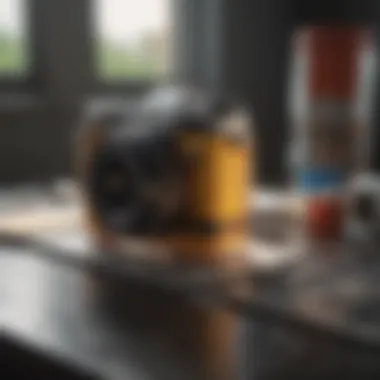

The storage capabilities are flexible, as iCloud offers various plans allowing users to choose how much space they need. The photos are stored in their original quality, ensuring high-resolution images are maintained. Additionally, any changes made to photos, such as edits or deletions, sync across all devices, preventing discrepancies. This functionality is particularly useful for those planning to print images, as it guarantees that the final product's quality will meet expectations.
Accessing Your iCloud Photos
Understanding how to access your iCloud photos is crucial for seamless printing. iCloud serves as a centralized hub for your images, making it easier to retrieve and manage them. Accessing your photos involves several devices and methods, each with its unique interface and features. The benefits of knowing these methods include ensuring you do not miss important images and effectively utilizing storage. It opens possibilities for editing, organizing, and ultimately printing your photos with confidence.
Using iCloud on Mac
Accessing iCloud on your Mac is straightforward and provides a robust user experience. First, ensure that iCloud is enabled on your system. Go to System Preferences and select Apple ID. From there, click on iCloud and make sure the Photos checkbox is selected. This step will sync your images to the Mac's Photos app.
Once your photos are synced, simply open the Photos app. Here, all your iCloud images are available for viewing. You can select the images you wish to print. The process involves going to the File menu, clicking on Print, and choosing your desired print settings. This method gives you direct access to your images while allowing for easy editing before printing.
Using iCloud on iOS Devices
Accessing iCloud on iOS devices like iPhone or iPad is quite user-friendly. First, ensure iCloud Photos is enabled by going to Settings, tapping your name at the top, and selecting iCloud. Then, tap on Photos and ensure the iCloud Photos toggle is turned on. This action will sync all your images to your device, making them available for printing.
Open the Photos app and browse your library to find the images you want. Once located, you can simply tap the Share icon and select Print. The built-in printer options will allow you to print directly if you have a compatible printer. This method is efficient and convenient for on-the-go printing, especially if you are away from your computer.
Accessing iCloud via Web Browser
Accessing iCloud through a web browser is an excellent option, especially for users who may not have access to their devices. Start by visiting iCloud.com and logging in with your Apple ID and password. Once logged in, you will see several icons corresponding to different services provided by iCloud. Tap on the Photos icon to enter your photo library.
This web interface allows you to browse all your images stored in iCloud. You can select multiple photos by holding down the Command (Mac) or Ctrl (Windows) key while clicking on the images. Once you have made your selections, click on the Download icon to save them to your computer. After downloading, you can print them using a local printer or send them to a printing service. This option is flexible and ensures that you can access your photos from virtually any device connected to the internet.
Selecting Photos for Printing
Selecting the right photos for printing is a crucial step in the printing process. It impacts not only the final aesthetic but also the emotional resonance of the printed images. A thoughtful selection ensures that the pictures you choose convey the intended memories and messages. Choosing the appropriate images can enhance the quality of the final print, minimize waste of resources, and prevent disappointment after printing.
When planning to print from iCloud, consider these advantages of a good selection process:
- Clarity of Purpose: Select images that fit the purpose of your print, whether for personal keepsakes, gifts, or decorative pieces.
- Quality Assurance: Higher quality images yield better prints; selecting photos based on resolution can significantly make a difference.
- Thematic Consistency: Picking images that share a common theme can lead to a more cohesive look in printed projects, such as albums or collages.
Criteria for Selecting Photos
When assessing which photos to print, focus on a few key criteria:
- Resolution and Quality: Aim for images that are at least 300 DPI (dots per inch). Lower resolution images may look pixelated when enlarged.
- Lighting and Composition: Brightly illuminated images with pleasing arrangements stand out better. Check for any distractions or clutter in the background.
- Emotional Impact: Choose photos that resonate personally or universally. Emotional images evoke feelings and memories, making them more meaningful.
Organizing Your Photo Library
Organizing your photo library plays a significant role in easing the selection process. A well-organized collection saves time and improves the overall experience. Consider these methods for keeping your library structured:
- Use Tags or Keywords: Utilize tags for easy searching and sorting. Keywords can include dates, locations, or events.
- Creating Folders: Group your images into folders based on occasions, people, or themes. For example, keep vacation photos separate from family gatherings.
- Regular Maintenance: Schedule time to review your library regularly. Eliminate duplicates and blurry images to maintain a quality collection.
Creating Albums for Print Jobs
Creating albums specifically for print jobs helps streamline your workflow. Here’s how to go about it:
- Define the Purpose: Before creating an album, clarify its intended use. Is it for a special occasion or a general collection?
- Curate Selectively: Choose photos that fit the purpose clearly. Avoid the urge to include too many; stick to the best choices.
- Consider Layout: Think about how photos will be printed. Some may look better in portrait orientation than landscape, influencing placement decisions.
Printing Options Available
Understanding the printing options available when using iCloud is crucial for achieving the best results with your photos. Each method offers distinct advantages and considerations. Some people prefer quick printing directly from their devices, while others may seek professional quality through specialized services. Evaluating your needs can lead to better decisions that align with your expectations.
Using AirPrint
AirPrint is a notable feature for those using Apple devices. This technology allows for wireless printing directly from your iPhone, iPad, or Mac without needing additional drivers. To utilize AirPrint, ensure that your printer supports this feature, which many modern printers do.
To print using AirPrint, follow these steps:
- Open the photo you want to print from your device.
- Tap the Share icon.
- Select Print from the options.
- Choose your printer and adjust any settings, like the number of copies or color versus black-and-white.
- Tap Print to initiate the process.
The benefits of AirPrint include convenience and speed. However, it requires a compatible printer and may have limited advanced settings compared to more traditional printing methods.
Using Third-Party Printing Services
For those seeking higher-quality prints or unique products, third-party services can be the solution. Companies like Shutterfly or Snapfish offer an array of printing options, from standard photos to custom photo books. You can also utilize their mobile apps to upload photos directly from iCloud.
Using these services typically involves:
- Creating or uploading your photo selection on their platform.
- Choosing the print type and size.
- Placing your order and awaiting delivery.
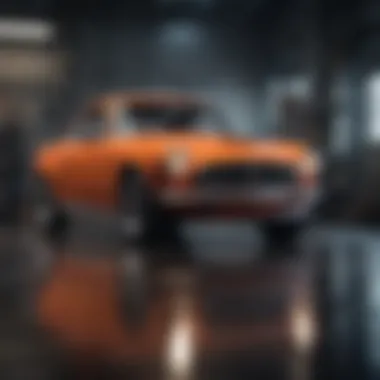

This option can be especially useful for bulk printing or specialty items like canvas prints. Keep in mind that while the quality is usually superior, it may involve additional shipping time and costs.
Connecting to a Printer via USB
Another practical method is connecting your device directly to a printer using a USB cable. This method works particularly well for users who have more control over print settings and who may need to ensure high-quality results through direct access.
Steps for USB printing:
- Connect your device to the printer using the appropriate USB cable.
- Navigate to the photo you wish to print and open it.
- Access the print options to select your printer and adjust settings like size and quality.
- Hit print.
The primary benefit of this method is that it often allows for higher quality prints and access to more detailed settings like paper type. However, it does require physical connections, which can limit mobility during printing.
Optimizing Print Quality
Optimizing print quality is essential when printing from iCloud. When photos are stored digitally, their quality may degrade through various processes like compressions or uploads. Consequently, ensuring the best possible print quality is important to capture the original details and preserve memories. Considerations such as image resolution, editing photos for print, and choosing the right paper type are vital in this process.
Understanding Image Resolution
Image resolution refers to the detail an image holds and is typically measured in pixels. Higher resolution images contain more pixels, resulting in finer details and overall better quality when printed. For prints, a resolution of at least 300 dots per inch (DPI) is recommended. This ensures the image is crisp and sharp, helping to maintain the vibrancy of colors and details. Moreover, understanding the differences between screen resolution and print resolution is critical for optimal results. Many digital photos taken with iPhones or other Apple products are high resolution, making them suitable for quality prints.
Editing Photos for Print
Editing photos before printing ensures that they meet the desired quality and aesthetic. Here are key aspects of editing.
Adjusting Brightness
Adjusting brightness is important in editing photos, allowing for better visibility. A well-lit image looks more appealing when printed. Users can easily brighten up images that appear dark or underexposed. This option helps in enhancing features within shadowed areas. It's a popular choice because it can significantly improve the overall tone of an image. However, care should be taken not to over-brighten, which can lead to loss of detail in lighter areas.
Cropping and Resizing
Cropping and resizing are also key elements in photo editing. Cropping focuses on removing unnecessary parts of an image to highlight the subject better. This not only improves composition but also increases visual impact. Resizing ensures images fit a specific print size without distortion. It is advantageous to maximize the impact of the central subject. However, cropping can eliminate important context, so it should be done thoughtfully.
Color Correction
Color correction plays a vital role in achieving the right look of a photo before printing. This process modifies the colors to match what the photographer intends to display. Adjusting hues and saturation can make an image more vibrant and true to life. It ensures skin tones and contrasts are accurate, improving overall appeal. This aspect is crucial in producing photos that evoke the correct emotions and context. Although it is beneficial in most cases, over-correcting can make the photo appear artificial.
Choosing the Right Paper Type
Choosing the right paper type is fundamental in the printing process. Different paper types affect the texture, color, and overall feel of the printed image. Glossy paper tends to enhance color vibrancy, making it suitable for photographs. Matte paper offers a softer, more artistic look, making it favorable for portraits. Additionally, consider the weight and thickness of the paper; thicker paper generally provides a quality feel but may not be compatible with every printer. Selecting the appropriate paper enhances the physical appearance of the photo, contributing to better presentation and longevity.
In summary, optimizing print quality involves rigorous attention to image resolution, careful editing, and selecting the right paper type. Addressing these components helps achieve high-quality prints from iCloud.
Common Challenges in Printing from iCloud
When printing pictures from iCloud, users may encounter several challenges. Acknowledging these challenges is crucial as it allows for smoother experiences and better results. Understanding potential issues will empower users to troubleshoot effectively and produce high-quality prints. Each challenge presents unique hurdles, yet with appropriate strategies, modifications can be made to overcome them.
Troubleshooting Printing Errors
Printing errors are a common frustration. These errors can manifest in various forms, such as missed connections, printer offline messages, or stalled print jobs. Here are some key considerations when facing printing errors:
- Check Connections: Ensure that the printer is correctly connected to the network or computer. If using AirPrint, verify that the printer and the iOS device are on the same Wi-Fi network.
- Printer Status: Confirm the printer is powered on, and there are no error lights. Also, check for paper jams or empty ink cartridges.
- Update Software: Regularly updating the printer's firmware and software can prevent many issues. This ensures compatibility with the latest iOS and macOS versions.
If you still experience issues, restart the printer and the device accessing iCloud. This often resolves minor glitches.
Dealing with Image Quality Issues
Image quality can significantly affect the final print. Common concerns include blurry images, color mishaps, or unexpected cropping. Addressing image quality involves several steps:
- Resolution Check: Images should have a resolution of at least 300 DPI for prints. Lower resolutions may result in grainy or pixelated outcomes.
- Editing: Use editing tools like Apple Photos or other applications to enhance images. Adjusting brightness and contrast, as well as sharpening details, can improve overall quality.
- Print Preview: Always use the print preview option. This helps identify any cropping issues or changes in aspect ratio before committing to a print.
Maintaining high image quality is essential for ensuring professional appearance in printed photos.
Managing Storage Limitations
iCloud provides a convenient way to manage photos; however, storage limitations can pose challenges. Apple offer various storage plans, but users may still encounter issues:
- Free Storage Constraints: The default iCloud storage capacity is limited. Regular backups or offloading photos can free up space.
- Deleting Unwanted Files: Regularly review stored images and delete those that are not essential. This can be part of an effective storage management strategy.
- Upgrade Storage Plan: If necessary, consider upgrading to a higher storage tier. This is especially useful for professional photographers who need extra space for extensive libraries.
By actively managing iCloud storage, users can avoid disruptions and ensure their photos are readily accessible when it’s time to print.
Using iCloud for Mass Printing


When it comes to printing large quantities of photos, utilizing iCloud can streamline the process. Mass printing allows users to efficiently handle multiple print jobs, whether for personal keepsakes, family events, or professional use. This method leverages the capabilities of iCloud to access, select, and print photos seamlessly.
The key benefits of using iCloud specifically center around convenience and organization. With a well-structured library, users can easily find the images they want to print. Moreover, iCloud allows for remote access, meaning you can choose photos from any device linked to your account. This flexibility is essential for busy individuals who may not always be in the same location as their printing equipment.
However, there are considerations to keep in mind. Photo organization is crucial, as a disorganized library can lead to confusion when selecting images. Also, it’s important to keep an eye on storage limits, especially if you plan to print in bulk. Proper management of your iCloud photo library will enhance your experience and output quality.
Batch Printing Techniques
Batch printing involves selecting multiple photos at once for printing. This method minimizes the time spent on printing tasks and ensures consistency across prints. Here are some essential techniques:
- Group Selection: Within the Photos app on your device, you can select multiple images by holding down the command key on a Mac or tapping and holding on an iOS device.
- Grouping by Album: Create dedicated albums for specific events or themes. This segmentation makes locating images for batch printing more manageable.
- Print Settings: Before hitting the print button, review the resolution and dimensions for all selected images. Ensuring all are prepared for print will lead to better quality outcomes.
Exporting Photos for Professional Print Jobs
For more extensive printing projects, especially those that require higher quality output, exporting photos becomes vital. Exporting is commonly done in higher resolutions, which is necessary for professional-quality prints. The following steps can guide you:
- Select Photos: Choose the images you wish to export from your iCloud library.
- Adjust Export Settings: When exporting, you can choose the file format (JPEG, TIFF, etc.) and resolution. Saving in a higher resolution is recommended if they will be printed at a larger size.
- Upload to Printing Services: After exporting, upload the files to your chosen printing service. Most professional services have specific guidelines on file formats and sizes.
Always double-check the requirements of your printing service before the final export to avoid issues with compatibility.
By adopting these techniques, users can efficiently execute mass printing projects while leveraging the organization and accessibility iCloud provides. This not only enhances productivity but also ensures that the final prints meet high-quality standards.
Advanced Printing Techniques
Advanced printing techniques are critical for maximizing the potential of your photos when using iCloud. They offer ways to create high-quality and customized prints that can meet specific personal or professional needs. This section explores three primary aspects of advanced printing: creating custom photo books, implementing specialty prints, and integrating with other Apple services. Each element plays a vital role in realizing your vision for printed photographs.
Creating Custom Photo Books
Creating custom photo books is an excellent way to preserve memories. This method allows users to compile their favorite images into a tangible format, combining the digital convenience of iCloud with the personal touch of printed media. Custom photo books can serve numerous purposes, such as gifts, personal keepsakes, or portfolios. They also provide structured layouts that can enhance the storytelling aspect of your photographs.
To get started, select images from your iCloud library that resonate with the story you want to tell. Many applications, including Apple Photos, offer templates that help streamline the design process. Considerations when creating your book include:
- Theme: What message or mood do you wish to convey?
- Image Quality: Ensure all images are of high resolution to avoid pixelation in print.
- Layout Choices: Experiment with different layouts to see what best complements your photos.
An important aspect is to order your photo book through a reputable service to ensure quality binding and printing.
Implementing Specialty Prints
Specialty prints enhance the uniqueness of your photographs. Various types of specialty prints are available, including but not limited to canvas prints, metal prints, and acrylic prints. Each medium offers distinct characteristics, allowing your images to shine in different ways. For instance, canvas prints provide a textured look that is often favored for artistic photographs, while metal prints offer a modern feel with vibrant color reproduction.
Think about the following when deciding on specialty prints:
- Intended Use: Are these posters for a gallery or gift items?
- Color Management: Specialty prints can present color differently than standard paper, so adjust your images accordingly.
- Surface Finish: Choices between matte and gloss can impact the appearance and reception of your print.
Make sure to work with services that specialize in these materials to achieve the best results.
Integrating with Other Apple Services
Integration with other Apple services can further simplify your printing process. Using tools like Apple’s Pages or Keynote can allow you to merge your photo printing needs with design capabilities. For example, you can create event flyers or personalized greeting cards directly from your photo library, utilizing the images stored in iCloud.
By leveraging Apple's ecosystem, you can:
- Seamlessly import photos from iCloud into your design documents.
- Utilize iCloud Drive to share documents easily with friends or family.
- Collaboration: Share projects using Apple’s collaborative feature, allowing others to contribute or edit your designs.
Using iCloud in synergy with other Apple services can streamline your workflow, making photo printing a straightforward endeavor.
Future Trends in Photo Printing
Understanding future trends in photo printing is pivotal for anyone involved in photography or for those who utilize iCloud extensively. As technology evolves, so do the methods and possibilities for printing photos. This section will address key elements related to this evolution, including advancements in printing technology and the implications of cloud services on photography. Grasping these trends helps users make informed decisions that can enhance their photographic experience through efficient printing options.
Evolving Technology in Printing
The landscape of photo printing technology is rapidly changing. There are several emerging technologies that are reshaping how we print images. Notably, advancements in inkjet and laser printing are making high-quality photos more accessible. Wireless printing capabilities allow users to print directly from their smartphones or computers without the need for wired connections. This flexibility is increasingly important as more individuals gravitate towards mobile devices for photo storage.
Another significant innovation is 3D printing. This technology is beginning to offer new dimensions to photography, allowing users to create tangible versions of their images that go beyond flat photographs. These dimensional prints can serve various purposes, from decorative items to practical uses in different fields.
Furthermore, print-on-demand services are rising in popularity. With services like Shutterfly and Snapfish, users can now order prints without needing to maintain a significant stock of printed images at home. This on-demand model ensures that users only print when needed, optimizing both storage and cost-effectiveness.
Impact of Cloud Services on Photography
The integration of cloud services, such as iCloud, into photography has transformed how we store and share images. One of the primary benefits is the accessibility of photos from almost anywhere, on any device. With iCloud, users can effortlessly manage their libraries and print projects directly from a centralized platform. This accessibility allows for real-time updates and ease in selecting photos for printing, enhancing the user experience.
Moreover, stored images can be automatically backed up. This offers a layer of protection against loss due to hardware failures or accidents. Knowing that precious memories are safe and secure gives users peace of mind.
Cloud services also foster a collaborative environment. Users can share albums with friends or family for group photo projects, making it easier to aggregate images. This is particularly useful for events such as weddings or family reunions where many different photographers might contribute.
The synergy between evolving printing technologies and cloud services is paving the way for a new era in photographic preservation and expression.
As technology continues to evolve, keeping abreast of these trends will enable photographers and casual users alike to leverage the best tools and methods available to them. Understanding the shifts in this arena is essential to optimizing the printing experience from iCloud.



