Effective Strategies to Remove Background Figures in Photos
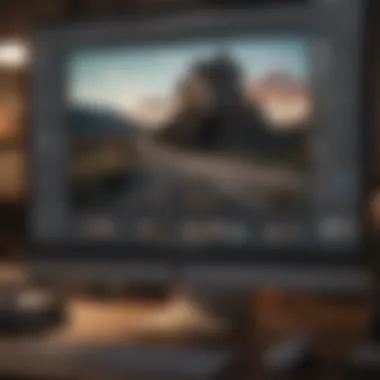
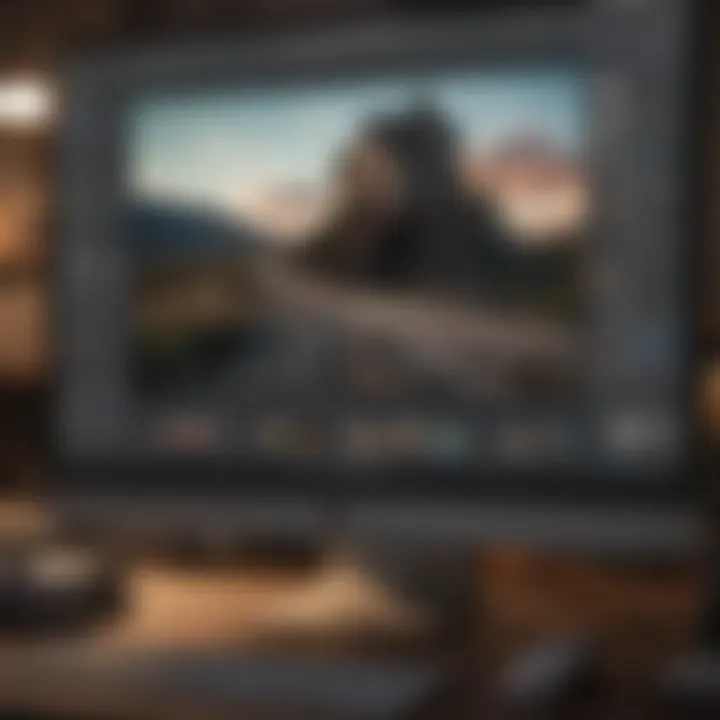
Intro
In an era where visual content rules the roost, editing photos has become second nature for many. Whether you want to impress followers on social media or craft the perfect portrait, knowing how to effectively remove people from the background of a photo can make all the difference. This article delves deep into several methods to do just that, whether you're sitting at your desk or on the go with your favorite Apple device.
The process of eliminating unwanted individuals from a backdrop goes beyond mere aesthetics; it involves understanding the tools at your disposal and the context of your photo. In this guide, we'll explore both manual and automated techniques that cater to various experience levels. So, let’s roll up our sleeves and dive into how to enhance your editing capabilities efficiently while keeping ethical considerations in mind.
Understanding Image Background Removal
Image background removal isn't just a technical task; it's an art form that can significantly transform a photo. Grasping the ins and outs of this technique is essential, especially in a world that often prioritizes visual content. This section sheds light on why mastering background removal is crucial.
Why Remove Background Elements
Removing background elements isn’t merely for aesthetics. Often, these distractions can siphon away the attention from the subject. Think of a family photo where a cluttered living room could overshadow the smiling faces captured. By eliminating the busy background, you ensure that the focus stays exactly where it should be – on the people or object of interest.
In a professional setting, such as product photography, a hectic backdrop can undermine the impact of an advertisement. Customers typically appreciate clean and direct visuals that convey the message without superfluous distractions. This strategy goes beyond mere preference; it influences buying behavior and brand perception.
Common Reasons for Background Removal
Various scenarios necessitate background removal, each serving distinct purposes:
- Creating Professional Portfolios: Photographers and designers regularly need to present their images without undesirable elements, enhancing their professional appeal.
- Improving Social Media Images: In the age of Instagram and Facebook, a clean image often garners more engagement. Removing extraneous backgrounds can make a post pop and attract more views.
- Focus on Products or Services: For businesses, showcasing a product without distractions can elevate its desirability. Think of how a brilliantly colored dress looks more appealing against a plain white background instead of an animated party scene.
- Customizing Artwork: Artists might want to isolate certain elements from a larger composition to create posters, stickers, or digital art, requiring precise extraction of features from a broader scene.
Ultimately, understanding the significance of background removal empowers users to utilize their editing tools judiciously. The right application can lead to striking transformations, allowing your images to resonate with viewers in a more profound way.
"A picture is worth a thousand words, but an effective image speaks volumes when the right elements are highlighted."
As we progress through this guide, keep in mind the compelling reasons and the potential impact of removing individuals or objects from your photos.
Assessing Your Image Editing Tools
In the realm of photography, the tools you choose for image editing can significantly influence the outcome of your work. Therefore, before embarking on the task of removing people from the background of a photo, it's essential to take stock of your available resources. Assessing your image editing tools not only ensures you're utilizing the right methods but also allows for a more streamlined and effective editing process.
Understanding the capabilities and limitations of your software can save you a great deal of time and effort. Different tools come with varying features, which can either make or break your editing experience. Knowing what’s at your disposal will help you determine whether to rely on built-in solutions or opt for specialized software. Moreover, understanding your tools can facilitate smoother workflows, empowering you to produce high-quality images more efficiently.
Built-In Features on Mac
Mac users are in a fortunate position because Apple's ecosystem offers several robust built-in features that make background removal manageable. Applications like Photos and Preview come equipped with easy-to-use options for eliminating unwanted elements from an image. For instance, the Photos app enables users to make quick adjustments to crop and edit photos directly within the library. This intuitive interface makes removing backgrounds accessible, even for those who are not technically inclined.
To get started, simply open your photo in the Photos app, navigate to the Edit tab, and utilize the Markup feature to draw around the person you wish to remove. Once selected, you can apply the Cutout tool, cropping them out seamlessly. This in-built functionality is great for those quick edits when you don't want to dive into complex software solutions.
Another handy feature within macOS is Preview, which can also serve your needs in a pinch. Although not as advanced as dedicated editing software, it offers basic selection tools that can assist in isolating the background elements you wish to erase. By using the Instant Alpha tool in Preview, you can click and drag across the background to remove it, making it an efficient choice for users looking for no-fuss solutions.
Third-Party Software Options
While built-in features can do the job, third-party applications often offer more advanced tools for background removal. Programs like Adobe Photoshop, Affinity Photo, or Pixelmator Pro can elevate your editing game with powerful tools tailored for professionals and enthusiasts alike.
Adobe Photoshop is a titan in the photo editing universe. Its various selection tools, such as the Quick Selection Tool or Select and Mask, allow for precise control when tackling complex backgrounds. By using these tools, you can create detailed masks and refine the edges, resulting in cleaner cuts.
On the other hand, Affinity Photo provides a more wallet-friendly alternative without skimping on features. Its Refine Selection option is particularly effective for hair or intricate edges that might otherwise get lost in a rough edit. Additionally, Pixelmator Pro has built-in machine learning features that can automatically remove backgrounds, giving it a high-speed edge for those that value efficiency alongside quality.
Choosing the right software will depend on your specific needs, budget, and comfort level with technology. While some may prefer the straightforward nature of built-in tools, others might find greater satisfaction in the detailed features offered by professional software. Ultimately, experimenting with these options will provide a clear perspective on what best suits your editing style.
"The right tool is half the battle; understanding how to wield it determines the outcome."
In summary, whether you lean towards convenient built-in features on your Mac or opt for advanced third-party software, the key is to be mindful of your capabilities and editing needs. This awareness not only streamlines the process but enhances the overall quality of your photographic edits.
Manual Techniques for Background Removal
When diving into the realm of photo editing, mastering manual techniques for background removal is one of the cornerstones that every enthusiast should have in their toolkit. These methods not only empower users to achieve precise edits, but they also offer a level of control that automated processes may sometimes lack. From the casual user to the seasoned pro, understanding how to manually remove background elements enables better customization, allowing one to tailor images to specific needs and artistic visions.
The beauty of manual techniques lies in their versatility; they accommodate various skill levels and can adapt to different styles of editing. These methods encourage creativity and thoughtful decision-making about image composition and context, fostering a deeper understanding of the elements within a photograph. In a world where everyone seems to be snapping photos left and right, refining these skills becomes essential for standing out in a crowded digital space.
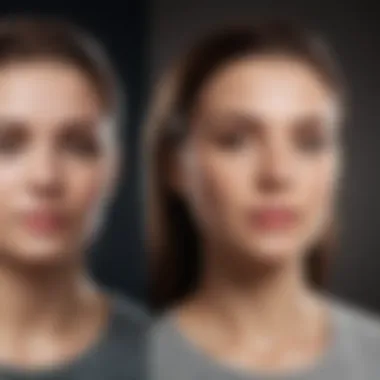
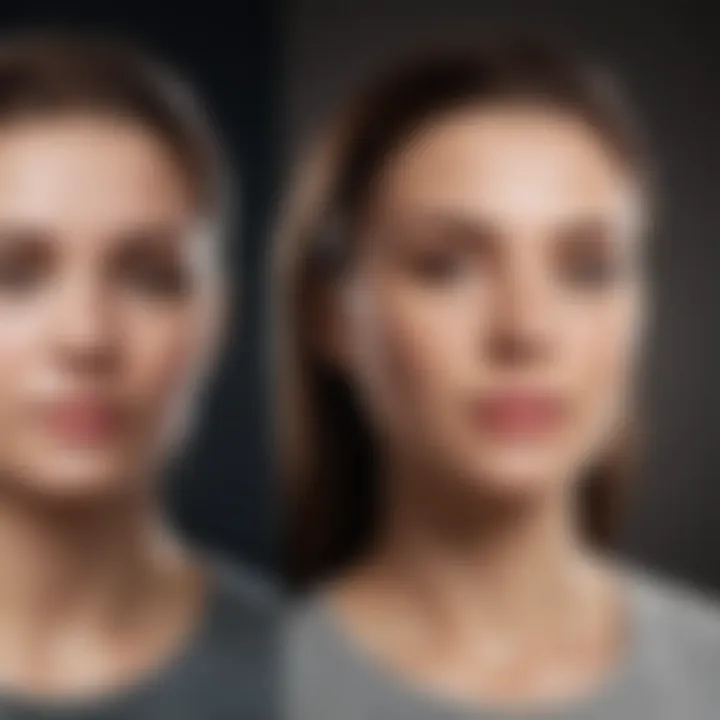
Utilizing Selection Tools
Lasso Tool
The Lasso Tool is a classic in the photo editing world. Its primary function is to allow users to freely draw around the subject or part of the image they wish to keep. This freehand capability provides an immediate sense of control, ideal for those unique and tricky shapes that are often found in more intricate images. One key characteristic of the Lasso Tool is its simplicity and ease of use, making it a good option for novices and experienced users alike.
However, while the Lasso Tool is beneficial for its flexibility, it can result in uneven selections if not handled with care. It requires a steady hand and a keen eye, as the accuracy of the cut depends heavily on how well the user can trace around the subject. An advantage is that it allows for rapid selection in less complex background scenarios, but one must be prepared to refine the edges later on to ensure a natural look.
Quick Selection Tool
The Quick Selection Tool changes the game with its ability to intelligently select areas of a photo based on color and texture. By simply brushing over the subject, the tool expands the selection to encompass similar pixels, streamlining the selection process significantly. The highlight of the Quick Selection Tool is how it combines the art of selection with a touch of automation, thus saving precious time in the editing routine.
This tool represents a more user-friendly option for those who might feel overwhelmed by traditional methods. Its unique feature lies in the way it adapts to the image, automatically sensing boundaries and reducing the workload on the user. However, its effectiveness can vary depending on the image’s complexity. In busy backgrounds, It may select unintended areas, necessitating further adjustments to refine the edges.
Magnetic Lasso Tool
Diving into the Magnetic Lasso Tool brings another layer of sophistication. This tool functions similarly to the standard Lasso Tool, but it includes an automatic snapping feature, allowing it to cling to edges as you move around a subject. This characteristic can drastically reduce the time and effort needed when compared to freehand selection.
It is particularly advantageous for subjects with distinct edges, such as portraits or product shots. Users find it beneficial because it offers a compromise between manual and automated editing—less intensive than traditional lassoing but still requiring user input to nodge the selection into perfect fit. However, users need to be vigilant since it might misinterpret complex backgrounds or fine details, leading to selection errors that require a second pass to correct.
Layer Masking Techniques
Creating a Layer Mask
Layer masking is one of the most powerful tools for background removal, offering a non-destructive way to edit images. By creating a layer mask, users can hide parts of the image without permanently deleting any information. This process is invaluable, as it allows for adjustments at any time without losing initial work. Its key characteristic is its flexibility; unlike simply erasing parts of a photo, layer masking encourages experimentation.
When a layer mask is created, the focus shifts to the black and white representation of the edit. Painting in black will conceal parts of the layer, while white reveals them. This unique feature enables reversibility, allowing users to rectify mistakes easily. However, new users may initially find the concept a bit abstract, necessitating some practice to fully grasp how to leverage its full potential effectively.
Refining Mask Edges
Refining mask edges allows users to achieve that polished look, smoothing out any harsh lines or remnants of the original background that can sometimes cling to edges post-masking. The key to this process is ensuring that the transitions blend seamlessly between the subject and its new environment. Refining edges is particularly important for images where hair or intricate details may inadvertently introduce unwanted elements.
This technique offers invaluable control, enhancing the realism of the final image. One useful aspect is that it often involves a simple brush tool, making it accessible for users. Still, proficiency does require some finesse, as overly aggressive refinement can lead to unnatural appearances. It’s this balance between technique and artistic judgment that underscores its importance in the editing process.
Feathering Edges for Natural Looks
Feathering edges can significantly enhance the natural appeal of an edited image by softening the transitions between the subject and the background, leading to results that feel much more cohesive almost crisply blended. This technique gently blurs the edge, reducing the stark contrast that can occur when a subject is set against a new background, which is crucial for achieving a more realistic outcome.
Properly feathered edges can make all the difference, especially in scenarios where the light, texture, or coloring between the subject and background differ widely. One potential downside is that excessive feathering can cause an image to lose sharpness, thus it’s vital to strike the right balance to maintain the defined look of the subject. Practice and experimentation are the name of the game here, as learning to feather adequately ensures the final composition will hold up under scrutiny.
Automated Methods for Removing Backgrounds
The growing demand for high-quality images in various contexts makes the ability to effectively remove unwanted elements from photos essential. Automated methods for background removal streamline this process significantly. Instead of laboriously tweaking each image, users can now harness the power of technology to facilitate quicker edits without sacrificing quality. This section will delve into two key automated approaches: AI-driven tools and batch processing features.
Using AI-Driven Tools
Artificial Intelligence has opened new avenues in the realm of photo editing, particularly through dedicated tools designed to automate background removal. These tools leverage sophisticated algorithms to recognize subjects easily, separate them from their backgrounds, and eliminate the time-consuming manual work. For instance, tools like Adobe Photoshop's AI-based functions make it easy to achieve seamless background removal. Others, such as PhotoScissors, provide users with an intuitive interface, offering a drag-and-drop functionality where the magic happens almost instantly.
The sheer speed and efficiency of these AI tools cannot be overstated, particularly for users who handle numerous images at once.
"Automated image editing tools are revolutionizing workflows for photographers and designers, allowing for more creative time and less mundane tasks."
However, while AI-driven tools can be remarkable in their capabilities, they are not infallible. In some cases, the separation might not be as precise as desired, especially with complex backgrounds or intricate outlines. Users should prepare to refine AI-generated results when necessary. Balancing automation with a careful review process ensures the highest standard of quality remains intact.
Batch Processing Features
In the fast-paced world of content creation, efficiency is key. Batch processing is another automated method that allows users to apply background removal across multiple images in one go. Various software options, including Adobe Lightroom and GIMP, offer features that enable users to select a series of photographs and apply the same editing adjustments simultaneously.
The benefits of batch processing include:
- Time-Saving: For projects involving numerous images, batch editing can significantly reduce the workload.
- Consistency: Applying the same settings ensures a unified look across images, crucial for professional portfolios or social media campaigns.
- Simplicity: Once the initial adjustments are set, it’s merely a matter of clicking a few buttons.
Nonetheless, it’s vital to choose the right software and ensure the editing parameters fit the unique needs of each image. In instances where one photo might require more intricate detail, this method might not provide the necessary flexibility. Careful consideration should therefore be taken to assess which images are suitable for batch editing.

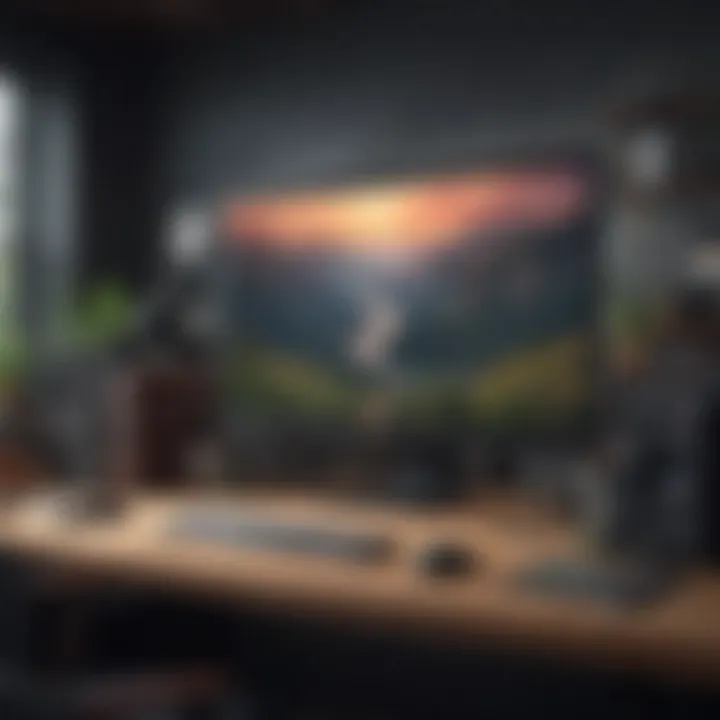
Both AI-driven tools and batch processing serve as powerful allies in the quest for crisp, clean images devoid of unwanted backgrounds. By integrating these automated methods into their workflows, users significantly enhance their productivity, allowing more space for creativity and innovation in their projects.
Post-Editing Effects and Enhancements
Post-editing effects and enhancements play a pivotal role in optimizing the final appearance of your photographs. Once you’ve meticulously removed individuals from the background, it’s essential to ensure that what remains feels intentional, cohesive, and visually appealing. Without these refinements, an image can feel disjointed or incomplete, making all the effort in background removal seem fruitless.
Among the primary goals of post-editing is to create a seamless integration between the subject and its new background. This not only enhances the overall aesthetic appeal but also reinforces the narrative of the image. Engaging with post-editing effects can improve color consistency, lighting, and even the texture that contributes to the story you’re telling through your photograph.
Adjusting Color Balance
Color balance adjustments are critical in uniting the subject with the new background. If the hues of the subject don’t complement the background, the whole image may look off. An effective color correction technique involves tweaking the reds, greens, and blues until the image appears natural and vibrant. For instance, shifting warmer tones in the subject to harmonize with a sunset background can create a more pleasing visual.
Here are some things to consider when adjusting color balance:
- Use layer adjustments to change colors without affecting the image as a whole.
- Check the color temperature; it can dramatically affect how colors appear in relation to each other.
- Always strive for a balance that feels natural—too much adjustment can lead to an artificial look.
Adding New Backgrounds
Adding new backgrounds opens a world of possibilities for your photography project. This, however, can be trickier than it seems because the wrong choice might overshadow the main subject or create confusion about the context. Choosing the right background is not just about aesthetics; it's about narrative coherence, too.
Choosing the Right Background
When selecting a new background, consider its relationship to the subject. A busy background might distract from the focal point, while a simpler one might highlight it. For example, a portrait of a person could be complemented by a soft-focus landscape or a solid color that reinforces the mood of the subject. The key characteristic here is simplicity and relevance; the chosen background should not tell a different story or compete with the main subject.
- Key Characteristics of Choosing the Right Background:
- Unique Feature: Selecting a background that enhances depth can be beneficial. A slight gradient could add layers to the image, making it more dynamic. However, ensure it doesn’t create distractions that divert attention from the subject.
- Complements the subject's colors and mood.
- Adds to the overall narrative without overwhelming viewers.
Blending Techniques
Blending techniques are essential for making your edits feel organic. After adding a new background, you need to make sure the edges of your subject don’t scream out "I was added here!" Techniques like softening the edges of the selection can seamlessly integrate two elements, allowing them to coexist naturally.
- Key Characteristic of Blending Techniques: The ability to create harmony between various elements of the image without losing definition is crucial.
- Unique Feature: Applying different blending modes, such as Multiply or Soft Light, can alter the interactions between your subject and the new background, affecting how they visually correlate. This approach presents both advantages—creating a more immersive feeling—and potential downsides, as it may lead to unexpected contrasts if not done carefully.
Maintaining Image Quality and Consistency
Maintaining image quality and consistency is crucial in the art of background removal. It directly influences how a final image presents itself and can either enhance or detract from its intended effect. A poorly executed edit can result in unsatisfactory visuals that look unnatural or distracting. To sidestep such pitfalls, one must pay attention to several key elements, including resolution, format, and the overall aesthetic integration of the subject with new backgrounds.
This section will dive into the essential components of ensuring that your images not only meet quality standards but also resonate well with the audience.
Checking Resolution and Format
One of the first things to consider when removing elements from a photo is the resolution. Images captured at lower resolutions might appear pixelated or blurry when processed. This phenomenon happens due to the limitations in detail capture. When you remove backgrounds and replace them, maintaining a higher resolution image ensures that the subject retains its clarity. If you have a high-resolution picture at hand, the details are preserved, making edges sharper and smoother when integrated into a new background.
In addition, the format of the image plays a pivotal role. Different file formats, such as JPEG, PNG, or TIFF, come with distinct qualities. PNG format, for example, supports transparency, making it a favorite among those looking to seamlessly remove backgrounds. Whereas JPEG compresses files, which might sacrifice some quality. Always select your format based on the end use of the image. Consider these points:
- Higher Resolution: Aim for at least 300 DPI (dots per inch) for print quality.
- File Format Choice: Choose PNG for transparent backgrounds and optimal clarity; consider JPEG for web use, keeping compression in mind.
Avoiding Artifacts and Blurriness
Artifacts and blurriness can spoil an otherwise fantastic edit. Artifacts are unintended distortions that might appear after processing or compression. For instance, when removing the background of a subject, if the edges are not handled rightly, pixels can misalign and create jagged or unclear outlines, akin to a rough sketch.
To tackle blurriness, one effective method is to zoom in while editing. This approach allows you to monitor details closely and make accurate adjustments. Additionally, using techniques like feathering edges can soften transitions between the subject and background for a more natural appearance. Here are some steps to keep in mind:
- Zoom In: Always evaluate your work at varying levels to catch emerging issues.
- Feather Edges: This helps blend the subject with its background, making it feel more coherent and less digitally altered.
- Use the Right Tools: Make good use of sharpening tools post-edit to refine and clarify the image without overdoing it.
"The quality of an image speaks first, and the story follows. Ensure clarity before a final cut."
Maintaining image quality and consistency isn’t merely about technicalities; it weaves into the narrative of your photos. By ensuring your images are crisp, appropriately formatted, and devoid of artifacts or blurriness, you enhance their storytelling capability. Every detail counts in captivating your audience's attention.
Ethical Considerations in Image Editing
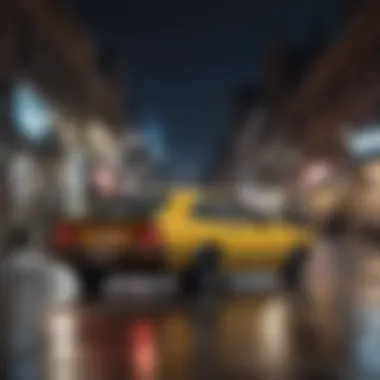

In the realm of image editing, particularly when discussing how to remove people from backgrounds, ethical considerations often take center stage. This topic isn't merely about the technical capabilities of software; it strikes at the heart of what it means to interact with visual media responsibly. Understanding these elements ultimately enhances not just the quality of your work but also the integrity of your creative practice.
The act of modifying images introduces an array of dilemmas regarding the authenticity of representation. One cannot simply edit with reckless abandon without considering the implications on viewers and subjects alike. As editors, we hold a certain responsibility towards fostering an accurate portrayal of our subjects and their contexts. This isn't solely about aesthetics but about honoring the reality behind the image.
Key points to focus on include:
- Truthfulness in Representation: A photograph captures a moment in time. By altering backgrounds significantly or removing subjects without context, there's a risk of misrepresentation.
- Audience Perception: Readers or viewers will often interpret images differently, and significant edits can shape narratives in ways that may distort the original intent.
- Cultural Sensitivities: Different cultures have varying interpretations of image manipulation. What might seem harmless in one way can be offensive in another.
Taking thoughtful approaches to editing images transforms the creative process into one that respects both the subject and the audience.
Case Studies: Successful Background Removals
Understanding how others have tackled the challenge of removing backgrounds from photos can provide unique insights and inspiration for your own projects. Case studies spotlight real-life applications and results, illustrating the impact of background removal techniques and the varied approaches that individuals and professionals have utilized. They’re not just success stories; they serve as learning platforms, highlighting notable methods and the effectiveness of different tools. Plus, they can uncover potential pitfalls to avoid, making them an essential component of this exploration.
Before and After Comparisons
A powerful way to appreciate the impact of background removal is through before-and-after comparisons. These visual transformations often speak louder than words could ever convey. Let's consider a case study involving a wedding photographer.
- Initial Photo: The original photo has a distracting element in the background—a bright sign that draws the viewer's attention away from the couple.
- Edited Version: After meticulous editing, that sign is replaced with a soft-focus garden backdrop.
The result? A seamless composition that makes the joy of the wedding the main focus, truly highlighting the couple’s emotions. Such visual comparison not only illustrates the effectiveness of skilled editing but also encourages others to consider similar edits.
Moreover, showing these comparisons can foster a nuanced understanding of what to look for in the editing process. Once you’ve seen how a well-executed removal enhances the aesthetic appeal, it can push you to elevate your own editing game. It offers evidence that with the right techniques, any image can have its potential fully realized.
User Experience Feedback
Feedback from users who have successfully removed backgrounds offers valuable insights into what techniques work best and how they feel about their results. This can range from amateur photographers to seasoned professionals.
In a collaborative online forum, several users shared their experiences:
- Ease of Use: Many found AI-driven tools incredibly user-friendly, allowing them to achieve impressive results quickly, even if they were not very skilled at manual editing.
- Challenges Faced: Some users reported difficulties with detailed edges, like curly hair, where automated tools sometimes missed the mark. This led them to perfect their manual techniques.
- Final Satisfaction: Importantly, feedback often highlights satisfaction with the overall aesthetic post-edit. Users frequently noted a significant uplift in the visual appeal of their work after background removal, motivating them to explore more advanced techniques and tools.
"After removing the background, I felt my images became more vibrant and engaging. The tools I've discovered have transformed my workflow!" — A common sentiment expressed by enthusiastic users.
Insights drawn from user feedback help refine the approach to editing photos. Gathering collective knowledge reveals common threads—what tools cater best to needs, and how to overcome common obstacles. Many who share their stories do so to guide fellow enthusiasts on their journey to mastering this aspect of photography.
Integrating Background Removal with Workflow
Integrating background removal into your image editing workflow is a critical aspect of the overall editing process. It goes beyond simply extracting an object or person from an image; it involves considering how these changes fit into your entire project pipeline. When you harmonize background removal with your editing routine, it can effectively enhance productivity and creativity.
Why Is It Important?
A well-defined workflow helps streamline the photo editing process. When users understand where background removal fits in, they can reduce redundancies and maintain focus, making the most out of their time. This integration can also bolster creativity, as understanding the next steps in the editing process can lead to more intuitive choices regarding composition and color.
Benefits of Integrating Background Removal
- Efficiency: Knowing when to remove backgrounds can help you make quicker editing decisions and achieve timely results.
- Consistency: By establishing a standard procedure, your edits will be more uniform, giving your work a polished look.
- Enhanced Output Quality: A cohesive approach to editing—like knowing what happens after the background is removed—results in better color matching, artwork placement, and overall harmony in the final image.
"Design is thinking made visual."
—Saul Bass
Considerations About Background Removal in Workflow
When contemplating how to weave background removal into your workflow, a few essential aspects must be taken into account:
- Resource Management: Be aware of the tools at your disposal, and ensure that each step in your process uses the features efficiently. This prevents bottlenecks.
- Revisions: Having your background removal set up as part of your editing stages allows for easy revisions. By understanding the context of your edits, you can make appropriate adjustments without exhausting your resources.
- Feedback Loop: Involve peers or clients in the review process early on. This collaborative approach can help catch issues before they snowball, ensuring your final product meets expectations.
Best Practices for Image Management
Establishing best practices for image management can save headaches . Here are some key strategies:
- Organizing Files: Keep a structured folder system. Separate edited files from raw images to avoid confusion.
- Naming Conventions: Use clear naming conventions that easily convey what an image is. This can include dates, descriptions, and status notes.
- Backing Up Work: Always have a backup plan. Utilize external drives or cloud storage solutions, which provide peace of mind against accidental loss.
Scheduling Regular Editing Sessions
Consistency is the name of the game when it comes to scheduling editing sessions. Regularly set aside blocks of time dedicated solely to editing photos. This creates a routine and helps keep skills sharp.
- Dedicate Time Slots: Find a time that works for you daily or weekly. This will help create a rhythm in your workflow.
- Limit Distractions: During these sessions, minimize interruptions. Create an environment conducive to concentration.
- Review and Adjust: Periodically assess your schedule to see if it aligns with project demands. Being flexible might prevent future bottlenecks.
By diligently integrating background removal into your workflow, you not only streamline the editing process but also enhance your overall creative output. Attention to detail throughout every phase, from planning to execution, ultimately shows in the quality of your photography.



