Complete Guide to Replacing Your iPad Air 2 Battery
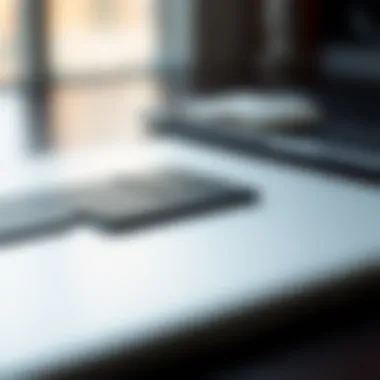

Intro
The iPad Air 2, once celebrated as a flagship device from Apple, still holds its ground as a reasonable option for users seeking reliability and performance in a tablet. However, like all tech gadgets, over time, the battery life diminishes, leading users to contemplate a replacement. A dead battery can hamper an otherwise smooth user experience, making it imperative to address this issue head-on. In this guide, we will meticulously delve into the battery replacement process for the iPad Air 2, exploring the reasons behind battery degradation, highlighting replacement options, and providing a step-by-step guide to revitalizing your device. Let's empower you to tackle this task confidently, ensuring your tablet remains a trusty companion for years to come.
Product Overview
The Apple iPad Air 2 was a game-changer upon its release, boasting impressive specifications that set it apart from older models. With a sleek design, the iPad Air 2 has a 9.7-inch Retina display, powered by the A8X chip, which enhances both performance and graphics rendering. The tablet's lightweight design made it easy to hold and carry, with a thickness of just 6.1 mm, an impressive feat for a device with such capabilities.
Key Features:
- Display: 9.7-inch Retina display with a resolution of 2048 x 1536 pixels
- Processor: A8X chip with 64-bit architecture
- Camera: 8 MP rear-facing camera and 1.2 MP front-facing camera
- Battery Life: Up to 10 hours of usage on a single charge
By comparison, older models like the iPad Air featured a less powerful A7 chip and lacked some refinements that made the iPad Air 2 such a desirable option. Users often found themselves drawn to the Air 2's improved speed and visual clarity, making it suitable for various applications, from productivity tasks to leisure activities.
Performance and User Experience
In terms of performance, the iPad Air 2 holds up surprisingly well, even against newer models. The combination of the A8X chip and iOS optimizations ensures that multitasking is seamless, allowing users to switch between apps without frustration. Battery performance, however, is where challenges begin to surface. With continuous use, many users noticed a decline in battery longevity, leading to repeated charges throughout the day.
User interface quality is where Apple truly shines. The iPad Air 2 features the same intuitive layout as its predecessors, allowing for a straightforward experience, even for those who might not be tech-savvy. Feedback from users frequently highlights the smoothness of operations in daily tasks, although the battery issue remains a common point of contention.
Design and Build Quality
The design elements of the iPad Air 2 reflect Apple's commitment to aesthetics paired with functionality. Its aluminum chassis gives a premium feel, and the sleek profile not only contributes to its elegant look but also enhances its portability. Critics have remarked on the durability of the device, stating that it withstands daily wear and tear quite admirably.
In assessing build quality, the Air 2 uses materials that seem capable of withstanding accidental drops better than many competitors. Users have reported that even after years of usage, the exterior holds up relatively well, barring a few scratches here and there.
Software and Updates
This device initially shipped with iOS 8 and has since been updated to generally thrive with newer versions of iOS. The fluidity with which the tablet handles software updates makes it clear that Apple values their iPad Air 2 users, extending the life of the device considerably. App compatibility remains high, with most popular apps still supporting iOS configurations, ensuring that users can continue enjoying their favorite software without issues.
Customization options are fairly limited compared to Android devices, but they still exist within the Apple ecosystem, allowing for personalized settings that enhance user experience.
Price and Value Proposition
When it was launched, the iPad Air 2 was priced competitively, appealing to a broad audience. Nowadays, the price varies considerably, depending on the condition and storage option. Comparing it to similar tablets, especially from brands like Samsung and Microsoft, users often find that the Air 2 strikes a balance between performance and cost, making it a solid contender for anyone who wishes for a dependable tablet without breaking the bank. While newer models have captured consumer interest, many believe that purchasing a refurbished iPad Air 2 could still offer remarkable value considering the technology offered.
"A good device is like a loyal partner; it stands by you, but when the battery fades, it might be time for a change."
Understanding Battery Life in the iPad Air
Understanding the intricacies of battery life for your iPad Air 2 isn't merely a technical exploration; it is fundamental for enhancing the device's usability and longevity. A well-performing battery directly influences how smoothly and efficiently the tablet operates. Dive into this section to learn about critical battery specs, signs of wear, and how software impacts performance.
Overview of Battery Specifications
The iPad Air 2 utilizes a lithium-polymer battery that boasts a nominal capacity of around 7,340 mAh. This power pack was designed not just to last for a specific duration but to ensure optimal performance throughout regular use. With a typical runtime reported at about 10 hours for web browsing or video playback, understanding these specs becomes pertinent when gauging whether you're indeed getting the intended performance from your device.
Key Specifications:
- Type: Lithium-Polymer
- Capacity: Approx. 7,340 mAh
- Voltage: 3.8 Volts
- Output: 5 Watts (standard charging)
The blend of these specifications contributes towards a solid user experience. However, with extended usage, one may find these numbers starting to fall short, and knowing their technical aspects can help users discern if they need a replacement or just some software tweaks.
Common Signs of Battery Degradation
Recognizing when your battery starts to show signs of decline is not just advisable; it's essential for keeping your iPad Air 2 functional. Here are a few indicators that signal battery deterioration:
- Reduced Battery Life: This is the primary sign. If you’re finding the need to charge more frequently, it’s a wake-up call.
- Swelling or Damage: If the device feels puffy or it's showing physical damage, do not ignore it. Safety should always come first.
- Overheating: While warmth during charging can be normal, excessive heat can indicate battery failure.
- Unexpected Shutdowns: If your iPad turns off unexpectedly even when you think you have enough battery juice left, that's not good.
Understanding these signs can pave the way for timely intervention, potentially saving you larger issues down the road.
Impact of Software on Battery Performance
While hardware plays a vital role, software also holds significant sway over battery life and performance. Various factors can drain that precious battery juice you had lovingly planned out.
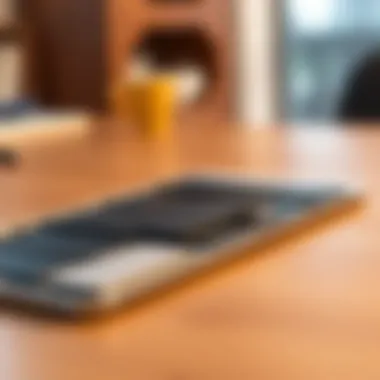

- Background Apps: Many applications run processes in the background. Familiarize yourself with how to close or limit these to conserve energy.
- Location Services: Apps that constantly access location data can sap battery life faster than a leaky faucet. Take note and turn off when not necessary.
- Software Updates: Sometimes a new OS can introduce features that are heavier on resources. While updates are generally beneficial, always monitor their impact on performance.
- Brightness and Display Settings: High brightness levels and certain animations can considerably chew into battery life.
Balancing your software settings can often yield substantial energy savings, emphasizing the importance of this aspect in a comprehensive understanding of battery life.
Understanding the battery dynamics of your iPad Air 2 is essential for maximizing its potential and ensuring a seamless experience throughout its lifecycle.
Reasons for Replacing the Battery
Understanding why one might need to replace the battery in an iPad Air 2 is paramount for ensuring that the device continues to operate effectively. The battery is an integral component that directly influences the functionality and longevity of the tablet. As time goes by, batteries experience wear and tear. Hence, recognizing the signs indicating the necessity for a replacement can save users from potential device failures in the future. It's about making sure that your tech keeps up with your lifestyle, rather than leaving you in a lurch when you need it most.
Diminished Battery Life
One of the first signs that your iPad Air 2 battery may need replacing is a significant decline in battery life. You might notice that your device barely holds a charge anymore, requiring you to tether it to a power source more often than you'd like. This drop in performance often manifests as the battery percentage dropping significantly within a short amount of time, even during light usage. This can be incredibly frustrating, especially if you depend on your iPad for work, entertainment, or communication.
When assessing battery life, consider how it holds up during tasks you routinely perform. If streaming videos or browsing the internet turns into an exercise in futility due to rapid battery drain, it’s likely time to consider a replacement. The chemistry of lithium-ion batteries, which power most portable devices, means that they slowly degrade over cycles. Ultimately, the battery's capacity to hold a charge decreases, highlighting the need for timely replacement.
Physical Damage to the Battery
Physical integrity is just as crucial as performance when it comes to batteries. A battery exhibiting signs of bulging, leakage, or corrosion should raise immediate red flags. Such conditions are not just cosmetic concerns; they can lead to unsafe situations where the battery might rupture or even catch fire. Physical damage might stem from dropping the iPad or exposure to extreme temperatures, both of which can compromise the battery.
If your device has suffered a serious fall or has been left in damp conditions, inspect the battery status. An inspection may reveal a distorted form factor or, worse, a visible crack. This isn’t just a hardware issue; it can significantly impact the functionality of your entire device. In cases of physical damage, it’s best to take action rather than to ignore the warning signs.
Unexpected Shutdowns
Imagine you're working on an important document or engrossed in a movie, and suddenly the device shuts down without warning. This scenario is one many users face due to faulty batteries. Unexpected shutdowns can be a direct indication that your battery is unable to deliver adequate power to the device, often leading to abrupt interruptions in usage.
These shutdowns could be random, but they often occur when the battery is low on charge or even when the battery indicator shows a seemingly sufficient amount of power left. This suggests underlying issues with battery health and its ability to communicate with the iPad’s operating system. If you find yourself troubleshooting repeatedly, experiencing these shutdowns on a regular basis, or resorting to rebooting the device, these are clear signs that battery replacement is on the horizon.
Timely recognition of battery-related issues is crucial not just for device longevity but also for user safety. Ignoring early signs can lead to further complications.
In summary, recognizing the signs of battery deterioration—including diminished life, physical damage, and unexpected shutdowns—plays an essential role in maintaining the functionality of your iPad Air 2. Each of these factors warrants careful consideration as they not only affect performance but also indicate when it is necessary to take further action.
Choosing the Right Replacement Battery
When it comes to replacing the battery in your iPad Air 2, selecting the right battery is crucial. Not only can the choice impact the longevity of your device, but it also affects overall performance and safety. Opting for a quality replacement battery can even extend the functionality of your tablet, allowing you to make the most out of its features. This section delves into the significant factors you should bear in mind when choosing a battery for your iPad.
Authentic Apple Batteries vs. Third-Party Options
One of the first decisions you'll face involves choosing between authentic Apple batteries and third-party alternatives.
Authentic Apple Batteries
Generally, these batteries are manufactured by Apple to meet the specifications of their devices. This means you can expect a better fit and reliability. Using an authentic battery often ensures that the device maintains its warranty status, an aspect that should not be overlooked. Plus, many users find that authentic batteries often provide superior performance, including better charge retention and lifespan.
Third-Party Options
On the other hand, third-party batteries can offer a more economical solution. Some of them come from reputable brands that pass rigorous quality tests. However, the variability is significant. Not all third-party batteries are made equal. They might fit well but can lack the same safety features. Cases of overheating, charging inconsistencies, and even leaks have been reported. It's essential to do your homework if you opt for this route.
Evaluating Battery Quality
Evaluating the quality of the replacement battery is a vital step in your decision-making process. Not all batteries are created equal, and a poor-quality battery can lead not only to inefficiency but also severe safety risks. Consider these aspects:
- Certification: Look for batteries that have undergone certification processes. Certifications such as UL safety standards are indicators of a robust and safe product.
- User Reviews: Genuine feedback from users can provide insights into the battery’s performance and longevity. Check forums like Reddit or product review sites for real-user experiences.
- Warranty: Reliable brands often provide warranties, showcasing their confidence in the battery's quality.
Choosing a battery that meets these criteria will help avoid headaches in the future.
Where to Purchase Replacement Batteries
Finding a reliable retailer can be as important as the battery itself. Here are a few options to consider when searching for a replacement battery:
- Apple Store: The most straightforward option is the official Apple store or Authorized Service Provider. Going this route minimizes risk and maximizes assurance on authenticity.
- Reputable Online Retailers: Websites like Amazon have options, but be sure to filter for verified purchases and well-reviewed products.
- Local Repair Shops: Many local tech repair shops can source authentic batteries or high-quality third-party ones. Ensure you check recommendations for credibility before making a purchase.
Choosing the right battery and supplier is the foundation for maintaining your iPad Air 2's performance. Whether you decide on an authentic or third-party battery, being informed and cautious can save you from future troubles.
Tools and Materials Required for Replacement
When it comes to replacing the battery of your iPad Air 2, the right tools and materials can make all the difference. Using proper equipment not only makes the process smoother but also significantly reduces the risk of any mishaps. If you think you can get by with a butter knife and duct tape, think again. A bit of investment in the right gear pays off in the long run, sparing you frustration.


Essential Tools for the Job
To kick things off, here’s a rundown of must-have tools for the battery replacement process. Keep this list handy:
- Pentalobe Screwdriver: This specialized screwdriver is essential for opening your iPad. The screws on the iPad Air 2 require a pentalobe head, so don’t try to force them open with regular tools.
- Plastic Pry Tools: These tools are gentle on the device's surface. They help in prying open the iPad without scratching or damaging it.
- Tweezers: A good pair of tweezers is invaluable for handling small screws and components inside the iPad. You'd want them to be precise.
- Suction Cup: This handy tool helps in lifting the screen without applying excessive pressure.
- Heat Gun or Hair Dryer: Applying gentle heat to the edges of the iPad can loosen the adhesive that holds the screen in place, making it easier to lift.
- Battery Replacement Kit: Some kits come with a battery specifically designed for your model. A reliable battery will ensure functionality and longevity.
It is always advisable to gather these tools before diving into the replacement process. Each tool has its own purpose, and neglecting one may create challenges down the road.
Safety Precautions
Replacing a battery is not just a matter of swapping out one component for another. There are some safety precautions everyone should consider:
- Work in a Clean Environment: Dust, crumbs, and tiny particles can easily get caught inside your device, causing issues. Ensure your workspace is tidy.
- Static Electricity: Ground yourself to prevent any static electricity from damaging the internal components. You can use an anti-static wrist strap or simply touch a grounded metal object.
- Handle With Care: Batteries, particularly lithium-ion batteries, can be hazardous if punctured or improperly handled. Avoid using sharp tools near them; it can lead to leaks or even fires.
- Power Down the Device: Always shut down your iPad before starting the replacement process. This reduces the chance of short-circuiting or running into issues during the operation.
- Wear Safety Goggles: Protect your eyes from potential sprays or debris, especially when handling old or faulty batteries.
Remember, rushing through the replacement can lead to errors that could have otherwise been avoided. Take your time and prioritize safety.
Overall, having the right tools and keeping safety in mind is crucial in ensuring a successful battery replacement. As the old saying goes, "Measure twice, cut once," or in this case, prepare thoroughly to replace successfully.
Step-by-Step Guide to Replacing the Battery
When your iPad Air 2 begins to show signs of battery wear, knowing how to replace it can be invaluable. This section provides a methodical walk-through for replacing the battery of your device. By following these steps, you ensure that the replacement is carried out efficiently and effectively, restoring your iPad’s functionality without falling prey to common errors.
Preparing the iPad for Battery Replacement
Before diving into the battery replacement, you need to prep the iPad. Turn the device off; this simple step helps in preventing any potential short circuits while you're working on it.
Gather your tools, such as a spudger, suction cup, and secure your workspace. A clean, well-lit area reduces the risk of losing small parts. Create a checklist of what you’ll need:
- Suction cup: to lift the screen
- Spudger: for prying and moving connectors
- Screwdriver set: specifically Pentalobe and Phillips types for the screws
- Tweezers: they come in handy for handling tiny components
Taking the time to prepare your space might keep you from pulling your hair out later.
Opening the iPad Air Safely
When you start, handle the iPad Air 2 gingerly. Using the suction cup, attach it to the screen about an inch from the home button. Gently pull up while inserting the spudger into the crack between the screen and the body.
It may be tricky. If you feel resistance, recheck your angle and pressure; you don’t want to damage the delicate components underneath. Move the spudger around the edges, popping the clips. Once you carefully lift the screen, take precautions to avoid stretching the thin cables that connect it to the logic board; these connectors can be fragile. Keep the screen propped open only slightly to prevent stress on the flex cables.
Removing the Old Battery
With the screen now accessible, locate the battery connector on the logic board. Carefully disconnect it. At this point, you may notice adhesive holding the battery snugly in its place. Gently pull the battery out using the spudger; never force it as this may cause punctures. If it's stubborn, applying a little bit of heat using a heat gun or hairdryer can help loosen the adhesive.
Additionally, check for any leaks. A lemonade-colored battery is a sign it's time to remove it swiftly.
Installing the New Battery
Set the new battery in place, ensuring that it aligns perfectly within the casing. Reconnect the battery connector to the logic board—this is a gentle task, so aim for precision over force. Always double-check that you’re connecting the right cable. There are no shortcuts here; a wrongly placed connection can lead to extensive damage.
Feel free to peel the adhesive strips off the new battery. This secures it, ensuring it doesn’t jiggle around during use. Once it’s nestled comfortably, you can move on to the final stage.
Sealing the iPad After Replacement
Now that the new battery is snug, bring the screen back into place. Line it up correctly. An errant placement may lead to gaps that dust and debris can infiltrate.
Apply gentle pressure around the edges to clip the screen back into position. Don’t rush this step; securing it properly is crucial to maintaining your iPad’s integrity.
Finally, turn the device on. Watch for the Apple logo. If all goes well, you’ll see it shortly. Allow it some time before using fully to ensure everything is functioning correctly. Check if the battery charges properly as well.
This straightforward guide ensures that even those with basic tech skills can tackle battery replacement without sweating bullets. DIY fixes like this can keep your iPad Air 2 up and running, ensuring you get your money's worth out of it. For those who aren’t quite ready to take the plunge, consider visiting a certified technician.
Post-Replacement Considerations
Once you've replaced the battery in your iPad Air 2, there are several crucial elements to take into account. Addressing these considerations can significantly enhance the battery's performance and ensure your device remains reliable over time. This section delves into essential practices such as calibrating the new battery, monitoring its performance, and knowing when it might be time to consult a professional.


Calibrating the New Battery
Calibrating your new battery is vital after installation. This process essentially helps the device accurately gauge the battery's capacity, ensuring that the battery life indicators reflect true performance. To calibrate, fully charge the iPad until it reaches 100%, then let it discharge completely until it shuts down on its own. After that, charge it back to 100% without interruption. This cycle helps the software and hardware communicate more effectively regarding power usage.
Benefits of Calibration:
- Ensures battery level indicators are accurate.
- Can help improve overall battery efficiency.
- Reduces the chances of unexpected shutdowns.
Given that many users notice unusual readings after battery replacements, calibration serves as a practical remedy that can resolve discrepancies usually seen with new batteries.
Monitoring Battery Performance
Once the replacement is done, keeping an eye on the battery's performance is just smart. This isn't just about seeing how long it lasts while streaming videos or surfing the web, but also recognizing gradual changes over time. You can start by using built-in features like Battery Health under Settings, which provides insights into your battery's condition.
Here are a few signs to watch for:
- Rapid battery drainage: If your iPad loses charge faster than expected, it could indicate an issue.
- Overheating: A warm device can often signal problems with the battery.
- Unresponsive behavior: If your iPad has hiccups or lags, it may be due to battery function.
Pulling data from third-party apps designed for battery analysis can offer more comprehensive insights, revealing patterns that kight not be evident at first glance.
When to Seek Professional Help
Even with careful attention and regular monitoring, situations may arise where professional guidance becomes imperative. If you encounter any of the following conditions, it's wise to consult with an expert:
- Severe Overheating: If the iPad becomes uncomfortably hot during use.
- Swollen Battery: If there are visible bulges or abnormal shapes, it's a clear sign the battery needs immediate attention.
- Frequent Crashes or Freezes: This can stem from battery-related issues, indicating that something is amiss with the hardware.
Don’t overlook these signs. Ignoring them could lead to more significant problems, not just with the battery, but with the device as a whole.
In summary, taking a few extra steps post-replacement enhances your iPad Air 2's longevity and functionality. Paying attention to calibration, monitoring the battery's performance, and recognizing when to get help can save you both time and money in the long run.
Expired or Faulty Batteries: Disposal Guidelines
When it comes to replacing the battery in your iPad Air 2, you might not immediately think about what to do with the old one. However, proper disposal of expired or faulty batteries is crucial. Not only can it prevent potential hazards, but it also plays a vital role in environmental conservation. Faulty batteries can leak harmful chemicals, while expired ones can pose safety risks if mishandled. By following the appropriate disposal guidelines, you ensure that you are not only taking care of your device but also contributing to a healthier planet.
Safe Disposal Methods
When dealing with an old battery, the most responsible way to dispose of it is not to toss it in the trash. Here are some methods you should consider:
- Local Drop-off Centers: Many cities have designated drop-off locations for electronic waste. These places safely handle batteries, ensuring they don’t end up in landfills.
- Retail Take-back Programs: Several stores, including those that sell electronics like Best Buy or Home Depot, often have battery recycling bins. Check your local store’s policy on accepting old batteries.
- Municipal Waste Programs: Some municipalities offer special collection events or designated days for hazardous waste disposal. Look for announcements in local government communications or check their websites.
Always prioritize safety; do not try to open or tamper with the battery casing.
Utilizing these disposal methods not only keeps the environment in check but also protects people from the potential hazards that faulty batteries can present.
Recycling Options
Recycling is an excellent way to give your used battery a second chance while also reducing waste. Here’s how you can approach recycling:
- Certified Recycling Facilities: Look for recycling centers that specialize in electronics. They follow specific procedures to safely recycle battery components.
- Battery Recycling Programs: Some manufacturers and environmental organizations offer recycling initiatives. Apple, for example, has its own program for recycling their devices and batteries, which you can find detailed on their website.
- Community Programs: Check if your community has programs in place for battery recycling. Often, local non-profits or tech groups organize efforts to collect and recycle old batteries.
Taking the initiative to recycle your old iPad Air 2 battery reduces waste and supports sustainable practices. It can also recover valuable materials that can be reused in new batteries or other devices.
Finale and Next Steps
Replacing the battery in your iPad Air 2 can feel like a daunting task, but as this guide outlines, it’s far from insurmountable. Understanding the battery life, recognizing when a replacement is necessary, and following the right procedures can enhance the longevity and performance of your device. Not only can you breathe new life into your iPad, but you can also save money in the long run by avoiding costly professional repairs.
It's crucial to summarize the key insights from this article to reinforce your understanding and emphasize actionable points. By grasping the significance of battery specifications, recognizing symptoms of deterioration, and selecting quality replacements, tech enthusiasts can navigate this endeavor with confidence. Each step—from safe removal to precise installation—comes together to ensure a successful battery replacement.
As a final note, consider the importance of sustainable practices in technology. Proper disposal and recycling of old batteries isn’t just good for the environment; it’s a vital part of responsible gadget ownership. Take advantage of the resources available to you, whether they be local recycling initiatives or online guides.
"Preserving technology means preserving the planet; every small step counts."
Summarizing Key Insights
- Battery Performance: Familiarity with your iPad Air 2’s battery specs can help anticipate its degradation over time. Knowing how to spot signs like rapid drainage or device shutdowns means you can act sooner rather than later.
- Replacement Process: Following a methodical replacement guide can eliminate confusion and ensure your device operates optimally afterward. Each step from preparation to sealing should be taken seriously to avoid damage.
- Sustainable Disposal: Always consider eco-friendly disposal methods for old batteries. Many local communities offer battery recycling programs that help mitigate environmental hazards.
Resources for Further Learning
For those eager to deepen their understanding of battery technology and maintenance, consider exploring the following resources:
- Wikipedia for an extensive overview of lithium-ion battery technology.
- Battery University provides detailed insights on battery health and care.
- Forums like Reddit are full of knowledgeable users discussing real-life battery replacement experiences.
- Local community resources can often guide you to nearby recycling options, such as *.gov or *.edu sites focusing on environmental responsibility.



