How to Reset an iPhone Without Apple ID Password in 2021
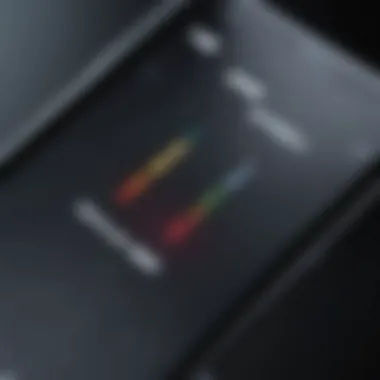
Intro
In today's fast-paced digital world, technology seems to evolve at lightning speed, and with that comes the occasional hurdle. Many users find themselves in a perplexing position when they need to reset their iPhone but can't recall their Apple ID password. Whether it's due to a forgotten password, a newly acquired device, or a simple bout of forgetfulness, the inability to reset an iPhone can feel like being locked out of your own home.
Resetting an iPhone without the Apple ID password is not merely a convenience; it reflects a growing need for users to access their devices securely, while navigating the winding rules imposed by Apple. As 2021 rolled in, various methods emerged that allow users to reset their iPhones, shedding light on the capabilities of iTunes, third-party solutions, and recovery modes. This article aims to provide tech-savvy users, Apple enthusiasts, and casual users alike with detailed steps, secure practices, and valuable insights.
Let’s dive into what’s at stake when you try to reset an iPhone without authorization and how you can regain control of your device for a smoother experience.
Understanding the Need to Reset Your iPhone
Resetting an iPhone is not just a routine task; it can be a pivotal decision driven by various motives. Often, users find themselves in situations where resetting the device becomes necessary. Perhaps you've acquired a second-hand iPhone with a lingering Apple ID, or maybe your own device is acting up and needs a fresh start. Understanding the reasons behind wanting to reset can help frame the context for the methods we'll discuss throughout this article.
In many instances, resetting the iPhone can help boost its performance. Over time, a device can become sluggish due to accumulated data and apps running in the background. A clean slate can work wonders—like giving your iPhone a shot of espresso. Furthermore, when it comes to selling or giving away your device, it's crucial to erase all personal data, so it doesn't fall into the wrong hands.
Common Scenarios Requiring a Reset
When considering a reset, several scenarios commonly prompt such a decision. Here are a few notable examples:
- Device Malfunction: If the iPhone frequently freezes or crashes, a reset may be the only remedy.
- Pre-Owned Devices: Purchasing a second-hand device often necessitates a reset to eliminate the previous owner's information.
- Before Selling: To protect personal information, resetting the phone is a prudent step before making it available to others.
- Software Issues: Sometimes, updates create glitches, and a factory reset can restore functionality.
Each of these situations highlights the significance of understanding why you might need to reset your iPhone. In essence, knowing the context allows users to proceed with intention and care.
Implications of Not Knowing the Apple Password
Finding oneself unable to access an Apple ID password can feel like being locked outside without a spare key. This situation complicates what should otherwise be a straightforward process. When the password is forgotten or lost, the user faces limitations on their device, ranging from data access to the inability to download apps or sync with iCloud.
- Permanent Lock-Out: If a reset is attempted without knowing the password, it can lead to unwanted lockouts. Users may end up in a cycle of frustration, trying to regain access with no success.
- Loss of Data: Without the password, restoring previous backups gets tricky, which can mean losing treasured photos, notes, and app data.
- Security Risks: Attempting to bypass these restrictions through unofficial means may expose users to data breaches or compromised personal information.
Understanding these implications helps underscore the importance of managing your Apple ID credentials. It's just as crucial as safeguarding the device itself. Thus, previous knowledge of this password becomes not merely a convenience but a necessity when considering a reset.
"Knowing the intricacies of your Apple ID is as vital as knowing the model of your iPhone. Both play integral roles in a seamless user experience."
In summary, before embarking on the journey of resetting an iPhone, it's essential to comprehend not only why you might need to reset but also the potential hurdles posed by forgetting your Apple ID password. This background information sets the stage for us to explore the various methods available for users in this all-too-common predicament.
Exploring Device Reset Options
In the ever-evolving world of technology, being able to reset your device can often be a game changer, especially for iPhone users facing the headache of forgetting their Apple ID password. Exploring the available reset options is not just about convenience; it's about reclaiming control over your device. The ability to reset your iPhone allows you to wipe your data, troubleshoot persistent problems, and start fresh. Additionally, each method comes with its unique advantages, challenges, and prerequisites. Knowing which option best fits your situation can save you time, trouble, and potentially even money.
Factory Reset Through Settings
One of the most straightforward ways to reset your iPhone is through the built-in settings. This method is user-friendly and doesn't require any special software or tools. A factory reset through the settings essentially returns your device to its original state, eliminating all personal data and preferences.
- Steps for Factory Reset:
- Open the Settings app on your iPhone.
- Scroll down and select General.
- At the bottom, you will find Reset. Tap on it.
- Choose Erase All Content and Settings.
- Confirm your selection, and your iPhone will start the reset process.
This approach is beneficial because it is simple and accessible for most iPhone users. However, if you've forgotten the Apple ID password, you may encounter Activation Lock, which can complicate matters.
Using iTunes for a Complete Reset
If factory resetting through settings doesn’t quite cut it, you can lean on iTunes for a more comprehensive reset. This method is particularly useful if you're unable to access your iPhone settings due to account issues.
- Steps for Resetting Using iTunes:
- Connect your iPhone to a computer with the latest version of iTunes installed.
- Once connected, launch iTunes.
- Select your device icon located at the top left of the iTunes window.
- Click on Summary from the sidebar.
- In the main pane, select Restore iPhone.
- Follow the prompts to complete the restore.
Using iTunes has its perks. The process is usually faster and can address deeper system issues that may not be resolved through a simple settings reset. However, it does require a computer and an iTunes account, which might pose a challenge for some users.
Third-Party Software Solutions
In cases where traditional methods do not yield results, some users might explore third-party software solutions. These programs can often bypass security restrictions and assist in resetting your device without an Apple ID password. However, caution is warranted here.
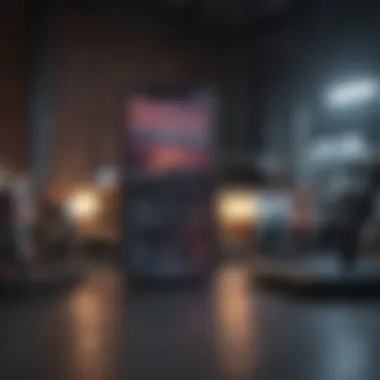
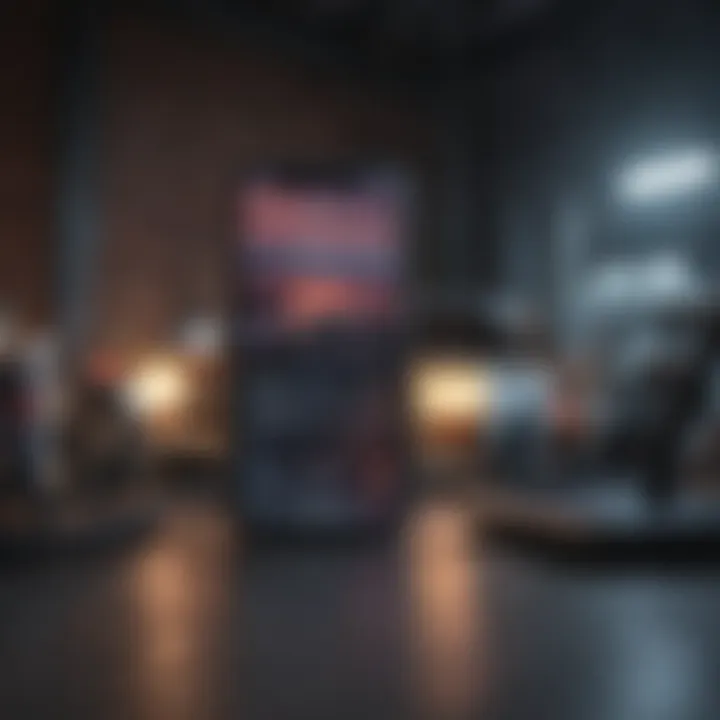
- Popular Options:
- Considerations When Using Third-Party Software:
- Tenorshare ReiBoot
- Dr.Fone - Repair
- iMyFone LockWiper
- Research First: Make sure to read reviews and check the credibility of the software.
- Backup Your Data: Loss of data can occur, so if it's possible, back up your device before starting.
- Understand the Risks: Using third-party tool can occasionally void warranties or result in unintentional data loss.
While third-party solutions can be effective, they should be a last resort after exhausting all official options. It's paramount to weigh the pros and cons carefully before proceeding with these tools.
Always remember, taking control of your device should be empowering, not frustrating. Knowing how to reset can free you from the binds of forgotten passwords and inaccessible settings, putting you back in the driver's seat.
The Process of Using iTunes
Resetting an iPhone can be a daunting task, especially when you don’t have the Apple ID password. However, using iTunes provides a reliable way to restore your device to its factory settings. This method is quite significant for several reasons, primarily because it's an official tool developed by Apple. By employing iTunes, you not only maintain the integrity of your device but also ensure that the reset process is executed correctly.
As you wade through the various options available to reset your device, the benefits of iTunes become clearer. For one, it is straightforward and typically provides a smooth, guided experience. Moreover, when resetting through iTunes, you have the added advantage of backing up your data beforehand, should you choose to restore it later.
There are, however, certain considerations to keep in mind. First and foremost is the compatibility of the iTunes version on your computer with your iPhone model. Running outdated software may lead to errors during the reset process. Additionally, a stable Internet connection is crucial for downloading potential updates. All in all, the iTunes method not only allows you to reset without the Apple ID password but also enhances your overall user experience with your device.
Preparing Your Computer for iTunes
To kick off the iTunes reset process, the first step is to prepare your computer. If you're using a Mac, check that your operating system is updated, as older versions might not support the latest iTunes features. For Windows users, verified that you have the most recent version of iTunes installed.
To ensure you are on the right track:
- Go to the App Store on Mac or Microsoft Store on Windows.
- Search for iTunes and see if an update is available.
- If there are updates, follow the prompts to install them.
This preparation makes it less likely you'll encounter issues during the process. Once your computer is ready, feel free to proceed.
Connecting Your iPhone to iTunes
Next, you'll need to connect your iPhone to your computer. Grab that trusty lightning cable and plug one end into your device and the other into a USB port on your computer. Depending on your machine, you may hear a sound indicating that it's recognized the device.
While your iPhone is connecting, ensure you:
- Unlock your iPhone if prompted.
- Trust the computer if asked. This step is critical; if you skip it, your iPhone might not show up in iTunes.
A smooth connection ensures that iTunes can recognize your iPhone, paving the way for a successful reset.
Steps to Reset Your iPhone via iTunes
Now that you have your iPhone connected to iTunes successfully, it’s time to dive into the actual reset process. Follow these steps to reset your iPhone:
- Open iTunes: Double-click the iTunes icon on your computer.
- Select Your Device: In iTunes, locate your device’s icon, usually found near the top left. Click on it.
- Backup Important Data: Before resetting, consider making a backup of any important data. Look for the Back Up Now option.
- Choose Restore iPhone: Find and select the Restore iPhone option. A confirmation window will pop up.
- Complete the Reset: Click Restore in the confirmation window. This action will erase all content and settings on your iPhone.
For extra clarity, the restore process may take some time. Make sure not to disconnect your iPhone while this is happening. Once the process completes, your iPhone will restart, and you'll be greeted with the setup screen as if it were new.
Note: This process will delete your data. If you have any crucial information, ensure you’ve backed it up.
Using Recovery Mode for a Reset
Resetting an iPhone can be a daunting task, especially when you're faced with the situation of not having the Apple ID password. Using recovery mode is a crucial method to regain access to your device, and understanding its importance cannot be emphasized enough.
Recovery mode serves as a lifeline for iPhone users who find themselves stuck due to forgotten credentials or other issues that render their device inaccessible. It enables you to restore your iPhone to its factory settings, allowing you to start fresh. This is particularly beneficial if you're planning to sell or give away your device, as it ensures your personal information is wiped clean.
Identifying the Right Recovery Mode Steps
Before diving into recovery mode, it’s essential to grasp how it functions. Each iPhone model has a specific method to enter recovery mode, which can vary based on the design of the device.
- For iPhone 8 and later:
- For iPhone 7/7 Plus:
- For iPhone 6s and earlier:
- Quickly press and release the Volume Up button.
- Quickly press and release the Volume Down button.
- Press and hold the Side button until you see the recovery mode screen.
- Press and hold the Volume Down button and the Side button simultaneously.
- Release the buttons when you see the recovery mode screen.
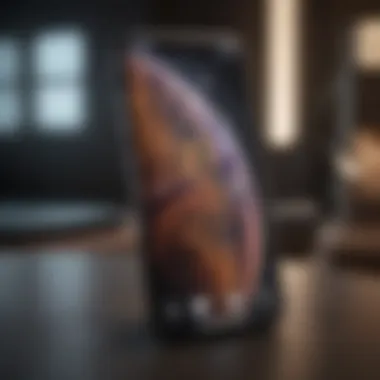

- Hold down both the Home button and the Top (or Side) button at the same time.
- Release when the recovery mode screen appears.
Knowing these steps is just the start; they provide a solid foundation that’s vital when you're looking to perform a reset without the Apple ID password.
Navigating Through iTunes in Recovery Mode
Once your iPhone is in recovery mode, the next step is to connect it to your computer and utilize iTunes to perform the reset. iTunes is an essential tool that acts as a bridge between your device and the reset process.
Here’s a step-by-step guide to navigating through iTunes:
- Connect your iPhone: Use a USB cable to connect the iPhone to your computer.
- Open iTunes: If iTunes does not open automatically, launch it manually.
- Detect Recovery Mode: After a few moments, you’ll see a prompt in iTunes that detects the iPhone in recovery mode. It usually offers two options – to update or restore your device.
- Choose Restore: Select the restore option. This will begin the reset process, erasing all content and settings.
- Follow On-Screen Instructions: Continue with the instructions on iTunes to complete the reset.
Exploring Third-Party Software Options
In a world where digital devices often lock us out due to forgotten passwords, third-party software options can feel like a beacon of hope. They're designed to help users navigate the stormy seas of iPhone resets without the need for an Apple ID password. As technology continues to evolve, these tools not only help in bypassing restrictions but they also arrive packed with user-friendly features that can make the whole process smoother. However, it's essential to approach these tools with a discerning eye, as not all options are created equal.
The main allure of third-party software is their ability to simplify what can be a daunting task. Instead of wrestling with the intricacies of iTunes or recovery modes, these applications often provide guided interfaces that reduce the complexity. Meanwhile, users are also drawn to the promise of a successful reset without the rigorous verification often demanded by Apple. Still, it’s prudent to evaluate the efficacy of these tools before diving in.
Evaluating the Efficacy of Third-Party Tools
When considering any third-party solution, understanding its effectiveness becomes paramount. Different software options handle resets in various ways—some may employ methods that are more advanced, while others might rely on methods that raise security red flags. Assessing the following elements can help steer users in the right direction:
- User Reviews: Digging into what others have experienced can provide invaluable insights. Look for programs that have garnered positive feedback from actual users.
- Manufacturer Reputation: Well-established developers typically provide a more reliable product. If the software has a history of successful operation, it should be calculated into your decision.
- Customer Support: Good software comes with solid support. Check if there are contact options available in case complications arise during the reset process.
- Compatibility: Not all software works on every iPhone model or iOS version. Be sure to verify that the tool can effectively work with your specific device model and operating system version.
It’s also wise to keep an eye out for potential traps, such as hidden fees or overly complex licensing agreements. These factors can really sour the experience.
Step-by-Step Guide to Popular Software
For those interested in taking the plunge, here are popular software options and a brief guide on how to utilize them to reset your iPhone:
- Tenorshare 4uKey
This software is renowned for its effectiveness. To use it, follow these steps: - iMyFone LockWiper
Another widely recognized tool, LockWiper has a similar setup: - Dr.Fone - Screen Unlock
This versatile tool makes it easy as pie:
- Download and install the program on your computer.
- Launch the tool and connect your iPhone.
- Choose “Start” from the main menu.
- Follow the on-screen instructions to enter the appropriate mode.
- Once detected, begin the unlock and reset process.
- Install the software on your computer.
- Hook up your iPhone using a USB cable.
- Hit “Unlock Screen Passcode,” and proceed to select your device.
- Complete the reset as prompted on-screen.
- Download and set up Dr.Fone on your PC.
- Plug in your iPhone and select the “Screen Unlock” tab.
- Provide any necessary details about your device and click on “Unlock.”
- Follow the prompts to reset your iPhone.
Utilizing any of these options typically requires just a few clicks, making the daunting task of resetting an iPhone feel more manageable. Just remember to perform thorough research before you decide which software to deploy, as picking the right tool can significantly impact your experience.
Security and Ethical Considerations
When it comes to resetting an iPhone without an Apple ID password, the conversation must tread carefully around security and ethical dimensions. This topic is not just a technical matter; it dives into the heart of device ownership and the rights that users have regarding personal data and access. It’s important for anyone looking to navigate this path to be aware of their rights and the potential risks involved.
Understanding Your Rights
As an Apple device user, you certainly have a set of rights that govern how you manage your device. One of the key points to remember here is that you own your iPhone. Consequently, you should be entitled to access your device, even if you've forgotten your Apple ID password. The legal landscape around device ownership clearly supports the right to regain access to your own data plus settings. Documents like the Digital Millennium Copyright Act (DMCA) in the U.S. often support consumer rights — meaning that attempting a reset does not make you a wrongdoer.
However, this perspective changes if resolutions involve breaching security measures designed to protect data privacy and user information. In the end, it’s about striking a balance between exercising your rights and respecting the security protocols put in place to safeguard user’s info.
Risks Associated with Third-Party Software
While there are numerous third-party software tools available that claim to assist users with resetting their iPhones, the implementation of such solutions comes with its own set of risks. One major concern is the authenticity of these tools. Not all software is created equal, some may be poorly designed and could lead to data loss or even damage to the device.
Here are some specific risks to consider:
- Data Privacy: Some tools might gather personal data unbeknownst to the user, leading to potential misuse of sensitive information.
- Malicious Software: A number of these programs might hijack your device or install malware, which could compromise your data further.
- Compliance with Terms and Conditions: Using unrecommended software could result in voiding any warranties or support from Apple.
Remember, while the promise of regaining control of your phone can be enticing, weigh it against the potential hazards associated with unverified software.
While seeking a way around Apple's restrictions can feel frustrating, always prioritize security and uphold ethical standards to ensure that your actions reflect a responsible approach to technology use. Navigating through these waters requires not just technical know-how but also an understanding of the implications surrounding your choices. By being informed, you can make decisions that respect both your rights and the integrity of your device.
Post-Reset Actions
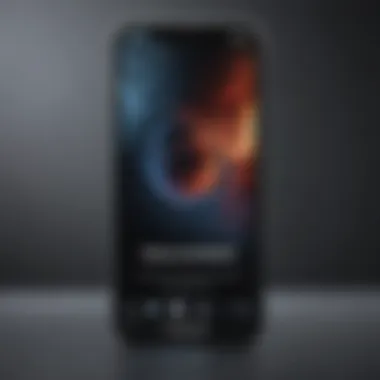

After you've gone through the process of resetting your iPhone without an Apple ID password, it’s crucial to focus on the next steps. This period is often overlooked by users who just want to get back to their daily routines. Post-reset actions not only help in recovering your familiar settings, but they also play a pivotal role in enhancing the overall functionality of your device. Planning your next moves wisely ensures that you maximize the usability of your freshly reset iPhone.
Restoring Your Data
The data you restore after a reset can make or break your experience. Many users store substantial amount of valuable information—including contacts, messages, photos, and app data—on their devices. If you’ve been diligent about backing these up, either through iCloud or your computer, the restoration process can be fairly smooth. However, if it's been a while since your last backup, you might find yourself scrambling to recover lost files.
Here’s a breakdown of how to restore your data efficiently:
- Using iCloud: Go to , tap on your name, then select . From there, choose , and if you made one, you can restore it. Just be patient; this may take some time depending on the size of your backup.
- Using iTunes: If you prefer this route, connect your device to your computer and open iTunes. Choose , then . Make sure to select the most recent backup that you want to recover.
- Verifying Restored Data: After reinstalling your data, go through your contacts, messages, and apps to ensure everything is in place. This step can save you from future headaches, especially if something doesn't seem quite right.
One crucial thing to remember is that restoring from a backup will revert your phone to the state it was in when the backup was created—any missed updates or changes will need to be dealt with separately.
Setting Up Your iPhone as New
Not everyone takes the restoring route after a reset. Some users prefer to start fresh, devoid of any clutter or outdated apps. This approach has its perks; it can lead to increased performance and, believe it or not, a newfound appreciation for your device. Instead of transferring all your old habits and data, take this opportunity to assess what you really need.
To set up your iPhone as new:
- Skip the Restore Option: During the initial setup, when prompted, opt for . This gives you a clean slate.
- Sign Into Your Apple ID: After you've picked your settings and preferences, log back into your Apple ID. This step is important for accessing services like the App Store, iMessage, and Find My iPhone.
- Select Useful Apps: Instead of downloading every old app, think critically about which apps you frequently use. You might discover you really don’t miss many.
- Customize Settings: Now’s the time to tailor your notifications, privacy settings, and more. You have control over what you want back on your phone.
This fresh setup can be liberating and allows for better organization. Better yet, it can significantly affect performance positively.
"Taking the time to learn how to effectively organize and set up your device makes all the difference in ensuring a smooth experience after a reset."
Ultimately, whether you choose to restore your data or start from scratch, each decision impacts how you will use your device moving forward. Approaching post-reset actions with intention can transform your iPhone into a more personalized and efficient tool for your life.
Troubleshooting Common Issues
Resetting an iPhone can feel like navigating a maze, especially when you're faced with hiccups along the way. The reality is that troubleshooting common issues during the reset process not only smooths out your experience but also prevents potential data loss or extended frustration. Having a plan in place helps you manage those bumps in the road effectively.
Understanding what can go wrong during a reset helps in devising strategies to overcome those obstacles. Whether you encounter a software glitch, connectivity problems, or unforeseen error messages, being prepared is half the battle. Here we dive into specific challenges and offer solutions, ensuring that you can reset your device without a hitch.
Dealing with Software Errors During Reset
When attempting to reset your iPhone, software errors can crop up unexpectedly. Such errors could stem from outdated operating systems, corrupted files, or even conflicts with apps running in the background. If you find yourself facing a software error, here's what you can do:
- Update Your Software: Always ensure your iOS is up to date. An outdated system can lead to compatibility issues during the reset process.
- Close Background Applications: Before initiating a reset, take a moment to close any open apps. Running applications may interfere with the reset process, causing it to stall or throw errors.
- Force Restart: Sometimes, a simple force restart can resolve temporary glitches. To do this, quickly press and release the Volume Up button, then quickly press and release the Volume Down button, and lastly, press and hold the Side button until the Apple logo appears.
If after trying these steps the errors persist, don’t hesitate to consult Apple’s support site or consider using alternative software tools designed to fix pesky errors. Every little step counts towards ensuring your reset goes smoothly.
Addressing Connectivity Issues with iTunes
A reliable connection between your iPhone and iTunes is crucial. Connectivity issues can arise for several reasons—cables wearing down, out-of-date software, or network interruptions can all cause problems that hinder your reset efforts. To address these potential pitfalls, consider the following:
- Check the Cable: Make sure your Lightning cable is in good condition. A frayed or damaged cable can lead to unreliable connections. If in doubt, it might be worth snagging a new one from Apple or a trusted brand.
- USB Port Inspection: Sometimes, the USB port on your computer might be the culprit. Try plugging the cable into a different port and see if that resolves the issue.
- Firewall and Antivirus Settings: Occasionally, firewall or antivirus settings can block iTunes from connecting to Apple’s servers. Temporarily disabling them might just clear the path for a smooth connection.
- Restarting iTunes: If you've double-checked all the hardware and settings, simply restarting iTunes could solve the problem. It’s a basic step but often overlooked during troubleshooting.
Plenty of users encounter connectivity problems with iTunes, but by following these protocols, you stand a better chance of a hassle-free experience.
Remember, patience is key while troubleshooting. Keeping a cool head allows you to work through these issues without making hasty decisions that might complicate matters further.
Closure
In the realm of mobile technology, the ability to reset your device without the Apple ID password is a significant topic for many users. The processes outlined in this article highlight essential methods that can be employed. Understanding these steps not only aids in apprehending how to navigate through an iPhone reset but also sheds light on the critical consideration of security and ethical implications involved.
Summarizing Key Steps to Resetting Your iPhone
- Identify Your Situation: Begin by assessing your specific need for a reset. Is it due to forgotten passcodes, malfunctioning software, or other reasons?
- Consider Available Options: Options include using iTunes, recovery mode, or third-party software tools. Each method has merits, so choose based on your comfort level and device compatibility.
- Execute the Reset: Follow the procedure related to your chosen method. For example, if using iTunes, ensure the software is updated and your iPhone is properly connected to the computer.
- Restore Data: After the reset, reflect on your data options. Do you plan on setting up as a new device or restoring from a backup?
"Having plans in today’s tech world ensures you stay ahead of the curve and maintain control of your device."
- Maintain Security: Post-reset, revisit your security measures. Regularly updating your passwords and using two-factor authentication can greatly enhance your device security.
Final Thoughts on Device Management
Keeping an eye on your device management practices is pivotal. With the growing complexity of technology, users must regularly familiarize themselves with methods to secure and manage their devices. Consider these implications:
- Regular Backups: Establish a routine for backing up your data using iCloud or local backups. It shields against future data loss.
- Understanding Device Restorations: Knowing not just how to reset, but when to reset, will empower users. Sometimes a factory reset is necessary, but recognize it’s not a first-line defense against software issues.
- Educate Yourself: As technology evolves, so do the methods and tools available for device management. Engage with online communities or resources like Reddit or tech blogs to stay in the loop.
In sum, resetting your iPhone without the Apple ID password isn't just a technical endeavor—it's part of a larger conversation about digital self-care. Having robust strategies in place serves not only to improve device performance but also cultivates a proactive mindset towards technology use.



