Reset Your iPhone Without Passcode or iTunes Easily
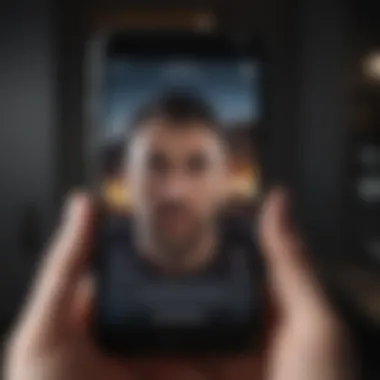
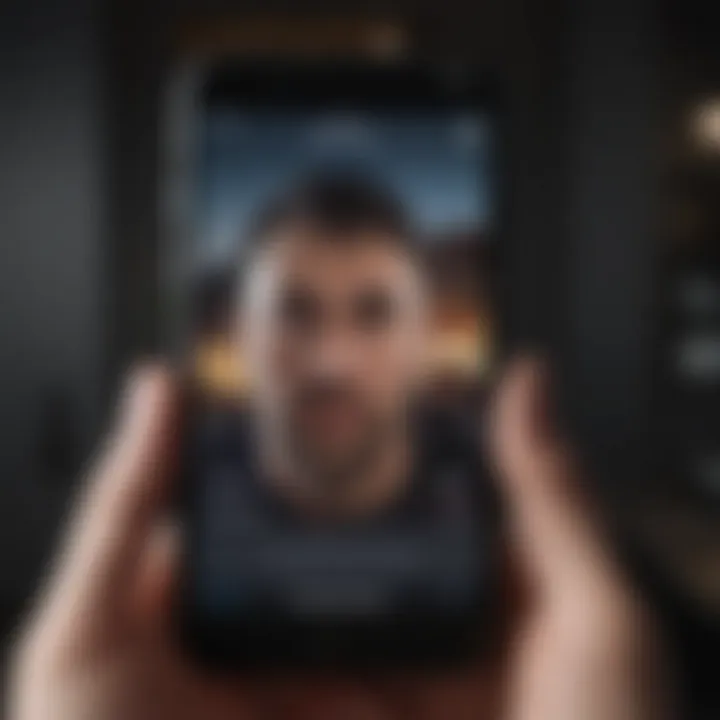
Intro
In today's fast-paced digital world, our smartphones are crucial for communication and productivity. An iPhone, with its rich ecosystem and robust features, has become a preferred choice for many users. However, issues can arise. One common problem is forgetting your passcode. This can lead to frustration, especially if you want or need to reset your device. Luckily, there are ways to reset an iPhone without needing a passcode or iTunes. In this guide, we will examine these alternatives step-by-step and help you regain access to your device smoothly.
The focus of this article is on methods that do not require iTunes or a passcode to reset your iPhone. We will explore several approaches, enabling you to choose the one that suits your situation best. This information is especially valuable for those who prefer not to connect their device to a computer or have trouble with iTunes.
By understanding these processes, you can effectively handle your device reset with confidence. The next sections will outline practical considerations, the reset processes, and valuable tips to ensure a successful reset.
Understanding the Need for Resetting Your iPhone
Resetting your iPhone can be a vital step in troubleshooting various issues or preparing the device for a new user. Understanding why and when to reset is crucial. This article guides you through the nuances of the reset process, focusing on methods that do not require a passcode or the use of iTunes.
Reasons for Resetting an iPhone
There are several reasons why a user might need to reset their iPhone. One common scenario is dealing with performance issues. Over time, users might notice that their devices become sluggish, apps crash frequently, or the device behaves unpredictably. A reset can often restore normal operation by clearing temporary files and freeing up system resources.
Another reason to reset is related to user experience. Some users might want to give away or sell their iPhone. In such cases, resetting the device ensures that all personal data is removed, minimizing privacy risks. Users may also reset their phones when they are experiencing errors, such as a failure to install updates. A factory reset in these situations may resolve software glitches that interfere with the device’s operation.
When to Consider a Reset
Determining the right time to reset your iPhone is essential. If you are consistently experiencing issues that software updates or other troubleshooting methods do not resolve, it may be time to reset. Specifically, consider resetting when:
- You forget your passcode: If you cannot remember your passcode, and cannot access your device, a reset might be your only solution.
- Your iPhone is slow or unresponsive: Frequent crashes or lagging can indicate a deeper software issue.
- You plan to sell or give away the device: Protect your personal information by removing all data before passing it on.
- You face continuous error messages: If persistent glitches disrupt your use, a reset can be a clean slate.
Moreover, evaluating the state of your device can provide insight into whether a reset is appropriate. If the device is working normally, there is often no need to reset. However, having this option available can be reassuring for users facing technological challenges.
Eligibility for Resetting Without a Passcode or iTunes
Understanding eligibility for resetting your iPhone without a passcode or iTunes is essential. It ensures that users approach the reset process with a clear idea of whether their device can be reset without these typical barriers. This knowledge can save time and frustration when trying to regain access to a locked device.
Device Compatibility
Not all iPhone models support resetting without a passcode or the use of iTunes. Users must first confirm if their device is compatible. Most recent iPhone models can perform this reset through alternate methods, including iCloud. Typically, devices launched in the past few years are more likely to possess standard features that facilitate resetting. Check your device model and its operating system version to determine compatibility. Remember that performance and features may differ across various models, so always verify against the official Apple website or through user guides.
Understanding Activation Lock
Activation Lock is a security feature tied to iCloud that helps prevent unauthorized access to a stolen or lost device. This feature is designed to deter theft and protect an individual's personal information. If you are resetting your iPhone, it is crucial to understand this aspect as well because, after a reset, the Apple ID and password originally associated with the account are necessary to reactivate the device.
- If someone else’s Apple ID is still tied to the phone, it may be impossible to set it up again without their credentials.
- Users should keep in mind that Activation Lock does not prevent a reset from happening but rather the reactivation of the device afterwards.
Before attempting to reset your iPhone, it is advisable to remove the device from your iCloud account if you have access. This simple step ensures that there will be no challenges in reactivating the device post-reset. For further guidance, refer to Apple's official documentation on Activation Lock.
"Understanding these critical details aids in ensuring a seamless reset experience"
Being informed about eligibility and the consequences surrounding Activation Lock can greatly improve the user's resetting experience.
Preparing for the Reset Process
Before initiating any reset process on your iPhone, it is crucial to prepare adequately. This preparation can mean the difference between a seamless experience and a frustrating one, especially if you have valuable data stored on your device. Proper preparation can help avoid data loss and minimize complications during the reset.
Backing Up Important Data
Backing up your data is a fundamental first step. The reset process will erase all your current data, so having a backup ensures that you can restore your important files, contacts, and settings after the reset.
- Use iCloud: If you have an iCloud account, you can back up your data by going to Settings > [your name] > iCloud > iCloud Backup. Tap "Back Up Now" to ensure all your data is saved online.
- Use a Computer: Alternatively, connect your iPhone to a computer and use Finder (on macOS Catalina and later) or iTunes (on older macOS versions and Windows). Once connected, select your device and choose "Back Up Now."
It’s also advisable to check what exactly will be backed up to avoid surprises later. Not all apps and data types are included in the iCloud backups.
Charging Your Device
Ensuring that your iPhone has adequate battery life is essential before proceeding with any reset. If the battery drains during the process, it could cause malfunctions or incomplete resets.
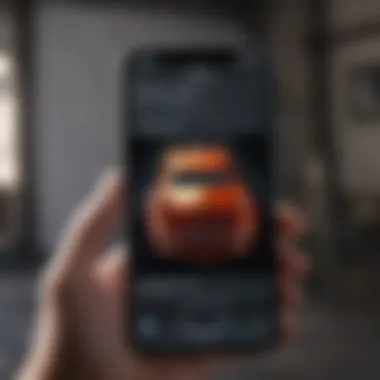
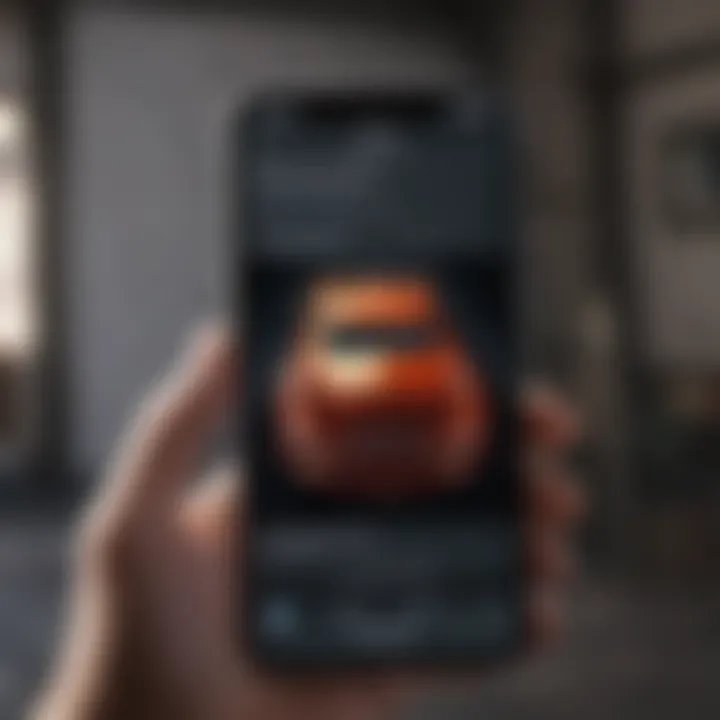
- Charge Your iPhone: Plug in your device and ensure it is at least 50% charged before starting the reset. Ideally, connect it to a power source while performing the reset. This act prevents power-related issues that can arise during the reset process.
- Check Battery Health: If your battery is degraded, consider replacing it prior to the reset to avoid complications if the device shuts down unexpectedly. To check battery health, go to Settings > Battery > Battery Health.
Preparing before resetting enhances the success rate of regaining access to your iPhone’s functionalities. It ensures no data loss and allows for a smooth transition post-reset.
By thoroughly backing up your data and ensuring a charged device, you can minimize potential issues and secure your information effectively.
Using iCloud to Reset Your iPhone
Resetting an iPhone using iCloud presents a straightforward solution for users who lack a passcode and do not wish to utilize iTunes. The iCloud service offers various tools that help manage devices remotely. Its capability to affect a reset can be essential for users who find themselves locked out of their devices or wish to start fresh, erasing all personal data while facilitating a new setup. Remember that using iCloud demands prior activation of "Find My iPhone," establishing the feature as a prerequisite.
Important benefits of employing iCloud for this purpose include a seamless process that can be conducted remotely, at any location with internet access, and it eliminates the need for physical tethering to a computer. Furthermore, it's imperative to understand that resetting your device via iCloud can be done without needing a physical connection to a computer, ensuring convenience when addressing device lock issues. However, caution is warranted as previously saved personal data may be irretrievable after the reset.
Considerations also involve ensuring that your Apple ID and password are remembered, as these will be vital for executing the reset and subsequently accessing the device post-reset. User knowledge of their iCloud settings plays a key role, as you will require that information to manage the reset success.
Accessing Find My iPhone
To initiate a reset, first, accessing the "Find My iPhone" service is essential. This step involves logging into your iCloud account on a separate device, such as another smartphone, tablet, or computer. Navigate to the iCloud website (www.icloud.com) and log in using the Apple ID associated with your locked iPhone.
Once logged in, locate the "Find iPhone" option. After selecting this feature, you will see a map displaying your devices. Click on "All Devices" at the top of the screen, where you can select the device you want to reset. This ensures you are managing the correct iPhone and reduces the risk of unintentionally resetting another device.
Initiating the Reset Process
Now you can proceed to reset your iPhone. After selecting the targeted device, look for the option labeled "Erase iPhone." Clicking this will prompt a confirmation dialogue, where you should read any messages indicating the consequences of this action. If you proceed, all data, including settings, apps, and any personal files, will be erased from your device. If your iPhone was connected to the internet at the time, this erasure happens immediately.
After confirming the erase command, wait as the process takes a few moments. Initially, the device could display the erase status for both the device itself and the iCloud interface. When this is completed, the iPhone will restart, and you can set it up as a new device or restore from a backup.
Using Third-Party Tools for a Reset
Using third-party tools to reset your iPhone can be a highly effective alternative for various users. Many individuals prefer these options when they lack access to iTunes or have forgotten their passcode. What stands out about these tools is their ability to provide straightforward solutions that enable full functionality restoration without too many technical obstacles. Importantly, when selecting third-party tools, it’s essential to consider software reliability, data integrity, and user support.
Leveraging third-party tools offers several advantages. First, they often come with user-friendly interfaces that simplify what can be a complex process. They typically provide step-by-step guidance, which can help even the less tech-savvy user navigate effectively. Another significant benefit is the enhanced functionalities that some tools offer compared to standard methods. These tools may allow for selective data recovery, which helps to ensure that important data isn’t permanently lost during a reset.
However, it is crucial to be cautious while using these tools. Not all third-party applications are trustworthy, and some could pose risks to your data or device. Consider researching user reviews and checking for reputable sources before deciding on a specific tool. Ensuring that the chosen software has up-to-date security standards also plays a vital role in protecting your sensitive information.
Overall, when implemented correctly, third-party tools can serve as an invaluable resource for resetting an iPhone without needing a passcode or iTunes.
Overview of Available Tools
There are several third-party tools on the market designed specifically to help users reset their iPhones. Some commonly known options include
- Dr.Fone by Wondershare
- Tenorshare ReiBoot
- iMyFone LockWiper
- Syncios Data Recovery.
Each tool comes with its own features and benefits, making them suitable for different user needs. For example, Dr.Fone provides a comprehensive data recovery option alongside its reset capabilities, while Tenorshare ReiBoot specializes in system recovery, making it ideal for users facing deeper system issues. Before selecting a tool, it’s wise to evaluate which features matter most to you and how they align with your specific reset needs.
Step-by-Step Guide for Tool Utilization
Here is a step-by-step guide on how to utilize a third-party tool, using Dr.Fone as an example:
- Download and Install: First, download Dr.Fone from the official website and follow the installation instructions. Ensure you are downloading from the correct source to avoid malware.
- Connect Your Device: Connect your iPhone to your computer using a USB cable. Ensure that Windows or macOS recognizes your device.
- Launch Dr.Fone: Open the Dr.Fone application. You will see several options; choose "Unlock" to proceed with the reset process.
- Set Up the Reset: The application will prompt you with instructions. Normally, you need to put your device into DFU mode. Follow the instructions provided by Dr.Fone for entering this mode.
- Confirm Reset: After your iPhone is in DFU mode, confirm that you want to reset the device. Make sure all steps are followed carefully, as any mistakes could affect the process.
- Wait for Completion: Once confirmed, the software will proceed with the reset. This process might take a few minutes. Do not disconnect your device during this time.
- Verify Success: Upon completion, Dr.Fone will notify you. Your device should restart, allowing you to set it up as if it were new.
By following these steps, users can reset their iPhone without needing a passcode or iTunes successfully. Always refer to the specific instructions provided by the tool you choose, as interfaces and options may vary.
Factory Resetting Through Recovery Mode
Resetting your iPhone through recovery mode is a critical method, especially when other options are not viable. Recovery mode allows the iPhone to interface with a computer, giving access to tools that can help in restoring the phone when issues persist. It serves as a failsafe when standard resetting methods are ineffective, for example, if the device is locked or unresponsive.
Using recovery mode has various benefits. Primarily, it can resolve severe software issues, restore devices from errors, and remove any forgotten passcodes. Another key advantage is that this method does not require iTunes to function, which is particularly useful for users who prefer to avoid this application. However, it is important to note that resetting through recovery mode will erase all data on the device. Therefore, understanding the process can prevent potential data loss.
Considerations:
Before proceeding, you must ensure that you have the necessary tools on hand. A Lightning cable and a computer with the appropriate software installed are crucial components.
It becomes clear that understanding how to enter recovery mode is the first step in this resetting process.
Entering Recovery Mode
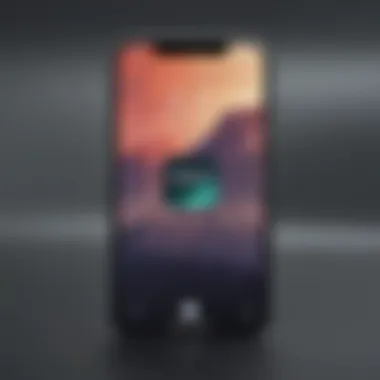
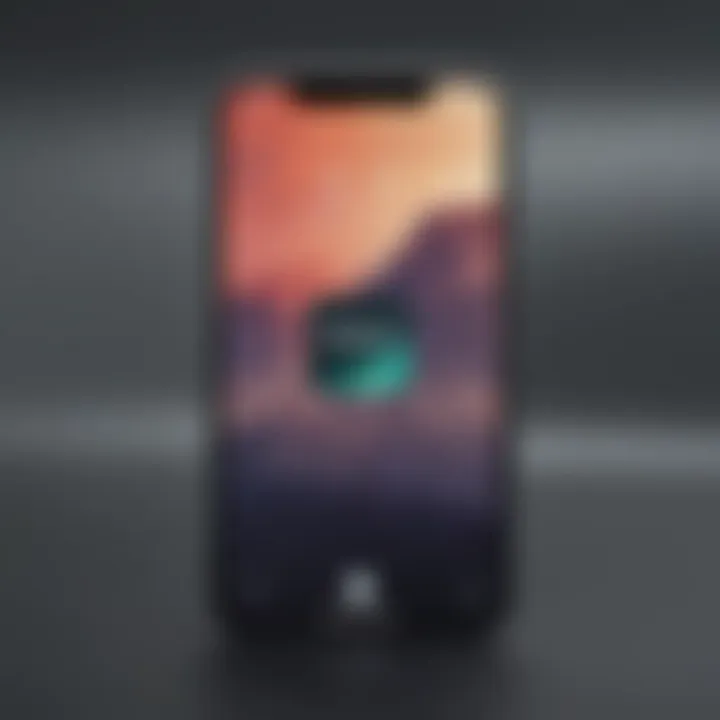
To enter recovery mode, follow these steps:
- Connect your iPhone to a computer using a Lightning cable.
- Open the Finder or iTunes on your device.
- For iPhone 8 or later: Press and quickly release the Volume Up button. Then, press and quickly release the Volume Down button. Finally, press and hold the Side button until you see the recovery mode screen.
- For iPhone 7 and 7 Plus: Press and hold the Volume Down and the Sleep/Wake (Side) button simultaneously until the recovery mode screen appears.
- For iPhone 6s and earlier: Press and hold both the Home button and the Sleep/Wake button until you reach the recovery mode screen.
Once you are in recovery mode, the phone will show a cable pointing towards a computer icon, indicating it is ready for restoration.
Complete Process Overview
After entering recovery mode, follow the next steps to complete the factory reset process:
Important: Remember that any unsaved data will be lost.
- On your computer: When your iPhone appears in Finder or iTunes, choose the option for restoring.
- Select Restore and Update: The software will be downloaded, which may take some time. If the download takes too long or if it finishes, and your device is still in recovery mode, you may need to repeat the process.
- Wait for the reset: The iPhone will now reset, reinstalling the iOS software fresh. Once done, it will reboot, and you can set it up as new.
- Setting up your device: After the reset, the iPhone will require initial configuration. Prepare to either set it up as a new device or restore it from a backup if you had one.
This approach, while seemingly straightforward, can be daunting due to the risks involved in losing data. Following these steps with care allows the user to gain access to the iPhone again, making it a helpful procedure in desperate situations.
What to Do After Resetting Your iPhone
Resetting your iPhone is a significant step. It brings your device back to its factory settings and deletes all data. However, knowing what to do afterward is just as crucial. Users need to set up their devices carefully to regain functionality and ensure security. This section covers the important steps you should take once the reset process is complete.
Setting Up the Device
Setting up your iPhone after a reset can feel overwhelming. However, it is important for ensuring the smooth functioning of the device. You will be greeted by the "Hello" screen, guiding you through the initial setup.
- Select Language and Region: Choose the language that you prefer and the region you are located in. This will affect the settings for the date, time, and other regional functions.
- Connect to Wi-Fi: You will need a stable Wi-Fi connection to proceed with various setup options. Without it, the options for activating the device and restoring data will be limited.
- Apple ID: Sign in with your Apple ID if available. This is crucial for accessing the App Store, iCloud, and any previous purchases. If you don't have one, you will have the option to create a new account during the setup.
- Set up Face ID or Touch ID: For security, it is advisable to set up Face ID or Touch ID at this stage. This will safeguard your device from unauthorized access.
- Choose Your Settings: You can customize privacy settings, location services, and app analytics preferences. Take time to review these options as they impact how your device will function and safeguard your personal data.
This setup process creates the foundation for how you will use your iPhone. Taking time and care here can greatly enhance your experience with the device.
Restoring from Backup
Restoring from a backup is your next critical step. This action allows you to recover your essential data, like contacts, messages, and app information. Restoration can occur in two main ways: from iCloud or from a previous backup on your computer.
- Using iCloud: If you had previously backed up your iPhone to iCloud, select the "Restore from iCloud backup" option during the setup. Once logged in, you can choose the most recent backup.
- Using a Computer Backup: If you have a recent backup on your computer, connect your iPhone to the computer. Launch iTunes or Finder, and select the option to restore from a backup. Make sure you select the correct backup that contains your data.
It is essential to stay connected to a reliable Wi-Fi connection throughout this process to avoid interruptions. Users should be patient while the backup restores. This can take some time, depending on the size of the data.
After completing these steps, your iPhone will be back in action with your previous data restored. It is advisable to review settings and ensure that everything is functioning correctly. Knowing how to handle these steps solidifies your command over the device.
Exploring Alternatives to Traditional Resetting
Resetting your iPhone traditionally often involves using iTunes or needing a passcode. However, there are alternatives available that provide flexibility depending on your situation. Exploring these alternatives is crucial for users who may feel constrained by standard methods. It allows greater accessibility, minimizes frustration, and can save time when dealing with locked devices.
This approach also recognizes that users have different needs. For example, some may want to keep their data intact, while others may need a full reset to improve performance. Understanding these alternatives can empower users to take control of their devices more effectively.
Resetting Specific Settings
Resetting specific settings can be a useful alternative to a full factory reset. This method allows you to address specific issues without losing all your data. If your iPhone has performance issues or you want to troubleshoot certain apps, resetting particular settings might help.
You can reset settings like:
- Network Settings: This is effective if you're facing connectivity issues. It resets Wi-Fi networks and passwords, cellular settings, and VPN APN settings.
- Location & Privacy Settings: If you suspect that your location settings are incorrect, you can reset these without affecting your personal data.
- Home Screen Layout: If you prefer a simpler layout or are having trouble finding apps, resetting the home screen can restore the default arrangement.
Each of these options allows users to resolve issues while keeping most of their personal data intact. Therefore, it is worth considering them before opting for a full reset.
Utilizing Assistive Features
Apple devices offer various assistive features that can aid users in resetting options without a passcode. Features like VoiceOver and Zoom can help users navigate the settings with ease. This is particularly beneficial for individuals who might have visual impairments or other accessibility needs.
To utilize assistive features in the reset process:
- Enable VoiceOver if it is not already active. This will read the selections aloud, guiding users through the menus.
- Navigate to Settings > General > Reset. Choose the specific settings you wish to reset.
- Follow the prompts as VoiceOver describes the options.

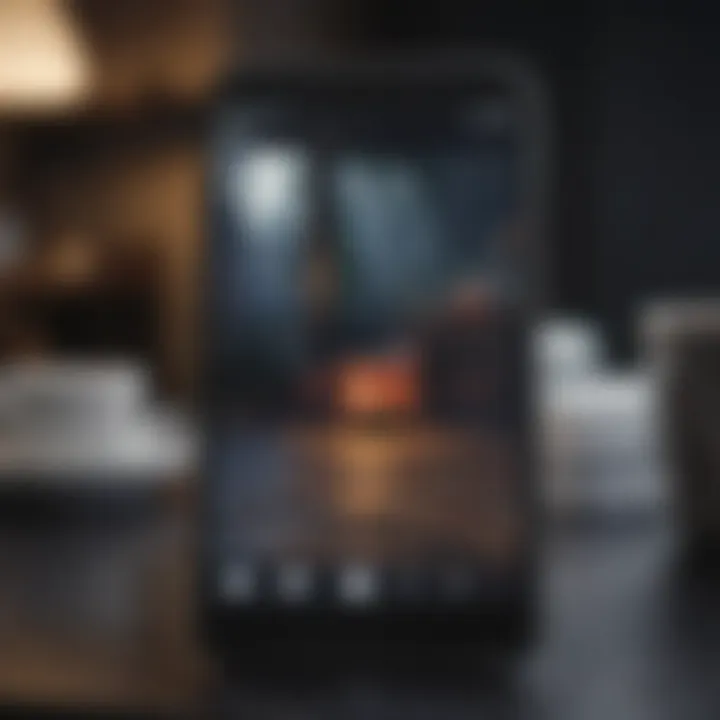
These assistive features ensure those with disabilities can manage their devices with independence. By embracing alternatives to traditional resetting, users not only enhance their experience but can also feel more confident in managing their devices securely.
Common Issues During Resetting
Resetting an iPhone can be necessary for many reasons, but it is not always a straightforward process. Users may encounter various issues that complicate the procedure. Understanding these common issues can help in addressing them efficiently. This section outlines some frequent hurdles encountered when resetting an iPhone and presents solutions to mitigate these problems.
Error Messages and Their Solutions
When attempting to reset an iPhone, users can experience error messages that halt the process. Some error messages are vague, leaving users uncertain about how to proceed. Common examples include "This iPhone is disabled" or "Unable to complete reset."
To navigate these challenges, consider the following:
- Identify the Error Code: Often, error messages come with a specific code. Look for these codes in Apple's support documents or forums.
- Restart the Device: This simple step can clear temporary glitches causing the error.
- Ensure Software is Updated: Sometimes, errors arise due to outdated software. Ensure that your device's iOS is current.
- Use iCloud: If the iPhone is locked, use the iCloud option to remove the passcode and initiate a reset.
- Recovery Mode: If you face persistent issues, using recovery mode may help fix the problem. This approach re-establishes the connection between the device and software.
Troubleshooting Steps
If reset attempts fail, implementing systematic troubleshooting can resolve underlying issues. Below are essential steps to address problems:
- Check Internet Connectivity: A stable connection to Wi-Fi or cellular data is critical. A weak signal can prevent a complete reset, especially when utilizing iCloud services.
- Battery Status: Ensure that the iPhone has sufficient battery charge. If the battery is below a certain percentage, the reset process may not complete successfully.
- Factory Settings: If accessible, navigate to Settings > General > Transfer or Reset iPhone > Erase All Content and Settings. This can work as an alternative to situations where other methods fail.
- Interference from Other Devices: Disconnect from any other devices or services that might interfere with the resetting process. For instance, Bluetooth connections can sometimes cause issues.
Understanding these common issues provides a clearer pathway for troubleshooting when resetting your iPhone. Being informed can greatly reduce frustration and increase the chances of a successful reset.
The Importance of Security in Resetting
Resetting an iPhone without the typical safeguards of a passcode or iTunes introduces critical security considerations. As users embark on this process, it is paramount to understand the implications related to personal information and device integrity. The importance of security in resetting not only protects sensitive data but also ensures that devices are used responsibly
When a reset is performed, the data on the device is often erased. This can include personal messages, photographs, apps, and more. Protecting this information is vital, as unauthorized access can lead to identity theft or data breaches. Therefore, users must be judicious about how they navigate the resetting process.
Moreover, understanding the nuances of security ensures that the reset does not inadvertently allow unauthorized users to take possession of the device. This concern elevates the necessity for being informed about security measures that must be in place during and after the reset process. In this digital age, maintaining robust security protocols is not just an option but a necessity.
Handling Personal Data Responsibly
Handling personal data entails a cautious approach to the information stored on your iPhone. Before initiating any reset, it is advisable to back up vital data securely. You might choose to utilize iCloud or external storage options to preserve your photos, contacts, and other essential documents. Remember that once the reset is done, restoring that data may not be straightforward and can lead to potential loss if backups are improperly managed.
Here are steps for managing personal data responsibly:
- Back up your data: Use iCloud or physical storage.
- Delete sensitive data: Clear out personal information prior to reset if possible.
- Use secure connections: Always perform backups over a secure Wi-Fi network.
"Data protection is an ongoing commitment, not just a one-time task."
By following these practices, users can mitigate risks and enhance the security surrounding their personal information even during potentially disruptive processes like resetting.
Avoiding Unauthorized Access
Avoiding unauthorized access is crucial when resetting an iPhone. Often, users may overlook who can access the device if it's not secured properly. This is particularly important if the device has been lost or stolen. In these instances, unauthorized users might gain access to sensitive information or even manipulate the phone for malicious intent.
To prevent unauthorized access, consider the following measures:
- Enable Find My iPhone: This feature helps track your device and can prevent unauthorized use.
- Use Two-Factor Authentication: Implementing this adds an extra layer of security to your Apple ID.
- Perform a remote wipe: If needed, you can erase data using iCloud, ensuring your information is not accessible.
It is essential to recognize that the safety of your data rests not just on the actions taken during the resetting process but also on how you manage your device security overall. Proper precautions, like ensuring strong passwords and biometric security features, can significantly reduce the risk of unauthorized access.
Epilogue
Resetting your iPhone without a passcode or iTunes can be complex, yet it is important to ensure the device can function effectively again. This process is usually necessary when an individual either forgets their passcode or encounters issues that impede normal operation. By understanding how to execute the reset, users can regain access to their devices without relying on iTunes, which some may find cumbersome or inconvenient.
The value of this article lies in its detailed instructions and exploration of alternative methods. Providing clear steps, it aids users in navigating the reset process with confidence. Utilizing iCloud or third-party tools presents viable options that cater to various user preferences and technical capabilities.
Final Thoughts on the Reset Process
Once you choose a method, it is crucial to follow the steps accurately to prevent any mishaps. Ensure to back up your data prior to the reset, as this action typically erases all personal information. In essence, being informed about the reset process fosters empowerment over the device. Users should recognize how these methods impact their data and overall device security. The awareness of potential risks allows for a more calculated approach to resetting.
Encouragement for Responsible Device Management
After successfully resetting the iPhone, it is essential to practice responsible device management. This includes restoring data cautiously and monitoring settings that affect privacy and security. Users should invest time in securing their devices with passcodes or biometric features to prevent unauthorized access. Keeping an updated backup can significantly ease future resets or troubleshooting.
Adapting to the digital era requires a keen understanding of tool usage. Users are encouraged to stay informed about their devices, keeping abreast of updates and security features. Following best practices will ensure a seamless experience and enhance the longevity of their devices.
Remember: The care taken in managing your device today will pay off in terms of functionality and security in the future.

