Restoring Your Apple Music Library: A Comprehensive Guide
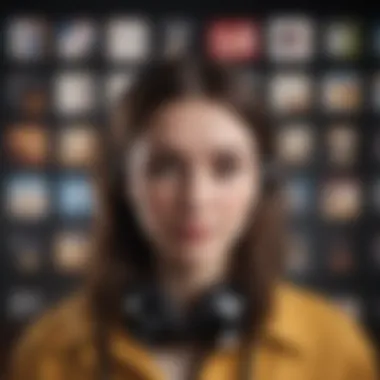
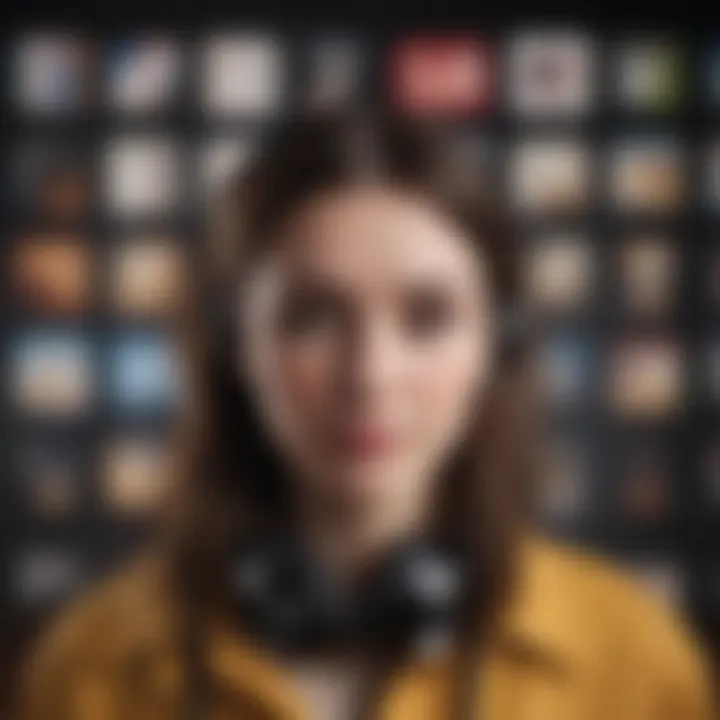
Intro
In our digital age, the sounds of cherished tracks can vanish as quickly as they arrived. For many, losing their Apple Music library feels like losing a part of their identity, packed with melodies that spark nostalgia and memories. This comprehensive guide aims to illuminate the pathways back to your beloved tunes, exploring how they might have been lost in the first place and how you can reclaim them.
Digital music offers convenience, yet it’s not without its challenges. Whether through accidental deletions, syncing errors, or software hurdles, various bumps can strand your music in the unknown. Fear not; the road to recovery is well-traveled, and with a bit of patience, you can restore your Apple Music library to its former glory.
This guide is tailored not just for tech aficionados but also for anyone in the Apple ecosystem seeking clarity. Each section will unfold actionable steps combined with valuable insights, ensuring that all users, regardless of their tech-savvy level, can tackle the restoration of their library effectively.
Let's dive into the core of our topic and start with the essentials – understanding the product itself.
Understanding the Apple Music Library
Understanding the ins and outs of the Apple Music Library is not just a matter of curiosity; it's essential for users seeking to optimize their music listening experience. Whether you’re a casual listener or a serious audiophile, knowing how your library functions can save you time and frustration. The Apple Music Library serves as your musical hub, allowing users to store, access, and manage their favorite tracks, albums, and playlists effortlessly. By grasping its intricacies, one not only enhances the enjoyment of their music but also fortifies their defenses against unexpected mishaps that could lead to the loss of precious tunes.
What is the Apple Music Library?
At its core, the Apple Music Library is a cloud-based, digital space that enables you to store your personal music collection alongside Apple Music’s extensive catalog. If you subscribe, you can access millions of songs, making it a go-to source for your favorite beats. When you download songs directly from Apple Music, they automatically sync to your library across all your devices. This means whether you’re on your iPhone or iPad, your music is always at your fingertips. In essence, the library functions as a robust music player integrated into your Apple device ecosystem.
However, it’s important to note that this library isn’t just an archive of music; rather, it’s a dynamic platform that continually updates to include new releases, personalized suggestions, and curated playlists based on your listening habits. It’s like having a personal DJ who knows exactly what you love to hear, playing your favorite tunes right when you need them.
Key Features of the Library
The Apple Music Library comes packed with features designed to elevate your listening experience:
- Synchronized Access: One of the standout attributes is the ability to sync your library across all Apple devices seamlessly. This ensures that whether you're at home or on the go, your music is right where you left off.
- Personal Playlists: Users can create their own playlists and organize tracks by mood, occasion, or any criteria they fancy. This personalization aspect means that you can always have the right music for the moment on hand.
- Curated Recommendations: Apple Music employs algorithms to provide tailored music suggestions. The more you listen, the better the system understands your tastes, presenting new artists and genres that match your groove.
- Music Sharing: For those who like to spread the jam, Apple Music allows users to share their playlists and favorite songs directly with friends, fostering a sense of community among music lovers.
- Offline Listening: This feature permits users to download songs for offline play, a lifesaver when you’re caught in a no-service area or trying to save on data usage.
In summary, a firm grasp of the Apple Music Library not only amplifies your enjoyment of music but also acts as a safeguard against the inevitable challenges that might arise. By being equipped with this knowledge, you're better prepared to handle issues related to missing tracks or library management.
Common Reasons for Library Loss
Understanding why music libraries go missing is a crucial step in the recovery process. Knowing the common pitfalls can help users sidestep future troubles and maintain an organized music collection. Library loss can strike at any time, often without warning. Recognizing the underlying causes provides insight into safeguarding one's digital assets, ultimately leading to a more rewarding experience with the Apple ecosystem.
Accidental Deletion
It's all too easy to experience accidental deletions, especially when managing a large library. Whether it's a fleeting moment of frustration or an innocent mix-up while navigating menus, the outcome can be a significant loss of cherished music. The importance of careful navigation cannot be overstated. Users often underestimate how simple actions, like swiping or pressing the wrong button, can lead to songs disappearing in a heartbeat.
To mitigate this risk, it’s wise to regularly review and categorize your library to avoid clutter. Keeping a backup before making substantial changes is like placing a lifeline into turbulent waters—if things go awry, you can always pull yourself back.
Software Updates
Software updates, while essential for overall performance improvements and security, can sometimes create unintended consequences. Users might find that their meticulously curated playlists are suddenly out of sync or entirely missing post-update. This can often arise due to compatibility issues or system glitches. It’s important to remain vigilant, verifying that your music app is compatible with the latest operating system version.
Updating in increments, instead of allowing automatic updates to take charge, can serve as a helpful strategy. This allows users to evaluate changes step by step, reducing the chance of a total mishap.
Apple Issues
Your Apple ID is the linchpin of your digital life and serves as the key to accessing purchased content and music. Sometimes, users may encounter issues linked to their Apple ID, which can include being signed out unexpectedly or password errors. When this happens, the connection to your music library can feel as fragile as a house of cards. Keeping your account information updated and enabling two-factor authentication can provide an extra layer of security. Consider also keeping a record of your login details safely tucked away. If you ever need to regain access, having this information handy can save you heaps of time and frustration.
Device Failures
Physical device failures, such as a hard drive crash or screen complications, deserve a spotlight as a formidable reason behind library loss. These incidents can feel like a punch in the gut when you realize the precious melodies you once enjoyed are in jeopardy. To counteract this, regular maintenance and checking for any signs of wear and tear on your devices—like strange noises or slower performance—can be lifesavers. Moreover, consider investing in devices with higher storage capacity or cloud integration solutions. This will ensure your collection is safe, even if one device experiences failure.
To maintain a resilient music library, always prepare for the unexpected by implementing backup solutions across various platforms.
Remember, being proactive rather than reactive can mean the difference between enjoying your playlist or scrambling to recover from a disaster.
First Steps in Recovery
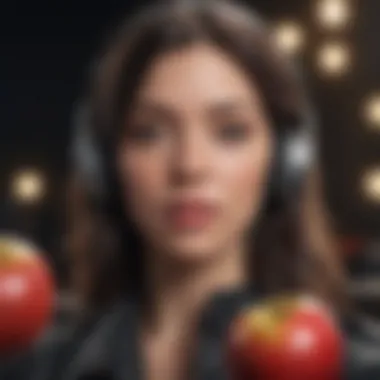

When your Apple Music library goes missing or encounters issues, knowing where to start can feel like searching for a needle in a haystack. It’s critical to approach this problem systematically. This section lays out essential first actions to get back in control of your music collection. By addressing straightforward solutions first, you can sometimes resolve issues without needing advanced recovery methods.
Taking the right first steps not only boosts the chances of recovering lost tracks but also reinforces your understanding of how the Apple ecosystem works. Let’s dive into these initial steps.
Check Your Apple
First and foremost, your Apple ID acts as the key to your musical kingdom. When your music isn't showing, the first thing to check is whether you're signed in correctly. A simple slip-up in credentials might be the reason you're unable to access your library.
- Ensure you’re logged into the correct Apple ID. If you're managing multiple accounts, it’s easy to lose track. You can verify this under the Settings on your device.
- Of course, make sure that your subscriptions are up-to-date. Expired subscriptions could unexpectedly lead to disappearing libraries or limitations in music access.
- Don't forget to check if Family Sharing is causing confusion. Sometimes, settings can be unintentionally altered by sharing accounts, so confirm you're still getting your own music without mix-ups.
Accurate Apple ID management is a cornerstone of music accessibility; without it, your library might be just out of reach.
Restart Your Device
It might sound cliched, but sometimes, a good ol’ restart can work wonders. Restarting your device can clear minor glitches that might be blocking your Apple Music from appearing.
- Hold down the power button until you see the slider. Swiping it to power off your device for a few seconds followed by powering it back on can reset many settings to their original states.
- Don’t ignore cache memory. Restarting frees up that pesky cache, allowing apps like Apple Music to refresh their data and possibly retrieve your missing music.
- Its quick and easy, almost like pressing a reset button on potential music chaos. As simple as it sounds, this method has saved many from deeper headaches.
Update Apple Music App
Another vital step in this recovery process relates to the app itself. Ensuring you’re using the latest version of the Apple Music app can solve a multitude of issues.
- Check regularly for updates. Go to the App Store, tap on your profile picture, and scroll down to the updates section. If Apple Music needs that little nudge, you’ll see it there.
- Keep an eye on patch notes. Sometimes, updates come with fixes for known issues, and you might get lucky with the problem you’re facing.
- Outdated versions might lack features or suffer bugs that newer versions resolve, so staying current is key. As they say, there's always room for improvement, especially in the world of technology.
By diligently addressing these first steps, you lay the groundwork for restoring your Apple Music experience. If these methods don’t yield results, you can confidently move on to more specific recovery techniques. But keep the basics in mind: a strong grasp of your Apple ID, a refreshed device, and an updated app can often solve even the most stubborn of library issues.
Restoring from iCloud
Restoring your Apple Music library from iCloud can be a lifesaver for those who have lost access to their cherished tracks. This straightforward method is vital for various reasons, especially when considering the efficiency and seamless integration that iCloud offers. iCloud serves as a cloud storage solution, not just for your music, but also for photos, documents, and more. Because of this connectivity, losing music tracks can feel like a temporary bump in the road rather than a full-blown catastrophe.
One significant advantage is the ability to access any music you've previously purchased or uploaded to iCloud. For a lot of users, this delivers peace of mind – the assurance that their library isn't permanently gone but rather floating in the cloud, waiting to be restored. You can simply log into your Apple ID, and voilà, your music will be there if you've set up things correctly.
However, it's worth noting the caveats regarding iCloud. Not every user takes full advantage of this feature, and those who don’t might find their music library disorganized or incomplete. Thus, knowing how to restore your music effectively should be a priority for anyone using Apple Music.
Verify iCloud Music Library Settings
Before diving headfirst into the cloud, it’s crucial to check that your iCloud Music Library settings are in order. This can often be overlooked, leading to frustrations when trying to recover lost files. Here’s how you can ensure everything is set up correctly:
- Open the Settings app on your iPhone or iPad.
- Scroll down and tap on Music.
- Look for the option labeled Sync Library.
- If it’s turned off, toggle it on. If you’re using a Mac or PC, open iTunes or the Music app and head to Preferences > General, then ensure you select the box for Sync Library.
Double-checking this will help avoid the whole "where's my music?" debacle that can come from simple oversights. Remember, changes in settings sometimes get swept under the rug when updates roll out, so stay vigilant.
Downloading Songs from iCloud
Once you’ve confirmed that your iCloud Music Library settings are correct, you’re set for the next step: downloading your songs. This process isn't just straightforward; it reflects the functionality that iCloud was designed to provide.
- Open the Music app or iTunes.
- Navigate to your library and tap on Songs or select Albums. You’ll notice that your iCloud songs are marked with a little cloud icon next to them.
- To download a specific track, simply tap on the cloud icon. If you want to download entire albums, you can do that too by tapping the download button beside the album title instead.
Being able to download tracks back onto your devices one by one or in bulk fosters a feeling of immediate control over your music. Also, getting your favorite tracks back at your fingertips is an eloquent reminder of the reliability of cloud services, especially sorted through well-organized lists.
"In this digital age, knowing how to navigate your music library is just as essential as the tunes themselves."
In summary, restoring from iCloud not only involves checking settings and downloading songs but also highlights the mutual relationship you maintain with Apple Music and its ecosystem. Staying on top of it all ensures you don’t find yourself scrambling to retrieve what was once at your fingertips.
Utilizing iTunes for Restoration
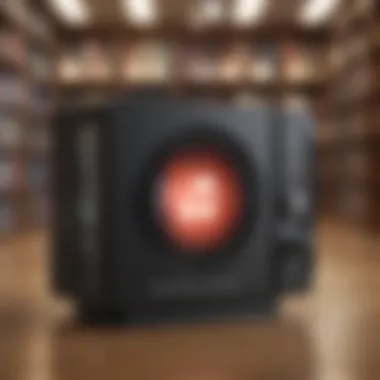

When it comes to restoring your Apple Music library, utilizing iTunes can be a game-changer. This application serves as a robust central hub for managing your music collection. Not only does it offer an accessible interface for music organization, but it also gives you tools to import and export music files, facilitating seamless restoration. Making full use of iTunes can help you recover lost tracks and maintain better music management moving forward.
Accessing Your iTunes Library
To start, accessing your iTunes library is essential. First, ensure you have iTunes installed on your device. If you're on a Mac, it should be a default application, while Windows users will need to download it separately from the official Apple website.
Once you’ve opened iTunes, follow these steps:
- Sign in with your Apple ID: Ensure you’re logged in with the same Apple ID that you used to originally purchase or download the music. This is crucial for accessing your previous purchases and syncing with your Apple Music account.
- Navigate to the Library: On the top left side of the iTunes interface, find the ‘Library’ section. There, you'll see categories like Music, Movies, and TV Shows. Click on ‘Music’ to access your music tracks.
- Check available playlists: If you’ve created playlists or added songs to them previously, these will appear in your library. Check these meticulously, as sometimes, songs might be present but hidden under various playlists.
With these steps, you’re well on your way to accessing your music library. If it seems like something's missing, don’t lose hope just yet—there's more you can do within iTunes.
Importing Music Files
Sometimes, you might need to import music files manually to restore your library fully. iTunes allows you to easily import files from your computer. Here's a breakdown of how to go about it:
- File Access: First, locate the music files on your computer. This could be from an external drive, downloads folder, or any other storage source.
- Using the Import Option: Back in the iTunes interface, navigate to the top menu and click on File > Add to Library. This option allows you to browse to the location of your music files. You can also use the shortcut Ctrl + O (or Command + O on Mac) to speed things up a bit.
- Select and Confirm: Choose the music files or folders containing them, and click Open. iTunes will import these tracks into your music library. This process also updates the metadata, ensuring that playback remains smooth and organized.
While manual import is straightforward, remember that you should regularly check if your files are corrupted or missing to avoid future headaches.
"Regular maintenance of your iTunes library can save you a lot of strife down the road."
With this knowledge in hand, you can restore your lost music much more easily. iTunes can be a reliable ally in ensuring your library remains intact, provided you use it wisely.
Recovering Lost Music Files
When you've invested time and effort into curating your music library, losing tracks can feel like a personal loss. Understanding how to recover lost music files not only ensures that your auditory experiences remain intact but also provides peace of mind. The steps for recovery can vary widely, whether it's due to a software glitch or an accidental deletion. But in this digital age, the methods to retrieve your precious files are at your fingertips. Recovery isn’t just about getting music back; it’s about re-establishing the connection you have with the music that resonates with you.
Using Third-Party Software
In the realm of tech solutions, third-party software often proves to be a hidden gem. A well-chosen program can act as a digital sleuth, hunting down your missing tracks with precision. When considering this path, keep a few things in mind.
- Reputation Matters: Before downloading, check reviews and user feedback. Some tools might claim to recover music but only waste your time or jeopardize your data.
- Compatibility: Ensure that the software you choose works smoothly with Apple Music. Look for tools specifically designed for the Apple ecosystem to enhance the odds of success.
- Features: Features such as deep scanning, preview capabilities, and support for various file formats can make a world of difference in recovery efficiency.
"Not all tools are created equal—invest some time in research to find the right fit for your needs."
Some popular software solutions people consider include Dr.Fone and Tenorshare UltData. After installation, the process typically involves selecting your device, initiating a scan, and following onscreen instructions to recover files. However, be cautious not to overwrite existing data during this process, which can complicate recovery efforts.
Checking for Backups
An overlooked approach to restoring your Apple Music Library is leveraging backups. If you've been proactive, you might find solace in the fact that your files are not gone forever.
- Local Backups: If you've backed up your computer or device to iTunes or Finder, the chances of recovery are high. Connect your device and browse through the history of backups. This method often works wonders in restoring what you thought was lost.
- iCloud Backup: Navigating to your iCloud settings could yield your lost tracks as well. Check whether you’ve enabled the iCloud Music Library feature. If so, songs synced prior to the loss may still be recoverable, provided they weren't removed from your iCloud.
- Regular Checks: Establish a routine to check and manage your backups. This habit can save you a world of headaches later on. Create reminders to ensure that files are stored regularly—like the old adage says, better safe than sorry.
By taking these steps seriously, you can reestablish access to your cherished music and protect against future disappointments in an increasingly digital world. The journey of recovery, while sometimes tedious, ultimately reinforces the bond between user and music—a relationship well worth preserving.
Preventing Future Library Loss
Keeping your Apple Music library safe is a bit like having an umbrella on a cloudy day—you won’t need it until you really do. Music isn’t just a bunch of files; it’s moods, memories, and experiences. Losing your collection can hit hard. Therefore, taking steps to protect this cherished library is essential. Not only does it prevent future heartache, but having a solid backup and management strategy can save you time, stress, and confusion when things go awry.
Benefits of Prevention:
- Peace of Mind: Knowing that your music is secure helps you focus on enjoying it rather than worrying about losing it.
- Time-Saving: Finding ways to restore lost music can be a hassle. By preventing the loss in the first place, you shave off those hours spent in limbo.
- Enhanced Experience: A well-managed library means you can find, play, and listen to your favorite tracks faster without any hiccups.
Regular Backups
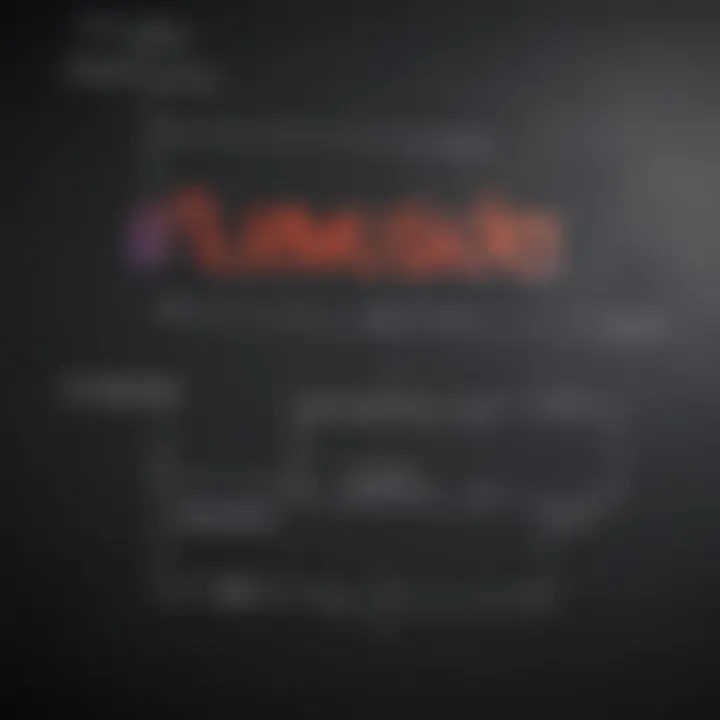
One of the best habits you can cultivate is performing regular backups of your Apple Music library. This process isn’t just for tech-whizzes or those who geek out over data recovery—it's for everyone just like securing your home with a good lock.
- Using iCloud: With iCloud, you have a seamless way to back up your music, provided your iCloud Music Library is turned on. This feature ensures that your media is saved in the cloud, which is accessible from any device with your Apple ID.
- iTunes Backup: If you’re still using iTunes, consider exporting your playlists and keeping those files organized on an external hard drive. It’s kind of like having your favorite tracks packed in a duffle bag, ready for a spontaneous road trip.
- External Solutions: Utilizing third-party cloud services can also add an extra layer of security. Services like Google Drive or Dropbox allow you to save copies of your music files outside the Apple ecosystem, giving you access even if Apple Music faces an unexpected hiccup.
"An ounce of prevention is worth a pound of cure."—Benjamin Franklin. This adage rings true in the realm of digital music.
Managing Music Settings
Setting up your music settings correctly is crucial for maintaining a healthy Apple Music library. It’s about more than just listening; it's about listening smart.
First, ensure iCloud Music Library is enabled on all your devices. This setting allows for consistent syncing across each device, avoiding that jarring moment when you hop on your Mac only to find a playlist missing that was right there on your iPhone. Don’t let mismatched libraries dampen your musical journey.
Next, manage your downloaded music. By allowing only the songs you listen to frequently to take up space on your device, you keep things tidy. Otherwise, your library could quickly become an endless mishmash of tracks you barely touch. Setting your download preferences helps keep your library streamlined and efficient.
Lastly, understand the importance of metadata—your song titles, artist names, and album covers. Keep your info accurate and up to date. If you ever find yourself hunting for a song, a well-tagged library can save your day.
In short, combining regular backups with smart music settings makes a powerful duo to ensure the integrity of your Apple Music library. You’re not just protecting files; you’re preserving a personal soundtrack to your life.
When to Seek Support
Restoring your Apple Music library can sometimes feel like digging for a needle in a haystack. After exhausting the usual methods, it’s essential to recognize when things are above your pay grade and when it’s time to reach out for help. Knowing when to seek support can save you a whole lot of time and frustration.
Why Is This Important?
Navigating through tech troubles can be tricky. While self-help solves many of the everyday hiccups, not every issue can be remedied on your own. Whether it’s a persistent glitch or a missing playlist you’ve been longing to restore, knowing when to ask for assistance can prevent unnecessary hassle. First off, it alleviates stress and gives peace of mind. You don’t have to keep trying the same tactless steps over again.
Contacting Apple Support
Apple Support is your go-to resource for any Apple-related issues. When you’ve tried everything in your power—like checking settings or restarting the app—and still see no light at the end of the tunnel, it’s time to reach out. Here are a couple of benefits to consider when taking this route:
- Expert Guidance: Apple Support staff are trained and equipped to handle a wide range of issues. They can give you tailored solutions that fit your specific situation.
- Timely Resolution: Even if it feels like you’re in a pit, support can speed up the recovery process. Many times, they can resolve issues in just a few minutes.
- Steps for Contacting: If you decide to contact Apple, it can be done via:
- Phone: Call their support line for a real-time conversation.
- Chat: Visit their website and use the chat feature. This can often be inconvenient without a lengthy wait time.
- Email: It’s less immediate but provides a written record of your requests.
Utilizing Online Communities
Sometimes, fellow users hold the keys to solutions you may not find through official channels. Engaging with online communities can offer a wealth of knowledge. Here, you can tap into the experiences of others who’ve faced similar frustrations. Below are some advantages of this option:
- Shared Experiences: When others share their solutions, it can provide insights that you may not have encountered before.
- Network Support: Communities often act as a support network, offering encouragement along with solutions.
"In the age of technology, it’s often the wisdom of the crowd that helps us all get through our bumps in the road."
- Platforms to Consider: Try utilizing resources like Reddit, Facebook groups, or specialized forums about Apple products. Just search for relevant keywords to find discussions that might lead to the solutions you need.
Final Thoughts
Restoring your Apple Music library isn't just a recovery process; it's an essential part of enjoying a seamless music experience in today’s digital landscape. The ability to retrieve lost tunes not only saves your precious time but also preserves your memories connected to those songs. Music often shapes our lives, marking significant moments—be it a first dance or a road trip anthem. Thus, understanding how to safeguard your library is more than a technical task; it's about maintaining the soundtrack to your life.
The Importance of Music Preservation
Music preservation should be a top priority for every Apple Music user. The collection of songs isn't merely a list of tracks; each one can evoke emotions, memories, and a shared history. When you think of your favorite albums or playlists, you might recall moments in time that shaped your experiences. Losing these tracks can feel like losing a part of yourself.
Consider the following:
- Sentimental Value: Many listeners attach personal significance to their favorite songs, often playing them during important life events.
- Time Investment: Curating a music library takes countless hours of finding, adding, and organizing songs. Losing this effort can be disheartening.
- Musical Discoveries: Often, we stumble upon new favorites through recommendations and explorations within our library. A well-preserved collection can lead to continuous musical growth.
Taking steps to back up and preserve your music means keeping those cherished experiences alive. Utilize tools like iCloud and manual backups. Make them a habit, just like putting your keys in the same spot. Every ounce of effort counts in this endeavor.
Embracing the Apple Ecosystem
The Apple ecosystem is built for harmony, making it easier for users to integrate and enjoy their digital experiences. Embracing this ecosystem goes beyond just Apple Music; it encompasses devices and services working together, providing an enriched user experience.
- Seamless Syncing: With devices like iPhones, MacBooks, and iPads, your music automatically syncs across platforms. Losing a song on your phone? Check your MacBook or iPad. They've likely got it.
- Ecosystem Access: When you invest in Apple services, you enjoy privileges like family sharing, where loved ones can access a combined music library. It’s like a shared playlist of life moments.
- Direct Support: Apple’s integrated support structure means you can count on help when needed. Whether it’s restoring your library or troubleshooting, having support built into the ecosystem makes issues less daunting.



