How to Restore Your iPhone from a MacBook: Step-by-Step Guide
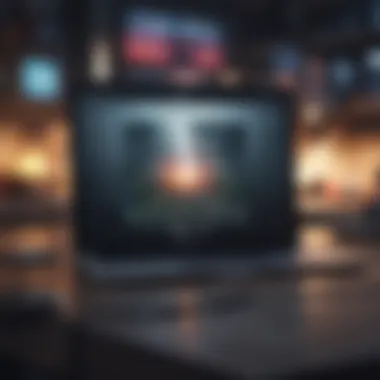

Intro
Restoring an iPhone from a MacBook is a common task for many users. Whether you are updating your iOS, solving a problem, or transferring data, understanding the restoration process is crucial. This guide aims to simplify this procedure, providing useful techniques and clarifications. Both novice and seasoned users will find relevant information that can help streamline their experience.
Product Overview
The purpose of restoring an iPhone is to return it to its original factory settings or update its software. This process can address various bugs and performance issues. The devices often linked in such restorations are Apple's iPhones and MacBooks.
Overview of the Apple Product Being Discussed
An iPhone is a smartphone designed and marketed by Apple Inc. It runs on the iOS operating system, distinguished for its smooth functionality and extensive app ecosystem. Recent models come equipped with advanced technology, including top-performance processors and impressive photography capabilities.
Key Features and Specifications
- Operating System: iOS, which comes with various integrated apps and services.
- Display Technology: Retina display for vibrant visuals.
- Camera Systems: High-quality cameras, optimized for low light and various scenarios.
- Secure Enclave: For enhanced security features.
Comparison with Previous Models
Comparing, for instance, the iPhone 14 with the iPhone 13 reveals significant upgrades. The newer model has improved battery life and enhanced processing power, providing smoother operation. Additionally, software features in recent releases have further enriched the user experience. Being aware of these comparisons allows users to understand how restorations may work with different iOS versions.
Software and Updates
Updating an iPhone is often vital in maintaining its optimal performance. Apple regularly releases iOS updates that bolster security, stability, and functionality.
Operating System Features and Updates
The recent updates include an enhanced focus on privacy and redesigned system interfaces. Furthermore, educational resources are accessible for users to help navigate through different options available post-restoration.
App Compatibility and Availability
Compatibility is a crucial factor when restoring. Older apps may become obsolete if the iOS version is outdated. Therefore, always checking app compatibility after an update or restore is advised.
User Customization Options
Customization options allow users to set preferences that suit their needs. Settings from notifications to privacy features can be adjusted after restoration, offering enhanced user control.
考慮事項: It’s important to back up your data before performing a restoration to prevent unintended data loss.
Epilogue
Mastering the restoration of an iPhone through a MacBook is beneficial for addressing multiple issues, from software glitches to general maintenance. Understanding the tools, prerequisites, and methodologies not only simplifies the user experience but also enhances the efficiency of the device itself.
Understanding iPhone Restoration
Restoring an iPhone is a critical process that can serve various purposes depending on what the user needs to achieve. An understanding of iPhone restoration is essential for anyone who owns an Apple product. This informs not only how they can fix common issues but also how to utilize their devices effectively. Restoration can mean different actions—reinstalling iOS, recovering lost data, or simply resetting device settings. This article explores specific elements and factors associated with restoration, making it easier for users to navigate through problems.
Definition of iPhone Restoration
Restoring an iPhone refers to the process of erasing all data and settings from the device and reinstalling a fresh version of the iOS operating system. This can be accomplished by using a MacBook or a Windows computer through software like Finder or iTunes. During the restoration process, the device can be set up as a new iPhone or restored from a previous backup. This method is particularly effective when the iPhone faces system errors, performance issues, or when it needs to be sold or given away.
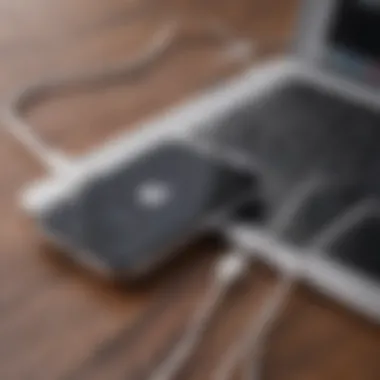
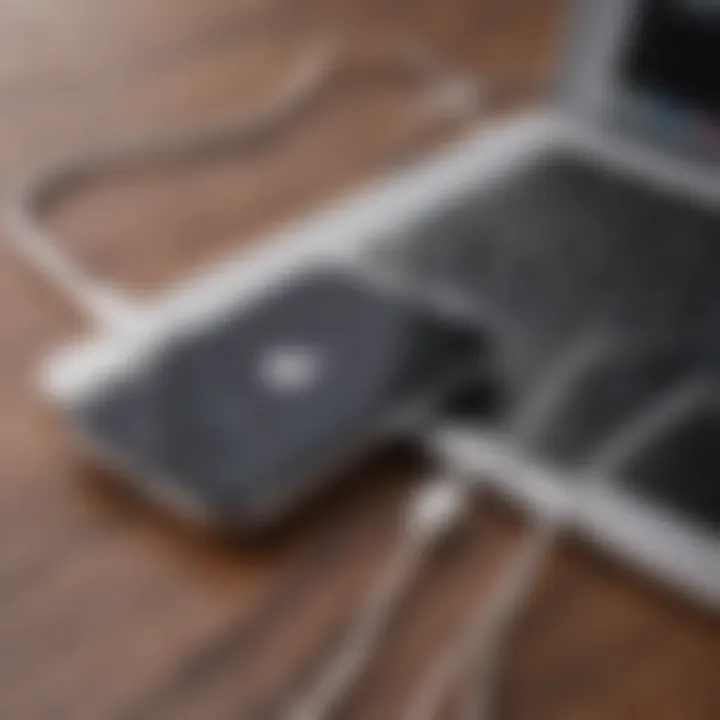
Purpose of Restoring an iPhone
Many reasons exist for why a user might want to restore their iPhone.
- Fixing Software Glitches: Over time, system bugs can affect performance. Restoration helps in rectifying these problems by refreshing the system, eliminating glitches that may hinder smooth usage.
- Improving Battery Life: Sometimes firmware inconsistencies lead to faster battery consumption. A fresh installation of iOS often improves battery efficiency as unnecessary bugs are removed.
- Preparing for Sale: When selling or giving away an iPhone, erasing personal data and settings ensures the next user does not have access to confidential information.
- Changing Ownership: Similarly to sale, if an iPhone changes hands for any reason, an effective restoration process allows for a clean migration of ownership.
- General Maintenance: Regular upkeep of any device is necessary, and sometimes restoring an iPhone can simply provide a cleaner and more streamlined experience.
Understanding why restoration might be necessary will help users maximize the potential of their devices. Each purpose highlights the importance and advantages of performing a restoration correctly, allowing comprehensive and trouble-free interaction between iPhone and MacBook.
Preparing Your iPhone and MacBook
Restoring an iPhone using a MacBook requires specific preparations to ensure smooth execution. Preparing both devices is crucial to avoid potential pitfalls during the process. Different aspects need consideration for success.
Check iOS and macOS Versions
Before initiating the restoration process, it is vital to verify that your iPhone runs a compatible version of iOS with your MacBook's macOS. Having mismatched software can result in significant issues, hindering the device interaction entirely. On your iPhone, go to Settings > General > About to view the current version. For macOS, click on the Apple logo at the top left, and select About This Mac. Supporting the correct versions means your devices can effectively communicate, enhancing your restoration team's chances of performing successfully and minimizing interruption.
Ensure Sufficient Storage Space
Insufficient storage space can also complicate the restoration process. MacBooks, due to their file management, may require over ten gigabytes for a smooth run. To verify storage, click on the Apple logo in the top left corner, select About This Mac, and look at the Storage tab. If needed, consider deleting large files or transferring them elsewhere to make space. Doing so not only simplifies the restore process but also provides a better overview of what is stored. Prioritizing storage ensures the necessary room for both the backup and the restoration files, which is necessary for overall efficiency.
Backup Importance Before Restoration
Backing up data before restoration cannot be overstated. During restoration, the potential loss of important data can significantly affect users. This is especially true for contacts, photos, or documents stored on the device. Reflect on how long it took to accumulate this data; losing it could present severe frustration. Therefore, adequate backups serve as essential protective measures against data loss, allowing users to freely restore their devices without concern about missing important items with no easily recoverable way.
Backing Up Using Finder or iTunes
The final preparatory step, backing up either via Finder or iTunes, involves straightforward actions that ensure security before any system changes are made. If using Finder (available on macOS Catalina and later), connect your iPhone to your MacBook, open Finder, and select your device in the sidebar. If employing iTunes (traditional software for earlier macOS), launch it, connect the iPhone, and select the device from the interface. Gradually consider clicking Back Up Now to initiate the backup, confirming that all valuable data is saved and recoverable. Suppose future issues arise post-restoration; backups act as safety nets so users can breathe easier knowing they safeguarded their files.
Following this preparatory guide diligently will place you in an advantageous position for restoring your iPhone. With the upcoming methodical instructions, the likelihood of success rises, creating a buffer against potential issues as the restoration process commences.
Methods of Restoring iPhone from MacBook
Restoring an iPhone from a MacBook is a methodical process that can lead to significant outcomes. In this section, we will outline the primary methods for restoration, highlighting their respective benefits and considerations.
The importance of understanding these methods lies in the potential complexity of the restoration process. Each method has unique tools and procedures that may be better suited to the specific issues encountered. The choice ranges from simple restoration through Finder to the more advanced DFU mode. Each approach caters to varying user needs while addressing common operating problems associated with the iPhone and MacBook ecosystem.
Restoring via Finder
Connecting Your iPhone to MacBook
Connecting your iPhone to the MacBook is the crucial first step. This step ensures a direct communication line between the devices, enabling a fluid operation.
The key aspect of this connection is the reliability offered through either a USB cable or a wireless arrangement, depending on your system setup. Users often favor using a lightning cable for stability, especially during lengthy restoration processes. One should be aware that a disrupted connection could jeopardize the restoration.
Accessing Finder
After establishing a connection, the next step is accessing Finder. Do this by locating Finder on the MacBook and selecting it. This process ensures that the Apple software recognizes your device.
Accessing Finder is straightforward and crucial. The unique feature it offers is the integration with macOS Monterey onwards, shifting the responsibility away from iTunes. This transition brings simplicity but also requires users to adapt to a new interface. The downside can be confusion among users who are accustomed to the iTunes layout.

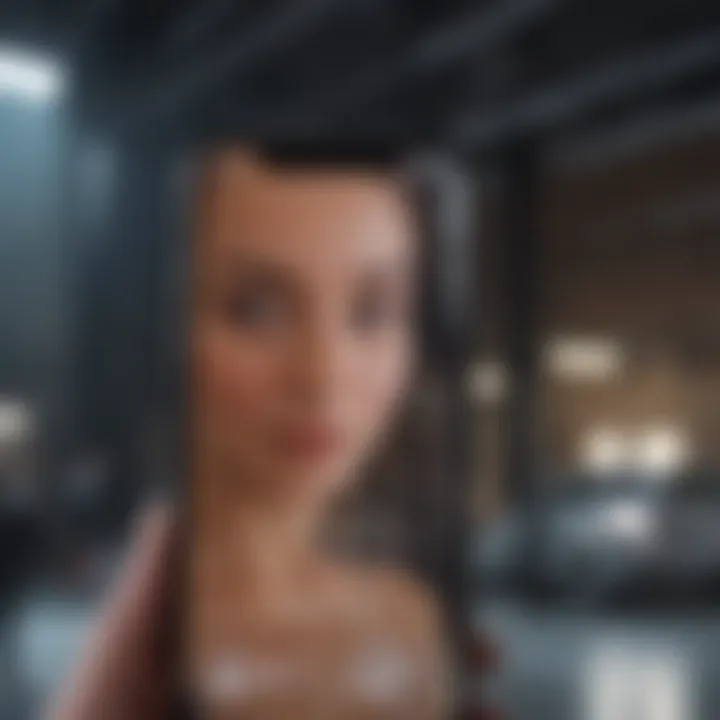
Selecting the Device
Selecting your connected iPhone within Finder facilitates the initiation of the restoration protocol. Here, swiftly navigating the interface becomes essential for effective operation.
The main advantage of selecting the device here is the clarity of the display. Finder presents an intuitive layout, minimizing the chance of human error. Nevertheless, newcomers might experience a learning curve, especially if they are shifting from an iTunes-based system.
Initiating the Restore Process
Initiating the restore process represents the culmination of the reviewing and configuring steps. Users can now confirm their intentions to overwrite existing information on the device.
This initiation process is beneficial since it provides options for full device erasure or mere system refresh. Nevertheless, reconsidering backup processes becomes vital here, as data loss can occur without proper precautions. Users must comprehend the implications of their choices before moving forward.
Restoring via iTunes
Downloading iTunes on MacBook
For users who prefer the traditional interface, downloading iTunes is essential. Although macOS now integrates Finder for these operations, iTunes remains available for specific use cases.
The distinguishing feature of iTunes lies in its established reputation and familiarity among users. Furthermore, specialized features, like media management, favor the use of iTunes. However, for aged devices, iTunes may exhibit performance limitations and requires security updates that some users might overlook.
Connecting Your iPhone
Connecting your iPhone in this process foresees similar actions as connecting to Finder. This step guarantees the devices can
Post-Restoration Process
After successfully restoring an iPhone, the post-restoration process is a crucial step that many users inevitably overlook. It serves not only to re-establish functionality but also to ensure that the device aligns with the user's needs and preferences. Proper setup after restoration can dramatically influence your experience and the overall performance of the device.\n\nBy focusing here, users can achieve an optimized setup, minimizing potential hiccups that can arise if key steps are omitted. Below we detail the steps involved in setting up your iPhone following a restore, along with accompanying considerations to maximize data integrity and personalized configuration for continued use.
Setting Up Your iPhone After Restore
Restoring from Backup
Restoring from backup allows users to retrieve data and settings from a previous state of their device. This method is incredibly popular, as it typically allows for a smooth transition, returning your iPhone to its former glory. Why is it beneficial? It seamlessly restores photos, texts, settings, and applications that users may want without having to start from scratch.
One key characteristic of this approach is the ability to backup via iCloud or local storage using Finder or iTunes. Users often find comfort in knowing that their essential data is easily retrievable.\n\nHowever, this method might bring back certain errors or bugs that existed in the previous backup. Thus, it is advantageous to perform a thorough backup maintenance check prior to restoration to ensure data relevance.
Setting Up as New Device
Choosing to set up your iPhone as a new device is an alternative that allows a fresh start. This ghives a clear advantage of eliminating residual data and bugs from prior backups and gives users a clean slate—essentially a fresh operating environment.
This process invites users to re-establish their desired settings and preferences from the ground up. It may seem tedious compared to restoring from backup, but this approach can improve device performance and reduce technical issues over time.
On the downside, this method necessitates manual reconfiguration, which might be severaly frustrating for some users. Importantly, all data currently stored exclusively on the iPhone prior to restoration will be lost. Thus, it warrants serious consideration before diving into the setup as a new device, weighing the benefits of a purified setup against potential inconveniences.
Ensuring Data Integrity
Ensuring data integrity post-restoration cannot be overstated. Verifying that all data and applications function correctly is crucial. Usually, verification manifests by checking contacts, messages, app performance, and ensuring that device settings align with user preference. Regularly bringing to light any discrepancies—even minor ones—can ultimately safeguard the foresight of larger issues as single corrupted data files may jeopardize comprehensive analytics.
Troubleshooting Common Issues
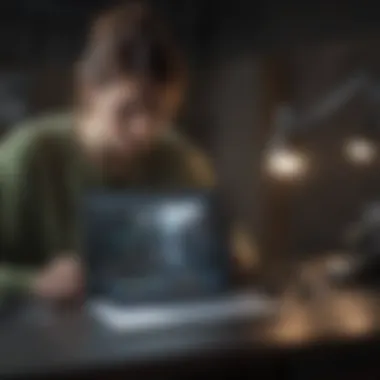

When restoring an iPhone from a MacBook, it is crucial to acknowledge the potential obstacles that may arise. Understanding these challenges enhances the effectiveness of the restoration process and mitigates frustration. This section outlines the most common issues and how to address them, providing clarity and insight.
Problems with Finder or iTunes
Connection Issues
Connection issues represent a frequent hurdle in restoring iPhones via MacBook. Such concerns often hang on the physical connection between the devices. A flawed USB cable or port defect can hinder communication. Users must ensure that the cable is compatible and undamaged. The key characteristic of connection issues is their ability to interrupt the restoration process. By resolving these concerns early in the restoration, a smoother experience can be achieved.
A beneficial choice for this article is offering step-by-step approaches to stabilize connections. Users benefit from switching USB ports or trying a different cable if problems arise. Diagnosing these issues early can save valuable time in the restoration journey.
Software Errors
Software errors add another layer of complexity when restoring iPhones. These issues can derive from outdated software or corrupted files. Understanding this characteristic is fundamental for users. They often overlook that countermeasures exist. By keeping macOS and Finder updated, the impact of software errors diminishes.
Highlighting the importance of software compatibility is also critical. If finder and iPhone iOS versions clash, restoration issues may follow. Normal practice involves updating both software types prior to engaging in the restoration process. This can prevent significant setbacks and thereby improve the overall experience.
Important: Always ensure the software applications used are the latest versions. Firmware errors arise primarily due to disregard of updates.
Failed Restoration Attempts
Identifying Causes
Failed restoration attempts can be discouraging. Additionally, they can reveal underlying issues that require expertise. Identifying causes is essential when users encounter persistent failures. Several reasons may include insufficient storage, outdated system software, or connectivity problems.
Noticing the environmental context during attempts can clarify underlying problems—such as fluctuating network strength or mixed-up incompatibilities. This dimension can make reservations clearer and effective solutions easier to apply. The identification measures benefit users by directing them toward potential fixes.
Possible Solutions
After identifying causes, presenting possible solutions becomes imperative. Options abound, ranging from maneuvering through basic settings adjustments to in-depth problem solving. For some, force-restarting the devices works effectively—in doing so, temporary glitches might resolve. Others may opt for ensuring device health with regular updates or clearing some data to make adequate space.
Exploring alternatives ensures users have methods prepared for wider issues and escalated failures. No single solution fits everybody, hence the merit lies in diverse approach plans. These suggestions empower capable problem-resolution readiness by broadening options available throughout all attempt levels during restoration.
Epilogue
In this article, we explored the intricate procedure of restoring an iPhone from a MacBook. Understanding this process is essential for both novice and intermediate users. Effective restoration can enhance your device's performance and resolve persistent issues. While restoration might seem daunting, the methods provided enable a structured approach to managing the device.
Summarizing the Restoration Process
The restoration process can be broken down into several steps. First, ensuring compatibility between your MacBook and iPhone is crucial. Updates to iOS and macOS should be checked and installed to prevent compatibility problems during restoration.
When using Finder or iTunes, remember the crucial steps:
- Connect your iPhone: Use a USB cable to establish a secure link.
- Access the application: Open Finder or iTunes to identify your device.
- Initiate the restore: Follow the onscreen prompts to complete the process and allow the device to reboot afterward.
Utilizing recovery and DFU modes brings further tools in your arsenal if simple methods fail. These techniques may seem complex but offer more data-rich extraction paths.
Whether choosing a backup method or deciding on a full reset, restoration serves as an efficient means to repair software relating to performance errors.
Future Considerations for iPhone Maintenance
iPhone maintenance doesn’t conclude after a successful restoration. Regular upkeep is vital to prolonging device longevity and enhancing overall performance. Subscribers should consider these future strategies:
- Regular OS Updates: Keep the iOS updated to obtain security patches and new features.
- Routine Backups: Implement a consistent backup regime using iCloud or local storage to secure personal data.
- Conduct System Checkups: Regularly analyze device health using Settings or special diagnostic tools.
- Clear Unused Applications: Dimishing storage by removing applications not in use can help optimize performance.
Remember that proactive measures today may save considerable time and effort during their tech troubles tomorrow. Taking small steps now prepares your devices for the future confidently.



