How to Find Your Apple ID on iPhone: A Step-by-Step Guide
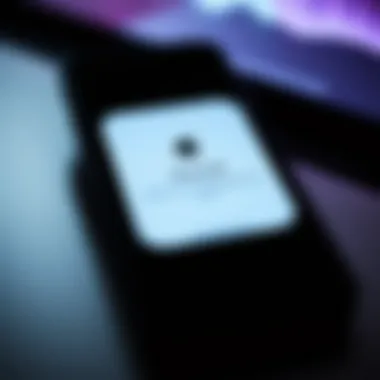

Intro
In today's digital age, keeping track of multiple accounts can feel like trying to juggle watermelons. Apple IDs are central to the experience of using an iPhone, serving as the key to your Apple universe—be it apps, music, or cloud storage. Forgetting or misplacing your Apple ID isn't just a minor nuisance; it can leave you scratching your head, unable to access crucial services and content. This guide aims to cut through the noise, offering a clear path to retrieve your Apple ID—whether you’ve lost it, momentarily forgotten it, or are just looking to understand it better.
Understanding the significance of your Apple ID goes beyond just recovery methods. It sets the stage for managing your account wisely, emphasizing the importance of security and organization. We’ll explore the multiple ways to retrieve your Apple ID, as well as managing your Apple ID effectively and troubleshooting common issues.
From seasoned Apple aficionados to first-time iPhone users, this comprehensive guide ensures that everyone can navigate through the process with ease. So, let’s roll up our sleeves and dive into the nitty-gritty of reclaiming your digital identity!
Product Overview
Apple products, particularly the iPhone, have transformed communication and technology. The iPhone’s evolution reflects continuous improvement in features, performance, and user satisfaction. It is not merely a device but a portal that connects users to an array of services provided by Apple.
Key Features and Specifications
- Seamless Integration with Apple services such as iCloud, Apple Music, and the App Store.
- Regular Software Updates ensure the device stays secure and functional.
- User-Centric Design that prioritizes ease of use and accessibility.
- Advanced Security Features, including Face ID and Touch ID, that offer users peace of mind.
In recent years, various iPhone models have catered to different user needs. Features like improved camera systems, enhanced battery life, and functional upgrades in iOS contribute to an overall better experience. The differences are evident when comparing the latest iPhone models to their predecessors, showcasing a noticeable leap in photography, processing speed, and user interface enhancements.
Performance and User Experience
Performance is where the magic really happens. The iPhone is known for its speed and efficiency, thanks in no small part to its powerful processors like A15 Bionic. Users can juggle multiple applications effortlessly without encountering glitches.
User Interface and Ease of Use
Navigating the iPhone’s interface is akin to taking a walk in a well-organized garden. Everything is laid out plainly, allowing users to find what they need quickly. There’s a sense of calm and control that comes from using the iOS system.
User Experience Feedback and Opinions
Many long-term users appreciate the intuitive nature of iOS, which diminishes the learning curve associated with new tech. Feedback highlights the satisfaction of having a device that “just works.”
Design and Build Quality
Aesthetics and durability mesh beautifully in iPhone designs. They often feature a sleek silhouette that speaks elegance while being just robust enough to withstand daily wear and tear.
Design Elements and Aesthetics
The design speaks of modernity and simplicity, with a consistent unmistakable appearance across models. Apple tends to favor premium materials, ensuring both a stylish look and feel.
Materials Used in Construction
Materials such as surgical-grade stainless steel and aerospace-grade aluminum add to the overall robustness. Glass fronts, once an Achilles' heel, have evolved into a strong point thanks to specialized treatment.
Durability and Build Quality Assessments
Although the iPhone is generally resilient, it's wise for users to invest in a high-quality case. The build quality is impressive, yet accidents can happen easily.
Software and Updates
In the rapidly advancing tech world, software stands as the backbone of any device. iOS continues to set itself apart with features designed for both security and user engagement.
Operating System Features and Updates
Regular updates enhance not just security but also add features that improve everyday usage. Notifications and settings adjustments have transformed into smoother, more user-friendly experiences.
App Compatibility and Availability
Most applications are tailored for iOS, ensuring users have access to a wide range of tools and entertainment options, from productivity apps to games. Unlike some platforms, users can often find what they need without the frustration of compatibility issues.
User Customization Options
While iOS is known for its simplicity, it provides sufficient customization to cater to individual tastes. Dynamic wallpapers and widget options allow a degree of personalization without overcomplicating the interface.
Price and Value Proposition
The iPhone's price point often invites scrutiny, especially compared to other smartphones available in the market. Yet, when considering the quality and longevity of the devices, many users find that the investment pays off.
Price Point and Variants Available
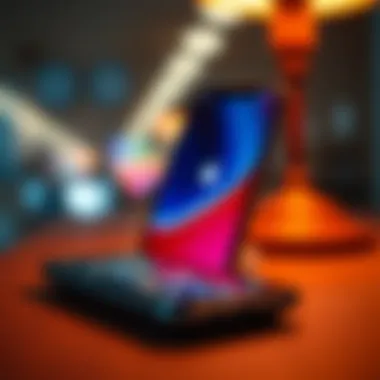

The iPhone offers various choices across a spectrum of prices. This variety ensures that regardless of budget constraints, there's likely an option available that fits user needs.
Value for Money Assessment
While initial costs might seem steep, it's vital to consider the broad range of services, longevity, and the resale value of iPhones. They tend to hold their value better than many competing products, making them a worthwhile investment.
Comparison with Similar Products in the Market
When lined up against competitors such as Samsung or Google phones, the iPhone consistently impresses with its cohesive ecosystem and responsive support. Users often find that the benefits outweigh the costs, leading to sustained brand loyalty.
For more insights on managing your Apple devices, refer to resources like Apple Support and forums like Reddit for community experiences.
Understanding Apple
Navigating the Apple ecosystem requires a solid grasp of what an Apple ID is and why it's a cornerstone of your experience. Apple ID is not merely a username; it represents the key that unlocks access to a plethora of services, from iCloud to the App Store. This section digs into understanding the nuances of your Apple ID, illustrating its role and significance in today's tech-savvy world.
Definition and Purpose
So, what exactly is an Apple ID? In its simplest form, it’s an account that allows users to access Apple services and software. Think of it as a digital passport. With an Apple ID, you can download apps, purchase music, navigate through your photos in iCloud, and even sync contacts and calendars across devices.
The primary purpose of your Apple ID is to centralize all your interactions with Apple services under one umbrella. It provides a seamless link not just for downloading content but for managing your subscriptions, settings, and preferences across devices. If you’re an Apple user, it’s crucial to grasp this because losing access or not knowing your Apple ID can be quite the headache.
Importance of Apple
Understanding the importance of your Apple ID transcends knowing it’s just another account. Here are some key considerations:
- Identity Management: With everything moving to the cloud, your Apple ID serves as a crucial identifier. It ties together all your devices and maintains a cohesive experience.
- Security Features: Features like Two-Factor Authentication hinge on this ID to protect your personal information. Knowing how to manage your Apple ID can bolster your overall digital security.
- Access to Apple Services: The array of Apple services—like Apple Music, Apple TV+, and iCloud—requires an Apple ID to function. Without it, you'll be locked out of incredible content and services.
- Personalization: Your Apple ID also allows you to customize your experience. Recommendations based on your purchasing habits and preferences stem from this single account.
Understanding your Apple ID isn't just for tech enthusiasts or those deeply entrenched in the Apple ecosystem; it's vital knowledge for anyone casually owning an Apple device. If you’re a newcomer or someone who's considered exploring Apple's offerings, having a grasp of your Apple ID's role will set you on a path toward a hassle-free digital journey.
Eating the apple doesn't mean you understand its core. Just like any vital aspect in tech, delving into understanding your Apple ID will not only simplify your experience but empower you in handling issues that arise.
In summary, this fundamental knowledge prepares you for further discussions on how to locate and manage your Apple ID effectively as we venture further into this guide.
Finding Your Apple on an iPhone
Locating your Apple ID on an iPhone is an essential task for any user of Apple products. Whether you're troubleshooting, updating your settings, or downloading apps, knowing your Apple ID ensures smooth sailing through the ecosystem of Apple services. This section is all about empowering users to tap into their devices and efficiently find their IDs, without unnecessary fuss or confusion.
Using Settings
Navigating through your iPhone's settings is often the quickest route to retrieve your Apple ID. Here’s how you can do it:
- Open Settings: Locate the gear icon on your home screen. This is the gateway to all your device settings.
- Tap on Your Name: At the top of the Settings menu, you should see your name if you're signed into your Apple ID. Tap this to access your account information.
- View Email Address: Once you're in your account details, the email address displayed is your Apple ID. Simple, right?
If you are not signed in, you’ll see an option to log in. That said, if you can't remember your Apple ID, this route might not yield much information.
Important Note: If all else fails, don’t hesitate to check your emails or other devices where you may have logged into your Apple account. Often the email you see in notifications or receipts can point you in the right direction.
Via App Store
Believe it or not, the App Store can also provide quick access to your Apple ID. If you've got your iPhone in hand, here’s the straightforward path:
- Open the App Store: Find the shopping bag icon on your home screen, tap it, and immerse yourself in endless apps.
- Tap on Your Profile Icon: In the top right corner, you’ll find your profile image or a generic silhouette. Tap this.
- Apple ID Displayed: Right after you do so, your Apple ID should be visible at the top of the screen under your name or account details, depending on your settings.
While this method is quite practical, it’s important to remember that one must be signed into their Apple ID for it to show up. Without signing in, you’ll only be prompted to log into your account, which may require further steps if your credentials are forgotten.
Accessing Apple on Other Devices
Accessing your Apple ID on different devices holds significant importance in today’s digitally interconnected world. Apple IDs serve as the gateway to a multitude of services offered by Apple such as iCloud, the App Store, and various other online utilities. Understanding how to retrieve your Apple ID from other devices ensures that you maintain seamless access to your information, regardless of which platform you are using. This topic is particularly relevant for individuals who work across multiple Apple devices, as transferring access smoothly boosts not only productivity but also personal convenience.
Using your Mac or Windows PC to access your Apple ID can be a lifesaver, especially in situations where your iPhone is out of reach or malfunctioning. Such methods promote the idea that the digital footprint you create is readily accessible without unnecessary hurdles. Whether you need to download a specific application or want to check your iCloud settings, knowing your Apple ID allows you to carry on without a hitch.
Mac Computer Method
To access your Apple ID on a Mac, the process is fairly straightforward. First, click on the Apple menu located in the top left corner of your screen. From the dropdown, select System Preferences. Within the System Preferences window, look for Apple ID. This tab leads you to a page where your Apple ID information is displayed prominently. By selecting this option, it not only showcases your Apple ID email but also the associated services, allowing you to monitor your connected apps and devices.
In case you’re wondering what further options are available, here are the most essential ones to look out for:
- View and update personal information like your name and email.
- Manage your iCloud settings and storage plan.
- Access security options including two-factor authentication setup.
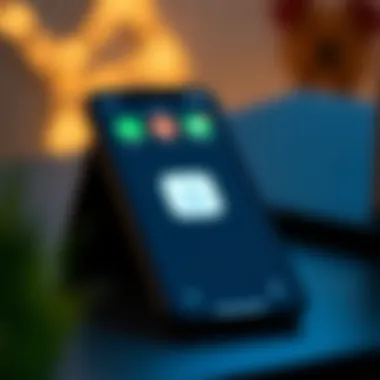

Windows PC Method
Accessing your Apple ID on a Windows PC can be done conveniently through iTunes. First, ensure you have the latest version of iTunes installed. Once you open iTunes, look for the Account option found in the menu bar. From there, click on View My Account. If prompted, enter your Apple ID credentials, and you’ll be taken to an overview of your account.
Upon accessing this information, the following considerations come into play:
- Review your purchase history for any downloads, which can help clarify transaction matters.
- Modify account settings if you wish to change your payment methods or shipping addresses.
Notably, maintaining clear records or logs of your Apple ID access across multiple platforms ensures you’re aware of where your data is located and how it’s being utilized. This knowledge fosters a protective environment around your digital identity, further asserting the necessity of easy accessibility to your Apple ID.
For additional resources, visit Apple Support or explore more about managing accounts at Wikipedia.
Utilizing the Apple Website
When it comes to retrieving your Apple ID, the Apple website stands out as a central hub of support and resources. Using the website can feel like having a digital compass guiding you through the often murky waters of account management. It’s not just about finding your Apple ID; it's about taking control of your digital identity securely and effectively.
Exploring Apple Account Page
Navigating to the Apple ID account page is your first step in reclaiming access if you've lost sight of your credentials. This page is like an open book, providing a comprehensive overview of your account, including essential information.
- Locate the Account Page: Start by visiting appleid.apple.com. Here you can sign in or begin recovery.
- Information Display: Once on the account page, you’ll be greeted with your account details. This includes your email associated with your Apple ID, primary devices linked, and any subscriptions active in your ecosystem.
- Account Overview: The layout is user-friendly. Even if you’re not the most tech-savvy, you can easily spot what you need. It makes the browsing experience less like a treasure hunt and more like a direct path to your destination.
With the right credentials, you’ll be able to see everything linked to your Apple ID. If you can’t log in, don't sweat it. The site has built-in options to help reset your password, leading to the next section.
Password and Security Reset
If you're wandering around lost because you forgot your password, the Apple website has your back. The process of resetting your password is merely a few clicks away, streamlining what might otherwise feel like a painstaking ordeal.
- Initiate the Reset Process: On the Apple ID account page, look for the option that says "Forgot Apple ID or password?" Clicking this will trigger a series of prompts that guide you step-by-step.
- Verification Steps: You’ll need access to the email or phone number linked to your Apple ID for verification purposes. Make sure you have this handy; it’s like having the right key to unlock the door.
- Creating a New Password: Once verified, you can set a new password. Choose something strong yet memorable. A good approach is to mix upper and lower case letters, numbers, and symbols in a way that’s meaningful to you but hard for others to guess.
"Your Apple ID is not just a login; it's the gateway to your digital life, ensuring that you are the gatekeeper of your own information."
The security options on this page are particularly noteworthy. Apple encourages setting up two-factor authentication, an extra layer of protection that can seem like a fortress around your account. This process significantly reduces the risk of someone else accessing your sensitive information without your knowledge.
By utilizing the Apple website effectively, you can reclaim lost information without too much hassle. It's not just about finding your Apple ID; it's transforming the entire management experience into something that's straightforward and less daunting.
Recovering Apple If Forgotten
For many users, forgetting their Apple ID can feel akin to losing a key to a locked door. Without this vital credential, accessing a myriad of Apple services can become an uphill battle. The recovering of an Apple ID is not just about convenience, it ensures seamless access to things like email, the App Store, and even iCloud. Delving into this topic emphasizes the significance of having a recovery plan in place, as unanticipated situations arise where remembering credentials proves problematic.
Recovery Options Available
Apple offers several recovery options that are designed to assist users in reclaiming their forgotten Apple IDs. Each method has its unique features and merits. Here’s a closer look:
- Standard Recovery: You can initiate a recovery process by visiting the official Apple ID website. By clicking on "Forgot Apple ID or password?", you will be led through a series of security questions or sent a verification code to an email address or phone number associated with your account.
- Account Recovery: If your account is locked for security reasons, you might need to go through Apple’s account recovery process. This involves providing proof of identity and waiting for an email from Apple confirming the recovery.
- Using Recovery Key: If you have previously set up two-factor authentication, you might have a recovery key. This key is another layer of security that you can use if you’re unable to access your trusted devices.
Each of these options varies in terms of ease and immediacy. Choosing the right one can save time and frustration.
Using Trusted Contacts
An often overlooked yet effective method involves taking advantage of Apple’s Trusted Contacts feature. This is particularly useful if you cannot remember your Apple ID and don’t have immediate access to your recovery email or phone number.
- Setting Up Trusted Contacts: This feature allows you to designate individuals who can help you recover your account. To use it:
- First, access the
Managing Apple Settings
Managing your Apple ID settings is crucial for maintaining a secure and efficient use of Apple services. Your Apple ID connects you to multiple functionalities like iCloud, the App Store, and Apple Music, making it a lifeline for various digital experiences. When well-managed, your Apple ID settings enhance security, streamline updates, and improve the overall integration of your Apple ecosystem.
To truly appreciate the importance of managing these settings, consider how often you use your Apple ID. From purchasing apps to backing up your photos, every interaction with Apple products relies on this singular identity. If you don’t keep it up to date or properly configured, you may face issues ranging from account lockouts to difficulty in purchasing content. Therefore, understanding how to effectively manage these settings is not just beneficial; it's essential.
Settings Overview
The settings overview is where the management begins. When you access your Apple ID settings on your device, you will likely notice several categories. These typically include aspects like personal information, payment methods, and security preferences.
- Personal Information: This section includes your name, email address, and any other pertinent information. Keeping this accurate ensures you receive communications from Apple and that your account reflects your identity accurately.
- Payment Methods: Here, you can add or remove payment options. This is crucial for ensuring that you can make purchases seamlessly when desired. Regularly review this to avoid unauthorized charges or mishaps.
- Security Preferences: This crucial area encompasses settings like two-factor authentication and password updates. Regularly modifying your password and ensuring two-factor authentication is enabled serve as strong deterrents against unauthorized access.
To navigate to these settings, simply go to Settings > [Your Name]. Each subsection is intuitive, making it easy for even newcomers to locate the tools they need.


Updating Apple Information
Keeping your Apple ID information up to date is a significant piece of the puzzle. As life evolves, so does the need for adjustments in your contact information or payment methods. For instance, if you change your email or phone number, it is imperative to reflect that change in your Apple ID settings. This helps avoid any communication barriers with Apple services that rely on correct contact info.
- How to Update: To update this information, navigate again to Settings > [Your Name] > Name, Phone Numbers, Email. All your editable contact settings will be laid out. Make sure to double-check for typos when inputting new information.
- Payment Method Adjustments: Similarly, to alter your payment information, go to Settings > [Your Name] > Payment & Shipping. Here, you can add, remove, or change your payment methods quickly and securely.
Regularly updating your Apple ID can save you from future headaches when managing subscriptions or making purchases.
The importance of managing your Apple ID cannot be overstated. By staying on top of these settings, you not only enhance your security but also ensure a seamless interaction with all the services Apple provides. Whether it’s updating your payment info or ensuring your email is correct, each adjustment helps maintain a robust digital lifestyle.
Common Issues and Troubleshooting
Common issues and troubleshooting represent critical facets when it comes to managing your Apple ID. As users dive into the diverse features and functionalities of their Apple devices, they might stumble upon hurdles that need immediate attention. A solid grasp of these problems can save users from frustration and time loss. Understanding how to handle various situations that may arise strengthens one’s mastery over essential Apple services.
Error Messages
When trying to access or manage your Apple ID, error messages can pop up like uninvited guests. These messages can stem from a variety of issues, like incorrect password entries or server problems.
- Invalid Credentials: If you input the wrong password multiple times, you’ll be greeted with recurring warnings. A good first step is to ensure that your Caps Lock isn’t on and double-check your spelling. If the password is truly forgotten, utilizing the password recovery options might be necessary.
- Account Disabled: You might encounter notifications saying your account is disabled for security reasons. This usually happens if the ID has been compromised or there are too many failed login attempts. It's essential to follow the on-screen instructions to unlock the account.
- Unable to Connect: If your device can't connect to Apple's servers, errors can come your way. This can be due to weak Wi-Fi signals or server outages. Keeping an eye on Apple's system status page can give insights into whether the problem is on your end or theirs.
Overall, understanding the common error messages can ease navigation through issues and better prepare you to act calmly and effectively.
Account Lockouts
Getting locked out of your Apple ID can feel like you’ve lost access to your digital lifeline. It's a nagging problem, especially if you rely on Apple services daily. This situation typically occurs due to incorrect passwords, failure to meet security requirements, or even someone trying to break into your account. Let’s explore the strategies to deal with account lockouts effectively.
- Follow the Reset Process: First and foremost, if you're locked out, follow the prompts shown on your device to reset your password.
- Use Trusted Devices: If you have other Apple devices that are still signed in, you can use them for verification. This bypasses the lockout and helps regain access quickly.
- Customer Support Help: If all else fails, reaching out to Apple Support is a viable option. Have your device details handy, as well as any other identifying information. This will make it easier for the support team to assist you.
Remember, regularly updating your security settings and changing your passwords can save you from many headaches in the future.
In essence, addressing error messages and account lockouts not only restores access to your Apple ID but also enriches your comprehension of the system, paving the way for smoother interactions down the road.
Ensuring Privacy and Security
In today's digital landscape, safeguarding your personal information is paramount, especially when it comes to your Apple ID. Your Apple ID is not just an email address; it acts as a gateway to a treasure trove of sensitive information. If fell into the wrong hands, the implications could be dire, as unauthorized access can lead to various security concerns, including data breaches and identity theft. Thus, establishing robust security measures is not an option but a necessity.
Two-Factor Authentication
Two-factor authentication (2FA) is like having a fortress around your Apple ID. This additional layer of security requires not only your password but also a secondary piece of information to verify your identity. When you attempt to log in to your account from a new device, you receive a prompt asking you to enter a verification code that is sent to your trusted devices or phone number.
Implementing 2FA has numerous advantages:
- Extra Layer of Defense: Even if a hacker manages to get hold of your password, without access to the second factor, they simply can't get in.
- Real-Time Alerts: You will instantly know about unauthorized access attempts because you receive notifications when someone tries to sign in to your account.
Setting up two-factor authentication is straightforward. Simply go to Settings, tap on your name at the top, select Password & Security, and enable Two-Factor Authentication. By doing so, you significantly uplift your security posture.
"In a world full of threats, a strong password isn’t good enough anymore; you’ve got to work smarter, not harder."
Regular Account Monitoring
Just as you'd keep an eye on your bank statements to spot any unusual transactions, regular monitoring of your Apple ID account is critical. This practice helps catch any unauthorized activity early and keeps your information secure. It’s like performing preventive maintenance on a vehicle; staying ahead of potential issues can save you headaches down the road.
Consider these strategies for effective account monitoring:
- Check Purchase History: Regularly review your purchase history in the App Store or iTunes to catch any suspicious purchases you didn’t make.
- Review Account Settings: Take a moment to check your account settings from time to time. Ensure that your recovery information is current and that there are no unexpected changes.
- Sign-in Notifications: Turn on notifications for sign-in attempts. This feature will alert you when your account is accessed from a new device, giving you a chance to act swiftly if something seems off.
By treating your Apple ID with care and being vigilant, you strengthen your defenses against potential threats. Protecting your online identity shouldn't be an afterthought; make it part of your digital routine.
End
In wrapping up the exploration of retrieving your iPhone Apple ID, it becomes clear that understanding how to manage and recover this vital piece of your digital life is crucial. Your Apple ID does more than just grant access to your devices; it serves as a key to your shared experience across Apple platforms, be it for syncing apps, backing up data, or purchasing music and movies. Misplacing or forgetting this significant identifier can lead to a real headache, mounting frustration as you try to access your accounts or reset your password.
By solidifying your grasp on various retrieval methods, like checking Settings on your devices or exploring the Apple website, you not only empower yourself but also streamline your technology usage. Regularly monitoring your Apple ID settings can prevent unforeseen lockouts and errors, allowing you to make the most out of your device. This guide aims to simplify those steps, ensuring you feel equipped to handle challenges as they arise.
Here are key benefits of staying on top of your Apple ID management:
- Enhanced Security: Employing methods such as two-factor authentication can safeguard your account against unauthorized access.
- Seamless Experience: Having your Apple ID readily accessible enriches your interaction with the Apple ecosystem, fostering a more productive environment.
- Avoiding Potential Pitfalls: Being well-versed in recovery options can minimize downtime and frustration.
Managing your Apple ID, therefore, evolves from a mere technical task into an essential skill set that enhances your overall experience in the digital realm.
"An ounce of prevention is worth a pound of cure." It's always best to proactively manage your Apple ID than to scramble when issues arise.
Final Thoughts on Apple Management
In essence, managing your Apple ID is not simply about retrieval but about taking charge of your digital identity. By regularly updating your information and being aware of recovery methods, you safeguard your online presence in a rapidly evolving digital landscape. Remember to check in on your settings occasionally and utilize the resources Apple provides through their support channels. Whether you're an Apple aficionado or just beginning your journey, taking these steps ensures a more secure and efficient experience with your devices.



