Syncing Photos from iCloud to iPhone: Complete Guide
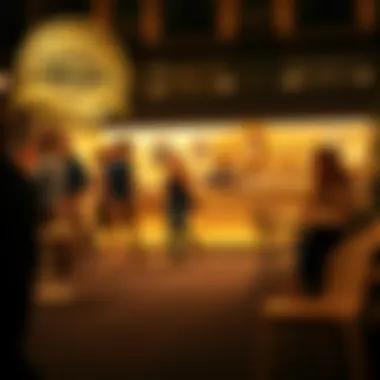

Intro
In today’s digital age, managing your photos can be quite the venture. With the way we snap photos every day, the need for a reliable system to keep them all in one place is essential. For Apple users, iCloud serves as a digital haven for all your photos, allowing you to access them from any device whenever the mood strikes. But what’s the point of having all these beautiful captured moments stored away if you can't get them easily on your iPhone?
This guide will unravel the steps needed for syncing your iCloud photos to your iPhone seamlessly. Whether you’re a tech-savvy wizard or someone who’s barely got the hang of tapping the screen, there’s something for everyone here. We’ll take it slow, covering all the bases from crucial prerequisites to troubleshooting common issues. You’ll learn backup strategies so that you never lose those precious memories again.
Product Overview
Apple has built a vast ecosystem that centers around connectivity and ease of use. The iPhone, at its core, is designed to be more than just a smartphone; it's a gateway to your digital life. iCloud is the backbone that supports this ecosystem, ensuring your photos, files, and memories are always just a tap away.
Key Features and Specifications
- Automatic Uploading: Once enabled, any photo taken with your iPhone can automatically upload to your iCloud.
- Shared Albums: Easily share your memories with friends and family by creating shared albums.
- Access Across Devices: Your photos are not just on your iPhone; you can access them via any Apple device with an internet connection.
Comparison with Previous Models
While newer models of the iPhone have improved camera capabilities, the syncing process with iCloud has remained largely the same. However, enhanced storage options in later models, such as increased iCloud storage, make it easier for users to keep their memories without a worry.
Performance and User Experience
When it comes to syncing photos from iCloud, performance is crucial. You want it to be quick and efficient.
- Speed: The process is generally swift, particularly if you're on a stable Wi-Fi connection, allowing for a seamless transfer of your entire library.
- User Interface: Apple’s interface is praised for its intuitiveness. Users can find their settings and albums without much digging around.
User Experience Feedback
From countless threads on forums like Reddit, many users express satisfaction with the convenience of the iCloud photo library. However, some have experienced hiccups, especially with storage limits or occasional syncing slowdowns.
Design and Build Quality
While the focus here is on syncing photos, the iPhone’s design complements that experience indirectly.
- Aesthetics: Apple keeps its design sleek and user-centric, which aids in a positive user experience.
- Materials: Utilizing high-quality materials not only enhances the device's look but also contributes to durability.
Durability and Build Quality
The iPhone is engineered for longevity, featuring robust construction that withstands the usual wear and tear of daily life.
Software and Updates
With every iPhone comes a robust operating system, and updates occur regularly. This is crucial, especially for syncing operations.
- Operating System Features: iOS includes various features to optimize photo syncing, such as 'Optimize iPhone Storage' to manage your local storage.
- User Customization Options: Apple allows users to tweak several settings to personalize their experience, ensuring that you can view and manage your library in a way that suits you best.
Price and Value Proposition
Apple products can be on the pricier side, but for many, the value is evident.
- Price point: The iPhone comes in various models and prices, catering to diverse budgets.
- Value for Money: With the seamless integration of iCloud and the reliability of Apple’s ecosystem, many users find it worth every penny spent.
Understanding iCloud and Its Role in Photo Management
In today's digital landscape, managing photos can be quite the chore, especially when you consider how many are snapped daily. With so many pictures scattered across devices, having a streamlined way to organize them is essential. That’s where iCloud shines. Understanding iCloud is crucial in the realm of photo management since it serves as a central hub for a seamless synchronization experience. It's not just about storage; it’s about how iCloud makes accessing and sharing photos effortless across various Apple devices, ensuring you never have to worry about losing cherished memories.
What is iCloud?
At its core, iCloud is Apple’s cloud-based solution designed to store and manage data. Think of it as a virtual locker that keeps your files safe and accessible anytime, anywhere, as long as you have an internet connection. It facilitates everything from document storage to data backups, but one of its standout features is photo management. With more people switching to mobile devices for photography, iCloud's utility transcends mere storage; it allows you to sync, share, and preserve your photos with ease. It operates in the background so that your important memories are constantly backed up without you having to lift a finger.
How iCloud Interfaces with Your Devices
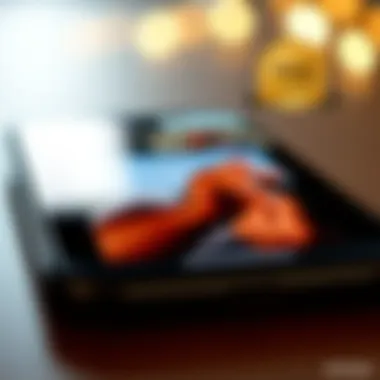

The beauty of iCloud lies in its integration with Apple’s ecosystem. Using iCloud is generally as simple as setting up an account and signing in on your devices – iPhones, iPads, and Macs mesh together into a cohesive unit. If you take a picture on your iPhone, it can immediately appear on your iPad if both devices are linked to the same iCloud account. This feature is made possible through the iCloud Photo Library.
- Automatic Syncing: The moment you snap a photo, iCloud can automatically upload it to the cloud, making sure you have access no matter where you are.
- Seamless Updates: Editing a picture on one device? Changes are reflected across all devices linked to iCloud.
- User Control: Users have the flexibility to choose what gets synced. If you prefer some pictures remain local, you can go ahead without any hassle.
Benefits of Using iCloud for Photos
Using iCloud to manage photos offers a multitude of advantages. Firstly, there's the convenience factor. You don’t have to worry about running out of space on your device as iCloud provides ample storage options. It becomes almost second nature to pull up a family photo from a vacation taken years ago in just a few taps. Moreover, it enhances collaboration. Family members can share albums, providing everyone access to a shared pool of memories.
- Effortless Sharing: Albums can be created for special occasions, allowing friends and family to add their photos, resulting in a collective memento.
- Optimize Storage: Your device can manage storage effectively by keeping lower-resolution versions of your pictures while high-res versions remain in the cloud.
- Data Security: Regular backups mean you’ll have peace of mind knowing your photos are protected against accidental deletions or device failures.
"iCloud doesn't just store images; it transforms your photo management experience into a stress-free activity."
Understanding these aspects of iCloud and its role in photo management is a stepping stone to ensure that syncing photos from iCloud to your iPhone is not just a task, but a seamless experience. The next sections will take a closer look at the prerequisites needed to harness the power of this innovative cloud service.
Preconditions for Syncing Photos
Before diving into the intricate steps of syncing photos from iCloud to your iPhone, it's paramount to grasp the preconditions that lay the groundwork for a smooth process. Think of it as ensuring the engine is well-oiled before hitting the gas; without these steps, you might find yourself stranded in a technological quagmire. Understanding these aspects not only speeds up your syncing experience but also ensures that no precious memories remain hidden or unaccessed. This preparatory stage might seem mundane but is crucial for both efficiency and peace of mind.
Checking iCloud Storage Availability
One of the first hurdles to cross is checking your iCloud storage availability. If you've got a plethora of photos nestled in your cloud space and your storage is packed tighter than a can of sardines, you'll run into issues when trying to sync additional images.
To check your storage, head over to your iPhone's Settings app, tap on your name at the top, followed by iCloud. You'll see a usage bar indicating how much storage you've used and how much is left. Here are some steps to follow:
- Sign into iCloud - Ensure you're using the same Apple ID that houses your photos.
- Review your storage - If you find yourself on the upper side of your limit, consider deleting unneeded files or upgrading your storage plan.
Keeping an eye on this aspect can save you a headache later on. You'd rather deal with a bit of housecleaning than face regret over lost memories.
Verifying iCloud Account Settings
Next up is verifying your iCloud account settings. If your settings are a bit off-kilter, syncing can hit a snag. Make sure your account is active and working seamlessly. This involves not just logging in but ensuring that the iCloud functionalities for photos are correctly configured.
Here's what to do:
- Open Settings - Tap your name, and navigate to iCloud.
- Check Photo Settings - Ensure that the options for iCloud Photos are turned on. This allows the photos on your device to sync with those stored in iCloud.
- Account Status - Sometimes, you might need to re-enter your password if it prompts you for an update or verification.
Double-checking these settings can save you from unnecessary troubleshooting later on, keeping your photo transfer quick and effective.
Updating iOS to the Latest Version
Last but certainly not least is the necessity of updating iOS to the latest version. New system updates often come with enhancements and fixes crucial for seamless syncing. If your iPhone is running on outdated software, it’s like trying to fit a square peg into a round hole – it just won’t work properly.
To check for updates, go to Settings > General > Software Update. From there, you’ll see if your software is up to date. Here’s a quick guide:
- Automatic Updates - Enable automatic updates for your device to avoid any future disconnects in syncing.
- Manual Updates - If you see an update available, tap Download and Install. Make sure your phone is powered up, or better yet, keep it plugged in!
Ensuring your OS is current not only optimizes performance but fortifies your device against bugs that could disrupt the photo syncing process.
By paying heed to these preconditions, you set the stage for a straightforward syncing experience.
"A chain is only as strong as its weakest link." - This adage rings especially true here; without addressing these foundational elements, your syncing journey could become a troublesome process.
Steps to Sync Photos from iCloud to iPhone
Syncing photos from iCloud to your iPhone is not just a trivial task; it holds substantial importance for keeping your cherished memories accessible. Photos may very well be the most important documents we collect over time. The process ensures that these snapshots are consistently available across devices, giving you peace of mind. Understanding how to navigate this endeavor can save you time, help avoid frustration, and present a smoother transition when switching between devices.
Let’s break this down step-by-step, paying attention to the specific elements that make syncing successful, the benefits, and the considerations you should bear in mind as you move through the process.
Accessing Settings on Your iPhone
Before diving into iCloud specifics, the first chore is to get into your iPhone's settings. Start by locating the Settings app, which often looks like a little gear icon. Once inside, the real fun begins.


Your phone's settings act like a control center where you oversee all sorts of functionalities. On the initial page, you'll see a list of options. You want to scroll down until you find the Photos option. Tapping on it reports you to a whole new realm dedicated to the pictures residing on your device.
Navigating to iCloud Settings
After you're in the Photos section, it’s time to access the iCloud portion. Head back to the main settings menu; you’ll spot your name at the top. This should lead you to your Apple ID page. From there, tap on iCloud, which is typically towards the middle. If you’re trying to find your way, think of this as the bridge that connects your device to the cloud.
In the iCloud settings, you'll see a variety of options. The trick here is to focus on the Photos option you should see listed. Once you hit that, it opens the gateway for you to manage what you want synchronized between your iPhone and iCloud.
Enabling iCloud Photo Library
The magic happens when you enable the iCloud Photo Library. It’s the feature that allows all the photos you upload to iCloud to appear seamlessly on your iPhone. To click on this option, ensure that the toggle switch is set to the on position. When it's green, all systems are go.
This means withdrawing the need to manually transfer photos between devices. You have now signed up for an automated photo upload service—this keeps things neat, organized, and more importantly, saves you time. Remember, without this step, you’ll miss a significant benefit from iCloud.
Choosing Photos to Download
Once iCloud Photo Library is enabled, you'll have to make a decision regarding which photos you want to have downloaded to your iPhone. This is where things get slightly personal.
You can opt for several options pertaining to storing photos. One option could be to download all photos and videos, making everything accessible offline. However, it might consume your storage pretty quickly, so think carefully about it.
"Be deliberate in your choices, as loading too much data could lead to a storage crunch."
Alternatively, you can selectively browse through your online library. It permits downloading individual photos or albums whenever you choose, thus maintaining the performance of your device.
In the end, figuring out your download preferences ensures that your iPhone remains clutter-free while still holding onto the precious memories you cherish. With a few tweaks and selections, you’re back in the groove, syncing without a hitch.
Managing Download Preferences
Managing download preferences is a pivotal aspect of successfully syncing your photos from iCloud to your iPhone. Understanding how to fine-tune these settings can be a game changer for efficient storage management and ensuring that you have access to your cherished memories without unnecessary fuss.
A few key elements should be taken into account when navigating through your options. First and foremost, optimally managing how photos are stored on your device versus in iCloud can maximize available storage space while keeping critical images just a tap away. This balance is crucial for users who tend to capture photos prolifically or those who operate with limited storage.
Here are specific benefits and considerations regarding managing download preferences:
- Storage Efficiency: Choosing to keep lower resolution versions on your iPhone while the originals remain in iCloud can free up significant space. This is exceptionally valuable for individuals with older iPhone models or those who have accumulated a large image library.
- Access Convenience: By managing which photos are downloaded and visible on your device, you can streamline the interface. You might prefer to see only your most recent or most relevant photos readily available, while archiving everything else in iCloud.
- Data Usage: Knowing how to manage download settings wisely can help you control data usage, particularly relevant for users with limited mobile data plans.
"The balance between accessibility and storage is a tightrope walk many users face; getting it right enhances the overall user experience."
Understanding these aspects forms a solid foundation as we delve deeper into optimizing storage versus downloading originals and using low data mode effectively for an enhanced syncing experience.
Optimizing Storage vs. Downloading Originals
When it comes to choosing between optimizing storage on your iPhone and downloading original versions of your photos, there’s a clear trade-off at play.
In essence, the Optimize iPhone Storage feature in iCloud Photos allows your device to automatically manage storage space. Here’s how it works: your iPhone keeps smaller, more manageable versions of your photos that take up less storage space while the originals are securely stored in iCloud. This is particularly useful if your device’s storage is a finite resource. For users consistently photographing and video recording, like those with a penchant for documenting life in all its glory, this feature becomes indispensable. It keeps memories within reach without succumbing to the dreaded “storage full” notifications.
To use this effectively, remember:
- Select Settings: Head to your iPhone Settings, tap on your name, then select iCloud.
- Go to Photos: Tap on Photos, and enable the Optimize iPhone Storage option.
- Auto-Management: The iPhone will then make smart decisions about which photos to keep in a lower resolution while having the originals safe in the cloud.
On the flip side, downloading the original photos means your device will maintain full-resolution images, making them ideal for tasks like printing or editing. But caution is warranted as this approach can chew through the storage quickly, potentially leaving you scrambling for space down the line.
Using Low Data Mode Effectively
Low Data Mode is a feature that serves as another tool in your photo-syncing arsenal. It’s especially beneficial for users who are conscious of their data usage or who frequently find themselves in areas with spotty connections. Engaging this mode can help you save money and keep data consumption in check.
Low Data Mode restricts background data usage and prevents automatic downloads and updates when you’re linked to a cellular network. Here’s a straightforward guide to leveraging this effectively while syncing your photos:
- Activating Low Data Mode: Go to Settings > Cellular > Cellular Data Options and toggle on Low Data Mode.
- Limit Background Activity: With this mode enabled, your iPhone will pause automatic photo downloads until you’re connected to Wi-Fi. This ensures that your data plan doesn’t take a hit, allowing you to continue using your iPhone without concern.
- Syncing Priorities: When in Low Data Mode, you can still manually download specific albums or photos if you need immediate access. This balance allows flexibility while maintaining vigilant data control.
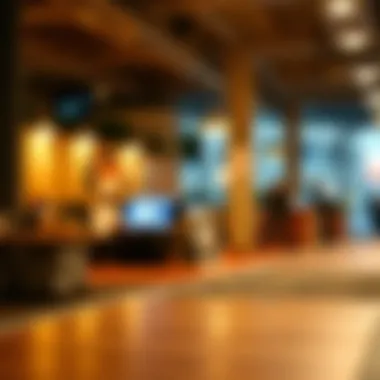

Utilizing Low Data Mode effectively can significantly ease the syncing process, especially for individuals who might find themselves on the go and wishing to avoid overages on their mobile bills.
In summary, managing download preferences through these features can enhance your experience significantly. By optimizing storage and effectively using Low Data Mode, you can ensure a smooth syncing process that suits your individual needs.
Troubleshooting Sync Issues
Syncing your photos from iCloud to your iPhone should ideally flow like a gentle river; however, that’s not always the case. Troubleshooting sync issues becomes a vital part of mastering iCloud photo management. When you're unable to sync your cherished moments, the frustration can feel like hitting a brick wall. Here’s where understanding common problems and their solutions becomes essential.
The importance of addressing sync issues lies not just in saving time, but also in ensuring that your memories don’t get lost in digital limbo. Users often face several challenges when syncing their photos—be it compatibility, network issues, or something entirely different. Resolving these problems can save you from a headache later, and that peace of mind is invaluable. Not tackling these problems can lead to missed photos and unnecessary stress.
Staying proactive about potential issues can make all the difference when it comes to keeping your photo library in sync.
Common Sync Problems and Their Solutions
Let’s dive into some typical sync problems that users encounter when trying to get their iCloud photos onto their iPhone. Knowing what to look out for can help you act quickly:
- Storage Limitations: Sometimes, it’s just that simple. If your iCloud storage is full, no new photos can be uploaded. Check your iCloud storage settings. If you’re at or near your limit, consider deleting some less important files or updating to a higher storage plan.
- Network Issues: A weak internet connection can lead to syncing headaches. Ensure that your iPhone is connected to a reliable Wi-Fi network. If possible, switch between Wi-Fi and cellular data to see if that helps.
- Incorrect Settings: It’s easy to have that option toggled wrong—double-check that iCloud Photos is set to 'On' in your settings. If it isn’t, your photos won't sync.
- Software Incompatibility: If your iPhone's iOS is outdated, it could create sync issues. Ensure that you are running the latest version. This not only enhances security but also improves compatibility with iCloud features.
"A stitch in time saves nine." Addressing these sync issues promptly can prevent future headaches.
Contacting Apple Support for Persistent Issues
When all else fails and your photos remain stubbornly out of sync, it might be time to enlist some help. Contacting Apple Support can feel daunting, but it’s a resource worth utilizing.
- What to Expect: When reaching out to Apple, be ready with information about your device's model, your iOS version, and specific details about the syncing problems you're facing. The more information you can provide, the better they can assist you.
- Persistence is Key: Don't hesitate to reach out multiple times if necessary. Sometimes, different support agents might provide different insights based on your unique situation.
- Explore Community Forums: Websites like Reddit and Apple's own community forums often host discussions on similar issues, providing potential solutions or workarounds that other users have successfully used.
With the right approach, keeping your precious photos in sync can be a straightforward process.
Exploring Additional Photo Management Options
In this digital age, where photo documentation is often central to our lives, it’s crucial to delve beyond the basic methods of syncing photos from iCloud to your iPhone. Exploring additional photo management options not only enriches the user experience but also ensures that your valuable memories are preserved and easily accessible. With a vast ocean of apps and tools available, there’s a wealth of features tailored to enhance the way you manage your snapshots. This section will unpack these options, highlighting key elements, benefits, and considerations to think through.
Using Third-Party Applications for Enhanced Features
While Apple's iCloud offers a lot, leveraging third-party applications can take your photo organization to the next level. Think of apps like Google Photos, Adobe Lightroom, or Canva; these tools provide specialized capabilities that iCloud may not cover comprehensively. For instance, Google Photos is especially noteworthy for its unlimited storage options, powerful search functions, and automatic backup features that work seamlessly with both Android and iOS. If you're fond of photography and want to retouch images, Adobe Lightroom provides not just storage but also a desktop-class editing interface.
Moreover, these applications often come with features like advanced tagging, AI-enabled photo recognition, and multi-device syncing, making them beneficial for users looking for a more robust solution. However, be mindful of privacy policies and storage limitations that may come into play when opting for these apps. Choose wisely!
Leverage Shared Albums with Family and Friends
Another great way to manage your photos is to utilize shared albums within iCloud. This feature allows you to create specific albums that can be shared with family and friends, making it easier to cherish memories together. You can invite as many people as you want to view, comment, or even add their own photos to the album. This makes shared experiences — like vacations or family gatherings — much more interactive and memorable.
Here’s how to leverage shared albums effectively:
- Create a Shared Album: Open the Photos app on your iPhone, select the "Albums" tab, and tap on the "+" icon to create a new album, choosing the option to share it with others.
- Invite People: You can share the album via email or if they have an Apple ID, through the Photos app directly.
- Manage Contributions: Decide whether to allow others to add photos, ensuring your shared space is exactly how you want it.
Shared albums are not just about sharing pictures; they bring people closer, allowing everyone involved to reminisce and interact over shared moments.
Best Practices for Efficient Photo Management
Managing photos today is about more than just taking a snap and storing it away. For users heavily invested in Apple’s ecosystem, knowing how to effectively manage photos can make a world of difference. Establishing best practices helps prevent data loss and ensures that pictorial memories stay organized and accessible. Below are two meticulously curated strategies to enhance your experience when syncing photos from iCloud to your iPhone.
Regular Backups: Avoiding Data Loss
In our fast-paced world where memories are captured at the speed of light, regular backups can be the lifeline of your photo library. Relying only on a single storage point—like iCloud—can be a risky move. If you lose access to your iCloud either through technical glitches or accidental deletion, you can kiss those precious memories goodbye. Therefore, establishing a robust backup routine is essential. Here are a few actionable insights:
- Use Multiple Backup Options: Besides iCloud, consider using external drives or other cloud services like Google Drive or Dropbox. Each serves as a secondary safeguard.
- Schedule Regular Backups: Set reminders to perform backups weekly or monthly. Consistent backups help manage data efficiently and reduce anxiety over data loss.
- Automate Where Possible: If you have a lot of photos, this can become a time-consuming task. Look into applications that can automate the backup process, ensuring your files are updated without your constant oversight.
"An ounce of prevention is worth a pound of cure." The same applies to backing up your photos.
Organizing Your Photo Library for Easy Access
Once your photos are safely backed up, the next logical step is organization. Even the best memories can become a pain to dig through if they are scattered hither and thither. Organizing your photo library is not merely about aesthetics; it’s about functionality. By thinking like a librarian for your pictures, you can save yourself a lot of hassle in the long run. Here’s how:
- Create Folders or Albums: Group photos by events, dates, or themes. It’s entirely up to you, but creating a structure that makes sense will save you time when searching for specific pictures.
- Consistently Tag Images: Use keywords or tags that relate to specific people, locations, or events. For instance, if you have photos from a family reunion, tagging them will allow quick retrieval later.
- Utilize iCloud Features: Take advantage of iCloud’s organization tools like “Moments” or shared albums features. These tools make it easier to locate groups of photos with similar attributes.
Maintaining an organized library isn’t just a matter of pride; it’s about enhancing your digital experience and ensuring that every cherished memory is just a few clicks away.



