Exploring Thunderbolt Monitors for Mac: An In-Depth Guide
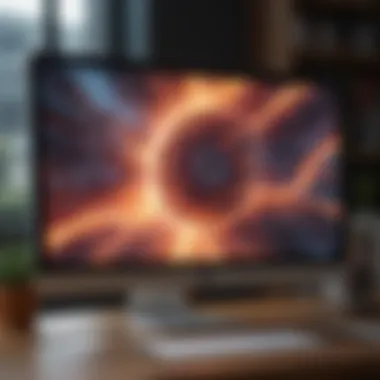

Intro
In an era where computing power and visual fidelity merge, Thunderbolt monitors offer a gateway to an enriched user experience for Mac applications. Understanding these monitors is crucial, considering the implications for productivity, multitasking capabilities, and graphical output. As new models flood the market, staying informed can significantly influence purchasing decisions and setup optimization.
Rajheerssi been known for grabbing clarity in aesthetics and technology, therefore the following discussion explores intricate elements surrounding Thunderbolt technology, compatibility nuances, performance advantages, and vital features necessary for anyone engaging in this realm.
Product Overview
Thunderbolt monitors are revolutionizing how users interact with their Mac devices. Initially introduced by Intel, Thunderbolt technology enables high-speed data transfer between devices while also allowing DisplayPort connection for monitor functionality. Coupling this with macOS's intuitive interface enhances a user's productivity.
These monitors offer some impressive specifications to consider. For example, many Thunderbolt monitors support resolutions upwards of 4K or even 5K. Additionally, features such as wide color gamut and high dynamic range can lead to striking image fidelity, appealing to creatives and professionals alike. Also, various models may offer USB ports, drastically simplifying peripheral connections.
When compared with previous displays available from Apple, particularly older models like the Thunderbolt Display, the newer offerings not only present better resolution and color accuracy but also integrate seamlessly with macOS updates, reducing driver dependencies. This continuity speaks strongly to both tech enthusiasts and casual users.
Performance and User Experience
The performance spectrum marks a clear distinction for Thunderbolt monitors. Main factors include speed, multitasking capabilities, and color accuracy. Users often reported significant workflow enhancement because the ability to run multiple applications at high speeds is essential. The negative feedback concerning lag is minimal, signaling the efficiency of Thunderbolt technology. Bassically, users find that even during graphics-heavy tasks or video editing, the monitor’s refreshing rates keep up, promoting a smooth experience.
The Mac user interface paired with these displays merits mention. Apple remains consistent, continuing to support robust features that enhance using macOS with Thunderbolt technology.
This pairing signifies that increased productivity is often achievable by resolving connectivity concerns with classic HDMI devices set aside.
Numerous reviews convey user experiences discussing ventilation and calibration lines. User opinions consistently highlight simplicity found in setup with a clear and focused interface. It empowers both newcomers with basic needs and veteran users looking for maximum customization.
Design and Build Quality
Thunderbolt monitors redefine aesthetics as well. Compact designs structure elements that prevent bulky designs from overcrowding desks. Sleek monitor bezels push forward sleek forward-facing designs earning largely favorable designer labels.
Materials range from aluminum to high-performance plastic composite ensuring durability. Build quality affirms admirable longevity since many users tend to use these displays intensely. Rigeidge reviews tend to dismiss longevity complaints mainly tied to early-budget models lacking key features.
Software and Updates
Software integration remains prominent as macOS enhances its functionality with updates. New operating system features often embrace the whole Thunderbolt range enhancing compatibility with not only native applications from Apple but also third-party developers.
Notably, a rising number of creators tailor apps optimizing for the visual experience around features native to Thunderbolt displays. This reaction signifies a perfect match; the market progressively supports customizations catered to personal tastes.
Price and Value Proposition
Price varies greatly based on a given feature set within each model. Clouds price of these monitors compared to alternative monitors spread sources explicitly highlighted overall value. Price tags will reveal drain but thorough investment appeals routinely garner financial support from steady networks.
In summary, Thunderbolt monitors indeed represent merging stylish functionality and unmatched performance potential within the Apple ecosystem, providing meaningful experiences across better setups.
Understanding Thunderbolt Technology
Understanding Thunderbolt Technology is crucial for anyone looking to maximize their Mac's potential with displays. Thunderbolt combines data, video, and power transmission capabilities into a single interface. This not only simplifies connectivity but also enhances overall performance and versatility across devices.
Thunderbolt's significance lies in its ability to streamline the user experience. By unifying connections, it eliminates the need for multiple cables and ports. This reduction is especially useful in clean workstation setups commonly sought by tech enthusiasts. Users should recognize how Thunderbolt influences both the performance of devices and modern display technology.
What is Thunderbolt?
Thunderbolt is a hardware interface provided by Intel that allows high-speed communication between a computer and peripherals. Initially launched in 2011, it has evolved over several generations and is characterized by its speed, connectivity, and flexibility.
At its core, Thunderbolt enables fast data transfer rates, with capabilities that at times exceed competing standards. Devices can connect through Thunderbolt ports to achieve high-resolution video output and quick data transfers in parallel. This dual capability makes it especially powerful for creative professionals who rely on high-quality displays and efficient data handling.
Here's a quick overview of Thunderbolt's notable features:
- Speed: Capable of transferring data up to 40 Gbps.
- Versatility: Supports multiple protocols like DisplayPort and PCI Express.
- Daisy Chaining: Up to six devices can connect through a single port.
Thunderbolt Versions Explained
The evolution of Thunderbolt has seen distinct versions, each refining speed, connectivity, and experiences. Understanding these versions provides insight into the capabilities you can expect from Thunderbolt monitors paired with Mac.
- Thunderbolt 1 (2011)
- Thunderbolt 2 (2013)
- Thunderbolt 3 (2015)
- Thunderbolt 4 (2020)
- Offers a max speed of 10 Gbps.
- Combines PCI Express and DisplayPort into one connector.


- Increased bandwidth to 20 Gbps.
- Improved efficiency in handling video and data together.
- Achieves a stunning 40 Gbps.
- Replaced the previous Mini DisplayPort with the USB-C connector.
- Introduced greater power delivery, allowing charging through data cables.
- Maintains the 40 Gbps speed but enhances requirements, ensuring device interoperability and support for up to two 4K displays.
- This version is becoming increasingly common in newer Mac models.
Understanding these versions helps to clarify the performance thresholds and determines what setups work best for specific tasks or preferences. Users benefit from this knowledge when choosing compatible equipment for seamless integration into their workflows.
Compatibility with Mac Devices
Understanding compatibility is essential when considering a Thunderbolt monitor for your Mac. This section elaborates on specific elements, benefits, and considerations related to compatibility, which ultimately affects usability and performance.
Identifying Compatible Macs
Compatibility starts with identifying which Mac devices support Thunderbolt technology. This connection interface offers incredibly fast data transfer and video output, but only certain models support it. Primarily, MacBook Air models from 2011 onward and MacBook Pro variants released from 2011 also, have Thunderbolt ports integrated. Other compatible devices include the iMac range starting from 2012, the Mac mini versions from 2012, and the latest Mac Pro. Older models either do not have this feature or would require adapters that may not deliver optimal results.
Ensuring your specific device model can leverage Thunderbolt technology will open new potential for high-quality displays and productivity. Hence, it is worth checking your device specifications on the Apple website or user manuals for exact compatibility details.
Thunderbolt Ports on Mac
The physical Thunderbolt port on a Mac is central to connecting Thunderbolt monitors. Most Macs equipped with Thunderbolt will have a port resembling a USB-C eye. Since Thunderbolt 3, these ports are universally compatible with USB-C devices, adding further versatility.
It's vital to note:
- Thunderbolt 1 and 2 connectors: Older models have different styles. These will not connect to Thunderbolt 3 monitors without appropriate adapters.
- Port number considerations: Generally, more ports translate to more connectivity options. This can be important for those intending to use multiple peripherals like external storage alongside their monitor.
- Connection implications: Utilizing Thunderbolt ensures lower latency and better bandwidth compared to standard HDMI or DisplayPort connectors. This improves a user's ability to work efficiently, particularly in visually demanding tasks.
Confirming your Mac model and its available ports will set the foundation for the best Thunderbolt experience.
In sum, understanding compatibility between Thunderbolt monitors and Mac devices paves the way for greater productivity and performance in complex tasks. Beyond just plugs and screens, it encompasses an entire ecosystem that enhances the user experience in substantial and noticeable ways.
Performance Advantages of Thunderbolt Monitors
Understanding the performance advantages of Thunderbolt monitors is essential for Mac users who want to elevate their computing experiences. This section will carefully examine key elements like better bandwidth efficiency and exceptional data transfer speeds. For anyone working with heavy graphic files or running multiple applications, these advantages become truly significant.
Higher Bandwidth Capacity
One of the principal features of Thunderbolt technology is its higher bandwidth capacity when compared to earlier generations of display connectivity solutions. Thunderbolt 3 and 4, for instance, boast a bandwidth of up to 40 Gbps. This is twice the performance of USB 3.1 and eight times that of USB 3.0. The increased bandwidth is crucial as it allows for high-resolution displays to be used without the typical lag or productivity issues.
With such prowess, users can confidently run applications that require enormous data throughput. Graphic designers, video editors, and software developers benefit extensively from the comfort of handling large files. Moreover, the capability to support high refresh rates helps refine the visual output. Multiple display configurations can be a breeze, ensuring seamless display setups across different workstations.
Data Transfer Speed Comparisons
Accompanying its remarkable bandwidth is the sheer speed of data transfer Thunderbolt monitors provide. They facilitate almost instantaneous data synchronization which becomes must when engaged in professional tasks.
Comparative analyses reveal that Thunderbolt surpasses alternatives like HDMI, DisplayPort, and USB significantly. Consider these points:
- Thunderbolt vs HDMI: Thunderbolt’s transfer rate can reach 40 Gbps. In contast, HDMI typically offers around 18 Gbps in its latest standards. Therefore, there is a definitive advantage when using Thunderbolt technology.
- Thunderbolt vs USB: When comparing USB-C technology that operates under USB standards, standard USB 3.2 maxes out at 20 Gbps. With Thunderbolt 3 and 4 equaling 40 Gbps, users quickly recognize the superiority of Thunderbolt technology.
This performance can be particularly advantageous for digital artists. Rapid screen updates and fluid video playback make a tangible difference during complicated tasks.
Key Features to Consider
When selecting a Thunderbolt monitor for Mac, certain features stand out as crucial elements for a satisfactory user experience. These features can determine not only compatibility but also how effectively the monitor integrates into your existing setup. This section will outline the key features to consider: display quality, ergonomics, and connectivity options. Each aspect plays a role in enhancing productivity and overall enjoyment of graphical applications.
Display Quality and Resolution
Display quality serves as one of the primary aspects any buyer should analyze carefully. A monitor's resolution directly impacts clarity and detail in visuals. For instance, an Apple Pro Display XDR offers a 6K resolution, providing stunning details that are important for tasks that require precision like photo or video editing.
High resolution results in clearer text and sharper images. It enables artists to see fine details and helps programmers read code without straining their eyes. Moreover, display technology such as IPS (In-Plane Switching) affords broader viewing angles and accurate colors, enriching overall visual quality.
Key Aspects of Display Quality:
- Color Accuracy: Ensure the monitor exhibits a color gamut that meets your professional requirements.
- Contrast Ratio: Look for monitors that support a high contrast ratio, as this enhances depth in visuals.
- Brightness Levels: Sufficient brightness is significant especially in bright work environments.
By focusing on these parameters, users can select a monitor that amplifies their work or recreational activities without compromising on quality.
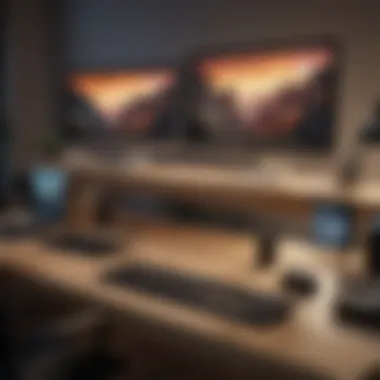

Ergonomics and Design
A monitor’s design can greatly impact user comfort during extended use. Ergonomics considers aspects such as height adjustability, tilt, and screen orientation.
Investing in an ergonomic monitor minimizes fatigue and discomfort. Screens that can pivot or have an adjustable stand allow users to set up their workspaces conducive to their personal preferences and body mechanics. Look for models that provide stand versatility as they can adapt to different activities, from gaming to professional design work.
Important Ergonomic Features:
- Adjustable Height: Enables positioning to keep the neck and back in a natural posture.
- Rotation Capability: Offers horizontal or vertical orientation to switch between formats while working.
- Blue Light Reduction: Some monitors help in reducing eye strain caused by prolonged blue light exposure.
Establishing a workspace that promotes comfort can lead to improved productivity.
Additional Connectivity Options
Beyond display technology and ergonomics, it is advantageous to assess the connectivity options available on the monitor. Thunderbolt monitors should ideally support various input options to accommodate various devices beyond just Mac.
Monitors with multiple ports such as HDMI, USB-C, and DisplayPort provide a versatile connection landscape. This flexibility is important for anyone wishing to connect cameras, external storage devices, or various peripherals.
Notable Connectivity Features:
- Multiple Thunderbolt Ports: Allows daisy-chaining of devices, reducing cable clutter.
- USB Hub Integration: Internal USB ports offer easy access to connect peripherals quickly.
- Compatibility with Other Systems: Ensuring that the monitor supports diverse operating systems can be crucial.
A monitor that provides varied connection options broadens its usability, ensuring it supports both current and future technological needs in your digital space.
Always prioritize your specific use-case to ensure that the monitor meets all necessary requirements effectively.
In summary, focusing on display quality, ergonomic design, and additional connectivity will lead you to a more informed monitor choice that aligns with your work demands. These features resonate well with individuals using Apple products, as the mismatch in capabilities can temper the bigger picture of their integrated ecosystem.
Top Thunderbolt Monitors for Mac
The choice of monitor can significantly affect the overall performance and productivity of Mac users. With the increasing shift towards high-resolution displays, the importance of selecting a top Thunderbolt monitor cannot be overstated. Thunderbolt monitors provide enhanced capabilities for data transfer, display quality, and usability, making them ideal companions for Mac systems. This section sheds light on specific models that stand out due to their performance, features, and compatibility with the Apple ecosystem. Each monitor highlighted here presents unique functionalities that cater to diverse user needs.
Apple Pro Display XDR
The Apple Pro Display XDR is a landmark offering that pushes limits of visual quality. With a 32-inch Retina 6K display, it delivers unmatched brightness and color accuracy. It is especially suited for creative professionals who require high-end performance for photo and video editing tasks.
Highlights include:
- 6016 x 3384 resolution with up to 1600 nits of brightness.
- Wide color gamut and precise calibration.
- Thunderbolt 3 connectivity enhances data transfer and allows for multi-monitor setups.
This display offers extensive customization options, boosting its appeal to users who demand precision in every detail. Setting up the Apple Pro Display XDR utilizes advanced adjustment settings compatible with macOS.
“For professionals who prioritize quality and accuracy, the Apple Pro Display XDR is unrivaled.”
LG UltraFine 5K Display
For users that seek a delicate balance of aesthetics and functionality, the LG UltraFine 5K Display stands out. Its 27-inch screen offers a sprawling workspace with remarkable clarity, making it particularly popular among designers and digital artists.
Notable features include:
- 5120 x 2880 resolution that significantly sharpens images.
- Built-in camera and speakers, streamlining work environments.
- P3 wide color gamut for vibrant visuals.
- Thunderbolt 3 connection for fast data transfers.
The LG UltraFine 5K also features multiple ports, making it a flexible choice for users who require various connections. This flexibility enhances productivity in professional settings.
Dell UltraSharp U2720Q
The Dell UltraSharp U2720Q offers a stunning 27-inch 4K resolution experience. It has garnered attention for its performance in productivity tasks. Its color reproduction precision is noteworthy despite being slightly more budget-friendly than other premium options.
Key aspects include:
- USB-C connectivity alongside Thunderbolt 3 support for seamless integration with Mac.
- 90% DCI-P3 coverage ensures vivid colors in content creation.
- Attractive design emphasizes ergonomics and flexibility.
Dell’s characteristic user-friendly interface allows for better management of color settings. This monitor has attracted casual users as well as professionals.
BenQ PD3220U
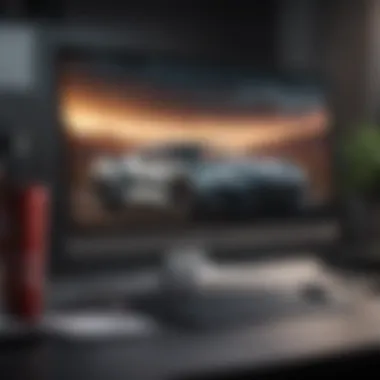
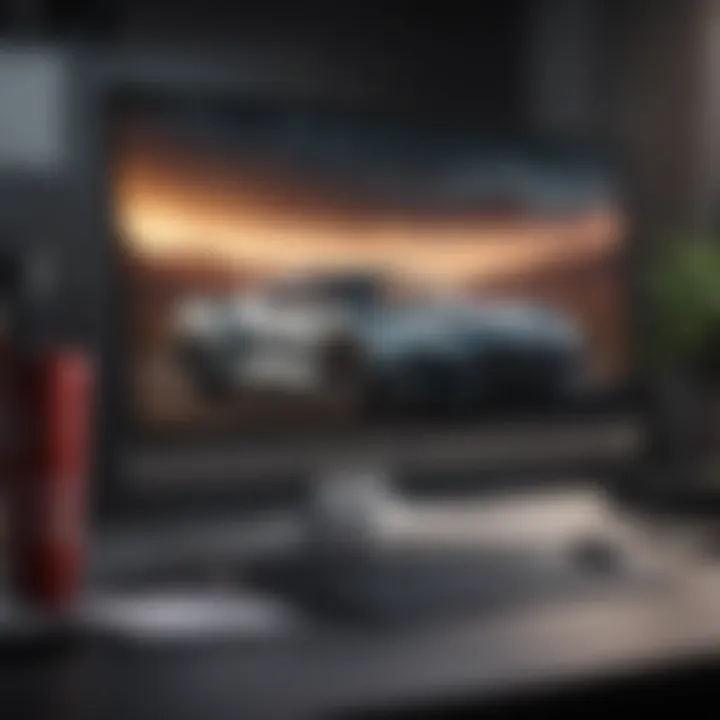
For those in need of a well-rounded option, the BenQ PD3220U strikes a balance between features and usability. This 32-inch monitor offers a visceral 4K resolution tailored for designers and engineers.
Main features include:
- HDR10 support enhances dynamic range in visuals.
- DualView function allows simultaneous display mode comparisons.
- Thunderbolt 3 allows for daisy chaining and quick data transfers.
The dual color spaces cater to artistic creativity alongside technical precision, ensuring that it adapts well to various professions.
Setting Up Your Thunderbolt Monitor
Setting up your Thunderbolt monitor properly is crucial for maximizing its capabilities and ensuring a seamless connection with your Mac system. This process involves not only how to physically connect the monitor but also how to adjust settings for optimal performance. A well-configured setup can enhance productivity, improve display quality, and prevent common issues that users might encounter.
Initial Connection Process
Starting with the initial connection, ensure you have the right cables. Thunderbolt monitors typically include a Thunderbolt, USB-C, or Mini DisplayPort cable. Verify that the correct end connects to your Mac’s Thunderbolt or USB-C port.
- Place your monitor in an appropriate position on your desk, ensuring ample space and best angle of view.
- Plug the monitor into a suitable power source to facilitate its function.
- Connect one end of the Thunderbolt cable to the monitor and the other end to your Mac device. It is common practice to connect directly to the Thunderbolt port on the Mac to reduce potential signal loss.
- Turn on the monitor and the Mac.
Upon connecting, your Mac may automatically detect the monitor. If not, you might need to visit System Preferences and select Displays to identify and set up the external display. Leveraging the capabilities of Thunderbolt can provide a multi-display experience that amplifies your workspace efficiency.
Calibrating Display Settings
Once your Thunderbolt monitor is connected, the next key step is calibrating the display settings. Calibration ensures the colors, brightness, and contrast settings align with your preferences and the tasks at hand. Here are critical steps for proper calibration:
- Go to System Preferences and click on Displays. Here you can find options to arrange your displays and prioritize your selected options.
- Adjust resolution settings to optimal levels, allowing for sharper images and clarity. Higher resolutions are recommended for detailed work.
- For color calibration, click on the Color tab. Select
Optimizing Performance
Optimizing performance is a crucial part of utilizing Thunderbolt monitors with your Mac. The synergy between the hardware and software is essential for achieving the desired results. This section answers how you can fine-tune your system to reach peak efficiency and reliability.
Software Configuration Tips
Proper software configuration is key to making the most of your Thunderbolt monitor. Ensure your Mac is updated to the latest operating system available. This ensures compatibility and optimal performance with all applications that you use.
- Display Settings: Go to System Preferences > Displays. Here, choose the correct resolution recommended for your monitor. Higher resolution enhances visual clarity but can impact performance based on the capability of your Mac.
- Color Calibration: Accurate color representation is fundamental for designers and videography professionals. Use software tools like the built-in Display Calibrator Assistant to match colors.
- Application Management: Monitor your workload. Running too many applications simultaneously can slow down your system. Close unwanted tabs and apps before engaging in tasks.
- Use Dedicated Software: Programs like BetterDummy or SwitchResX can manage resolution settings dynamically based on workload requirements. Leveraging these tools can greatly enhance usage efficiency.
By making careful selections in these areas, users may see an improvement in performance and responsiveness.
Maintenance and Troubleshooting
Regular maintenance can prevent performance problems and extend the lifespan of your Thunderbolt monitor. Here are steps and tips for smooth operation:
- Regular Clean Up: Sudden drops in performance might result from too much accumulated data. Utilize tools like CleanMyMac X to clear caches and optimize system processes. Regular cleanup of files and applications is ideal.
- Check Connections Weekly: Ensure that the Thunderbolt cables and ports are free from dust and damage. Unplug and reconnect to verify a stable connection. Poor connections can lead to display issues.
- Monitor System Performance: Tools such as Activity Monitor help track CPU, memory, and energy usage. Keep an eye on any applications consuming excessive resources.
- Consult Forums: Engaging with communities like reddit.com can provide insights. Other users may have faced similar issues and solutions could be already discussed.
If troubleshooting seems unmanageable, don't hesitate to seek customer support, as often this can resolve your issues without significant delay.
By methodically optimizing and maintaining your Thunderbolt monitor, users can maximize their experience, leading to enhanced productivity.
The Future of Display Technology in Apple's Ecosystem
As we gaze into the future of display technology, it becomes evident that the evolution has far-reaching implications, especially for macOS users. Apple’s continuous push towards innovation suggests we will see more dynamic changes in this area. Understanding these shifts is crucial, as they will impact not just how we view information but also how we interact with our devices.
Emerging Trends in Monitors
In recent years, several trends have emerged in monitor technology. These shifts are critical for tailoring the user experience to current needs. Some of these trends include:
- Ultra-high definition resolution is becoming the standard, as users demand better clarity for graphic design, video editing, and gaming.
- Increased refresh rates allow for smoother visuals, a vital feature for professional applications and general media consumption.
- Adoption of HDR (High Dynamic Range) improves color accuracy and contrast, giving more depth to views.
- Ergonomic designs focused on user comfort, such as height adjustment and flexible mounting options, enhance usability during long working hours.
Companies are also investing in sustainable practices. More monitors are built with recycled materials, reducing the environmental footprint involved in production. This eco-conscious direction reflects a broader societal shift as consumers prioritize sustainability alongside technology.
Predictions for New Technologies
The landscape of display technology holds exciting prospects as robust innovations are regularly discussed. Looking ahead, we can expect developments in several key areas:
- MicroLED technology is presumed to have a significant impact on the market, offering superior brightness and efficiency and possibly replacing OLED displays.
- Integration with cloud-based services will streamline functionality, allowing setups to sync display settings and data through the internet seamlessly.
- Artificial intelligence-driven adjustments in brightness, contrast, and color settings are likely to become more commonplace, enhancing the visual experience while simplifying user input.
- The shift toward fully immersive displays, integrating virtual and augmented reality elements, suggests a move towards an increasingly interactive digital interface.
It’s clear that the interaction between emerging technologies and display systems will shape user experience profoundly. Understanding these trends helps users maximize their efficiency and ensures that their setups remain relevant amid ever-evolving technological advancements.
The future is not just about sharper images but about innovative ways in which we relate to our viewing experiences.
Overall, Apple enthusiasts should stay attentive to these developments, as they not only highlight the trajectory of display technology but also reinforce Apple’s commitment to delivering top-tier user experiences.



