Mastering TIFF to JPG Conversion: Complete Guide
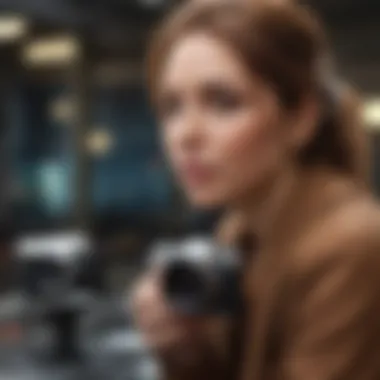

Intro
In the bustling world of digital media, managing file formats is like navigating through a maze. Perhaps you’ve stumbled upon that confusing situation, where you've got a plethora of TIFF files but need JPGs for sharing on social media or for storage efficiency. This article aims to lift the fog surrounding the conversion of TIFF files to JPG format, providing a detailed roadmap. We’ll explore why this conversion matters, the various methods available, the impact on image quality, and practical tips tailored for users within the Apple ecosystem.
TIFF files are known for their high fidelity in saving image data, which serves professional photographers and graphic designers exceptionally well. However, when you need to share your work or free up some disk space, the switch to JPG becomes more appealing. The JPG format, being more compressed, sacrifices some information but makes it easier to manage—hence the significance of understanding this conversion.
As we dive into the details, expect to grasp not only the steps to convert your files but also the broader implications on image quality and usability. Whether you’re just starting your digital journey or are a seasoned pro, this guide offers you valuable insights to better handle your visual assets.
Understanding Image Formats
In the realm of digital photography and graphic design, understanding image formats is a cornerstone that many overlook. When it comes to managing digital assets, the choice of format can have significant impacts on quality, usability, and storage. Knowing the differences between formats like TIFF and JPG is essential for anyone who wants to make informed decisions about their images. This section will shed light on those distinctions, helping you navigate the often perplexing world of image types with confidence.
What is TIFF?
TIFF, or Tagged Image File Format, is a format often favoured by photographers and designers who demand high quality. Its origins can be traced back to the 1980s, and it has since become a staple in industries that prioritize image preservation. TIFF allows for lossless compression, meaning that the image retains its original quality regardless of how many times it is saved or opened.
The beauty of TIFF lies in its flexibility. It supports various color spaces and bit depths, making it suitable for intricate imaging work. For instance, if you’re editing a large image for print, TIFF is often the go-to. However, this high quality comes with a catch—files can be considerably larger compared to other formats, which may not be ideal for everyday use.
What is JPG?
JPG, short for Joint Photographic Experts Group, has become synonymous with digital images. Most of us have encountered JPG files at some point, whether in social media posts, online galleries, or shared photos. The JPG format is designed for compression, striking an effective balance between image quality and file size. This makes it more manageable for sharing and storing, particularly on devices with limited storage.
When an image is saved as a JPG, it undergoes lossy compression. This means that some data is discarded to reduce the file size, which may result in visible quality degradation, particularly in images with high contrast or sharp edges. Despite this, the JPG format is incredibly versatile and widely supported across different platforms and software tools.
Comparison of TIFF and JPG
When deciding whether to use TIFF or JPG, it is crucial to consider specific aspects that make each format unique. Here we will break down the Quality Differences, File Size Considerations, and Use Cases for Each Format.
Quality Differences
Quality differences between TIFF and JPG present a key factor when it comes to image selection. The TIFF format excels in maintaining image integrity, making it the highlighted choice for professionals in photography and graphic design. While JPGs offer convenience, they lose some fidelity during compression. An image saved in TIFF will show fine details and smooth gradients much better than a JPG. Ultimately, for high-stakes projects requiring the utmost clarity, TIFF is the clear choice.
File Size Considerations
File size is another aspect where these formats diverge. TIFF files can be massively larger than JPGs, sometimes reaching several megabytes or more, depending on the complexity of the image. This can be a drawback in situations where storage is limited. In contrast, JPGs offer significant compression, making them ideal for quick sharing and easy storage on personal devices. They can shrink to a fraction of their original size, which is more practical for everyday purposes, especially for social media use or emailing images.
Use Cases for Each Format
Considering the functionality, TIFF and JPG have their own committed niches. TIFF is the mainstay for professionals in graphic arts, publishing, and archive services due to its high fidelity. It works wonders for images that will be printed or further edited across multiple platforms. Meanwhile, JPG shines in casual photography, web images, and mobile use. If you're creating a photo gallery for your family or posting snapshots from your vacation online, JPGs are your best buddies. The versatility of JPG is what makes it a practical choice for everyday applications.
"Choosing the right image format is not just about quality; it's about understanding the needs of your project."
In summary, understanding formats like TIFF and JPG is not simply an academic exercise—it has real-world implications on image quality and usability. The choice of format can drastically affect how an image is perceived in terms of clarity, storage efficiency, and suitability for specific applications. Knowing these distinctions sets the stage for successful image management, making the task of converting TIFF to JPG a well-informed decision.
Reasons for Converting TIFF to JPG
In today’s digital world, managing image files efficiently is crucial for both professionals and enthusiasts. Converting TIFF files to JPG offers multiple advantages that can enhance your experience and utility with images. Here, we dive into some compelling reasons that warrant this conversion, emphasizing the benefits that come with it.
Storage Efficiency
TIFF files tend to be quite large due to their uncompressed nature. Each time you photograph a beautiful landscape, a TIFF file can take up a hefty chunk of your storage space. This especially becomes a concern when dealing with thousands of images, typical for photographers or graphic designers. On the other hand, JPG files are compressed, meaning they will take up significantly less space.
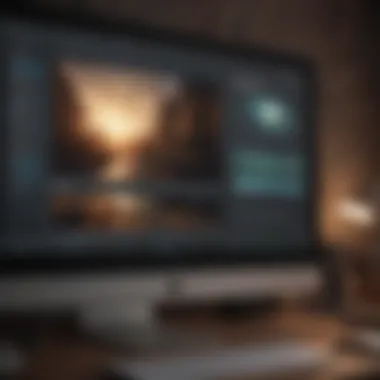

- Space Saving: Converting TIFF to JPG can free up a lot of storage. It allows you to keep a larger collection of images without maxing out your hard drive or cloud storage.
- Easier Backups: Smaller file sizes simplify backup processes, making it easier to store your images in multiple locations.
So ultimately, if you're looking to declutter and manage your storage effectively, converting TIFF to JPG can be an excellent strategy.
Compatibility Across Devices
In an age where we're constantly juggling between devices, compatibility is king. Different image formats behave differently on various platforms and software. Understanding this can guide one’s approach to image conversion.
Software Compatibility
When it comes to software compatibility, JPG is like the friendly neighbor who's always welcome at every gathering. Most image editors, social media platforms, and online services prefer or support JPG files. This universality makes manipulating and sharing images far more seamless.
- Key Characteristic: The major benefit of JPG is that it works well across various applications without a hitch, whether you’re using Adobe Lightroom or looking to upload a photo on Facebook.
- Unique Feature: Their smaller size is an advantage too. Most web platforms have limits on file sizes; thus, JPGs come in handy as they meet these requirements effortlessly.
Yet, this convenience comes with a downside. JPGs lose some image quality due to their compressed nature. While usually a minor issue, if you’re working with images where detail is paramount, you might want to think twice before jumping on this bandwagon.
Online Sharing Capabilities
Imagine this: you've just painted a masterpiece and can't wait to show it off, but wait — the file is in TIFF format and too big to be shared easily. This is where JPG shines, especially in today’s socially-connected atmosphere.
- Key Characteristic: Uploading a JPG file is often smooth sailing on social media and art-sharing websites. They not only upload faster because of their smaller size, but they also ensure that image quality is acceptable for online viewing.
- Unique Feature: With JPGs, your art can reach the masses in record time. However, the downside is that detailed nuances in your work may vanish in compression, depending on your settings during conversion.
Faster Upload Speeds
Once you've made the transition from TIFF to JPG, you’ll likely notice the impact on upload speeds. Larger TIFF files are akin to trying to pour molasses through a narrow opening; it's a slow and laborious process. Conversely, JPGs zip through the digital ether quickly.
- Instant Sharing: Faster uploads mean quicker sharing with friends or colleagues. Everyone knows that waiting for a file to upload can feel like watching paint dry. With JPGs, those moments become significantly less frequent.
- Improved Workflow: For professionals, time is money. Less time spent on uploading translates into increased efficiency, allowing you to focus on what you really love: creating and sharing stunning visual content.
The reasons for converting TIFF to JPG extend beyond mere convenience; they touch on storage, compatibility, and practicality. As the digital landscape evolves, adapting to these changes will empower you to optimize your image management effectively.
Ultimately, choosing the right format for your needs will not only streamline your workflow but also elevate your overall digital experience.
Methods for Converting TIFF to JPG on Mac
When it comes to converting TIFF files to JPG on a Mac, knowledge is power. Understanding the methods available goes a long way in making this process smooth and effective. Knowing how to convert these formats opens up possibilities for better file management and sharing, particularly when working with large image files. Each method has its own unique features, and mastering these can save you time and ensure that you achieve the desired results without compromising on quality.
Using Preview
Steps for Conversion
The Preview app on Mac is not just a basic viewer; it's a handy tool for converting images. The steps involved in this conversion process are straightforward, making it a popular choice among users, especially those who do not want to delve into complex software. Here’s how to do it:
- Open the TIFF file in Preview: Locate your TIFF file, right-click it, and select 'Open With' > 'Preview'.
- Navigate to Export: Once the file is opened, go to the menu at the top and select 'File', then 'Export'.
- Choose JPG Format: In the export options, you’ll find a dropdown menu labeled "Format". Choose 'JPEG'.
- Adjust Settings: Select a quality setting that suits your needs. Finally, pick a save location and click 'Save'.
This method could not be easier, and it allows for quick adjustments before saving.
Adjusting Quality Settings
One of the standout features of using Preview is the ability to adjust quality settings right before you save the converted file. This is vital because the quality setting affects both the image's appearance and its file size. Higher quality means better detail, but increases the file size too, which might not be ideal for web use. On the other hand, lower quality results in smaller files, but you risk losing essential details. Finding that sweet spot is key, particularly if you're planning to use these images online or share them with others.
Using Image Editing Software
PhotoShop Methodology


For those familiar with Adobe Photoshop, this is another excellent method for converting TIFF to JPG. Photoshop is robust and offers powerful editing capabilities, which can enhance the overall look of your images while converting them. The typical process involves opening your TIFF file, then using the 'Save As' function to select JPG as the output format. This adds a layer of flexibility, allowing for extensive edits before the conversion.
However, it’s worth noting that Photoshop may not be accessible to everyone due to its premium pricing, but it's appealing for professionals who need those advanced features.
Alternatives like GIMP
GIMP (GNU Image Manipulation Program) is a free and open-source alternative that is particularly useful for users who want a feature-rich photo editing tool without the price tag of Photoshop. Converting TIFF to JPG in GIMP follows a similar process: open your file, make any adjustments, and then export it as JPG.
The advantage here is that GIMP is versatile and can run on multiple operating systems, including macOS. However, new users might face a learning curve because it offers many features that can initially overwhelm.
Online Conversion Tools
Reliable Websites
The advent of online conversion tools has made it incredibly convenient for quick and efficient file conversions. Websites like Zamzar and Online-Convert provide straightforward processes to change your TIFF files to JPG in moments. Simply upload your file, select your desired format, and hit convert. The simplicity of these platforms is their power, making them a great option when you’re on the go.
However, one goes to such tools should be mindful of privacy and file security. Always check the site's reliability and terms before uploading sensitive images.
Pros and Cons of Online Tools
While online tools are undeniably convenient, they come with a set of advantages and drawbacks:
- Pros:
- Cons:
- Accessibility: No software download is necessary.
- Speed: Often quicker than desktop equivalents for basic tasks.
- Quality Control: You may not be able to adjust quality settings as finely as with dedicated apps.
- Privacy Concerns: Uploaded files might not be secure, posing a risk if sensitive images are involved.
By weighing the pros and cons, users can determine if online conversion is the right fit for their needs.
Tip: Always make a backup of your original TIFF files before converting, just in case you need to revert or try again.
Best Practices After Conversion
Converting TIFF files to JPG can lead to significant benefits, but there are also some pitfalls that you should avoid. Implementing best practices after the conversion helps ensure that your images maintain their quality and usability. This section focuses on the critical actions to take once the conversion is complete, emphasizing quality assurance and efficient organization of your files.
Verifying Image Quality
Once you have converted your TIFF images to JPG, it’s essential to verify that the quality of these converted files meets your needs. This step is crucial because the conversion process can inadvertently alter aspects of an image, such as color depth and detail.
Tips for Quality Check
One valuable tip for quality checking is to perform a side-by-side comparison of the original TIFF and the converted JPG. This visual evaluation allows you to see if there are any noticeable differences in sharpness, color fidelity, or overall clarity. Additionally, consider zooming in on specific details that are crucial to your work. The characteristic of this method is that it provides an immediate visual cue about the effectiveness of your conversion.
However, relying solely on visual checks can be misleading since perception can vary from person to person. A thorough color calibration of your monitor beforehand may enhance the accuracy of your evaluations. Despite its simplicity, this practice is both beneficial and popular among users who handle images with attention to detail.
Tools for Quality Verification
Investing in dedicated tools for image quality verification can elevate your assessment process. Software like Adobe Lightroom or specialized programs can analyze image quality more rigorously than a plain visual check. These tools often include features like histogram analysis, which helps in identifying tonal ranges and any clipping that may have occurred during conversion. Their key characteristic lies in their capacity to provide a quantitative analysis of image quality, making them a reliable choice for discerning users.
One unique feature of these tools is the ability to batch process and compare multiple images simultaneously. This can save you time if you’re working with numerous files. However, these programs can be costly and may have a steeper learning curve compared to simpler methods. Even so, professionals often find the investment worthwhile for ensuring high standards in their image outputs.
Organizing Converted Files


Keeping your converted files organized is just as important as ensuring their quality. A well-structured approach to file management can save time and reduce headaches later.
Folder Structure Strategies
Creating a clear folder structure is one foundational strategy for organizing converted files efficiently. Consider establishing categories based on project types, date, or even content themes. This has the advantage of allowing for easy retrieval of files when needed. No one enjoys digging through mountains of files to find that one perfect image!
Additionally, a good folder structure can help mitigate the risk of accidentally overwriting important files. It eliminates confusion and enhances workflow, making it a highly beneficial choice for anyone dealing with large volumes of images. The unique feature of this strategy is its adaptability; you can modify your folder system as your projects evolve, keeping it relevant to your working style.
Naming Conventions
Implementing consistent naming conventions is another critical aspect of organizing your converted files. Having a structured naming system, such as including the date, project name, and version, can streamline the identification process even further. This practice helps to avoid the chaos of similarly named files, especially when multiple versions of an image are in play.
For instance, using a format like allows anyone accessing the files, including your future self, to discern important details at a glance. This unique feature significantly enhances collaboration, should you be sharing files with others. On the downside, it can take time to establish and get used to such naming conventions, but the long-term clarity it offers often outweighs the initial effort.
Remember, a systematic approach in managing your images not only reflects professionalism but also saves you from future headaches.
Troubleshooting Common Issues
When converting TIFF files to JPG, users may run into a few bumps in the road. Understanding these potential hiccups and knowing how to tackle them is crucial in ensuring a seamless conversion experience. If you don’t address these issues, you might not end up with the high-quality images you’re hoping for. Let’s explore some of the common issues that arise during conversion and how to handle them effectively.
Color Distortion
Color distortion can sometimes rear its ugly head when converting TIFF to JPG. Usually, this happens when the color profiles between the two formats don’t quite match. TIFF files typically support a wider color gamut, which might not translate perfectly into the more limited range of JPGs. If you notice that certain colors appear washed out or overly vibrant after the conversion, that’s a telltale sign that color distortion is at play.
To prevent this, ensure that you’re using proper conversion settings. Most software offers an option to maintain or convert color profiles. Selecting the appropriate option can make a world of difference. Also, it can be beneficial to calibrate your monitor if you’re consistently having issues, as your display can affect how colors are perceived.
"Don’t throw in the towel just because the first conversion didn’t pan out. With the right adjustments, you can get it just right."
Unexpected File Sizes
Ever find yourself wondering why a JPG is ballooning from a TIFF? This is a classic scenario that confuses many. Typically, people think that converting from a TIFF—known for its larger file sizes due to its lossless nature—would yield smaller JPG files, but that’s not always the case. The output size can vary greatly depending on the quality settings selected during conversion.
If you run into unexpectedly large file sizes, you should check the compression settings. Ideally, JPGs use lossy compression, which reduces the image file size by discarding some data. If you're saving at maximum quality without adjusting the compression settings, your JPG might end up being larger than anticipated.
To address this, look for options labeled as 'Quality' or 'Compression' in your conversion software. Lowering the quality slightly can sometimes yield a more manageable file size without drastically affecting image clarity.
Loss of Metadata
One significant drawback of converting TIFF to JPG is the potential loss of metadata. TIFF files often contain a wealth of information like camera settings, GPS data, and editing history, which gets lost when you convert to JPG. This can be especially frustrating if you rely on this data for future edits or cataloging.
To retain as much metadata as possible, make sure you're using a robust conversion tool. Some online converters and basic software might strip out metadata during the process. When saving as a JPG, look for settings related to metadata preservation. Choosing the right tool can save you a whole lot of headache.
Ultimately, understanding these common conversion challenges can arm you to handle any mishaps like a pro, ensuring your TIFF to JPG transitions are smooth and preserve the quality and details you value. Addressing issues like color distortion, unintended file sizes, and metadata loss will empower you to control your digital assets more effectively.
End
When it comes to dealing with digital images, understanding the nuances of file formats is crucial. Converting TIFF to JPG isn't just a simple task; it's about making informed decisions that can affect the way your images are stored, shared, and viewed. This guide has traversed the landscape of image formats, providing insights tailored for both casual users and tech enthusiasts.
Recap of Key Points
- Understanding Image Formats: We kicked things off with a primer on what TIFF and JPG actually are, their strengths, and where they shine. TIFF is often heralded for its detailed images, while JPG is lauded for its smaller file sizes, making it perfect for everyday use.
- Reasons for Conversion: Freeing up storage space, ensuring compatibility across devices, and speeding up upload times were highlighted as key motivations for converting from TIFF to JPG. Each of these points is relevant given today's digital landscape.
- Methods for Converting: Various methods were outlined, from using built-in tools like Preview on Mac, to more sophisticated software like Adobe Photoshop, and even online conversion tools. Knowing your options is half the battle.
- Best Practices: After conversion, verifying the quality of your images and organizing your files with an effective naming convention can save you from headaches down the road.
- Troubleshooting: Common issues like color distortions and unexpected file sizes were discussed, along with solutions to nip them in the bud.
Final Thoughts on Image Formats
As you maneuver through the digital realm, recognize that your choice of image format plays a pivotal role in how your work is perceived and used. While TIFF is excellent for preserving high-quality images, JPG is more user-friendly for everyday applications. The key takeaway? Always consider the "what for" and the "how to" when it comes to your image processing needs. The world is increasingly visual, and as such, mastering these technical aspects can enhance not just your work but also streamline your workflow.
"The right format can mean the difference between an image that wows and one that barely registers. Choose wisely."
Ultimately, this guide aims to empower you to handle your images with greater agility and insight, ensuring that every conversion is a step towards more effective digital management.



