How to Transfer WhatsApp from Android to Apple: A Comprehensive Guide
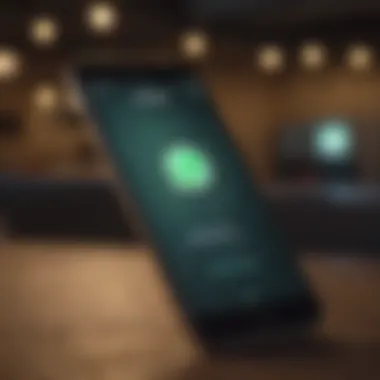
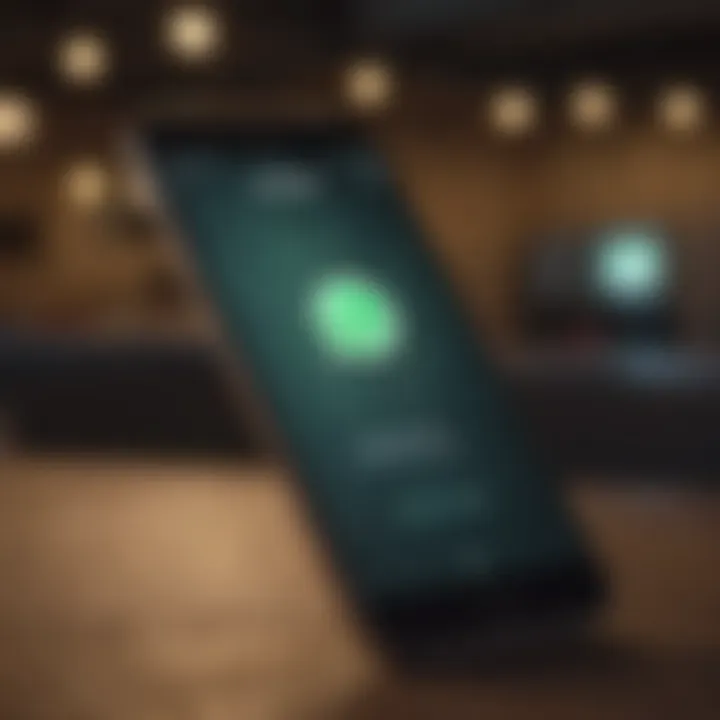
Intro
Transferring WhatsApp data from Android to Apple presents a unique set of challenges due to the inherent differences in operating systems. While WhatsApp offers a platform to communicate efficiently, users often find themselves seeking ways to retain their messaging history when making the switch. This guide aims to navigate those challenges, outlining methods, tools, and considerations for seamless transfer.
Understanding the intricacies of both Android and iOS ecosystems is crucial. For many users, losing chat history can be more than just an inconvenience—it poses a disruption to ongoing conversations and important memories. Hence, being informed about the right processes and selecting suitable tools sets the tone for a successful migration.
Identifying user needs, we dive into practical steps and available resources that honor data privacy. This comprehensive exploration is intended to back users amid a transition that reflects both emotional and logistical dimensions.
Intro to WhatsApp Migration
Transferring data from one platform to another can feel like a daunting task, especially with messaging applications like WhatsApp which form a vital part of communication today. This section focuses on the intricacies involved in WhatsApp migration, emphasizing the necessity of a smooth transition. Users often consider switching from Android to Apple devices for various reasons, such as premium hardware, improved security, or user experience. However, WhatsApp's unique data handling can complicate this change, so understanding the nuances of the transfer process is crucial.
Understanding the Importance of Seamless Transfer
A seamless transfer of WhatsApp data assures that valuable information, such as chats, media files, and important conversations, are not lost in transition. Migrating chat histories and media allows users to maintain continuity in conversations that are often critical for personal and professional interactions. Furthermore, as WhatsApp continues to amplify its features, retention of all data can enhance user satisfaction with the app on a new device. Subsequently, retaining formatting and message structures helps keep the messaging context intact.
Data security during transfer is another aspect that cannot be overlooked. Safeguarding personal as well as professional information during migration between devices helps to avoid potential breaches and loss of sensitive data. Overall, establishing a reliable transfer process is essential to preserving user trust in the application across platforms.
Overview of Platform Differences
Android and iOS devices operate on different foundations, concerning not just their interfaces, but also how they manage apps and data. For instance, while Android maintains a more open ecosystem, Apple is lauded for its safe and structured environment. These fundamental mechanisms affect how apps like WhatsApp manage backups and storage.
In Android, users often depend on Google Drive for backups while Apple utilizes iCloud for securely storing data. Consequently, considering these differences is essential for users looking at successfully moving WhatsApp data from their Android to an Apple device.
Pre-Migration Considerations
Before commencing the migration of WhatsApp chats from Android to Apple, it is crucial to contemplate several key factors that can significantly influence the success of your transfer. Understanding these pre-migration considerations will minimize the risks and enhance your overall experience. Losing important conversations or media files is often a concern. Thus, it is wise to take tthe necessary preparations.
Backing Up Your WhatsApp Data
Creating a reliable backup of your WhatsApp data is the first step in any migration process. This ensures that your conversations, images, and other files are safe before transitioning to a new device. In WhatsApp, backup options allow users to store data on Google Drive for Android devices. It is essential to follow these steps carefully:
- Open WhatsApp on your Android device.
- Go to the Settings menu by tapping the three dots in the upper right corner.
- Choose Chats and then select Chat Backup.
- Tap Back Up to start the process.
While this backs up your data to Google Drive, bear in mind that iCloud will NOT access this backup. Preparing for a shift promotes a better flow during the migration.
Requirements for Migration
Addressing the requirements for migration means verifying that both your Android and Apple devices meet the necessary criteria. To ensure a smooth transition, check that:
- The latest version of WhatsApp is installed on both devices.
- Both devices have an active internet connection.
- Ensure the Apple device is properly set up and ready for data transfer.
- Have a USB-C to Lightning cable handy, as it might be necessary for wired data transfer.
Validation of these requirements before you start the migration allows you to focus solely on transferring your WhatsApp data. Failures often occur due to unmet device or software requirements, hence it is wiser to check everything in advance. Taking such measures considerably impacts the outcome of the data transfer process.
Note: Ensure that your privacy settings are suitably configured on both devices to safeguard your personal information during the migration.
Available Methods for Transfer
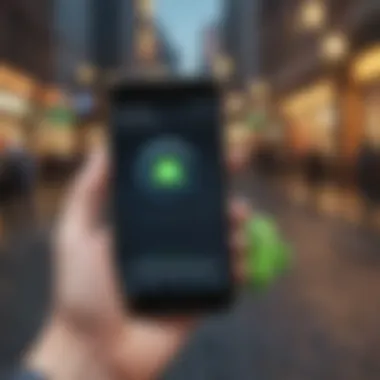
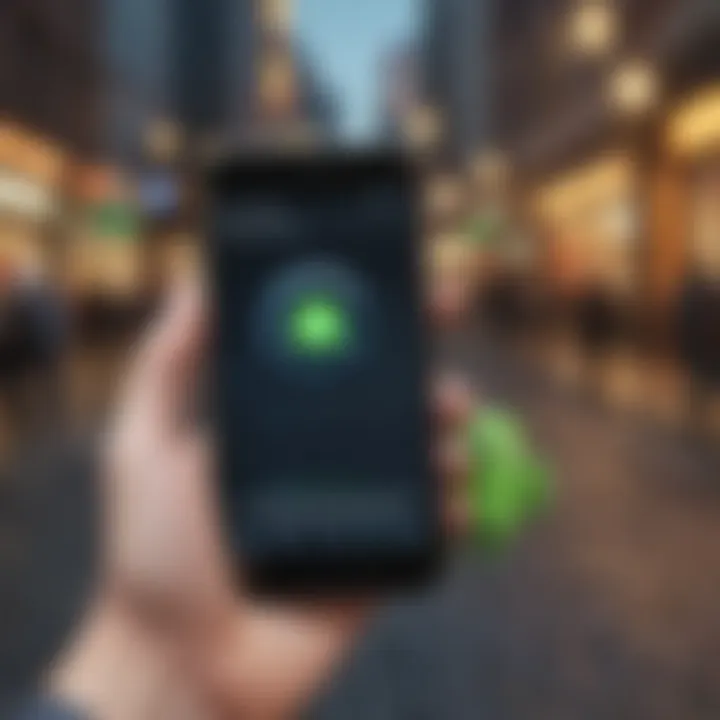
Transferring WhatsApp data from an Android device to an Apple device is a crucial aspect of migration. A successful transfer ensures continuity in communication and maintains the integrity of personal or professional data. There are various methods available for this transition. Each comes with its unique benefits, challenges, and considerations which need to be understood thoroughly to make informed decisions. In this section, we will delve into the three predominant methods for transferring WhatsApp data: using WhatsApp's Built-In Migration Tool, third-party applications, and email. Knowing these methods aids users in navigating the migration without losing valuable information.
Using WhatsApp's Built-In Migration Tool
WhatsApp's Built-In Migration Tool presents a direct and convenient solution for transferring chats between Android and iOS. Built as a feature aimed at enhancing user experience, the tool simplifies the shifting of chats. It has access to essential data needed for transfer while minimizing technical hurdles faced by average users.
- Requirements: This tool requires both devices to be connected, and it guides users through activating specific settings.
- Data Integrity: This method focuses on maintain gauge of information, such as chats, media, and more.
- User-Friendly Interface:Navigating through the process feels intuitive and requires minimal technical know-how clears it suitable for a larger audience. Providing step-by-step instructions is integral to leverage the tool successfully.
Your transition leverages a seamless advantage over non-native approaches. The built-in capability truly enriches user experience by modernizing data transfer.
Third-Party Applications
When inbuilt solutions may fall short, third-party applications enter as viable alternatives. They forge paths to complete data retention where direct migration cannot meet demands. Popular options include MobileTrans, Dr.Fone, and AnyTrans, which provides specific features for WhatsApp data transfer.Here are some considerations:
- Robust End-User Reviews: Verify the performance of integrating apps through user testimonials helping ensure reliability
- Cost: Some applications may require a purchase or subscription for full functionality, hence deciding which applications match budget concern will help plans long-term thoughts. Evaluate functionalities for practical use.
- Compatibility: Check for any restrictions or supported platforms ensuring removes constrain migrating success. Keepes in mind frequently checking updates from developers bought assures ongoing satisfactory performance.
Using Email to Transfer Chats
Emailing chats is an alternative option instead of grants meeting for proper migration needs. Although it does not fully integrate chats into WhatsApp on the new device, it allows for saving important conversations. Here's how:
- Export Functionality: WhatsApp users can export chats through the app, choosing whether to include media. Selecting 'Export Chat' provides an accessible option.
- User Experience: Most individuals already participate in email, tailoring familiarity eases practices concerning email export around uncertainty notifies users ensuring chats stays documented across transition.
- Limitations: Archived chats working with file format rely on unwieldy formats do hamper coherency within new settings expectations.This option will not enable future portability of emails into revived chats once secured but seamlessly informs eyes going transitioning.
In summary, evaluating these methods reveals numerous pathways for migration, fostering ease across two distinct ecosystems. By weighing the available techniques, users can select methods aligned with their specific needs and ensure successful and secure data transition.
Step-by-Step Guide: Using WhatsApp's Migration Tool
Transferring WhatsApp data from an Android device to an Apple one can be a complex task. However, using WhatsApp's Migration Tool simplifies this process dramatically. This tool offers a direct migration method that is effective and relatively hassle-free. It caters particularly well to users seeking a thorough, efficient solution without the need for unnecessary third-party applications.
By using WhatsApp’s native solution, users can preserve their chat history, including media files, which is often lost during platform migrations. The built-in migration helps in maintaining the continuity of conversations which can be crucial for both personal and professional communications.
Preparing Your Devices
To utilize WhatsApp’s Migration Tool effectively, you must prepare both your Android and Apple devices beforehand. Start by ensuring that both devices are fully charged. Ideally, connect them to a power source to prevent interruptions.
Next, ensure your Apple device is running on the latest version of iOS. Updates can include necessary features that enhance the migration experience. Also, verify that you have the latest version of WhatsApp on both – the new phone and the old phone. To perform this check on iOS, head to the App Store, and on Android, use the Google Play Store.
Finally, you will need a lightning cable to seamlessly connect both devices, enabling direct data transfer. Also, ensure your new Apple device is set up, ready for new applications, and available space for WhatsApp data.
Executing the Transfer Process
Once the devices are adequately prepared, the next step involves executing the transfer itself. This process begins with starting the WhatsApp Migration Tool on your Android device. Upon opening the application, visit the settings and navigate to the chat section, where you will find the option for transferring chats.
From your Android, select the specific chats you wish to migrate. Confirm that you authorize the migration, which then initiates the transfer process. Carefully follow any on-screen instructions. Throughout this, it's essential to maintain an active connection between the two devices.
The direct connection between Android and Apple is crucial for ensuring a seamless and effective transfer.
During this encoding process, the data from your Android device will slowly sync with the new Apple device. Be patient, as this may take some time depending on the volume of data.
Restoring Your Data on Apple Device
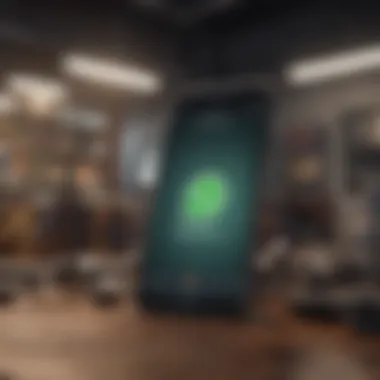
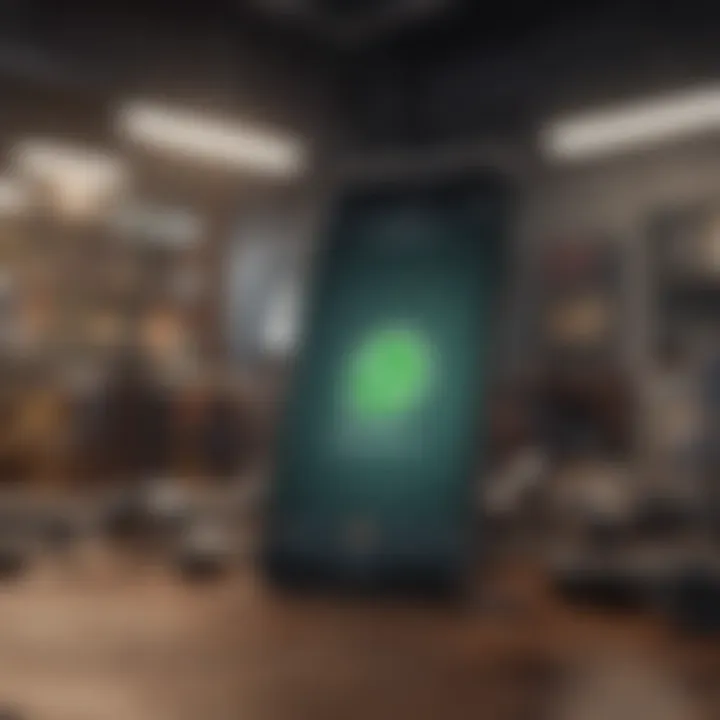
After the transfer has completed on your Android device, the next essential step is restoring your data on the Apple device. Follow the indications displayed on the iPhone once the transfer completes. A prompt will guide you to open the WhatsApp application if it isn't already open.
Upon entering WhatsApp on your new device, use the same phone number as on the previous Android device. This requirement is critical for allowing the app to validate and restore your chat history. Once verified, follow the prompts, and the app will begin restoring the transferred data seamlessly.
You will then be presented with your chat history, complete with media files, in the same order as previously experienced on your Android device. This easy retrieval process underscores the efficiency and effectiveness of WhatsApp’s built-in Migration Tool, ensuring users sustain their messaging experiences with minimal disruption.
Using Third-Party Applications
Third-party applications offer a valuable means of migrating WhatsApp data from Android to Apple devices. These tools are particularly useful for those who may prefer an alternative approach or are facing limitations with built-in migration tools. They can also provide additional features, such as more flexible data management options and faster processing times. However, it is essential to carefully choose these applications, as not all are developed to the same standard. The reliability of the tools can vary considerably, alongside significant differences in user experience. Understanding how to use these tools can simplify the transfer process.
Popular Tools for WhatsApp Transfer
A variety of third-party applications exist that claim to facilitate the transfer of WhatsApp data. These tools vary in features and ease of use. Some of the notable choices include:
- MobileTrans: Known for a user-friendly interface making it easy to use even for those who are not technologically savvy. The tool simplifies the transfer process and supports various devices.
- dr.fone - WhatsApp Transfer: This tool provides a comprehensive solution to back up and restore WhatsApp chats. It ensures no data loss during the process, maintaining the chat's original structure.
- iCareFone for WhatsApp Transfer: Offers a straightforward method to switch data across platforms while keeping your data intact. This inclusivity offers a full-support migration environment.
In selecting a tool, it is crucial to consider factors such as compatibility with both Android and iOS devices, user interface simplicity, and customer support availability.
Evaluating Reliability and Security
With the increasing concern over data security, the reliability of third-party applications cannot be overlooked. Before using any tool, check user reviews and feedback to assess their capabilities.
- User Feedback: Genuinely pay attention to the experiences of others using the software. Common complaints can wax critical for predicting potential issues during your migration project.
- Company Reputation: Assess the reputation of the software developer. Well-established companies typically tend to offer more secure applications as they need to safeguard their reputation.
- Data Security Features: Inquire whether the software offers encryption or other security measures, ensuring that user data remains private during the transfer process.
Important Note: Always back up your WhatsApp messages before using any third-party tool to avoid possible data loss.
Post-Migration Considerations
When migrating your WhatsApp data from Android to Apple, understanding Post-Migration Considerations is critical. This section explains how to verify that your data transferred correctly and how to manage any potential duplicate chats and contacts as your main concerns.
Verifying Data Integrity
Once the migration is complete, confirming the integrity of your transferred data is essential. This step ensures that you did not lose any important messages, media, or documents. First, it's wise to check if all chats appear in the newly configured app. To accomplish this, you should do the following:
- Open WhatsApp on your Apple device.
- Review the list of contacts and verify conversations for coherence.
- Attempt to open several media files to ensure they are intact.
You can compare with the chats on your Android device as a further verification method. If discrepancies arise, you may need to repeat the transfer or use one of the alternative transfer methods discussed previously.
Make sure to periodically back up your chats to ensure data continuity after migration.
The confirmation of data integrity reassures users that crucial information is preserved. Addressing this matter prevents feelings of loss after diligently working through the transfer process.
Managing Duplicate Chats and Contacts
After migration, you might encounter duplicate chats and contacts. This situation often occurs due to poor syncing or due to adding contacts on both devices before migration. Thus, knowing how to tidy up your new setup efficiently can enhance your user experience a lot. Here are steps to resolve duplication:
- Consolidate Contacts: Use built-in tools on your iPhone to merge duplicate contacts. You can manage this via the Contacts app or through iCloud.
- Remove Unused Chats: It may be beneficial to evaluate or delete chats you no longer use. Another note: archiving some chats rather than constant visibility can reduce clutter in your view.
- Report Issues: If duplicates arise in system chats(Error in Chat Structure), WhatsApp support options could help clarify any issues stemming from the app.
By tackling these duplicates quickly, you can streamline your messaging experience better. Moreover, it solidifies organization in your app—a necessity, especially when engaging in multiple group chat scenarios. Managing those factors ensures that have peace of mind moving forward into their communication once again.

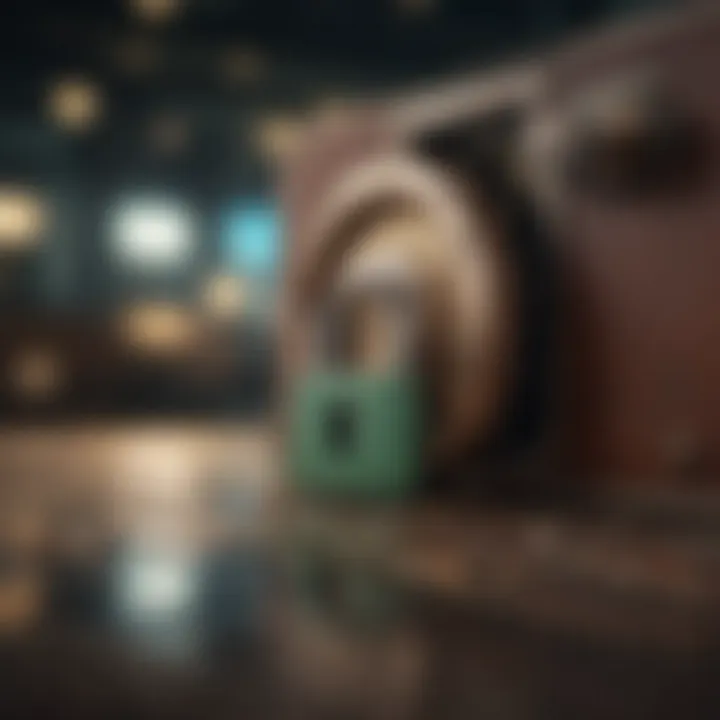
Troubleshooting Common Issues
In the process of migrating WhatsApp from an Android device to an Apple one, users often confront various challenges. Troubleshooting common issues is a critical aspect of this article to ensure a smooth data migration experience. Addressing these issues proactively can save time and frustration, enhancing user satisfaction.
Identifying problems early aids in understanding unique errors that occur during transfer. Knowing the limitations and potential breakdowns can prepare users to handle situations effectively. Solutions are available for each common issue, breaking down complex scenarios into manageable steps. Moreover, recognizing technical nuances in iOS and Android systems highlights the importance of proper device management.
Failed Transfers: Possible Causes
Several factors can cause failed transfers when migrating WhatsApp data. Awareness of these causes can eliminate setbacks during migration efforts. One significant reason may include poor internet connection. A fluctuating or disconnected network will halt the transfer.
Another common issue arises with incompatible software versions. Both Android and iOS require optimized WhatsApp apps to facilitate data transfer efficiently. Using outdated applications can lead to entanglements in the migration process.
In some cases, device compatibility plays a crucial role. Verify whether both devices follow WhatsApp's requirements. Failing to do so can result in lost chats or failed transfer notifications. Some other issues often include:
- Different time zones in devices can obstruct data recognition.
- Enabling permissions might not be properly configured on the receiving device.
- Account authentication problems on either device can stop the process midway.
Consulting WhatsApp support forums can also prove beneficial in clarifying specific transfer issues.
Restoration Errors on iOS
Restoration errors during WhatsApp migration to iOS are relatively common and often frustrating for users. After a complete transfer process, many users may find that their chats fail to show on the new device. One potential reason for this may be insufficient storage on the Apple device. Before attempting to restore data, ensure there is enough space to accommodate all received information.
Such issues might arise from mismatched WhatsApp versions again; installing the latest version can often resolve conflicts that contribute to data restoration errors. Moreover, checking for corrupted data files can highlight specific issues that need rectification before conducting a restoration.
Ensure that your new Apple device has appropriate configurations, such as allowing WhatsApp access to vital phone data, which supports seamless restoration. Here are some specific steps for addressing restoration issues:
- Clear cache on the device.
- Restart the iOS device to ensure stable operations.
- Examine WhatsApp settings applied previously on the Android device, which might affect the transferred data.
Ultimately, knowing how to navigate these restoration errors contributes greatly to a successful migration process. Paying attention to detail eases many concerns that come with cross-platform data handling.
Closure
In the end, the complexity of transferring WhatsApp from Android to Apple is not to be underestimated. Migrating your data between two different operating systems presents various challenges that can frustrate even the most tech-savvy individuals. However, understanding the entire process ensures a smoother transition.
Efficient migration not only protects valuable conversations but also maintains the essence of communication. Users have important connections on WhatsApp, ranging from personal chats to vital business discussions. Therefore, knowing how to transfer these messages effectively enhances the reliability of messaging across platforms.
Choosing the right method, whether using WhatsApp’s built-in tool or a third-party app, greatly affects the migration experience. It requires careful evaluation of tools and reliability. Wrong choices can lead to significant data loss, which might be irreplaceable in personal or professional contexts. Moreover, one should always keep data privacy considerations in mind during the transfer. This measure ensures confidential information remains secure.
Ultimately, and without overstatement, a well-run migration process forms a bond of continuity in communication, making it one less obstacle to electronic correspondence. Not only does this preserve important assets, but it also encourages user confidence in transitioning between different technological environments.
Final Thoughts on WhatsApp Migration
Transitioning your WhatsApp data is a practical necessity for many users finding it increasingly vital to communicate freely across devices. Embracing this capability underscores the importance of seamless digital interaction today. WhatsApp stands as one of the primary means of modern communication, making the preservation of chat history even more important.
The pathways to transferring your data are evolving, marking this as a fundamental expectation among users. Emphasis on the safety of your data enhances user experience, reminding users of the significant value placed on privacy in our interconnected world.
Augmenting literacy about WhatsApp migration not only secures data but builds independence for users unfamiliar with such shifts. Expconsείςting across devices do not have to pose a challenge; instead, informed users can approach migration confidently.
Future Trends in Cross-Platform Data Management
As technology keeps advancing, cross-platform data management is set to play a crucial role in how we engage with communication tools like WhatsApp. Current trends suggest increased interoperability among various platforms. Users expect to not only communicate seamlessly but also manage their data more effectively during transitions.
The rise of cloud services may also revolutionize how these processes happen. More integrated options for backing up data may appear, allowing users to access their messages through various devices independently of a specific operating system link. Additionally, enhanced security measures around data transfers will become more crucial to ensure user trust in such innovations. As we move towards a greater demand for privacy, companies will need to ensure their approaches to cross-platform data transfers align with user expectations of confidentiality.
Staying abreast of these changes allows users to be more adaptable. Keeping pace with the evolution of WhatsApp migrations and cross-platform applications signifies not only reactionary preparedness but positions users at the forefront of how we communicate today. Therefore, preparing for changes in how we manage our data becomes essential.



