Troubleshooting Apple TV: A Guide to Common Issues
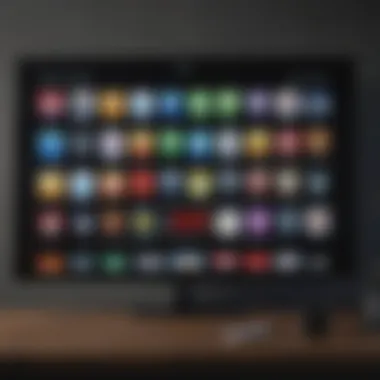
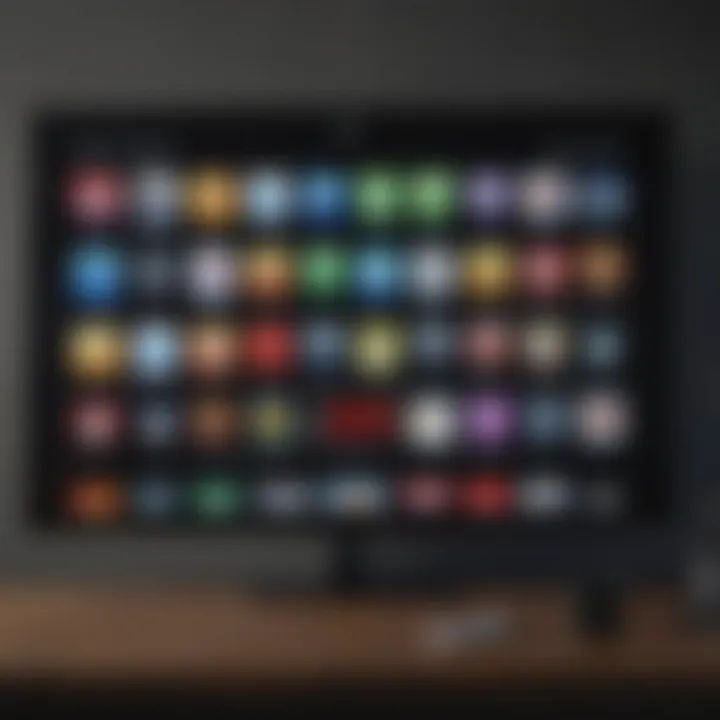
Intro
Navigating the world of streaming devices can often feel like wandering through a maze without a map. Apple TV, a strong contender in this bustling arena, has undoubtedly captured the attention of many tech enthusiasts. Yet, like any device, it’s not without its hiccups and quirks that can leave users scratching their heads in confusion. This article is all about diving deep into those common issues that pop up with the Apple TV and providing a roadmap for effective troubleshooting.
Whether you’re dealing with buffering problems, audio syncing issues, or connectivity troubles, understanding the causes can empower you to fix these annoyances efficiently. We’ll explore a range of topics from the product's capabilities to user experience, giving you a fuller picture of what to expect from your Apple TV and how to address any frustrations that may arise. So let’s get started and untangle those common quirks that can keep you from enjoying your favorite shows to their fullest.
Understanding Apple TV Functionality
In order to effectively troubleshoot any issues with Apple TV, it's essential to first grasp its functionality. This understanding forms the foundation for diagnosing problems. Many users possess a basic knowledge of their device, but diving a bit deeper can unveil nuances that might be crucial during troubleshooting. Recognizing the capabilities of your Apple TV can not only enhance your user experience but also prevent potential glitches down the line.
What is Apple TV?
At its core, Apple TV acts as a multimedia hub—transforming any conventional TV into a smart viewing experience, akin to magic. It's similar to stepping into an interactive movie theater from the comfort of your own living room. Apple TV allows you to access a myriad of streaming platforms such as Netflix, Hulu, and of course, Apple's own Apple TV+. Beyond just streaming, the device supports gaming, surfing the web, and even facilitating video calls through FaceTime, depending on the model.
The various generations of Apple TV have introduced features like voice control via Siri, app downloads, and even integration with the Apple HomeKit for smart home management. This cocktail of features is what makes Apple TV a vital device for many tech-savvy households.
Key Features of Apple TV
Apple TV is packed with features that enhance its functionality, making it more than just a streaming device. Here are some key aspects:
- Siri Integration: This voice assistant can help find shows, switch channels, and even manage home automation settings.
- Apple Ecosystem Integration: Seamlessly connects with other Apple devices. You can start watching a movie on your iPhone and finish it on your TV.
- High-Quality Streaming: Supports Dolby Vision and HDR, providing sharper, vibrant visuals. The clarity of the picture can literally take your breath away.
- App Store: A dedicated marketplace for downloading apps tailored to streaming, gaming, and more, increasing the versatility of the device.
- AirPlay: Users can mirror content from their Apple devices directly to Apple TV, which is handy for sharing photos or videos during gatherings.
- Parental Controls: For families, Apple TV offers settings to monitor what the kids are viewing, making it a secure choice for family viewing.
Understanding these features is paramount. Knowing what your Apple TV can do not only empowers you to use it to its fullest potential but can also ease the troubleshooting process. Often, when issues arise, they may simply stem from misconfiguration or not leveraging the device's capabilities to their fullest extent. So, when navigating the various problems that might crop up, a solid grasp of what Apple TV offers will do wonders.
Common Apple TV Problems
When it comes to technology, particularly something as multifaceted as an Apple TV, problems are bound to crop up from time to time. Recognizing and understanding these common Apple TV issues is pivotal. Not only does it save precious time, but it also spares the inconvenience of misdiagnosing the problem or jumping through hoops to get a fix. This section serves as a bedrock for users who want to troubleshoot effectively, enhancing the overall enjoyment of their streaming experience. Let’s take a closer look at the key culprits that could throw a wrench in the works of your unassuming streaming device.
Connectivity Issues
Connectivity issues can be hair-pulling. One moment your Apple TV is operating like a well-oiled machine, and the next, it's buffering more than a slow internet connection on a rainy day. Wi-Fi dropouts, slow streaming speeds, and even connection errors can occur for various reasons. First, look at your network settings; inspect your Wi-Fi signal strength and the overall health of your router. Sometimes, simply rebooting the router does tricks that even magic shows can’t replicate.
- Check the Distance: If your Apple TV is far from the router, the connection might be weaker. Try moving it closer.
- Interference: Other electronic devices can interfere with Wi-Fi signals. Things like microwaves or even Bluetooth devices can cause hiccups.
- Router Settings: Ensure that the router is configured to support the latest standards for best results.
In a nutshell, a resilient and robust internet connection is the backbone of any Apple TV experience. Without it, you might find yourself languishing in endless loading screens.
Software Glitches
Software glitches can feel like hitting a brick wall. It’s frustrating when your Apple TV freezes mid-show or apps refuse to open. These inconsistencies are largely software-related and can stem from outdated firmware or corrupted app data. Staying current with software updates is crucial.
- Updating Software: An outdated system can lead to vulnerabilities, bugs, and a poor user experience. Regular updates not only introduce new features but also patch up pesky issues. The process is straightforward—navigate to Settings, choose System, and check for updates.
- Reinstalling Apps: If specific apps continue causing trouble, sometimes the best approach is to uninstall and then reinstall them. This action clears cached data that might be causing hiccups.
- Factory Reset Options: If things take a turn for the worse, one's last resort may be to reset the device. While it sounds drastic, it can often restore the Apple TV to its original performance state. Remember to back up content if needed!
Being proactive about software maintenance can greatly improve the resilience of your Apple TV.
Hardware Failures
Now, hardware failures are in a league of their own. Unfortunately, they aren’t always easy to detect unless you know what to look for. Signs of physical damage or malfunctioning components can signal that it’s time to reevaluate your device’s health.
- Identifying Physical Damage: Inspect your Apple TV visually; cracks, loose cables, or overheating are telltale signs your device might need attention.
- Checking Remote Control Functionality: Sometimes, the issue might not lie with the Apple TV itself but rather with the remote. If buttons are unresponsive, try replacing the batteries or resetting the remote.
- Seeking Professional Repair Services: If you suspect significant hardware damage, consulting professional repair services can be advisable. They can diagnose issues that aren't easily visible and recommend repairs or replacements.
Understanding these common hardware pitfalls can prevent unnecessary frustrations when enjoying your favorite content.
Diagnosing Connectivity Issues
Connectivity issues with Apple TV can be quite the headache, especially when you're all set for a binge-watch session and the screen stubbornly refuses to cooperate. Understanding the importance of diagnosing these issues is key. First off, consider your Apple TV as the bridge between your favorite content and the seamless streaming experience you seek. If this bridge has cracks due to connectivity issues, you're not going anywhere fast. This section aims to unpack the nitty-gritty of diagnosing connectivity problems while highlighting how fixing these can enhance your user experience.
When you dive into diagnosing connectivity issues, you’re not just troubleshooting; you’re engaging in a detective-like investigation of your Apple TV’s network status. Knowing how to assess your network settings, your Wi-Fi connectivity, and your hardwired options can save you hours of frustration. It’s essential to understand that a minor tweak could be the difference between a smooth streaming experience and repeatedly attempting to reconnect.
Checking Network Settings
You’d be surprised how often connectivity issues can be traced back to simple network settings. Begin by grabbing your remote and navigating to the Settings menu on your Apple TV. The pathway is straightforward: Settings > Network. Here, you can check whether your Apple TV is connected to your Wi-Fi network. Make sure you see a green checkmark next to your network name; if it's red, there's an issue.
Here are a few considerations to keep in mind:
- SSID Match: Ensure your Apple TV connects to the correct network, especially important in households with multiple networks.
- IP Address: Confirm that your device has an IP address assigned, indicating it’s on the network. If there’s no IP address displayed, something’s off.
- Subnet Mask and Gateway: Occasionally, issues with these settings can prevent successful connectivity. Consult your router settings if you suspect a configuration issue.
It might feel like the old saying about finding a needle in a haystack, but being methodical in checking these elements can quickly lead you to the core of the problem.
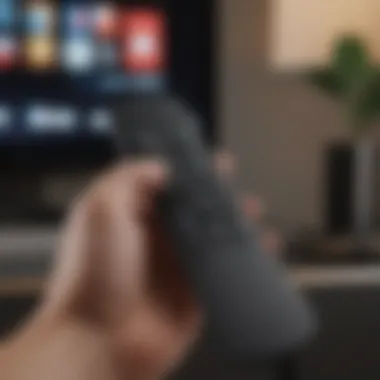

Diagnosing Wi-Fi Connectivity
Wi-Fi is often the go-to for most users when connecting their Apple TV. However, variances in range, interference, and the overall health of your router can throw a wrench into the works. Start by assessing the distance between your Apple TV and the router. If either is too far or has obstacles in between—like walls or large furniture—you may experience lag or disconnections.
Here are some practical steps:
- Disconnect and Reconnect: Sometimes, simply forgetting the network and reconnecting can resolve hidden issues. Go to Settings > Network and choose Forget Network. Then reconnect by entering the password again.
- Router Reset: If connectivity woes persist, rebooting your router might do the trick. Just unplug it, wait 10 seconds, then plug it back in. This reset can help restore functionality.
- Signal Strength Check: Under the Network option, you can often find the signal strength. If it’s showing weak, you might want to consider relocating the router or using Wi-Fi extenders.
In this digital landscape, a poor Wi-Fi connection is the arch-nemesis of streaming experience!
Using Ethernet Connections
While Wi-Fi is convenient, many tech enthusiasts vouch for the reliability of wired connections. Utilizing an Ethernet connection can often circumvent most connectivity issues associated with Wi-Fi, giving you a stable and faster internet connection. If you’re serious about streaming without hiccups, running a cable from your router to the Apple TV might be your best bet.
To switch to an Ethernet connection:
- Grab an Ethernet cable and connect one end to your router and the other end to the back of your Apple TV.
- Head over to Settings > Network, and if connected correctly, your Apple TV should automatically recognize the Ethernet connection.
- Check that it displays a good speed and connection status.
Here are some of the perks of going wired:
- Less Interference: Unlike Wi-Fi, Ethernet is less susceptible to interference from other devices.
- Faster Speeds: Many find that the data transfer on Ethernet is significantly faster, resulting in smoother streaming.
- Enhanced Stability: A wired connection is more stable than Wi-Fi, especially during peak usage times when many devices are consuming bandwidth.
Addressing Software Glitches
Software glitches can be a real headache for Apple TV users. Navigating through streaming options, only to find the interface lagging, crashing, or misbehaving can be a major buzzkill. By understanding how to address software issues, users can reclaim their viewing experience and seamlessly use their device. This part of the article focuses on specific strategies—keeping your software updated, reinstalling problematic apps, and using factory resets when necessary. Each method has its own set of merits, and users can benefit from knowing these ins and outs.
Updating Software
Keeping the Apple TV software updated is not just an option; it’s often a necessity. Regular updates bring new features, bug fixes, and performance enhancements that can significantly improve the user experience. To update your Apple TV:
- Navigate to Settings.
- Scroll to System and select it.
- Choose Software Updates.
- Select Update Software to check for available updates.
It's somewhat akin to changing tires on a car. Ignoring it could lead to a bumpy ride or worse issues down the line. More often than not, glitches come bundled in old software versions. So, staying current can help avoid a multitude of problems. Don’t forget to enable Automatic Updates for peace of mind.
Reinstalling Apps
Sometimes an app might just go haywire for reasons known only to the programming gods. In such cases, reinstalling the app can often be a quick fix. Here’s how to do it:
- Press and hold the app icon on the Apple TV home screen until it jiggles.
- Tap the Play/Pause button on your remote.
- Choose Delete.
- Head to the App Store and redownload it.
Reinstalling can clear glitches that might be causing cumbersome behavior. Be sure to check user reviews before reinstalling, just in case a recent update is the culprit of new issues. It may save time and spare you further frustrations.
Factory Reset Options
If all else fails, a factory reset could save the day. This is usually considered a last resort, as it wipes all data and settings from your Apple TV. To perform a reset:
- Go to Settings.
- Click on System.
- Select Reset.
- Choose either Reset All Settings or Erase All Content and Settings.
It's like giving your Apple TV a clean slate, but it does mean losing any customized settings and downloads, so tread carefully. Before taking this plunge, consider backing up your data if possible. Users who have done a reset often find their devices performing better, as if they just exited the digital spa treatment.
"A software glitch can make the simplest task feel like deciphering ancient hieroglyphs. Addressing those glitches can clear the path for a smooth viewing experience."
Resolving these software issues can feel like a chore but doing so can hugely impact one's overall enjoyment with the Apple TV. Each step, from updating software to considering a factory reset, dives into the nitty-gritty side of troubleshooting that enhances user productivity and satisfaction. Stay proactive, and your streaming experience will possibly feel like magic.
Dealing with Hardware Failures
When it comes to troubleshooting Apple TV, understanding how to deal with hardware failures is a pivotal aspect. A hardware failure can often be the root cause of persistent issues that interfere with your viewing experience. Recognizing signs of hardware problems early can prevent further complications and save you from costly repairs down the line. This section aims to explore how to identify, diagnose, and ultimately resolve hardware-related hitches that may hinder the performance of your device.
Identifying Physical Damage
Physical damage is one of the first things to check when you suspect hardware issues. Take a good look at your Apple TV unit. Check for scratches or dents that might indicate drops or rough handling. Sometimes, it might be tempting to brush off minor damage, but it could lead to bigger problems later. For instance, a small crack could affect internal components like the power supply or even the motherboard.
Pay special attention to the ports and connections. Look for bent pins in HDMI or power connectors. Make sure there’s no debris lodged within these ports; even a speck of dust could cause issues.
If your device feels unusually hot, it could be a sign of an overheating issue stemming from internal damage. As the saying goes, "an ounce of prevention is worth a pound of cure." So, recognizing these signs promptly is crucial.
Checking Remote Control Functionality
A common hardware glitch isn’t always within the Apple TV itself; sometimes, the problem lies in the remote control. If your device isn’t responding, it might just be a dead battery or even connectivity issues with the remote. First, try replacing your remote's batteries. This simple step can often rectify unresponsive behavior.
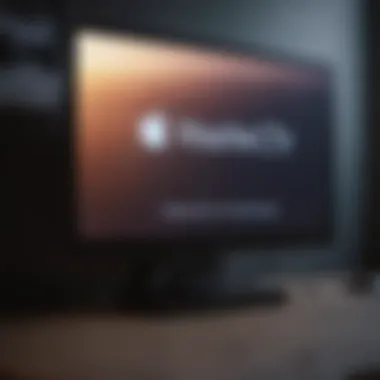
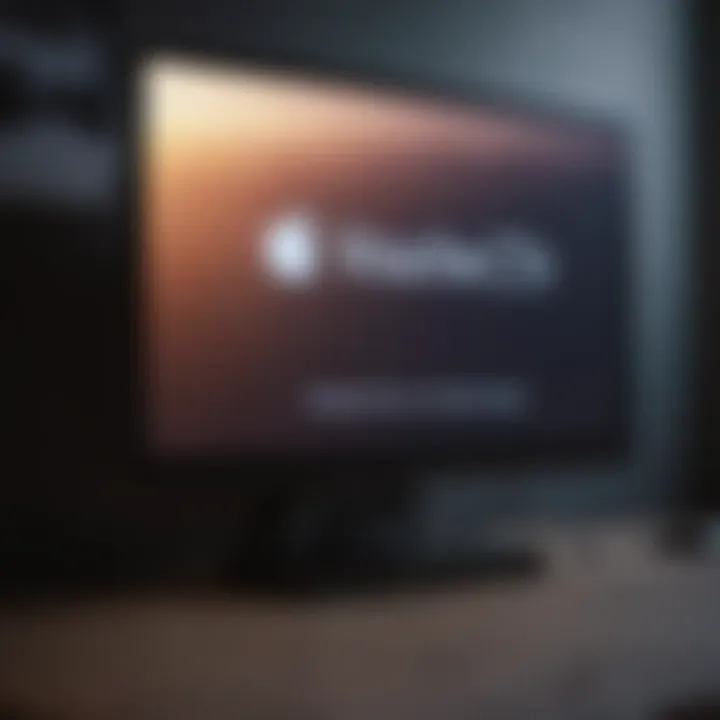
If that doesn’t do the trick, investigate the infrared or Bluetooth mechanism. If you have a newer model, your remote likely relies on Bluetooth. Ensure that there are no obstacles between the remote and the Apple TV. Additionally, check for any interference caused by other electronic devices nearby.
The remote should ideally have a clear line of sight to the machine. At times, when troubleshooting becomes tedious, you might realize that the old adage holds true: "less is more". Fewer distractions in your environment can aid in identifying the problem faster.
Seeking Professional Repair Services
If you’ve done all the checks and your problem persists, it may be time to call in the experts. Seeking professional repair services isn’t just about handing over your device; it's about ensuring that someone with the right skillset gives it a thorough once-over.
Before diving into that option, consider an important point: not all Apple TVs are created equal. Older models might have more easily fixable problems compared to newer ones, which can sometimes require complex and expensive repairs.
Consult with authorized service providers who have experience with your specific model. They usually have access to genuine parts and can guarantee a standard of repair that you won’t get from third-party service centers.
Exploring Additional Troubleshooting Techniques
When navigating the complexities of Apple TV, it's essential to have a toolkit of strategies for troubleshooting. The experience with technology can sometimes feel like a maze without a map. Exploring additional troubleshooting techniques not only empowers users but also enhances the longevity and performance of their devices. This section will delve into practical methods that can save time and prevent frustration.
Power Cycle the Device
Power cycling is a straightforward yet effective technique that can resolve many common issues on Apple TV. Simply put, it means turning the device off and then back on again. Sometimes, electronic devices become bogged down with processes running in the background, which might cause delays or glitches. Power cycling helps to reset these processes and clear temporary glitches.
To power cycle your Apple TV, follow these steps:
- Unplug the power cord from the back of the device.
- Wait about 10 seconds. This little break gives the device time to reset its internal systems.
- Plug the power cord back in and wait for the device to boot up.
"In many cases, a simple power cycle can do wonders, restoring a device's performance without diving deep into technical fixes."
This method may seem simplistic, yet users often overlook it. Don’t underestimate the power of a reset. It's a quick first step before delving into more complicated troubleshooting processes.
Utilizing Apple Support Resources
Apple provides a wealth of support resources to users. Their official support site is often the first stop for troubleshooting tips. This site houses articles, guides, and user-friendly instructions tailored for various Apple devices. By utilizing these resources, users can tap into a rich repository of information. This can be particularly useful for those who may not be tech-savvy or those falling between the gaps of knowledge.
Some useful resources include:
- Apple Support Articles: These offer step-by-step troubleshooting techniques for specific issues.
- Apple Community Forum: A place where Apple users discuss problems and solutions, providing a wealth of shared experiences.
- Contacting Apple Support: For issues that can’t be resolved online, reaching out to Apple’s support team can provide personalized assistance.
Additionally, keep in mind that Apple’s resources are always evolving, adapting to new updates and user needs. It's wise to periodically check back for the latest information.
Consulting User Forums
User forums can be goldmines for troubleshooting insights. Websites like Reddit have communities dedicated to Apple TV users who share their experiences with various issues. The collective wisdom found in these discussions often reveals unique workarounds that may not be present in official documentation.
When consulting user forums:
- Look for threads discussing similar problems to yours. Users often describe their solutions in detail.
- Engage with the community by asking questions. Chances are, someone else has encountered the same issue.
- Be cautious with advice. Not all solutions are reliable, and personal experiences can vary.
In essence, user forums can provide a level of insight that commercial support sometimes lacks. Harnessing shared experiences can streamline the process of fixing problems.
In summary, the additional troubleshooting techniques discussed here can greatly enhance your ability to address issues with your Apple TV. Whether it's as simple as a power cycle or tapping into the vast resources Apple provides, taking these steps can save a great deal of time and frustration. Don't hesitate to dig deeper into community discussions; they often hold the keys to understanding complexities that Apple's official guidance might miss.
Preventive Measures for Apple TV
Understanding preventive measures for Apple TV is like having the roadmap to a smooth, hassle-free streaming experience. Just as one wouldn’t hit the road without checking the oil and tire pressure, ensuring proper maintenance of your Apple TV can save you from future headaches. By incorporating a few straightforward yet effective practices into your routine, you can significantly reduce the likelihood of encountering issues down the line. Not only does this approach lengthen the lifespan of your device, but it also enhances overall performance, providing you with an uninterrupted viewing experience.
Regular Software Maintenance
Software maintenance is crucial for the optimal functioning of your Apple TV. Missing software updates can lead to all kinds of complications, from security vulnerabilities to performance slowdowns. Regularly checking for updates can make a world of difference. To do this, simply navigate to Settings, select System, and then Software Updates. If you see an available update, grab it. It’s like giving your device a refreshing cup of coffee, sparking new life into performance!
- Back Up Settings: Before any update, consider backing up your settings. You wouldn’t want to lose your favorite apps or configurations after an upgrade.
- Review Update Notes: Sometimes, updates come with specific features or security patches. It's worth a peek to stay informed.
By staying on top of updates, you ensure that bugs and glitches are squared away quickly, keeping your viewing experience smooth.
Network Monitoring and Optimization
Apple TV relies heavily on a stable internet connection. Think of it as a car needing good fuel—without it, performance suffers. Monitoring your network can help you identify any bottle necks or interference that might slow down streaming speeds.
- Check Router Position: The placement of your router matters. Ideally, it's best to keep it high and in the middle of your home.
- Quality of Service (QoS): If your router supports QoS settings, prioritize streaming traffic, ensuring Apple TV always has the bandwidth it needs.
- Regular Speed Tests: Run speed tests periodically to track your internet speed. If the results are lower than expected, consider reaching out to your Internet Service Provider for solutions.
Optimizing your network can go a long way in avoiding buffering or connection drops when you are deep into a series binge.
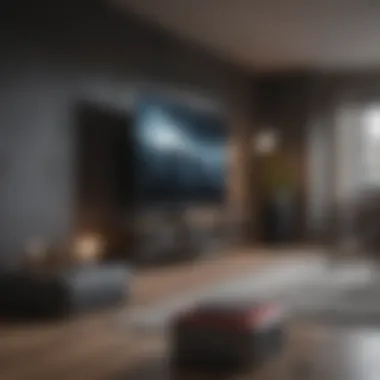
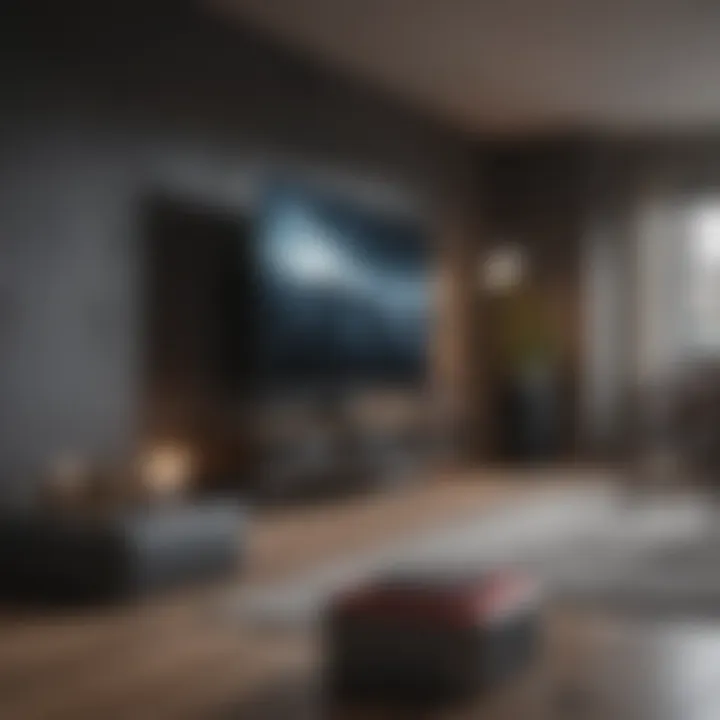
Understanding Usage Limits
Just like knowing your limits at a buffet helps you avoid a stomach ache, understanding usage limits on your Apple TV will help you avoid performance issues. Each app has its own demands; from streaming services to games, they all draw on hardware resources differently.
- Monitor App Usage: Keep an eye on apps that hog resources. A quick glance at settings can show you which apps are running and how much memory they are using.
- Set Limits on Downloads: If your device is constantly downloading updates or new content, it may slow down. Set limits or schedule downloads at off-peak hours.
- Regular Cleanup: Uninstall apps you no longer use. This keeps your device uncluttered, much like cleaning out your closet keeps it functional.
In summary, taking preventive measures is akin to steering clear of potholes on a drive. A bit of forethought can help avoid bumps down the road, setting you up for a less stressful Apple TV experience.
Advanced Troubleshooting Strategies
When you find yourself wrestling with your Apple TV, it might feel like you’re navigating a labyrinth. In such cases, Advanced Troubleshooting Strategies can serve as your guiding light. These methods go beyond the straightforward fixes you often encounter and delve into the more nuanced aspects of the device. By understanding these strategies, users not only empower themselves but also enhance their overall experience with the Apple TV.
In this section, we will explore how to fine-tune your device, tap into its hidden capabilities, and leverage community insights for optimal performance.
A/B Testing Different Settings
A/B testing is not just a tool for app developers; it can be an invaluable method for Apple TV users as well. The concept here is simple but robust: compare two different settings to see which delivers a better user experience. For example, you might tweak the resolution or audio settings and observe how they impact performance.
- Why A/B Testing?
- How to Implement It:
- It lets you make informed decisions based on real-world outcomes rather than guesswork.
- It can help remedy issues like buffering or display problems by pinpointing which configuration works better.
- Note your current settings before making changes.
- Adjust one variable at a time, like video resolution from 1080p to 4K, and see what happens.
- Keep track of differences in performance, connectivity, and even user comfort.
Using A/B testing can take your troubleshooting game to the next level by allowing you to gather personal data to inform your user preferences. Remember, the goal here is not to find the perfect setting but the best for your needs.
Utilizing Developer Options
For those tech-savvy enthusiasts, diving into the Developer Options can open a treasure trove of additional settings. While these options are often intended for app developers, they can also give you insights into how your Apple TV handles various tasks.
- Accessing Developer Options:
To unlock these features, you’ll typically need to navigate through the settings menu. Look for sections related to General or About, and keep your eyes peeled for hidden menus. - Key Features to Explore:
- Logging and Analytics: Monitor performance metrics, such as network speeds and drop rates.
- Debugging Tools: Identify problems like an app that crashes frequently.
Accessing these Developer Options can be a double-edged sword. Use them wisely, as they may make more advanced features available but could also lead to conflicts if settings are adjusted improperly. A bit of caution goes a long way here.
Exploring Third-Party Solutions
While Apple provides a polished experience, sometimes it’s worth dipping your toes into third-party solutions. There’s a vibrant ecosystem of applications and services that can enhance what your Apple TV already offers. Keep in mind that these tools can range from productivity apps to media players, each offering unique capabilities.
- Benefits of Third-Party Apps:
- Considerations:
- They may provide more flexibility or variety compared to native apps.
- Many developers create specialized tools that can help personalize your experience, such as enhanced streaming capabilities or customizable interfaces.
- Always research user reviews to ensure you’re downloading reputable apps.
- Compatibility can be an issue, so check if the app plays well with your Apple TV version.
By exploring diverse options, you give yourself the potential to unlock new functionalities that can dramatically enhance your viewing experience.
Remember: By widening your scope with advanced strategies, you don't just fix a problem; you evolve your relationship with the device, making it truly your own.
Culmination and Summary of Key Points
In wrapping up our exploration of troubleshooting various Apple TV issues, it’s essential to recognize the significance of a structured approach to resolving these challenges. Whether you’ve experienced connectivity struggles, software bugs, or hardware concerns, understanding the troubleshooting steps allows users to engage with their devices more effectively. Key points to consider include:
- Proactive Measures: Regularly maintaining your Apple TV software and network settings can preempt many issues from cropping up. Taking the time to ensure everything is up to date and optimized can save headaches down the line.
- Step-by-Step Methodology: By methodically diagnosing problems—starting with connectivity checks and moving through software resets and hardware inspections—users can identify the root cause more efficiently. It’s akin to peeling an onion—the more layers you uncover, the clearer the core issue becomes.
- Community and Resources: Leveraging online platforms like forums and Apple’s official support page can provide communal knowledge and firsthand user experiences, which often include unconventional solutions or tweaks that aren’t covered in standard manuals.
"When troubleshooting, remember that sometimes the simplest solutions are overlooked; don’t shy away from checking the basics first."
Ultimately, the knowledge and strategies outlined in this article not only equip users for immediate resolutions but also foster a more profound appreciation of their Apple TV. This way, you not only solve problems but also deepen your engagement with the technology.
Recap of Troubleshooting Steps
To summarize the troubleshooting process, here's a concise recap of the essential steps to follow when diagnosing issues with your Apple TV:
- Identify the Problem: Determine if the issue is connectivity, software, or hardware-related.
- Check Network Settings: Dive into the network settings to ensure your Apple TV is properly connected. This includes verifying Wi-Fi status and network configurations.
- Update Software: Regular software updates are a must. Always check for the latest version.
- Restart Devices: Power cycling your Apple TV and router can resolve many issues simply by refreshing connections.
- Diagnose Hardware: Inspect the device for any physical damage, and check the functionality of the remote control.
- Seek Help: Don’t hesitate to use Apple’s support resources or consult user forums if problems persist.
- Are you losing Wi-Fi?
- Is the software out of date?
- Is there any visible damage?
By going through these steps methodically, one can tackle Apple TV complications effectively, reaching resolutions that lead to a smoother media experience.
Final Recommendations for Users
Here are several final recommendations to help maintain your Apple TV and prevent future issues:
- Regular Maintenance: Set a routine to inspect and update both software and hardware components of your Apple TV. It’s akin to regular check-ups for your vehicle; keeping things in top shape ensures longevity.
- Use Quality Equipment: If using Ethernet, invest in high-quality cables. Similarly, ensure your Wi-Fi setup is robust.
- Educate Yourself: Familiarize yourself with the model’s unique features and quirks. This knowledge can preemptively arm you against common pitfalls.
- Watch for Trends: If certain problems arise repeatedly, take notes. Keeping a troubleshooting journal may help in identifying patterns or specific triggers.



