Turning Off Your iPhone: A Comprehensive Guide
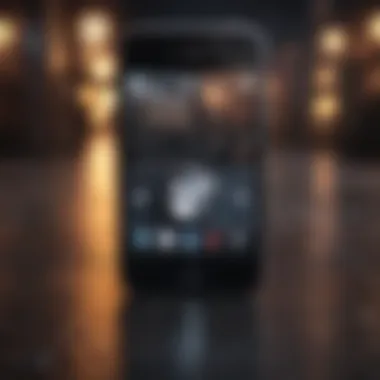
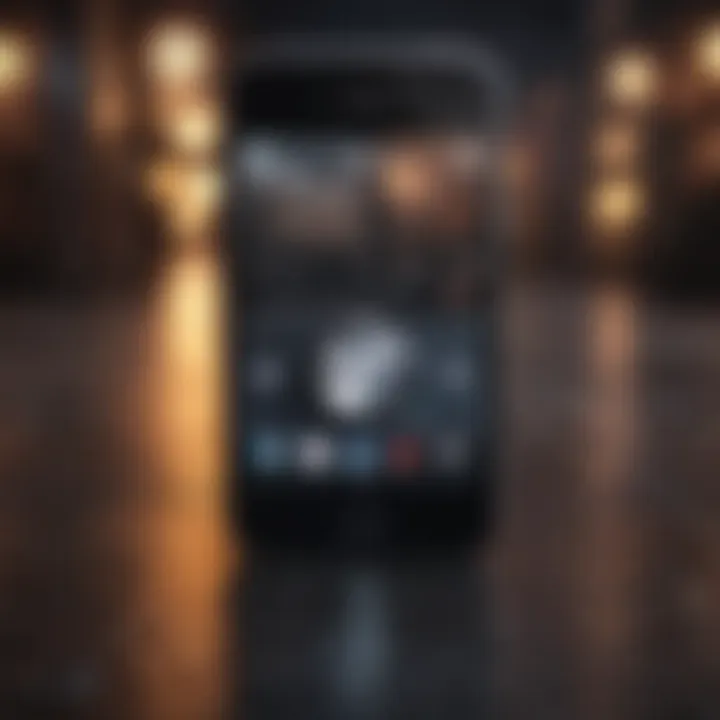
Intro
In today's connected world, managing the functionality of our devices is often more crucial than we realize. The iPhone, an iconic product by Apple, serves not just as a communication tool but as a central hub for many users' lives. Understanding how to turn off your iPhone effectively is not merely a skill; it's an essential aspect of device ownership.
This comprehensive guide delves into the numerous methods to power down your iPhone, offering device-specific procedures and considerations. It seeks to clarify the underlying reasons and appropriate scenarios for shutting down your device, enhancing your ability to optimize its performance. Furthermore, it addresses frequent issues and offers troubleshooting techniques, ensuring a thorough understanding of what it means to power down in today’s mobile ecosystem.
The exploration begins with a detailed product overview, where we will examine the iPhone’s key features and specifications. This foundational knowledge sets the stage for a deeper discussion on device functionality and management.
Foreword to Turning Off an iPhone
Turning off your iPhone can seem like a simple task, yet it carries with it several important considerations and nuances. It is essential to understand the reasons behind powering down a device and the various methods available. Users may not realize that regularly turning off their smartphones can lead to improved performance and prolong battery lifespan. This section aims to shed light on the significance of powering down your iPhone, as well as providing an overview of the methods you can use.
Importance of Powering Down
Powering down your iPhone is more than just shutting it off; it is a fundamental aspect of device management. For one, turning off your phone can help resolve various performance issues. Many users experience slowdowns or app glitches due to background processes running nonstop. By shutting down the device completely, all background activities cease, allowing the system to regain some stability.
Moreover, about energy conservation, turning off the device when not in use reduces energy consumption. This leads to less frequent charging, ultimately benefiting battery health over time. Keeping your device off during specific circumstances, like focusing on tasks or during sleep, encourages better usage patterns and connectivity discipline.
Overview of Methods
There are multiple ways to turn off your iPhone, providing options for different user preferences. Understanding these methods will enhance your ability to manage your device effectively. Here are the primary approaches you can take to power down your iPhone:
- Using the Side Button: This is the most straightforward method, applicable to various iPhone models. Users just press and hold the side button to bring up the power-off slider.
- Using the Settings App: Another approach for those who prefer navigating menus involves using the Settings app. This method allows access to the power-off option without physical buttons.
Each of these methods has its own set of advantages and implications, especially when looked at through the lens of device-specific functions. In the upcoming sections, comprehensive breakdowns of these procedures will follow.
Basic Methods to Turn Off an iPhone
Understanding how to turn off an iPhone is crucial for any user. This knowledge not only aids in managing the device more effectively but also addresses specific situations where powering down is necessary. By familiarizing one’s self with the basic methods of shutting down an iPhone, users can enhance their experience and ensure the longevity of their devices. There are two primary methods that users can employ: using the side button or the settings app. Each method has its own benefits and caters to different user preferences and scenarios.
Using the Side Button
Using the side button is the most direct and commonly employed method to turn off an iPhone. This process is simple and quick. To initiate a shutdown, press and hold the side button along with either the volume up or volume down button until the power off slider appears on the screen. This gesture activates the shutdown interface, allowing the user to slide to power off.
Many users find this method intuitive. It requires minimal steps and involves buttons that are easily accessible. Also, using the side button provides immediate feedback, which many users find reassuring. If the device is unresponsive, this method often serves as a first resort.
Using the Settings App
Alternatively, the settings app provides another reliable method to turn off an iPhone. Navigate to the Settings app, scroll down, and select "General." Within this section, a clear option labeled "Shut Down" can be found. When tapped, this triggers the same power off slider as the side button method. This approach may feel more structured for some users who prefer to rely on the interface rather than button combinations.
This method also emphasizes the versatility of iOS. Users can access the shutdown option from within the settings, showcasing the operating system’s thoughtful design. For users who may not be comfortable with physical buttons—perhaps due to accessibility needs—this method is particularly useful.
In summary, both methods serve their purpose effectively, granting users flexibility in how they manage their devices. Understanding these methods can ensure that iPhone users feel in control, whether for routine shutdowns, battery conservation, or when addressing malfunctions.
Device-Specific Shutdown Procedures
Understanding the shutdown procedures for different iPhone models is important. Each model has unique features and functions, particularly when it comes to turning off the device. Knowing the specifics can enhance user experience and prevent confusion.
When you comprehend the methods for your particular iPhone model, you ensure a smooth operation. It also helps in troubleshooting and maintaining device efficiency. This section delves into the shutdown methods specific for iPhone models equipped with Face ID and Touch ID.
iPhone Models with Face
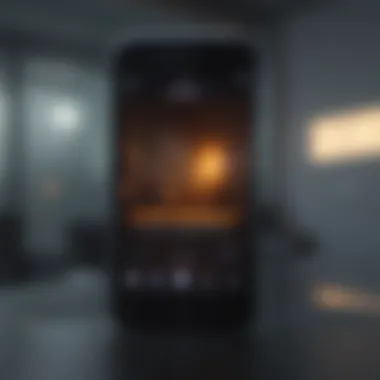
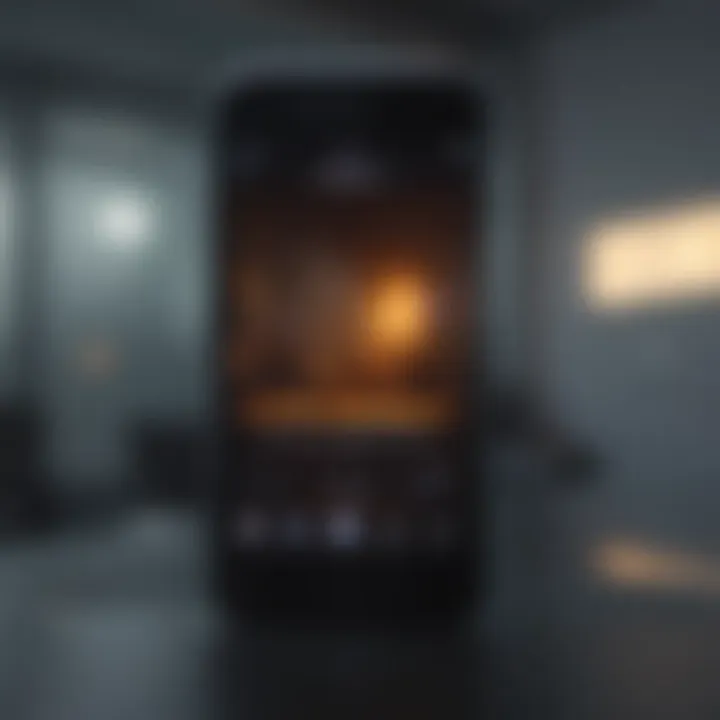
Turning off iPhones that feature Face ID involves a different approach compared to older models. For models like iPhone X and later, users will find a distinct method to power down their devices.
To shut down:
- Press and hold the side button along with either the volume up or volume down button.
- The power off slider will appear on the screen.
- Drag the slider to the right to power off the device.
This straightforward process is essential to grasp, as failing to turn off the device correctly might lead to battery drain or software glitches. Moreover, during this procedure, you may also find the option for emergency settings, reflecting the iPhone's design focus on user ease and safety.
iPhone Models with Touch
For iPhone models equipped with Touch ID, such as the iPhone 8 and earlier versions, the shutdown process is slightly different. This method directly involves the side button without requiring volume buttons.
Here’s how to turn off these models:
- Press and hold the side button until the power off slider appears on the screen.
- Slide to power off.
This method is quick and efficient. Familiarity with these steps can help in everyday scenarios, such as when you need to save battery life or perform a hard reset. The simplicity of the Touch ID shutdown process highlights Apple's design philosophy focused on functionality and user accessibility.
When to Turn Off Your iPhone
Turning off your iPhone is not merely a routine task; it is essential for various reasons related to device performance and longevity. Understanding the right moments to power down provides distinct benefits. It helps prevent overheating, clears temporary files, and refreshes the operating system. Knowing when to turn off your device can enhance its performance and battery life, making your overall user experience smoother. This section explores specific scenarios where powering down your device is advisable.
For Performance Issues
If your iPhone is sluggish or unresponsive, turning it off can significantly help. Over time, apps accumulate background data, and the operating system may enter a state of confusion, bogging down processes. Restarting allows the device to clear cached data and releases memory resources. This can make a noticeable difference in how well apps open and operate.
"A simple shutdown can clear unnecessary processes, improving overall device efficiency."
When you find that your phone is running slow, it is worth considering a shutdown followed by a restart. This method often resolves minor glitches and enhances responsiveness without needing complex troubleshooting steps.
During Updates or Restarts
Software updates often require your device to restart or turn off entirely. While most updates are automatic, it is crucial to ensure that the device is powered off when appropriate to prevent potential issues. During major updates, powering down can protect your device from interruptions caused by notifications or other apps. Furthermore, restarting after an update can allow the new software to function properly by giving the device a clean slate.
This practice aids in confirming that all updates have taken effect. If you notice that new features aren't working as they should, a simple shutdown followed by turning the device back on may resolve these issues, enabling the system to reconfigure itself effectively.
In Case of Overheating
Overheating is a serious concern for any electronic device, including iPhones. When your device gets too hot, it can affect battery life and hardware performance. For safety, it is recommended to turn off your iPhone when it feels excessively hot to the touch. This provides a chance for the system to cool down.
Turning off your iPhone temporarily allows the circuitry to reset, preventing any further damage that overheating may cause. Monitoring your device in hot weather or during intensive tasks is wise. If your device shuts down on its own due to high temperatures, it’s a clear signal that powering down regularly should be part of your device management routine.
Common Issues Related to Shutting Down
Understanding common issues related to shutting down your iPhone is crucial for optimal device performance. These challenges can manifest at unexpected moments, leading to frustration. Addressing such issues not only enhances user experience but also prolongs the life of the device. For Apple product users, being aware of these problems ensures they can handle disruptions efficiently.
Device Not Responding
One persistent issue users encounter is when their iPhone becomes unresponsive during the shutdown process. This can stem from various factors, such as a temporary software glitch or inadequate memory available for the shutdown sequence. When the device fails to respond, it may leave the user no choice but to attempt a hard reset. Here's what can be done:
- Check for App Behavior: Sometimes, specific apps may cause issues. Ensure all applications are closed before trying to power down.
- Force Restart: Use the combination of side and volume buttons to reboot the device when it does not respond.
- Update iOS: Ensure that the operating system is up-to-date. Sometimes, updates fix bugs that could cause such unresponsiveness.
If users find that their device often becomes unresponsive during shutdown, it may indicate deeper issues that require further investigation. It is advisable to consult Apple's support for persistent problems.
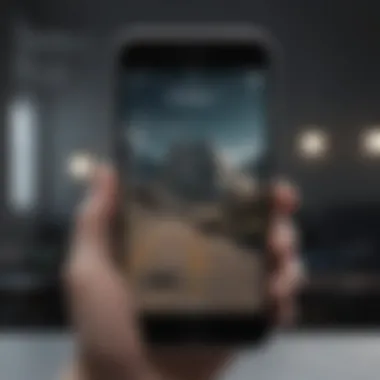
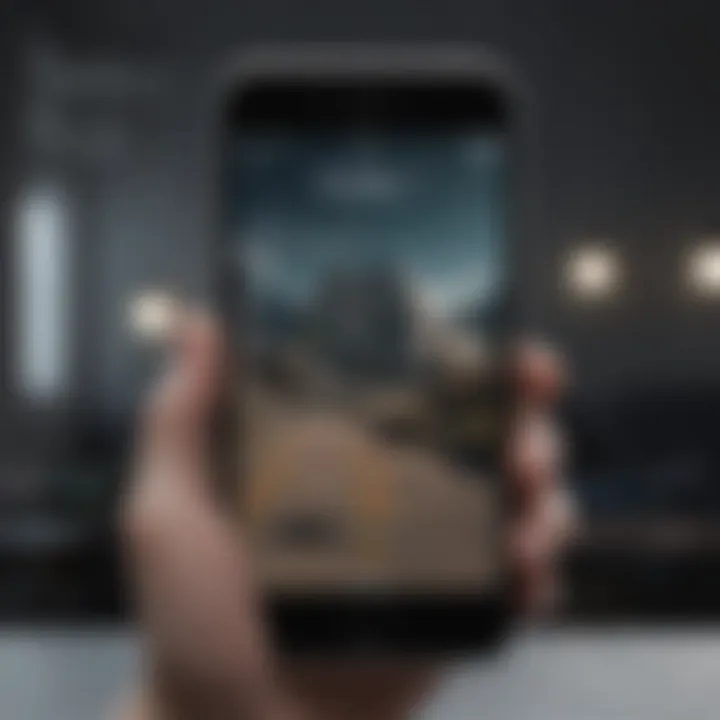
Failure to Shut Down
Another prevalent issue encountered is when the iPhone fails to shut down completely. This can lead to confusion and ongoing battery drain. Users might press the power button correctly, but the device does not react. Here are several points to consider:
- Stuck Buttons: Occasionally, physical buttons may get stuck due to lint or debris. Cleaning around the buttons can help.
- Software Glitches: If the software is experiencing problems, it might hinder the shutdown process. Regular software updates can alleviate this.
- Battery Problems: Older batteries may struggle with fundamental functions, affecting shutdown capabilities. If this is a recurrent issue, battery replacement might be necessary.
"Regular maintenance and awareness of your device's performance can greatly enhance user experience."
Users experiencing ongoing issues with shutdown failures should reach out to technical support for further diagnosis. Regularly addressing these concerns can help in maintaining device integrity and performance.
Troubleshooting Shutdown Problems
Turning off your iPhone may seem straightforward, but sometimes problems arise that complicate the process. Understanding how to troubleshoot shutdown issues is essential for maintaining device performance and user experience. Several factors can contribute to shutdown problems, ranging from software glitches to hardware malfunctions. By recognizing and addressing these problems, you can ensure that your device operates smoothly, especially when powering down is necessary.
Force Restart Techniques
If your iPhone fails to shut down using the normal methods, forcing a restart can often solve the issue. A force restart interrupts ongoing processes and refreshes the system. This can be particularly useful when the device is unresponsive or stuck in a loop.
To force restart an iPhone, the steps can vary depending on the model:
- iPhone 8 and newer: Quickly press and release the Volume Up button, then the Volume Down button. After that, press and hold the Side button until the Apple logo appears.
- iPhone 7 and 7 Plus: Press and hold both the Volume Down button and the Side button until the Apple logo is displayed.
- iPhone 6s and earlier: Press and hold both the Home button and the Top (or Side) button until you see the Apple logo.
Following these steps usually resolves minor glitches and allows the device to power down successfully. However, if issues persist, further investigation may be necessary.
Reset Settings
Resetting your iPhone's settings can restore normal functionality without wiping your data. This method is useful when various settings may be preventing the device from shutting down properly. When you reset settings, your personal data like photos and apps remain intact, but system settings such as Wi-Fi passwords, wallpapers, and privacy settings revert to their defaults.
To reset settings, go to the Settings app, then tap General and select Transfer or Reset iPhone. From there, choose Reset and click on Reset All Settings. You will be prompted to enter your passcode if applicable. After the reset is complete, check if the shutdown issue persists.
In summary, understanding troubleshooting techniques is critical for efficiently managing shutdown problems on your iPhone. Implementing force restart methods can resolve temporary glitches, while resetting settings addresses more pervasive issues, bringing your device back to normal operation.
Implications of Turning Off Your iPhone
Turning off your iPhone is not merely a casual act; it carries various implications that can affect the device's functionality, its notifications, and connectivity. Understanding these implications enhances the user experience and helps make informed decisions about device management. This section delves into the impact on notifications and how connectivity can be influenced when the device is powered down.
Impact on Notifications
When you power off your iPhone, all notifications are halted. This cessation applies to calls, message alerts, and app notifications. For individuals who heavily rely on their device for communication or emergencies, this can be significant. During the shutdown period, users miss incoming calls and texts. Emails may not trigger alerts, leading to delays in important communications. This may be acceptable during planned downtime, such as during meetings or while asleep, but users should be conscious of the consequences when frequently turning off their devices.
- Scheduled Downtime: For those who utilize features like Do Not Disturb or scheduled times to avoid distractions, turning off the phone might not be necessary.
- Emergency Situations: In critical situations, missing notifications can lead to oversights. It is wise to consider keeping the device on, at least in standby mode, if waiting for crucial calls.
In addition, when power is restored, notifications may flood the device, possibly overwhelming users as they catch up on what was missed. This can disrupt the workflow or daily routine as notifications pour in simultaneously.
Connectivity Concerns
Another significant factor involved in turning off an iPhone is the issue of connectivity. Once powered down, any established connections to Wi-Fi, Bluetooth devices, or cellular networks are disrupted. This can lead to various problems when the device is turned back on.
- Wi-Fi Reconnection: Upon restarting the device, re-establishing a Wi-Fi connection may sometimes require manual intervention, especially if the network settings have changed.
- Bluetooth Devices: Peripheral devices connected via Bluetooth, such as headphones or smartwatches, need to be manually paired again, which can be an inconvenience.
- Cellular Network: Some users experience delays in receiving cellular service once the device is powered back on. This intermittent connectivity can affect access to apps that rely on internet services, leading to frustration.
In some cases, prolonged power-offs can reset certain settings, causing the loss of customized configurations or saved networks. It is advisable to carefully consider when and why to turn off an iPhone, understanding that while it can address issues, it may also introduce new challenges.
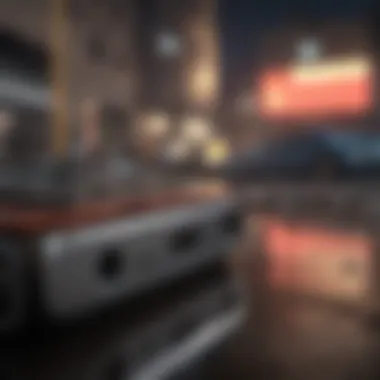

"Understanding the implications of powering off your device can significantly improve management and overall user experience."
Power Off vs. Sleep Mode
In the world of mobile devices, understanding the difference between powering off and using sleep mode on your iPhone is crucial. Each option serves distinct purposes and impacts how your device operates. Grasping these differences can enhance your user experience and battery management.
Understanding Sleep Mode
Sleep mode is a feature that temporarily suspends the activities of your iPhone while keeping it activated. This state allows you to quickly resume using the device without going through the full startup process. When you put your iPhone to sleep, it turns off the display and significantly reduces power consumption while keeping the background processes running.
Key advantages of sleep mode include:
- Quick Access: You can immediately wake your device by pressing the side button or tapping the screen.
- Notifications: Your apps continue to receive notifications, making it easier to stay updated without interruptions.
- Battery Efficiency: Sleep mode consumes less battery compared to fully powering off the device, ensuring that your iPhone is ready for immediate use when you need it.
However, it is important to recognize that your iPhone still consumes a small amount of battery while in sleep mode. Unlike powering off, which effectively disconnects all functions, sleep mode keeps the device partially active.
When to Choose Powering Off
There are specific scenarios in which powering off your iPhone becomes the best option. Unlike sleep mode, turning off your device halts all operations entirely. Here are some situations where this choice may be beneficial:
- For Performance Optimization: If your iPhone is experiencing lag or slow performance, powering it off and then back on can help clear memory and improve functionality.
- During Extended Periods of Disuse: If you do not plan to use your iPhone for an extended time, such as overnight or while traveling, powering down can save battery life more effectively than sleep mode.
- For Resolving Technical Issues: In cases where apps are crashing or the device is unresponsive, a complete shutdown may resolve ongoing software problems.
- When Traveling on Flights: Airplane mode is not always sufficient for compliance with airline regulations. It is advised to fully power off your device during flights for safety and to conserve battery before you reach your destination.
In Summary: Sleep mode is ideal for short breaks where immediate access is needed, while powering off is best for longer periods of inactivity or resolving technical issues. Understanding when to utilize each feature ensures that you make the most of your iPhone’s capabilities, enhancing both its performance and your user experience.
Environmental Considerations
Understanding the environmental impact of technology usage has become increasingly important in recent years. As smartphones, especially the iPhone, are integral to daily life, their operation contributes to energy consumption and waste. This section outlines critical elements, benefits, and concerns regarding environmental considerations related to turning off your iPhone.
Energy Conservation
Conserving energy directly relates to reducing the carbon footprint associated with electronic devices. By powering down your iPhone when it is not in use, you contribute to energy conservation.
Most iPhones have numerous background processes running, which consumes energy. Turning off your device halts these processes and reduces energy drains. Moreover, this can lead to a notable decrease in energy costs over time, potentially translating into lower utility bills.
- Short-term Conservation: Turning off your iPhone during long periods of inactivity, such as overnight or during extended meetings, is beneficial.
- Long-term Impact: Every small act contributes cumulatively. Considering that millions of users engage in similar practices, the total potential savings in energy can be significant.
Impact on Battery Health
The health of your iPhone’s battery is another essential factor influenced by your power habits. Regularly shutting down your iPhone helps preserve battery life and extends its overall lifespan.
Lithium-ion batteries, commonly used in smartphones, benefit from being charged and discharged effectively. Constant use at high levels can lead to faster degradation.
It is advisable to shut down your iPhone periodically to ensure optimal battery health.
- Battery Calibration: Powering off the device allows the battery to recalibrate and can help the system gauge the battery's actual capacity.
- Cooling Down: Turning off the iPhone when it overheats can lessen strain on the battery, allowing it to cool down and function properly ultimately.
Closure
In this article, we have explored the multifaceted topic of turning off an iPhone. Understanding how to manage the power state of your device is crucial for optimizing its performance and prolonging its lifespan. Each of the methods discussed, from using the side button to navigating through the settings app, offers unique advantages depending on the model and situation.
Recap of Key Points
- Importance of Powering Down: Properly shutting down your iPhone can help resolve performance issues and enhance battery health.
- Methods of Turning Off: We outlined basic methods such as using the side button and settings app, including device-specific procedures for models with Face ID and Touch ID.
- Troubleshooting Shutdown Problems: Common issues like a non-responsive device and strategies like force restarting were examined.
- Considerations on Environmental Impact: Turning off your device can aid in energy conservation and positively affect battery life in the long run.
Final Thoughts on Device Management
Managing your iPhone effectively means knowing when and how to turn it off. Consistently powering down may seem cumbersome, but its benefits outweigh the inconveniences. By being knowledgeable about the shutdown processes, you empower yourself as a user. This not only elevates your device experience but also encourages responsible technology use. For those who wish to maintain efficiency and performance, regular consideration of when to turn off the iPhone should be part of the personal technology routine.
Investing time in understanding your device can lead to better performance and a more satisfying user experience.



