Understanding Your iCloud Storage: A Comprehensive Guide

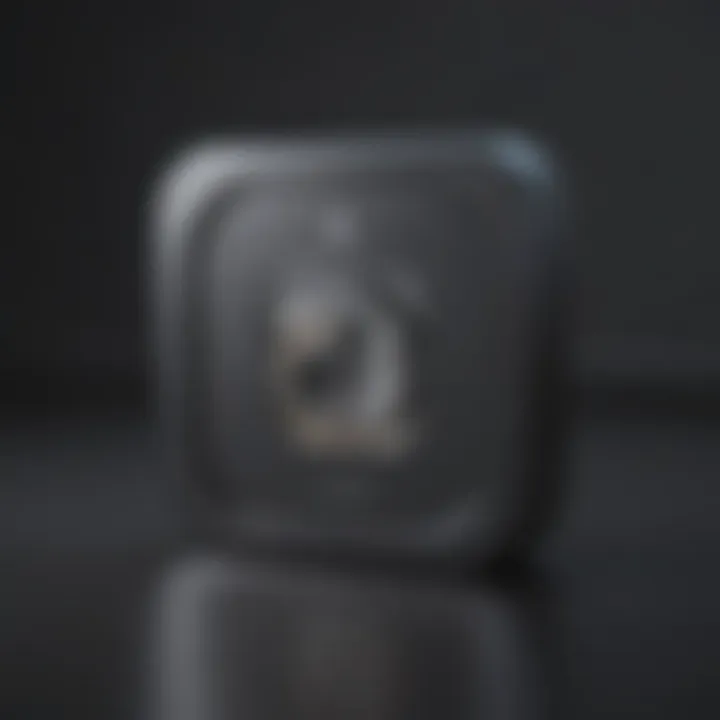
Intro
In today's digital age, managing data effectively is crucial for both personal and professional use. Apple’s iCloud storage service provides users with an efficient solution for backing up their files, syncing data across devices, and ensuring easy accessibility. However, many users often encounter challenges when navigating their iCloud storage limits and functionalities. This comprehensive guide aims to demystify the intricacies of iCloud storage management. By addressing common queries, exploring optimization strategies, and offering troubleshooting steps, users will be equipped with the knowledge needed to fully leverage the benefits of iCloud.
Product Overview
iCloud is a cloud storage service developed by Apple Inc. It allows users to store photos, documents, music, and more, securely in the cloud while providing seamless access across all Apple devices. The service integrates with various apps, including Photos, Notes, and Contacts, enhancing the user experience by keeping everything synchronized.
Key Features and Specifications
- Storage Plans: iCloud offers various plans to accommodate diverse storage needs.
- Cross-Device Syncing: Automatically syncs data between iPhones, iPads, and Macs.
- Backup Capabilities: Users can back up entire devices to iCloud, making data restoration straightforward.
- Collaboration Tools: Share files and collaborate in real-time with iCloud Drive.
- 5GB free storage for all users.
- Paid plans ranging from 50GB to 2TB.
Comparison with Previous Models
While earlier iterations of iCloud primarily focused on basic storage, recent updates have enhanced features like family sharing and improved security protocols. Users now benefit from more pricing options, tailored to various storage needs, making iCloud more competitive in the market.
Performance and User Experience
Performance Analysis
Users have indicated that iCloud provides a reliable and generally speedy performance for file uploads and backups. However, the speed can be influenced by the internet connection. Multitasking functionalities work well, but users may experience slowdowns if the storage is near full capacity.
User Interface and Ease of Use
The iCloud interface is clean and organized. Users can easily navigate through files and settings. Apple ensures that even non-technical users can manage their iCloud settings without significant difficulty, which enhances overall satisfaction.
User Experience Feedback and Opinions
Feedback on iCloud storage highlights its ease of integration with Apple products. Many users appreciate the automatic backup features and the ability to access files from any device. However, some users express frustration over the limited free storage, prompting the need for potential upgrades.
Design and Build Quality
Design Elements and Aesthetics
As a software service, iCloud lacks physical design aspects; however, its digital interface adheres to Apple’s overall aesthetic values. The minimalistic design ensures functionality and user-friendliness.
Materials Used in Construction
Being a cloud-based service, iCloud's backend infrastructure relies on advanced data center technology. Apple's commitment to sustainability is reflected in their server design and operational energy efficiencies.
Durability and Build Quality Assessments
While durability is not typically discussed in the context of cloud services, Apple's reputation for maintaining robust, secure infrastructure means data is generally safe from loss or corruption.
Software and Updates
Operating System Features and Updates
iCloud is integrated into Apple’s ecosystem, providing seamless updates through iOS and macOS updates. Features like iCloud Drive and Family Sharing continue to evolve with user feedback and technological advancements.
App Compatibility and Availability
Most Apple apps work harmoniously with iCloud storage. Additionally, third-party apps have also started to support iCloud connectivity, expanding user options.
User Customization Options
Users can adjust settings for storage management, such as optimizing storage options and selecting specific files to back up. This flexibility allows users to tailor their iCloud experience to their needs.
Price and Value Proposition
Price Point and Variants Available
iCloud storage offers several pricing tiers:
- 50GB at $0.99 per month.
- 200GB at $2.99 per month.
- 2TB at $9.99 per month.
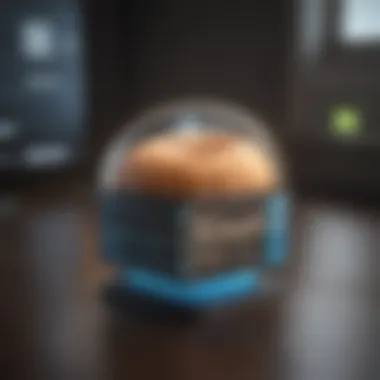
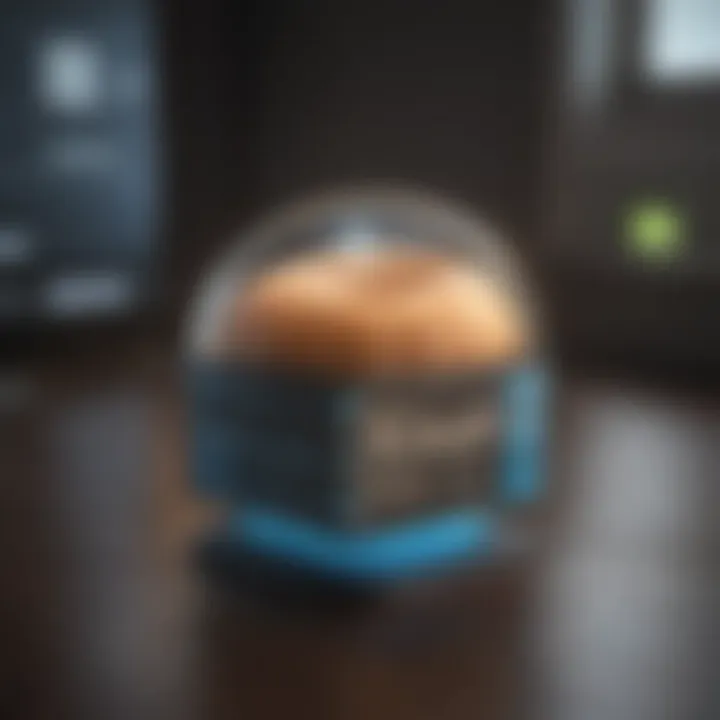
Value for Money Assessment
When compared to competitors like Google Drive and Dropbox, iCloud’s pricing is competitive. The integration with Apple’s ecosystem presents a compelling value for users already invested in Apple products.
Comparison with Similar Products in the Market
While most cloud services offer similar functionalities, iCloud stands out in its ability to integrate with Apple hardware and services, providing a cohesive experience for Apple users.
Preface to iCloud Storage
In this digital age, the ability to manage data efficiently is essential for enhancing productivity. iCloud storage serves as a fundamental platform for users within the Apple ecosystem to tackle storage needs. Understanding iCloud storage is not simply about grasping its definition but also comprehending its practical implications for daily use.
What is iCloud Storage?
iCloud storage is Apple's cloud-based service designed to store data across multiple devices. Users can save files, backups, and app data seamlessly, making it accessible anywhere they have an internet connection. It functions by connecting various devices through the user’s Apple ID, ensuring that data is consistent and up-to-date.
When you save a document on an iPhone, for instance, that same document can be accessed on a Mac or an iPad. This synchronization is invaluable for users who rely on several devices for work or personal tasks.
The service offers a range of storage options. Apple provides 5 GB of free storage to all users. However, depending on individual needs—be it for photo backups, documents, or additional app data—users often find themselves considering subscriptions for further storage.
The Importance of Managing iCloud Storage
Managing iCloud storage is a crucial activity for users who depend on this service. Efficient management ensures that one can make the most of the available space and avoid any interruptions caused by reaching storage limits. With data increasingly moving to the cloud, understanding how to organize, maintain, and optimize iCloud storage directly impacts usability and overall satisfaction.
Several factors highlight the significance of managing iCloud storage:
- Prevention of Data Loss: By routinely monitoring what is stored, users minimize the risk of losing important files. Regular backups are also manageable with clear storage oversight.
- Cost Efficiency: Users may need to upgrade to larger storage plans if they run out of space. Understanding storage limits helps in making informed decisions about when to upgrade, thus saving unnecessary expenses.
- Optimal Performance: Too many large files can slow down devices or hinder productivity. Proper management promotes better performance across all Apple devices linked to iCloud.
"Without proper storage management, users may face frustrations with inaccessible data and costly upgrades, ultimately diminishing the intended convenience of cloud services."
In summary, comprehending and managing iCloud storage ensures a smoother user experience. This foundational knowledge enables users to harness the full capabilities of Apple’s ecosystem, safeguarding their data while optimizing performance.
Accessing Your iCloud Storage
Accessing your iCloud storage is a critical aspect of managing your data. Knowing how to navigate this system can help you allocate storage resources more efficiently. This section will cover various methods for accessing iCloud storage on different devices. Being informed allows you to make timely decisions concerning storage usage, which prevents unnecessary limitations.
Finding Storage Settings on iOS Devices
To access your iCloud storage on an iOS device, follow these straightforward steps:
- Open the Settings app.
- Tap on your Apple ID at the top of the menu.
- Select iCloud.
- You will see a bar graph showing your current storage use.
This section provides a visual representation, indicating how much storage you have and what is being utilized. By clicking on Manage Storage, you can delve deeper to see specific app data and file sizes, which helps identify potential areas for optimization.
Accessing iCloud Storage on Mac
On a Mac, you can easily check your iCloud storage by following these steps:
- Click on the Apple menu in the top-left corner.
- Go to System Preferences.
- Click on Apple ID.
- Choose iCloud from the sidebar.
- Right below, you will see your storage usage represented.
This access point provides a quick overview of what is consuming storage space. From this interface, you may also manage your storage settings directly. Being able to visualize your storage usage empowers you to make informed decisions about data management on your Mac.
Using iCloud.com for Storage Management
You can also manage your iCloud storage through the web interface. To access this, visit iCloud.com and sign in with your Apple ID. Here is how you can proceed:
- Once logged in, click on Account Settings.
- Here, you can check your total storage usage and see which items are taking up space.
- Options such as Manage let you control backups and settings directly.
Using iCloud.com is particularly useful for users who prefer a web-based approach to managing their data. This interface provides a convenient way to oversee storage without needing a specific device.
Managing iCloud storage across different platforms allows for a seamless backup and recovery process.
In summary, finding and accessing your iCloud storage on various devices is essential for effective data management. Each method has its advantages, so it is beneficial to be familiar with all available options.
Understanding Your Storage Allocation
Understanding your storage allocation is essential to optimizing how you store data in iCloud. This section provides clarity on how your storage is used and gives you tools to manage your files effectively. Knowing what takes up space can help you avoid unexpected limits and improve your overall experience with iCloud. By examining your storage allocation, you can make informed decisions about what to save, what to delete, and how to prevent issues related to storage limits.


Breakdown of Storage Usage
The first step in understanding your iCloud storage is to know exactly how it is being utilized. When you log into your iCloud account, you can access a detailed breakdown of storage usage. This breakdown typically includes categories such as backups, photos, documents, and app data. Each of these categories contributes to the total storage you occupy.
For example, backups usually take up a significant amount of space. Regular backups from your devices can accumulate over time, especially if you have multiple devices saved. In contrast, photos and videos can also occupy extensive space, particularly with higher resolutions and the use of Live Photos. Monitoring the amount of storage used by each category gives you insight into where you can free up space.
- Backups: Often the largest consumer of space.
- Photos and Videos: High-resolution images and videos can quickly add up.
- Documents: Files stored from apps such as Pages or Numbers.
- Mail: Attachments and messages can also take significant space.
Regularly checking the storage allocation is a proactive way to stay ahead of storage issues.
Identifying Large Files and Apps
After understanding the general breakdown, you may want to identify specific large files and apps that might be consuming your stored space. One effective way to do this is to look at the files and apps listed in your iCloud settings. Most devices provide a feature allowing you to sort your documents and app data by size. This will quickly reveal which items take up the most space.
- Photos: Large photo libraries, especially those with high-resolution images.
- Videos: Videos from apps or personal files.
- Applications: Certain applications store extensive data in iCloud.
You can often delete or move large files to free up space. If you notice apps that use excess space, consider whether you need to keep their data in iCloud. Deleting unnecessary files can simplify your storage management and extend your device's performance.
"By keeping an eye on your storage allocation and identifying large files, you can ensure efficient use of your iCloud storage."
Maintaining an organized iCloud storage system ultimately leads to better performance across your Apple devices.
Strategies for Optimizing Storage
Having efficient strategies for optimizing iCloud storage is crucial for users. As digital content continues to grow, running out of storage can disrupt workflows. Thus, understanding how to manage backup, utilize features and delete unnecessary files can help maintain storage space.
Managing Backups Efficiently
Backup is an essential part of using iCloud. It ensures that important data is safe and secure. Regular backups guarantee that files remain intact even if devices are lost or damaged. However, backing up too much data can consume considerable storage space. iCloud allows users to customize backup settings by selecting specific apps and data types to include in backups. This focus is key. Users should routinely review backup settings and remove data that is no longer necessary. By streamlining what gets backed up, more space can be freed for other critical uses.
Utilizing Optimize Storage Features
Apple provides several features for optimizing storage usage. One notable feature is "Optimize iPhone Storage," which automatically manages photos and videos. When storage reaches a limit, this feature keeps smaller file versions on the device but retains the original quality in iCloud. This dual strategy helps save space without losing access to full-resolution files. Users can enable these features through the device settings, which allows for a more automated approach to space management. Regular checks are essential to ensure these features work properly.
Deleting Unnecessary Data
Though it can seem challenging, deleting unnecessary data is a necessary step for optimizing iCloud storage. There are three main areas users often need to address:
Photos and Videos
Photos and videos can quickly consume storage space. Many users take numerous pictures, sometimes backing up files they do not need. This can lead to an overwhelming amount of data. Users should regularly review their photo libraries to identify duplicates, blurry images, or unwanted files. Additionally, utilizing the "Recently Deleted" folder allows users to confirm their choices before permanent deletion. Ensuring that only valuable memories remain can significantly reduce total storage.
Messages and Attachments
Messages, especially those with images and videos, can take up considerable space. Attachments shared in iMessage can be numerous, so users should look for old conversations that contain irrelevant files. Deleting entire message threads can further help to reclaim space. Users may choose to review the settings in their messaging application that help manage and limit the size of this data.
App Data
Every app connected to iCloud can store data, and this can add up over time. Different apps may have their own storage allocation and attachments. Users should assess which apps store unnecessary data and delete any non-essential information. Knowing the amount of storage used by each app can inform decisions about which to keep and which to remove.
Regular monitoring of iCloud storage is necessary. By implementing these strategies, users can optimize their storage efficiently, maintaining the performance and utility of their devices with ease.
Upgrading Your iCloud Storage Plan
The decision to upgrade your iCloud storage plan is crucial for individuals who frequently rely on Apple's suite of devices and services. iCloud plays an essential role in managing personal data, backups, and file sharing across devices. Thus, understanding when and why to upgrade your storage plan can significantly enhance your experience. The flexible nature of iCloud storage plans allows users to choose options that fit their specific needs and data usage patterns.
Identifying When to Upgrade
Recognizing the signs that indicate it's time to upgrade your iCloud storage is important. Here are some key indicators:
- Storage Notifications: If you receive alerts stating that you are running low on storage, this is an immediate sign to consider upgrading. Ignoring these messages can affect your ability to back up your devices or save new files.
- Frequent Backup Failures: If iCloud backups fail due to inadequate storage, this can lead to loss of valuable data. Regularly scheduled backups are essential for device recovery, thus upgrading becomes necessary.
- Increasing File Size Needs: As you store more photos, videos, applications, or documents, your storage needs can swell. If you find yourself deleting files to make room, it’s time to assess a larger plan.
These factors often herald the need to switch to a higher tier of storage to maintain device functionality and personal data security.
Comparing iCloud Storage Plans
Before choosing to upgrade, reviewing the available iCloud storage plans is wise. Apple offers several options, each with specific features and benefits. Here's how they generally compare:
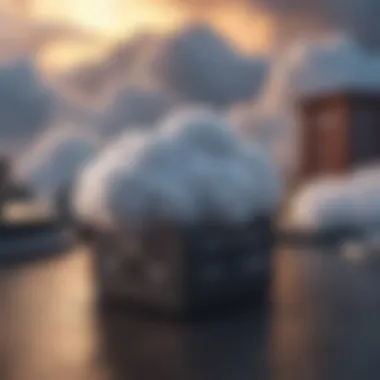
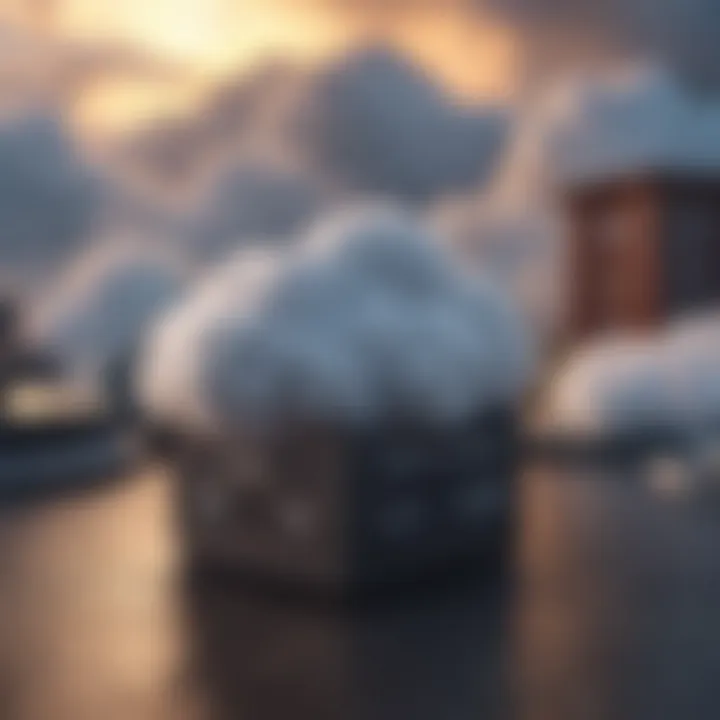
- 5GB Free Plan: This is the default option for all users. While it doesn’t cost anything, it often proves insufficient for most needs.
- 50GB Plan: This is an affordable option suitable for users who have a moderate amount of data. It allows for more backups and is optimal for solo users.
- 200GB Plan: This is ideal for families or shared accounts. It can support multiple users and offers enough space for extensive data usage, including photos and multimedia.
- 2TB Plan: Designed for heavy users, this plan accommodates the most significant storage needs. It’s perfect for those who have numerous devices or extensive libraries of high-resolution videos and images.
When comparing these plans, consider not just the cost but also how much data you currently manage and predict for the future.
Ultimately, upgrading your iCloud storage plan should be based on an assessment of your current and future data needs. By staying proactive and informed, users can prevent data loss and ensure seamless access to their digital assets.
Troubleshooting Common iCloud Storage Issues
Troubleshooting common iCloud storage issues is essential for ensuring that your Apple devices function smoothly. When problems arise with iCloud storage, it can lead to unexpected disruptions, such as difficulties in accessing files, backing up devices, or even losing important data. Understanding these issues and their solutions can save users time, effort, and stress, allowing for a seamless experience with iCloud services. This section will explore how to identify storage limit warnings and recover deleted files, both of which are vital for maintaining optimal storage management.
Identifying Storage Limit Warnings
Storage limit warnings are critical notifications that inform users when they are approaching their allocated iCloud storage capacity. Being aware of these warnings is important as it allows you to take proactive steps to free up space or upgrade your storage plan before any major issues occur.
When your iCloud storage is nearly full, you may notice several symptoms:
- Backup Issues: Your devices may fail to back up properly. This can lead to loss of important data if a device malfunctions or is lost.
- Inability to Sync: Files might not sync across devices, leading to discrepancies in your data.
- Error Messages: You will likely receive error messages when attempting to save new files or photos.
To identify storage limit warnings, you can check the storage settings on your iOS device or Mac. Simply navigate to Settings > [your name] > iCloud > Manage Storage. Here, you will see a visual representation of your usage and any alerts related to storage capacity. Taking these warnings seriously can help prevent complications that arise from overloading your iCloud storage.
Recovering Deleted Files
Recovering deleted files is another crucial aspect of troubleshooting iCloud storage issues. Often, users accidentally delete important files, or files may vanish due to syncing errors. Knowing how to recover these files can be a lifesaver for many.
iCloud offers a recovery solution for deleted files and data. By using the iCloud Drive feature:
- iCloud Drive on iOS: Open the Files app and tap on Browse. Then, tap on iCloud Drive. You may find a folder called Recently Deleted, where deleted files are stored temporarily for 30 days.
- iCloud Drive on Mac: Open Finder and choose iCloud Drive from the sidebar. Look for the Recently Deleted folder to recover files.
- iCloud.com: Visit iCloud.com and log in with your Apple ID. Click on iCloud Drive, and check the Recently Deleted item to restore your files.
If files are not found in the Recently Deleted folder, consider checking the Photos app for deleted photos or videos, as these also have a recovery feature.
While recovering deleted files is relatively straightforward, it is important to act quickly, as items removed from these temporary folders may be permanently deleted after 30 days.
Remember, backup your files regularly to avoid data loss. Missing files can lead to complications, especially when you need them most.
Taking the time to understand how to troubleshoot and resolve common iCloud storage issues can greatly enhance your experience, ensuring a more efficient use of your digital resources.
Future Developments in iCloud Storage
The digital landscape is evolving rapidly, and iCloud storage is no exception. Future developments in iCloud storage are essential for users who rely on it for data management and backup. As technology progresses, so do the features, capabilities, and integrations of iCloud, shaping how users interact with the service. Keeping abreast of these advancements is critical for optimizing storage use and enhancing productivity.
Anticipated Features and Updates
Apple continuously innovates, and iCloud is being updated to meet user needs. Some anticipated features include improved sync capabilities across devices, increased storage options, and enhanced sharing functionalities. Users may see an expansion in storage capacity at competitive pricing, facilitating more extensive backups.
Moreover, seamless integration with third-party applications is likely to be a focus. This will allow users to manage their files more flexibly and effectively, without having to switch between various services. Better collaboration tools may also emerge, enabling easier sharing of documents and media with those who do not use Apple devices.
"Innovation is taken very seriously by Apple, and iCloud will be no different. Users should expect a continual evolution of features that enhance their experience and meet new demands."
iCloud and Cross-Platform Integration
Cross-platform integration is becoming increasingly important in a diverse digital ecosystem. iCloud's future developments focus on improving usability across various devices and operating systems. Users no longer rely solely on Apple devices; hence, seamless interaction with Android, Windows, and other platforms is vital.
Integrating iCloud with non-Apple services can significantly enhance user experience. For instance, improved compatibility with Google Drive and Microsoft OneDrive could simplify file sharing. Users should be able to access their iCloud storage from various platforms without any hindrance.
In summary, the evolution of iCloud storage will revolve around enhancing user convenience and interoperability. With anticipated features and improved cross-platform integration, the future looks promising for iCloud users.
The End
The conclusion of this article emphasizes the significance of understanding and effectively managing your iCloud storage. It is vital for users to grasp the nuances of this cloud-based service as it directly impacts their device performance and overall user experience. Knowing how to assess your storage allocation helps to avoid the frustration of reaching storage limits unexpectedly.
Users can benefit from a systematic approach to storage optimization, which involves regular monitoring, effective file management, and mindful decision-making about backups and data retention. All these factors contribute to a smoother, more efficient use of Apple devices and services.
"Managing your iCloud storage doesn't just preserve your files; it enhances your digital life."
Additionally, the insights shared in this guide aim to empower users in their storage decisions. From troubleshooting common issues to planning for future needs, each element plays a crucial role in ensuring that iCloud storage serves its purpose without causing unnecessary hindrances.
Recap of Key Points
- Understanding iCloud Storage: Awareness of what iCloud storage entails helps in recognizing its potential.
- Accessing and Managing Storage: Knowing how to access settings on different devices is fundamental for effective management.
- Storage Allocation: Insights into how storage is allocated and identifying large files can guide optimization efforts.
- Storage Optimization: Employing strategies for efficient backup and deleting unnecessary data maximizes your available space.
- Upgrading Strategies: Recognizing when to upgrade allows users to avoid interruptions caused by insufficient storage.
- Troubleshooting Techniques: Familiarity with common issues equips users to address problems quickly and effectively.
- Future Developments: Being informed about upcoming features ensures readiness for changes in iCloud's capabilities.
Final Thoughts on iCloud Storage Management
As technology evolves, the importance of efficient storage management will only grow. By staying informed and embracing optimally organized data storage, users ensure their files are securely accessible, creating a seamless digital environment. This proactive approach means users can focus more on their tasks ahead rather than dealing with the constraints of inadequate storage.



