Understanding iMac Computer Memory: A Comprehensive Guide
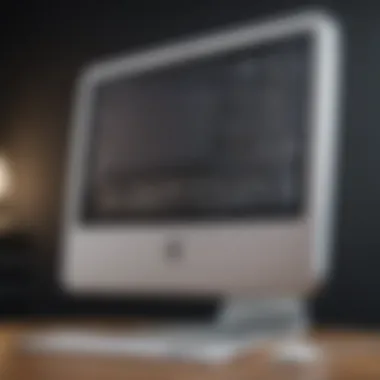

Intro
In the world of computing, memory is a crucial component that can significantly influence performance and usability. For iMac users, understanding the nuances of computer memory can often feel like navigating a labyrinth. This guide seeks to shed light on the types of memory used in iMac devices, their vital functions, and how they ultimately impact overall device performance. Memory is not merely a technical specification; it's a cornerstone that can affect everything from speed and multitasking capabilities to battery longevity.
Equipped with the right knowledge, users—whether novice or seasoned—can make informed decisions about memory management in their iMacs. This not only involves understanding what kind of memory suits different tasks but also knowing how to upgrade it effectively and how to optimize its use for varying user needs. Let's embark on this journey to demystify iMac computer memory and explore how it can enhance your computing experience.
Product Overview
When it comes to the iMac, Apple’s sleek all-in-one desktop machine, its memory architecture deserves a closer look. The contemporary iMac models integrate DDR4 RAM, which stands for Double Data Rate 4 Synchronous Dynamic Random-Access Memory. This type of memory is known for its efficiency and speed, making it suitable for demanding applications like video editing, 3D modeling, and gaming.
Key Features and Specifications
- Memory Types: The iMacs utilize DDR4 RAM, which is faster and more efficient than its predecessor, DDR3.
- Capacity: Recent models can support up to 128GB of RAM, providing ample room for multitasking and heavy workloads.
- Speed: With clock speeds typically starting at 2400MHz, the iMac delivers rapid data access, crucial for performance.
Comparison with Previous Models
The jump from earlier models showcasing DDR3 to the current offering of DDR4 is a game changer. DDR3, while efficient in its own right, cannot compete in speed and efficiency with DDR4. Users will notice a marked difference in responsiveness and the ability to handle multiple processes.
Performance and User Experience
An iMac’s performance hinges heavily on its memory configuration. Users often report a smoother experience when running multiple applications concurrently, with less noticeable lag.
Performance Analysis
- Speed: Users can experience a significant boost in application launch time due to faster data fetching capabilities.
- Multitasking: Tasks such as video editing or gaming run smoothly, thanks to ample RAM that accommodates various active processes.
- Battery Life: While desktops like the iMac are not usually battery-dependent, their efficient memory usage can influence power consumption when using power-intensive applications.
User Interface and Ease of Use
The iMac features an intuitive operating environment. Even those somewhat green to technology can quickly find their way around the interface, as Apple prioritizes user-friendliness.
User Experience Feedback and Opinions
Most feedback highlights satisfaction with the overall experience. Users appreciate the iMac’s design and performance, frequently lauding it as a "workhorse" for creative tasks or professional workloads.
"Thanks to my iMac's memory, I can juggle between graphic design and video editing without breaking a sweat."
— User Review on Reddit
Design and Build Quality
The iMac isn't just about memory; its design is another hallmark of Apple’s quality.
Design Elements and Aesthetics
Its sleek aluminum casing and minimalist design make it a centerpiece in any workspace. The thin profile does not compromise on the robustness expected from a desktop.
Materials Used in Construction
Apple uses quality materials that not only enhance durability but also contribute to the stylish aesthetic. This design approach aligns with user expectations for an ergonomic yet high-performing machine.
Durability and Build Quality Assessments
Feedback indicates that iMacs are built to last. Users often report minimal wear even after years of consistent use. The robust build quality reassures users of its longevity.
Software and Updates
The operating system is equally important in the overall experience, fluently integrating with the hardware. iMacs run on macOS, which has a reputation for smooth performance and user-friendly interface.
Operating System Features and Updates
Apple consistently releases updates that optimize performance and security. Users benefit from enhancements that often coincide with advances in hardware.
App Compatibility and Availability
The macOS ecosystem supports a wide range of applications—from powerful creative suites to productivity tools—making it attractive for various users.
User Customization Options
While the operating system is versatile, users have the option to customize settings to maximize memory usage tailored to their specific needs.
Price and Value Proposition
Investing in an iMac can be substantial, but understanding the value behind that price point is essential for prospective buyers.
Price Point and Variants Available
iMacs come in different models with varying memory configurations, starting from more budget-friendly options to higher-end setups designed for professionals.
Value for Money Assessment
Many users feel the premium price tag is justified by the quality, performance, and design that the iMac brings to the table.
Comparison with Similar Products in the Market
Compared to competitors, the iMac generally offers better integration of hardware and software, as well as superior customer support, making it a preferred choice for those in the Apple ecosystem.
Prelims to iMac Memory
When it comes to using an iMac, the brain of the operation isn't just the processor; it's also the memory. Understanding iMac memory is crucial because it directly influences how smooth your experience will be while using applications or multitasking. With Apple's sleek design, the memory might not be the first thing that catches your eye, but it surely plays a pivotal role in overall performance. Without proper comprehension of its types and functionalities, users might not harness their devices' full potential.
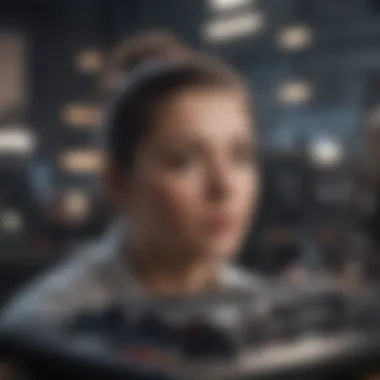
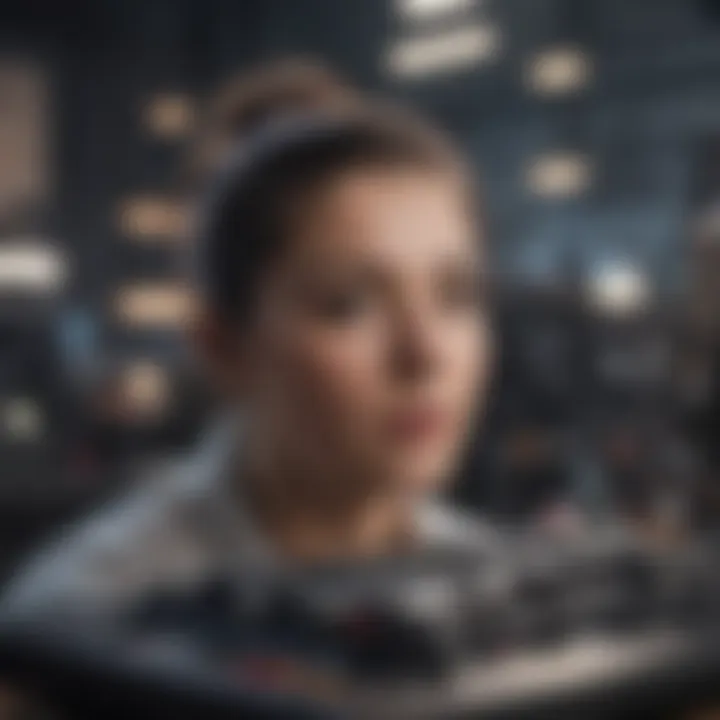
Defining Computer Memory
Memory in computing serves as the workspace where data is temporarily stored for quick access. Think of it like a tabletop in a kitchen; the larger and more organized the table, the easier it is to prepare a complex meal. In the context of your iMac, memory can be either volatile or non-volatile.
- Volatile Memory: This includes RAM (Random Access Memory), which clears when the computer is turned off. It's like a notepad that gets wiped clean every time you close the book.
- Non-Volatile Memory: This encompasses flash memory and hard drives, retaining data even after the machine shuts down. In this case, you have a diary where once you write something down, it stays put.
Understanding the nuances of both types can help you make better decisions regarding upgrades or troubleshooting issues. The dynamic between these memory types also underscores why certain tasks, such as video editing or gaming, demand more from your device.
The Role of Memory in Computing
In the intricate dance of computing, memory operates as a pivotal player—supporting not just performance, but also user satisfaction. Imagine trying to juggle multiple tasks while each request is met with delays; frustrating, isn’t it? That's how a computer feels with inadequate memory. Each time you open a new program or file, your system retrieves it from storage, loading it into memory for swift access.
This means:
- Higher capacity allows for more applications to be processed simultaneously, enhancing productivity.
- Speed affects how quickly the CPU can access data. A faster RAM ensures less waiting around and more doing.
- Efficient memory management helps avoid system slowdowns and crashes, keeping your workflow smooth.
It’s essential to grasp this multi-faceted role of memory as it sets the stage for how other components of your iMac collaborate, ultimately leading to a seamless user experience.
Types of Memory in iMacs
When it comes to the smooth functioning of your iMac, understanding the different types of memory is essential. Each type of memory plays a unique role, contributing to overall performance, stability, and how effectively your device handles multitasking and demanding applications. Knowing the distinctions among these memory types helps users make more informed choices about what they need, whether they’re upgrading their machines or simply wanting to gain a greater grasp of their technological investments.
Dynamic RAM (DRAM)
Dynamic RAM, or DRAM, is the workhorse of memory in most systems, including the iMac. DRAM is designed to hold data temporarily while your computer is on. It’s fast and volatile, which means it loses data when powered off, but it also allows for quick read and write operations. This type of RAM is crucial when running multiple applications simultaneously, as it provides the necessary bandwidth to keep everything moving without a hitch.
When you find yourself juggling several open apps – say, toggling between a web browser, video editing software, and music streaming – that’s where DRAM shines. Its efficiency can mean the difference between a smooth, responsive experience and a frustrating delay.
Factors to consider with DRAM include:
- Capacity: More gigabytes can help in multitasking scenarios.
- Speed: Measured in MHz, faster speeds translate to quicker data processing.
- Compatibility: Not all DRAM is the same. It's important to verify that the RAM is compatible with your specific iMac model to avoid performance bottlenecks.
Static RAM (SRAM)
Unlike DRAM, Static RAM (SRAM) retains data bits in its memory as long as power is supplied, making it much faster and more reliable for certain applications. However, SRAM is typically more expensive to produce and is used in much smaller capacities compared to DRAM.
In iMac systems, SRAM is often found in cache memory. This cache memory provides rapid access to frequently used data and instructions, improving the speed at which the processor can perform tasks. So, when you see your iMac zipping along while performing certain operations, it's likely thanks to a healthy dose of SRAM working behind the scenes.
Some key points about SRAM:
- Speed: Offers quicker data access compared to DRAM.
- Cost: More expensive, making it less common for large capacities.
- Application: Primarily used as cache memory within processors, ensuring high-speed data access.
Flash Memory
Flash memory is another vital component in iMacs, especially in solid-state drives (SSDs). Unlike volatile memory types, flash memory retains data even when the power is off, making it perfect for storage solutions. Its speed is vastly superior to traditional hard drives, leading to quicker boot times and file transfers.
Moreover, with flash memory, data can be read and written multiple times without degradation of performance, an advantage that keeps your machine responsive over time. With the increasing need for fast and reliable data storage, more iMac models are adopting SSDs instead of conventional hard drives.
Points to consider with flash memory include:
- Endurance: Rated in terms of read/write cycles, a higher endurance means longer-lasting memory.
- Speed: Generally faster than both DRAM and traditional hard drives.
- Form Factor: Available in various sizes, SSDs can be found in formats like M.2, which can save space while maintaining performance.
"The choice of memory type directly affects not just speed but the overall performance experience an iMac can deliver."
In summary, understanding the various types of memory in iMacs is pivotal for any user looking to optimize their device. Each type contributes uniquely, and knowing how they function can be the key to enhancing user experience.
Exploring Memory Specifications
When it comes to the world of computing, especially with machines like the iMac, the specifications of memory play a pivotal role in determining overall performance. Understanding memory specifications goes beyond just numbers; it’s about grasping how these figures translate into everyday user experience. In this section, we will explore three critical aspects: memory capacity, memory speed and bandwidth, and the differences between DDR variants. Each of these elements contributes significantly to how an iMac operates and interacts with both the software and its user.
Memory Capacity: Understanding GB and TB
Memory capacity, usually measured in gigabytes (GB) and terabytes (TB), is often the first metric users consider when purchasing or upgrading their iMac. Simply put, higher memory capacity allows you to run more applications simultaneously without lagging. For example, while a casual user might find 8 GB sufficient for browsing and streaming, a power user engaged in video editing or large-scale data manipulation may require upwards of 32 GB or more.
- Understanding GB and TB: An average iMac might come with RAM (Random Access Memory) ranging from 8 GB to 128 GB depending on the model. TB, on the other hand, commonly refers to storage space on solid-state drives (SSD) or traditional hard drives (HDD).
- Utilization and demand: As software becomes more sophisticated, applications have larger footprints requiring more memory to function effectively.
"Choosing the right memory size is like choosing the right storage in your closet; if you don't have enough space, things can get cramped and messy, affecting how smoothly everything works."
In short, evaluating how much GB or TB you'll need really should be linked to how you plan to use the iMac.
Memory Speed and Bandwidth
Speed and bandwidth are another pair of critical specifications that can make or break your computing experience. Memory speed, typically measured in megahertz (MHz), indicates how quickly the data can travel in and out of the memory. Conversely, bandwidth reflects the amount of data that can be shared at any given moment. The relationship between these two factors can significantly impact overall performance.
- Impact of Speed: Faster RAM can reduce loading times, which benefits applications that require rapid data access. For example, upgrading from 2400 MHz to 3200 MHz can lead to tangible speed differences in high-demand tasks such as gaming or graphic design.
- Understanding Bandwidth: Think of bandwidth like a highway. Wider lanes allow more cars (data) to travel at once without bottlenecks. Higher bandwidth means your iMac can handle larger amounts of data simultaneously, which again is crucial for heavy-duty applications and multitasking.
Comparing DDR Variants
Double Data Rate Synchronous Dynamic RAM (DDR SDRAM) has multiple versions, each offering various improvements over its predecessors. Variants like DDR3, DDR4, and the latest DDR5 each come with different specifications that can influence performance.
- DDR3 vs. DDR4: Transitioning from DDR3 to DDR4 brought significant enhancements in speed, capacity, and power efficiency. For instance, DDR4 often operates at speeds of 2133 MHz to 4266 MHz, whereas DDR3 typically runs at lower speeds.
- Advent of DDR5: The emergence of DDR5 has begun to change the landscape yet again, providing even greater bandwidth and efficiency. However, it’s essential to ensure that your motherboard supports these advances. Simply put, the most suited DDR variant depends on your specific iMac model and its compatibility.
iMac Memory Upgrades
Upgrading the memory of your iMac can dramatically enhance its performance, often acting as a critical factor for users seeking a smoother computing experience. It’s not just about boosting speeds but also about extending the lifespan of the device—giving it new life and allowing it to handle more demanding tasks without breaking a sweat. Many find that memory upgrades are an efficient way to optimize their workflow, whether they are gamers, creative professionals, or just casual users who enjoy multitasking.
This section will delve into ways to identify what upgrades are compatible, choosing the best memory module, and walking through the installation process step-by-step.
Identifying Upgrade Compatibility


Before diving into a memory upgrade, it’s vital to ensure that the new components are compatible with your specific iMac model. Apple has a knack for maintaining strict specifications across its devices, which means not all memory will fit or function appropriately.
- Check your iMac model: Knowing the exact model will help you find the right type of memory. You can find this by clicking the Apple logo in the corner of your screen and selecting "About This Mac."
- Memory type and speed: Not all iMacs use similar memory types. For instance, some models use DDR4 while others might require DDR3. The speed, expressed in MHz, is also crucial to ensure optimal performance.
- Consult the official guide: Apple’s support page offers detailed information about memory specifications. This is an invaluable resource when determining compatibility.
Choosing the Right Memory Module
Once you’ve verified the compatibility, the next step is selecting the appropriate memory module. Not all upgrades are created equal, and making the right choice can have a noticeable impact on performance.
- Capacity: Consider how much capacity you truly need. While more RAM can improve multitasking capabilities, it’s essential to think about your usage. For typical users, 8GB might suffice, while demanding applications might require 16GB or even more.
- Brand and quality: Not every brand you find online has the same level of quality. Brands like Crucial and OWC are well-regarded in the Apple community for compatibility and reliability.
- Future-proofing: If you plan on using more resource-intensive applications down the line, you might want to invest in slightly more memory than you currently think you need.
Installation Process: Step-by-Step
Installing the new memory is an intricate process but can be accomplished with careful planning and the right tools. Here’s how to do it:
Preparing the iMac for Upgrade
Before starting the upgrade process, proper preparation is key. This aspect includes powering down the iMac and unplugging all cables. It’s a good practice to work in a static-free environment.
- Turn off and unplug the iMac: This prevents electrical shocks and damages during the installation.
- Gather necessary tools: You might need a T8 Torx screwdriver and an anti-static wrist strap to avoid electrostatic discharge.
- Read the guide: It’s beneficial to familiarize yourself with any specific instructions tailored to your iMac model.
The preparation phase ensures safety and sets the stage for a smooth upgrade.
Removing the Old Memory
Removing the old memory can be a delicate task. Mistakes made here could jeopardize your iMac’s functionality.
- Accessing the memory compartment: Depending on the model, you may need to open the back casing or, for iMacs with a user-accessible compartment, simply remove the appropriate cover.
- Ejecting old RAM sticks: Push down on the clips that hold the RAM in place. This part can be tricky, so take your time and ensure you’re not using excessive force.
Carefully following these steps can prevent unnecessary damage to your iMac.
Installing the New Memory
Installing the new memory is where the excitement builds. With the right memory in hand, you’ll want to do it just right.
- Aligning and inserting: Line up the notches on the RAM module with the keys in the slot. Push the RAM firmly down until it clicks into place.
- Seating the RAM: Make sure both clips engage properly to secure the new memory. A slightly hesitant click indicates the memory is seated correctly.
With proper installation, you’re one step closer to enhanced performance.
Testing the Upgrade
Once everything is set, the final step is testing the upgrade. This confirms the new memory is recognized and functioning as it should.
- Reassemble the iMac first: Put the casing back or secure any compartments.
- Boot up the iMac: When the iMac starts up, check the memory installed by revisiting "About This Mac" for confirmation.
- Run a memory test: There are tools available to stress test memory, which can reveal any potential issues.
Testing ensures not just compatibility but also solid performance, setting the stage for superb usability moving forward.
Overall, upgrading your iMac memory is not just a technical endeavor; it's an investment in the device’s future. The correct steps can elevate your computing experience to new heights, making it well worth the effort.
Memory Management Techniques
Effective memory management techniques play a crucial role in ensuring that your iMac operates smoothly and efficiently. When you have a good grip on how to manage memory, it can significantly enhance your overall computing experience. This section dives into some key strategies for monitoring usage, optimizing performance, and clearing cached data, which are essential in keeping your system in top shape.
Monitoring Memory Usage
Keeping an eye on memory usage is like checking the oil in your car; it helps you understand how well your iMac is performing and if it’s running into any issues. High memory usage can lead to sluggish performance, and knowing how to track it helps identify the culprits. Platforms like Activity Monitor serve this very function, allowing users to see which applications consume the most memory.
To check for memory utilization:
- Open Activity Monitor from your Applications folder or Spotlight search.
- Click on the Memory tab.
- You will see a list of apps and processes along with their memory consumption.
It's worth noting that memory pressure is also an important aspect; if it’s in the red zone, it’s a strong indicator that your iMac could use more memory or that some programs are running inefficiently.
Optimizing Memory Performance
After understanding how memory is being used, the next stage is optimization. This is comparable to cleaning your garage—removing the clutter enables better accessibility. To optimize memory performance on your iMac, consider the following steps:
- Close Unnecessary Applications: Each application running in the background consumes memory, so it’s prudent to quit apps you are not using.
- Manage Startup Programs: An overloaded startup can frustrate any user. Check System Preferences > Users & Groups > Login Items and remove unneeded applications that load when your iMac starts.
- Use Lightweight Alternatives: Sometimes, a simple change could boost performance. Opt for lighter programs – for example, use a basic text editor instead of a full-fledged IDE if you're doing simple document editing.
Implementing these adjustments will freshen up your iMac's memory capabilities while extending its lifespan significantly.
Clearing Cached Data
Clearing out cached data can be a useful maintenance practice to free up memory and enhance speed. Caches are created by applications to help them load faster, but over time, they can pile up and take more memory than necessary. Manually clearing this data can resolve many performance hiccups. Here's how to do it:
- Open Finder
- Hold down the Option key, then click on Go in the menu. Select Library.
- Open the Caches folder and delete the contents inside.
It’s also advisable to clear browser caches periodically, as they can grow significantly with web browsing activity. This simple step can lead to improvements in speed and performance as your iMac regains precious memory.
By actively monitoring memory usage, optimizing performance, and clearing cached data, users can harness the full potential of their iMac’s memory. With these skills in your back pocket, a more responsive and efficient system lies ahead, catering to all your computational needs.
Impact of Memory on Performance
When it comes to iMacs, memory isn't just a sidekick; it's a fundamental player that can dramatically influence your computing experience. Whether you're casually browsing the web, running demanding programs, or diving into intense gaming sessions, understanding how memory impacts performance can make all the difference. It shapes your machine’s multitasking capabilities, affects how smoothly applications run, and plays a crucial role in boot times and overall responsiveness. Let’s delve deeper into each of these critical areas.
Effect on Multitasking Capabilities
Having sufficient memory is like having a spacious dining table; it allows for multiple dishes to be served without overcrowding. In the world of multitasking, this is essential. An iMac with ample RAM can handle numerous applications at once. For instance, if you’re editing a video in Final Cut Pro, music streaming on Spotify, and browsing Safari, you’ll want your memory to keep up without causing any hiccups. When memory runs low, the performance can take a hit, leading to sluggish responses and frustrating delays.


In practical terms, here’s how it breaks down:
- Smooth Operations: With a higher memory capacity, your iMac can juggle multiple tasks without freezing.
- Reduced Swapping: Adequate memory minimizes the need to swap data in and out of the slower storage SSD, preserving bandwidth.
Ultimately, greater memory not only enhances your overall experience but allows you to keep many applications active simultaneously without breaking a sweat.
Influence on Application Performance
Let’s face it: no one enjoys waiting for applications to load, especially when you're in the zone. The speed with which applications open and operate is significantly impacted by the available memory. When applications have enough memory, they can store necessary data temporarily, resulting in faster performance.
Apps like Adobe Photoshop or 3D modeling software can be particularly demanding. Without sufficient memory, users might encounter long lag times or even crashes when dealing with large files. Additionally, optimized memory management allows applications to perform effectively, reducing errors and improving user satisfaction.
- Load Times: Programs begin faster when there’s enough memory.
- Stability: More memory means fewer application crashes or slowdowns.
In summary, adequate memory is crucial if performance is what you’re aiming for, especially for resource-heavy software.
Boot Time and Overall Responsiveness
Nobody likes a slow start. The boot time of your iMac is greatly influenced by how much memory it has. During startup, your system needs to load various processes and applications into memory. If your iMac is starved for RAM, this can translate into longer boot times.
In terms of overall responsiveness, here’s what to keep an eye on:
- Quick Booting: With sufficient RAM, you’ll see faster startup times.
- Immediate Reaction: The iMac will respond to commands promptly, enhancing user experience.
"Fast memory is like oil in a well-tuned engine; it makes everything run more smoothly."
Considerations Based on Usage
When it comes to iMac memory, understanding how different users interact with their devices is critical. Memory isn’t a one-size-fits-all solution, and tailoring it to your specific needs can greatly enhance your experience. The importance of this consideration lies in recognizing that casual users, power users, and those with specialized demands like gamers or creatives all have distinct requirements that memory impacts directly.
Casual Users vs. Power Users
Casual users typically engage in everyday tasks: browsing the internet, watching videos, and perhaps dabbling in some light document editing. For these users, having moderate memory, say 8GB, suffices beautifully. They benefit from seamless operation with basic apps without breaking a sweat.
On the flip side, power users demand more from their machines. Think of individuals immersed in software development, or who run data-heavy applications. For instance, a graphic designer using Adobe Photoshop alongside multiple tabs in Chrome might find that 16GB or even more becomes necessary to manage multiple tasks efficiently. Opting for more memory ensures that demanding applications have enough resources at their disposal, allowing users to push their machines to the limit without experiencing slowdowns.
Memory Needs for Creative Workflows
Creative professionals, like video editors and visual artists, often work with large files. For them, not just any memory will do. Standard setups can cause frustration during intense rendering sessions or when multitasking with several heavy programs. Typically, creatives should consider 32GB or more, especially if their workflow revolves around high-resolution content.
The world of creative software varies widely in its demands, with programs like Final Cut Pro or Logic Pro requiring heaps more in terms of available memory. Investing in high-capacity memory here isn’t just about performance; it can also save a significant amount of time and enhance productivity. A smooth workflow means more time spent on creation instead of waiting on the machine to catch up.
Gaming and Memory Requirements
The gaming landscape is ever-evolving, with newer titles becoming more resource-intensive. Gamers often find themselves in a bind when their systems can't keep up. Playing modern games on an iMac necessitates a focus on memory to handle graphics, physics calculations, and overall gameplay fluidity.
Most gaming setups should aim for at least 16GB of RAM; however, if someone is into games that require heavy multitasking—like streaming on platforms such as Twitch while running their gaming rig—consideration for 32GB or more could be wise. Powerful memory configurations enable gamers to enjoy immersive experiences without the annoyance of lag or stuttering.
In essence, understanding your usage can dictate not just your memory choice but also how effectively you utilize your iMac.
To wrap it up, tailoring your iMac's memory based on your particular usage patterns is essential for maximizing efficiency and satisfaction. Each category of users has unique demands, and aligning memory specifications accordingly can clarify what type of overall memory structure best fits your precise needs.
Future Trends in iMac Memory
The landscape of computer memory is constantly evolving, and keeping up with these future trends can be crucial for anyone looking to optimize their iMac experience. As technology progresses, users are not only looking for higher performance but also efficiency and better functionality. With applications becoming more demanding and users wanting to maximize their iMac’s capabilities, understanding the upcoming trends in memory can shape how users make decisions about buying or upgrading their current devices.
Emerging Memory Technologies
One notable trend is the rise of emerging memory technologies. Innovations such as 3D NAND and MRAM (Magnetoresistive Random Access Memory) are paving the way for enhancements in speed and efficiency. While traditional flash memory has served well, 3D NAND pushes beyond the limits of standard two-dimensional designs, stacking memory cells vertically. This not only increases storage density but also improves read and write speeds, which can significantly enhance user experience.
Another technology to keep an eye on is Phase-Change Memory (PCM). It promises to combine the speed of SRAM with the high density of traditional flash. This hybrid capability could be a game changer for iMac users, allowing for faster boot times and application launches, leading to a smoother multitasking experience.
Moreover, the influence of AI-enhanced memory management tools is beginning to surface. These tools can learn usage patterns, allocating resources more intelligently according to when and how the system is used. This means iMacs might utilize memory more effectively than ever before, limiting lag and maximizing performance in real time.
"The future of computer memory isn't just about higher capacities; it’s about smarter, faster, and more efficient memory solutions that adapt to user needs."
The Shift to Unified Memory Architecture
The unified memory architecture (UMA) represents a significant paradigm shift in how memory is utilized in iMacs and other devices. This architecture allows for a single pool of memory that can be accessed by both the CPU and GPU. One of the primary benefits is reduced latency; by eliminating the need for separate memory interfaces, data can flow more swiftly, leading to improved performance across the board.
For users engaging in graphic-intensive tasks or demanding computations, this may translate into notable enhancements in rendering speeds and overall responsiveness.
As more applications and workflows demand seamless multitasking, having this unified approach means that memory is better allocated and utilized across processes. iMacs will become better equipped to handle everything, from video editing to running multiple applications at once without noticeable performance dips.
This trend towards a more integrated memory structure also means that future iMac devices will likely require less physical memory while still providing greater overall performance. It reflects a broader industry move towards efficiency and maximized capabilities in hardware, which will be pivotal for content creators and gaming enthusiasts alike.
Finale
As we wrap up this deep dive into the world of iMac memory, it becomes clear that understanding memory dynamics is not just an afterthought for users but rather a cornerstone of making informed decisions about their devices. Throughout this article, we've unraveled the different types of memory found in iMacs, like RAM and Flash storage, and discussed how each type plays a unique role in the overall performance of the machine.
Recap of Memory Insights
In our exploration, a few critical insights stand out:
- Types of Memory: We've evaluated how Dynamic RAM, Static RAM, and Flash memory each contribute distinctly to how an iMac operates.
- Performance Impact: The relationship between memory capacity and device responsiveness cannot be overstated. A well-equipped memory space generally leads to better multitasking and quicker load times, enhancing the user experience significantly.
- User Needs: We highlighted that casual users have different needs compared to power users and gamers, making it essential to assess specific requirements before making memory purchases.
- Future Trends: The shift towards unified memory architecture hints at exciting developments in how computers will handle tasks in the future, paving the way for better performance metrics.
To sum it up, navigating through the memory landscape of an iMac isn't merely about numbers; it's about matching those specifications to individual needs and usage scenarios. Keeping abreast with the latest memory technologies, such as emerging standards in memory specifications, can ensure optimal performance and an extended lifespan for your device.
Encouragement for Informed Memory Choices
Consider this: just as you wouldn't choose a car without knowing its fuel efficiency or safety features, so too should you consider memory specifications carefully when selecting or upgrading your iMac. Users should take the time to:
- Research Thoroughly: Knowing the differences between DDR variants or the significance of memory capacity can aid in making decisions that boost device performance.
- Evaluate Usage Patterns: By understanding your own or your team's usage patterns, such as whether you're rendering videos or just browsing the web, you can tailor memory choices that best fit the demands.
- Consult Resources: Websites like Wikipedia, Britannica, and forums on platforms like Reddit can offer valuable insights and user experiences.
This investment into comprehending iMac memory not only ensures that users can enjoy smoother workflows but also enhances the longevity of the device itself. So, the next time you're considering memory upgrades or new purchases, lean on the lessons from this guide to make well-informed choices that complement your tech journey.



