Unlocking Your Apple iPad: Essential Methods and Tips


Intro
In a world that thrives on connectivity and digital access, the iPad stands out as an iconic symbol of productivity and entertainment. An Apple iPad is more than just a tablet; it's a versatile tool that caters to varying needs, from casual browsing to intricate design projects. However, gaining access to your device can sometimes feel more challenging than navigating a maze, particularly if you've forgotten your passcode or faced unexpected device locks.
This guide isn’t merely a list of steps; it provides an in-depth look at the avenues available to unlock an iPad, ensuring both novices and those who consider themselves tech-savvy can navigate these common hurdles with ease. Here, you’ll explore the best practices for unlocking your iPad, learn about security settings, and grasp the significance of keeping your device safe from unauthorized access.
Let’s get started on this informative journey to resolve your unlocking concerns seamlessly.
Product Overview
The Apple iPad has become a staple in the tech universe, consistently evolving to meet users' needs. From the first generation's humble beginning to the current models that boast higher capabilities and refined features, the iPad continues to impress.
Overview of the Apple Product Being Discussed
The latest iPad models incorporate cutting-edge technology akin to their predecessors but come packed with features that enhance functionality. Whether it's the iPad Air or the iPad Pro, users benefit from a user-friendly interface alongside powerful hardware. Each model varies, targeting consumers ranging from students to professionals.
Key Features and Specifications
- Retina Display: Higher resolution for sharp visuals.
- A-series Chips: Powerful processors ensuring swift performance.
- Apple Pencil and Smart Keyboard Support: Enabling creative and productive endeavors.
- iOS Integration: Seamless connection with other Apple devices.
Comparison With Previous Models
Comparing the latest generation with earlier iterations reveals significant advancements. For instance, the iPad Mini now offers a much better screen resolution than its predecessors, while iPad Pro shines with M1 chips, which take graphical performance and speed to new heights. Users upgrading from older models can expect a markedly enhanced experience in multitasking and app performance.
In the upcoming sections, we will delve into the practical steps for unlocking your iPad amidst various scenarios. Engaging with each step will arm users with the necessary knowledge to navigate hurdles without losing their marbles.
Understanding your device’s functions and security settings is critical to maintain access without hiccups.
Stay tuned as we further explore performance, design, and pertinent aspects of this exceptional device.
Understanding the Lock Mechanism
Understanding how locks function on your Apple iPad is crucial for both security and accessibility. With a plethora of devices and their varied uses, knowing the lock mechanisms can save you a lot of time and frustration. This foundation helps ensure that users can regain control of their devices when locked out, while also understanding the importance of security features designed to protect their data.
Types of Locks on Apple iPads
Apple iPads come equipped with several lock options, each serving a specific purpose in maintaining user security. Familiarity with these types ensures that users can not only protect their devices but also know how to unlock them when necessary.
Passcode Lock
A Passcode Lock is arguably the most recognized locking mechanism. This feature requires the user to input a numeric or alphanumeric code to access the device. One standout aspect of this lock is its simplicity and ease of use. You only have to remember a code, which can range from four to six digits, or even longer combinations. This lock is particularly popular because it provides a straightforward way to secure sensitive information without the need for additional tools.
However, it has its quirks. If you forget your passcode, it could leave you frozen out of your device. Unlike some other locks, it does not give you a way to recover access without erasure of data. This unique feature makes it both an advantage for security and a potential disadvantage when memory fails.
Activation Lock
Next up is the Activation Lock, which is considerably more protective but can also lead to headaches if you're not prepared. This lock kicks in automatically when you enable Find My iPad, making it difficult for anyone else to use your device if it's ever lost or stolen. The major benefit of Activation Lock lies in its robustness; it adds an extra layer of protection, deterring theft.
Yet, if you have forgotten your Apple ID or password, unlocking your device can feel like finding a needle in a haystack. Unlike Passcode Lock, this isn't just about memory—it's tied into your Apple account details. Users might find themselves in quite a bind because Apple's security measures, while effective, can sometimes be overly stringent in crisis situations.
Device Management Lock
The Device Management Lock is typically used in enterprise environments. This lock safeguards devices that are owned by organizations and managed remotely. In this case, a company can implement certain policies and configurations, ensuring that the device functions within prescribed systems.
While this lock is beneficial for maintaining control over corporate devices, it might not be quite as beneficial for individual users. Unlocking may require contacting an IT support team, bringing in additional layers of complexity. The unique characteristic here is that the lock is set from the backend, which can leave end-users at the mercy of administrative processes.
The Importance of Security in Devices
The significance of security in devices cannot be overstated. In today's digital age, these portable mini-computers hold a trove of personal information—ranging from banking details and contact lists to personal photos and work documents.
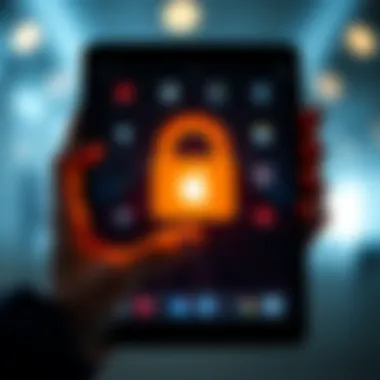

Ensuring that such devices are secured not only protects against unauthorized access but also establishes a sense of trust and peace of mind for the user. With escalating cyber threats, understanding and implementing effective lock mechanisms is a necessity rather than a luxury.
"Security is not just a feature; it's a mindset that should govern all aspects of device management."
Staying educated about the different types of locks available on your Apple iPad, and knowing how to manage them, constitutes a key part of safeguarding one's digital life.
Unlocking a Forgotten Passcode
For many users, forgetting a device passcode can feel like hitting a brick wall. The sense of frustration can mount quickly, especially when you think about the photos, apps, and data hidden behind that locked screen. Understanding how to unlock a forgotten passcode is not just about regaining access; it is about having a plan when things go awry. From a practical standpoint, knowing how to resolve this issue can save time and minimize the chance of data loss.
Using Recovery Mode
Preparing Your iPad for Recovery
Before diving into recovery mode, it’s important to prepare your iPad properly. This includes ensuring your device is updated to the latest version of iTunes on your computer and that it has enough battery charge. Also, you want to have a working USB cable handy. The main benefit of preparing your iPad for recovery is that it sets the stage for a smoother procedure and diminishes the chances of running into technical hiccups. If you skip this step, you might end up with an incomplete restoration, which can cause further headaches down the line.
A unique aspect of this preparation phase is that it allows you to ensure your data is possibly backed up. Though you might not be able to recover your passcode, having a reliable backup means that once you gain access again, your information can be restored.
Entering Recovery Mode
Entering recovery mode is the next step after getting your iPad ready. This process involves pressing and holding specific buttons based on your iPad model. Generally, it’s about pressing the home button and the power button simultaneously. What’s crucial here is that recovery mode is a unique process allowing your iPad to communicate with iTunes in a special way, bypassing the locking mechanism.
Many users favor recovery mode because it offers a straightforward pathway to restore their device. However, bear in mind that it also leads to a data wipe, which underscores the importance of that prior backup. Keep in mind that every second you spend getting this right contributes to the overall ease of access.
Restoring Your iPad using iTunes
Restoring your iPad through iTunes is where the pen hits the paper, so to speak. After your iPad is in recovery mode, iTunes will recognize it and present the option to restore. This option is beneficial for restoring the operating system to factory settings—thus removing the passcode.
The major downside is that this usually results in erasure of your data. Nevertheless, for many users, regaining access outweighs the heartaches of lost information.
One key characteristic here is how this method is reliable, particularly if you have your data backed up. Think of it this way: while losing data is regrettable, it’s a temporary loss in light of regaining access to your device.
Utilizing iCloud for Unlocking
Requirements for iCloud Unlock
To unlock your iPad via iCloud, certain requirements must be in place. You need to have an Apple ID and a working password. Furthermore, the 'Find My iPad' feature should be enabled prior to the device being locked. This method is a popular choice since it directly utilizes Apple's ecosystem—essentially making it an all-in-one solution.
The unique feature here is that you avoid the use of iTunes entirely, which can be a blessing for those not fond of connecting their devices to computers. However, like other methods, it is not without its drawbacks: if you haven't enabled the necessary settings before forgetting the passcode, this route becomes inaccessible.
Steps to Unlock via Find My iPad
Unlocking via Find My iPad generally involves signing in to iCloud and selecting your device under the 'Find My iPhone' section. The path is straightforward and has significant advantages, like eliminating the need to physically connect your device to a computer.
Yet, what sets this method apart is that it can also help locate your device should it be lost. This dual-purpose feature is what makes this choice very appealing for users. The downside, however, is again a complete restoration—not something you want if that data was stored without a recent backup.
Permanent Device Erasure Considerations
When considering unlocking methods, it is essential to be aware of permanent device erasure implications. Most methods, particularly the recovery through iCloud, result in permanent data loss unless you’ve taken the precaution of regularly backing up your iPad.
Such considerations highlight the importance of being proactive with data management. Users need to be aware that while unlocking allows access back into the device, it can also mean starting over if backups haven’t been kept current.
Overall, weighing these factors helps to navigate the transfer from being locked out to being back in full control of your device.
Solving Activation Lock Issues
Activation Lock adds an additional layer of security for Apple devices, including the iPad. This feature is particularly pivotal for users as it prevents unauthorized access to a device that has been lost or stolen. Thus, understanding how to navigate through Activation Lock is not just beneficial, it’s essential for maintaining device integrity. In this section, we will discuss the various aspects of Activation Lock, its implications, and the steps needed to remove it effectively.
What is Activation Lock?
Activation Lock is a security feature tied to Apple’s Find My iPad service. Once enabled, it ensures that anyone who tries to reset or activate your iPad must first enter your Apple ID and password. This means even if your device ends up in the wrong hands, it becomes nearly useless without those credentials. The importance of this feature cannot be overstated; it serves as a last line of defense, effectively making your device an unattractive target for thieves.


Removing Activation Lock Using Apple
Verification of Apple
Verifying your Apple ID is a crucial step when it comes to dealing with Activation Lock. This process helps ensure that the person attempting to unlock the iPad is indeed the legitimate owner. One of the key characteristics of this verification is that it relies on a simple entered email and password for Apple ID, which is a method familiar even to those who aren't tech-savvy. It contributes significantly to the goal of regaining access to your device securely and efficiently.
The unique feature of this verification is its inherent simplicity. Users can often handle this step without any advanced technical knowledge. However, a downside is that if you've forgotten your Apple ID or password, it may complicate your situation further. Thus, keeping a record of your credentials in a secure place is a beneficial practice you should adopt to avoid conflicts later on.
Steps to Disable Activation Lock
Disabling Activation Lock involves a series of straightforward steps, reinforcing the importance of this method within our guide. The key characteristic here is the user-centric process; Apple equips its users with the necessary tools to regain access effectively.
The unique feature of these steps is how they are designed to be user-friendly. For instance, if you follow through the settings on your iPad or use the Apple ID account page online, it doesn't involve complicated jargon or convoluted workflows. Nevertheless, one disadvantage is that it requires a solid Internet connection and sometimes proper verification, necessitating preparation before you dive in.
Contacting Apple Support
If you find yourself unable to remove the Activation Lock through your own means, contacting Apple Support can be your best bet. They possess the expertise to provide tailored solutions to unique problems. The key characteristic of this option is the human touch involved, where specialized personnel can guide you through the intricacies of your situation. This choice is advantageous because it can lead to enhanced understanding and resolution of the issue at hand.
Gathering Necessary Information
When reaching out to Apple Support, gathering necessary information is critical. This entails collecting relevant details such as your device’s serial number, proof of purchase, and your Apple ID information. The necessity of this preparation contributes greatly to the speed and efficiency of the support process. When you are ready, your case tends to get treated with higher importance, saving time for both you and the support agent.
The unique aspect of collecting this information beforehand is that it enables a focused support session, ensuring you don’t waste time fumbling around for details when you need to communicate your problem.
Understanding Support Procedures
It is equally important to understand what the support procedures entail when contacting Apple. Typically, you may face several questions during your session, which aim to verify your identity and ensure security. Knowing that these steps are in place to protect your data allows you to feel more secure in the process.
The key feature of understanding support procedures is the transparency they provide, allowing users to anticipate what might happen next. However, the downside could be the time spent waiting for a support agent to become available, which can often feel like an eternity when you are keen to resolve an issue.
"Security on devices is not just a feature; it's peace of mind - knowing your data is protected."
Overall, addressing Activation Lock issues is essential to unlocking your iPad. It ensures that users maintain control over their devices while being equipped with various avenues to restore access. In the next sections, we will delve into third-party solutions and preventive measures, ensuring you remain two steps ahead in your digital journey.
Utilizing Third-Party Solutions
When it comes to unlocking your iPad, sometimes the built-in methods just don’t cut it. That’s where third-party solutions come in. They can provide users who find themselves locked out of their devices with alternative ways to regain access. While some folks might hesitate to use third-party software due to concerns about reliability and security, the reality is that many reputable solutions exist. They can save time and offer options that might not be available through Apple’s own processes.
Evaluating Third-Party Software
Pros and Cons of Third-Party Options
One of the critical elements to consider when weighing third-party unlocking solutions is their reliability. On the one hand, using this software can be a game changer, providing quick solutions when you’re in a bind. They’re often user-friendly, fast, and designed for people who may not have the tech wizardry to tackle unlocks themselves.
But, on the other hand, there can be downsides. Some tools might not work as advertised or could compromise your data or device integrity. It’s vital to carefully weigh these pros and cons before making a choice.
- Pros:
- Cons:
- Quick access to your device
- User-friendly interfaces
- Diverse options for various lock issues
- Risk of data loss
- Potential scams or unreliable software
Ultimately, comprehensively checking user reviews of specific software can help you dodge potential pitfalls. If a program has a shady track record, it’s best to steer clear.
Selecting a Reliable Software
Finding trustworthy software can seem like searching for a needle in a haystack. The sheer volume of options available can be dizzying. What sets apart reliable software is its reputation and track history in the community. You want to look for programs with positive ratings and a customer service line that’s not just a recorded message.
- Key Characteristics to Consider:
- Positive user reviews
- Transparent pricing models
- Responsive customer support
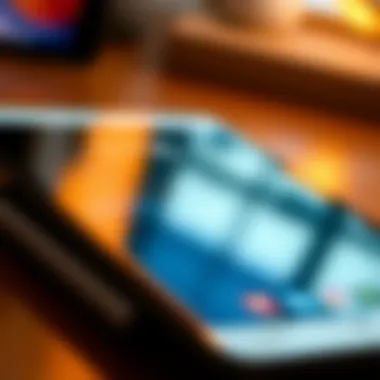

A standout feature in reliable software is their commitment to user education. Many provide in-depth guides and support forums that can assist users through the unlocking process. This not only enhances the user experience but helps ensure success, giving you that extra layer of confidence.
Step-by-Step Guide to Using a Tool
Installation and Setup
Getting started with third-party unlocking software is, generally speaking, straightforward. The installation process is usually a matter of downloading an application and following on-screen prompts. Installation should only take a few moments if the software is top-notch.
The key here is to have a stable internet connection and sufficient storage space on your device. A missing step in the setup can cause problems later on, so it’s worth taking the extra few minutes to ensure everything is in order.
Unlocking Your iPad
Once you’ve installed your chosen software, the next step is unlocking your iPad. This process typically involves connecting your iPad to the computer with a USB cable, selecting the appropriate options within the software, and allowing it to run its unlocking algorithms.
Remember: It’s crucial to follow the prompts closely; small errors in selection can lead to failure in unlocking. While the process is often quick, be prepared for it to take some time, depending on your specific issue and the software you’ve selected.
The freedom to access your device again can be a relief, and choosing the right third-party tool can make that a reality.
Preventing Future Lockouts
When it comes to our gadgets, nothing's more frustrating than being locked out of them. It's like carrying a key to a house that you can no longer enter. That’s why preventing future lockouts is not just an afterthought; it’s an essential part of owning an iPad. By implementing some straightforward strategies, you can save yourself a lot of headaches. This section delves into best practices for passcodes, managing your Apple ID, and keeping your settings in check. The takeaway? A little foresight goes a long way in griping the security of your device and ensuring smooth usage.
Best Practices for Passcodes
Choosing Memorable Passcodes
Crafting a passcode that sticks in your head can be a bit like trying to remember a catchy tune. It's not just about creating something difficult; it’s about balancing complexity with memorability. Choosing memorable passcodes helps ensure that you're not wrestling with a password every time you try to unlock your iPad.
A good memorable passcode might be a sequence that has personal significance—birthdays, anniversaries, or even the street where you grew up. The key characteristic here is familiarity. It strikes a balance between unpredictability and recall. You want it to be easy enough for you but tough for others to guess. However, the disadvantage is that if the passcode is too simplistic, it may be easily cracked. Deciding on a good passcode shouldn’t feel like navigating a minefield; it should reflect an easy recall without sacrificing security.
Using Biometric Alternatives
Another option on the table is biometric unlocking, like Face ID or Touch ID. This method is quick and generally foolproof—so long as you take care of the device. The appeal of biometric authentication lies mainly in its convenience. Not having to type in a passcode can be a superb time-saver, especially when you’re juggling multiple apps or tasks.
A unique feature of biometric technology is that it's designed to learn and adapt. For instance, Face ID adjusts to physical changes in your appearance, ensuring you still can access your device after a bad hair day or when you've got a new pair of glasses on. However, it’s worth noting that no system is entirely foolproof; there are some concerns about how secure this technology actually is. Still, most find it to be a more beneficial choice for everyday use.
Managing Apple and Security Settings
Regular Updates and Backups
Keeping your device updated might seem like a chore at times, but it’s one of the simplest ways to prevent being locked out. Regular updates ensure that you have the latest features as well as security patches. If your iPad has been running on outdated software, it might be more vulnerable to lockout scenarios.
One key characteristic of regular updates and backups is that they serve as a safety net. With periodic backups, you can restore your device to its prior state should you ever get locked out. However, like anything, routine updates require a little time and attention to set up and maintain. You’ll want to make sure that your backups are stored securely, preferably in both iCloud and a local drive or other external storage options.
Two-Factor Authentication Benefits
When it comes to securing your Apple ID, two-factor authentication (2FA) is like adding an extra lock on your front door. This security measure requires a second verification step to access your account, usually through a device you already have. The key characteristic here is that it provides an extra layer of protection against unauthorized access.
The downside? Sometimes, it can feel like a minor hassle to input an extra code, especially if you’re in a rush or have forgotten to set up your trusted devices. However, in a world where data breaches are part of everyday news, this extra step becomes vital for keeping your information safe. It’s a small inconvenience for a much larger sense of security.
Ending and Final Thoughts
Navigating the often perplexing world of device management reveals just how critical it is to comprehend the various unlocking methods for your Apple iPad. In this digital age, where a forgotten password can leave you feeling like a shipwrecked sailor on a deserted island, knowing the right steps to regain access is invaluable. The entirety of this guide has underscored the diverse challenges users face, from passcode locks to activation locks. Each section meticulously broke down methods to tackle these issues in an approachable manner.
Recap of Unlocking Methods
Throughout this comprehensive guide, we examined a myriad of strategies to unlock an iPad effectively. Here's a recap of the key methods discussed:
- Forgotten Passcode: Methods like recovery mode and iCloud proved crucial for resetting a device when the passcode slips from memory.
- Activation Lock Issues: Understanding the nuances of activation locks highlighted the importance of maintaining accurate Apple ID details.
- Third-Party Solutions: These often present alternative avenues when traditional methods fall short, but one must tread carefully to ensure reliability.
- Preventative Practices: We explored best practices that safeguard against future lockouts, emphasizing the significance of choosing memorable passcodes and activating two-factor authentication.
Knowledge is power, and in the realm of device management, it prevents users from finding themselves in a tight corner.
The Importance of Knowledge in Device Management
Finally, the importance of being informed cannot be overstated. Like navigating uncharted waters, having knowledge of your device unlocks a plethora of options to manage it effectively. Being equipped with the tools to handle such situations increases confidence and reduces frustration. It is not merely about unlocking an iPad but understanding what each approach entails, the potential pitfalls, and how to circumvent them.
Regularly updating your knowledge on Apple’s policies and features can protect against both security breaches and unnecessary headaches. Additionally, this insight cultivates a more robust relationship with your device, transforming technology from a source of stress to a reliable companion in your daily life. In essence, empowerment through knowledge is the real takeaway from this article.



