Unlocking the Possibilities: A Guide to Airplay on Vizio TV for Seamless Streaming
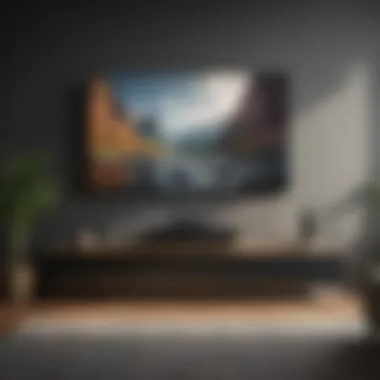
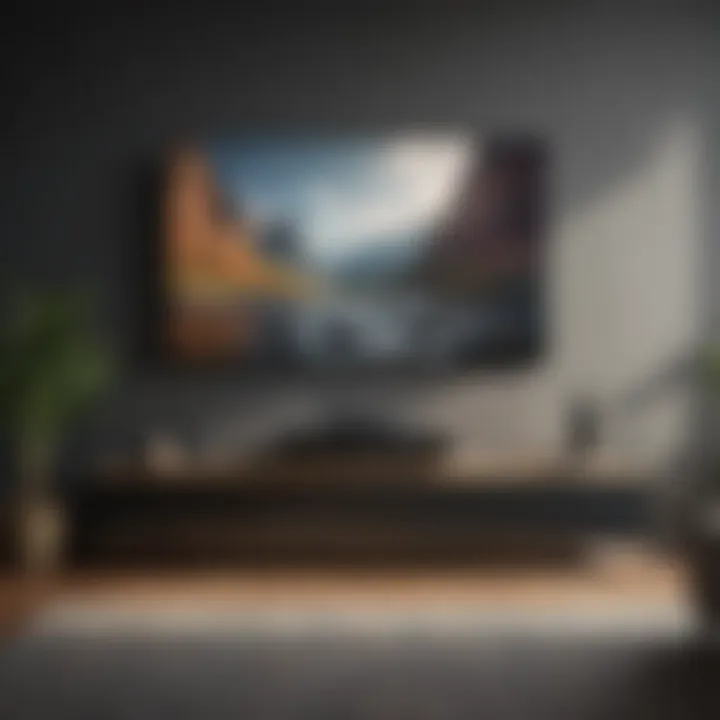
Product Overview
When it comes to utilizing Airplay on a Vizio TV, understanding the product is key. Let's delve into the essential details, exploring the specifications and features that make Airplay stand out. By comprehending these aspects, users can leverage its functionalities effectively for a seamless streaming experience.
To begin, Airplay is an integral feature crafted by Apple, designed to facilitate wireless streaming of media content from Apple devices to compatible displays like Vizio TVs. It offers users a convenient way to mirror their i Phone, iPad, or Mac screen onto a larger screen, enhancing the viewing experience.
In terms of key features, Airplay excels in its ability to effortlessly stream high-quality audio and video content, ensuring a crisp and immersive viewing experience. Moreover, it supports screen mirroring, allowing users to showcase presentations, videos, or photos directly from their Apple devices onto the Vizio TV.
When comparing Airplay with previous models, notable advancements include enhanced streaming stability, reduced latency, and improved compatibility with a wide range of devices. These improvements contribute to a more seamless and efficient streaming process, elevating the overall user experience.
Understanding Airplay and Vizio TVs
In this article, the focal point is delving into the intricacies of utilizing Airplay on a Vizio TV. Understanding Airplay and Vizio TVs is crucial as it opens up a world of seamless streaming possibilities. By grasping the compatibility, setup procedures, and troubleshooting techniques, users can elevate their viewing experience significantly. For tech enthusiasts looking to harness the full potential of their devices or casual users intrigued by enhancing their entertainment setup, this guide serves as a comprehensive resource for seamlessly integrating Airplay with Vizio TVs.
What is Airplay?
Airplay is a proprietary protocol developed by Apple Inc. that enables wireless streaming between devices. It allows users to effortlessly share audio, video, images, and more from their Apple devices to compatible receivers like Vizio TVs. With Airplay, users can mirror their screens, play content from apps, and create a more immersive viewing experience right from their Apple devices.
Introduction to Vizio TVs
Vizio TVs are known for their quality displays, smart features, and user-friendly interfaces. As a popular choice among consumers, Vizio TVs offer a wide range of models with varying specifications to cater to different preferences and budgets. Whether it's a basic HD TV or a top-of-the-line 4K smart TV, Vizio provides options suitable for diverse user needs. Understanding the capabilities and functionalities of Vizio TVs is essential when attempting to utilize Airplay seamlessly. By familiarizing oneself with the specific model in use and its compatibility with Airplay, users can make the most of their streaming experience.
Exploring Compatibility
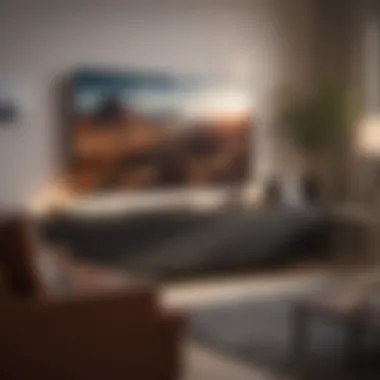

When it comes to utilizing Airplay on a Vizio TV, exploring compatibility is a key aspect that ensures a seamless streaming experience. This section delves into the crucial details of ensuring your devices work harmoniously to deliver the desired content on your Vizio TV. Understanding the compatibility between your Vizio TV and Airplay-enabled devices is essential for optimal performance. By examining the compatibility factors thoroughly, users can avoid potential connectivity issues and enjoy uninterrupted streaming sessions.
Exploring compatibility also entails assessing the software and hardware requirements of both the Vizio TV and the Airplay devices. Ensuring that your Vizio TV model supports Airplay and that the devices you intend to connect are compatible with the Airplay protocol is vital. By checking these compatibility factors in advance, users can prevent frustration caused by incompatible devices and streamline the setup process effectively.
Additionally, exploring compatibility involves considering network connectivity. Ensuring that your Vizio TV and Airplay-enabled devices are connected to the same network is essential for successful streaming. By exploring these compatibility aspects thoroughly and addressing any discrepancies, users can unlock the full potential of their Vizio TV and Airplay functionality.
Check Your Vizio TV Model
Before embarking on the Airplay journey, it is crucial to verify that your Vizio TV model supports Airplay functionality. Checking your Vizio TV model is a pivotal step in ensuring a smooth and successful integration of Airplay. To check if your Vizio TV supports Airplay, navigate to the settings menu on your TV and look for the Airplay or Apple Airplay option.
If your Vizio TV supports Airplay, you will typically find the option to enable Airplay functionality in the settings menu. Ensure that your Vizio TV model is recent enough to be compatible with Airplay or perform any necessary software updates to enable Airplay support. Checking your Vizio TV model for Airplay compatibility is essential to avoid any potential compatibility issues and guarantee a seamless streaming experience.
Understanding Airplay Requirements
To effectively utilize Airplay on your Vizio TV, it is essential to grasp the key requirements for seamless connectivity. Understanding Airplay requirements involves knowing the software and hardware prerequisites for both your Vizio TV and the devices you intend to connect. Ensure that your Vizio TV is running the latest firmware that supports Airplay functionality.
Furthermore, understanding Airplay requirements includes having Airplay-compatible devices such as i Phone, iPad, or Mac that are on the same network as your Vizio TV. Confirm that your devices meet the system requirements outlined by Apple for Airplay compatibility. By following these Airplay requirements diligently, users can set up Airplay on their Vizio TV effortlessly and enjoy a hassle-free streaming experience.
Setting Up Airplay on Your Vizio TV
Enabling Airplay on Vizio TV (250-300 words)
Accessing Settings Menu
When it comes to the pivotal task of 'Accessing Settings Menu' for enabling Airplay on your Vizio TV, precision holds the key. This aspect plays a vital role in granting users access to the configuration options necessary for Airplay integration. The 'Accessing Settings Menu' feature stands out for its user-friendly interface, simplifying the setup process for even novice users. By effortlessly navigating through the Settings Menu, users can activate essential functionalities that pave the way for seamless Airplay utilization. The unique characteristic of the 'Accessing Settings Menu' lies in its intuitive layout, offering a clear pathway to adjusting settings for optimal Airplay performance. While boasting notable advantages in streamlining the setup procedure, some users may find the abundance of options slightly overwhelming, requiring cautious navigation to avoid errors.


Activating Airplay Functionality
The subsequent step of 'Activating Airplay Functionality' on your Vizio TV elevates the integration process to new heights. This feature serves as the final gateway to unlocking the full potential of Airplay, enabling seamless connection with compatible devices. By activating Airplay functionality, users harness the power to mirror content effortlessly, transforming their viewing experience. The standout characteristic of 'Activating Airplay Functionality' is its swift response time, ensuring minimal lag and uninterrupted streaming sessions. This feature's advantageous nature lies in its versatility, allowing users to switch between devices with unparalleled ease. While the benefits are abundant, users must remain cognizant of potential drawbacks, such as initial setup complexities that may arise for inexperienced users.
Connecting Devices (250-300 words)
Establishing Wireless Connection
Within the domain of 'Connecting Devices,' a crucial aspect entails 'Establishing Wireless Connection,' a cornerstone for seamless Airplay functionality. This step holds immense importance in ensuring a stable and robust connection between your Vizio TV and external devices. Through the process of establishing a wireless connection, users pave the way for uninhibited data transfer, facilitating smooth streaming experiences. The key characteristic of 'Establishing Wireless Connection' lies in its reliability, offering a secure link between devices without compromising on speed or quality. While this feature shines in its simplicity and efficiency, users must be cautious of potential signal interferences that could disrupt the connection's stability.
Pairing Devices
The subsequent task of 'Pairing Devices' propels the connectivity aspect to greater heights, fostering a seamless streaming environment. 'Pairing Devices' plays a pivotal role in establishing a bond between your Vizio TV and external devices, allowing for the exchange of multimedia content effortlessly. The standout characteristic of 'Pairing Devices' is its simplicity, offering a straightforward process for users to connect their devices seamlessly. This feature's advantageous nature extends to its compatibility with a wide array of devices, ensuring a hassle-free pairing experience. While the advantages remain prominent, users must exercise caution to avoid compatibility issues that could hinder the pairing process and impede the overall streaming experience.
Streaming with Airplay
Streaming with Airplay is a critical component of this article as it plays a pivotal role in enabling users to display content from their Apple devices onto their Vizio TV seamlessly. The process of streaming with Airplay involves selecting the source device and initiating the streaming, which allows for a versatile and convenient viewing experience. By utilizing Airplay, users can effortlessly mirror or extend their screen onto the larger display of the Vizio TV, enhancing the visual and auditory satisfaction of content consumption.
Casting Content
Selecting Source Device
Selecting the source device is a crucial step in the streaming process as it determines the content that will be mirrored or cast onto the Vizio TV. The key characteristic of selecting the source device lies in its compatibility with Airplay functionality, ensuring a smooth and uninterrupted streaming experience. The Apple device serving as the source must be connected to the same Wi-Fi network as the Vizio TV to enable seamless communication and content transfer. This compatibility ensures that users can effortlessly stream a wide range of content, including videos, music, and presentations, enhancing the overall multimedia experience.
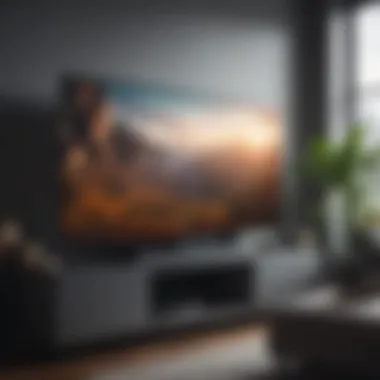

Initiating Streaming
Initiating streaming is the next essential step after selecting the source device, as it triggers the transfer of content from the Apple device to the Vizio TV. The key characteristic of initiating streaming is its simplicity and user-friendly interface, allowing users to start casting content with just a few taps on their device. This seamless process ensures a hassle-free transition of multimedia content onto the larger screen, providing users with an immersive viewing experience. However, users need to ensure a stable Wi-Fi connection and compatibility between the devices to avoid interruptions or lag during streaming sessions.
Troubleshooting Common Issues
Resolution Errors
Resolution errors can disrupt the streaming experience by affecting the visual quality of the content displayed on the Vizio TV. Identifying and resolving resolution errors is crucial to maintaining a high-definition viewing experience. The key characteristic of resolution errors lies in their potential to reduce image clarity and sharpness, impacting the overall viewing satisfaction. By adjusting the display settings on both the source device and the Vizio TV, users can troubleshoot resolution errors and optimize the visual output for a clearer and sharper viewing experience.
Connection Problems
Connection problems can hinder the streaming process by causing delays or interruptions in content transfer from the source device to the Vizio TV. Resolving connection problems is essential to ensure a seamless streaming experience. The key characteristic of connection problems is their susceptibility to signal interference or network issues, leading to unstable connectivity. By resetting network settings, re-establishing device connections, and ensuring a strong Wi-Fi signal, users can troubleshoot connection problems and enjoy uninterrupted streaming sessions on their Vizio TV.
Optimizing Airplay Performance
In the realm of utilizing Airplay on Vizio TVs, optimizing performance stands as a pivotal aspect that significantly impacts the streaming experience. By delving into the intricacies of optimizing Airplay performance, users can elevate the quality of their streaming sessions to unprecedented levels. This section aims to shed light on the critical elements involved in fine-tuning Airplay performance, thereby ensuring a seamless and gratifying streaming journey. Optimizing Airplay performance is not merely a technicality but a means to unlock the full potential of your Vizio TV and Apple device synergy.
Network Considerations
When contemplating the optimization of Airplay performance, network considerations play a paramount role in ensuring a stable and high-quality streaming experience. The efficacy of Airplay is heavily contingent upon the strength and stability of your network connection. Factors such as network speed, bandwidth availability, and signal strength significantly influence the smooth transmission of content from your Apple device to the Vizio TV. To optimize Airplay performance, it is imperative to prioritize a robust and reliable network infrastructure, minimizing latency and packet loss to streamline the streaming process. Evaluating your network setup, ensuring compatibility with Airplay requirements, and addressing any potential bottlenecks can profoundly enhance the overall streaming quality.
Enhancing Streaming Quality
One of the core objectives of optimizing Airplay performance is to enhance the streaming quality, delivering an immersive viewing experience that surpasses conventional standards. Enhancing streaming quality encompasses a spectrum of measures aimed at elevating the visual and auditory output during Airplay sessions. From adjusting video resolution and audio settings to optimizing network bandwidth allocation, every facet contributes to enhancing the overall streaming quality. By fine-tuning the streaming parameters and leveraging advanced settings available on your Vizio TV and Apple device, users can revel in crisp, clear, and lag-free content delivery. Prioritizing the enhancement of streaming quality not only enriches the viewing experience but also underscores the potential of Airplay technology to redefine digital entertainment standards.
Final Thoughts
Maximizing Your Vizio TV Experience
In the realm of enhancing your Vizio TV experience, the significance of optimizing Airplay usage cannot be overstated. Maximizing Your Vizio TV Experience delves into the intricacies of fine-tuning your viewing pleasure through effective Airplay utilization. By paying attention to nuances in network considerations and quality enhancements, users can significantly elevate their streaming quality. Whether it be indulging in high-definition content or engaging in seamless streaming sessions, the section focuses on empowering users to leverage Airplay to its fullest potential. Offering insights into enriching your digital horizons and making the most of your Vizio TV, Maximizing Your Vizio TV Experience paints a vivid picture of the transformative possibilities that Airplay integration can bring to your entertainment setup.



