How to Easily Update Your iPhone 11 Software
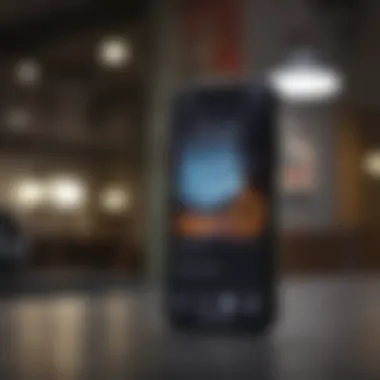
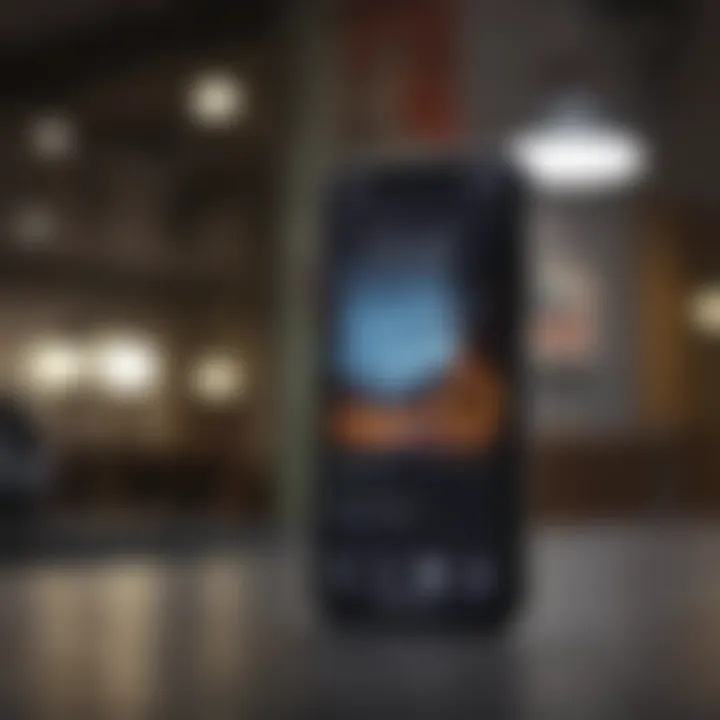
Intro
Keeping your device updated is essential for enhancing its performance and security. The iPhone 11 is no exception in this regard. With regular software updates, users typically gain access to new features, enhanced application compatibility, and improved user experience. This guide aims to assist both novice users and seasoned tech enthusiasts in understanding the update process for the iPhone 11 and highlights key aspects related to the device specifically.
Product Overview
The Apple iPhone 11, released in September 2019, represents a significant step forward in Apple’s smartphone technology. Featuring a 6.1-inch Liquid Retina display and dual-camera system, it offers a balance of performance and camera capabilities that cater to a diverse range of users.
Key Features and Specifications
- Display: 6.1-inch Liquid Retina HD display
- Chip: A13 Bionic chip with third-generation Neural Engine
- Camera: Dual 12MP Ultra Wide and Wide cameras
- Battery: Up to 17 hours of talk time
- Operating System: Ships with iOS 13 and compatible with newer updates
Although the iPhone 11 retains the familiar design of previous models, it boasts several improvements in terms of processing power and its camera system, leading to better photo quality and faster performance.
Performance and User Experience
In terms of performance, the iPhone 11 excels in speed, consistency, and multitasking. The A13 chip propels its processing capability, allowing for smooth operation during intensive tasks. Battery life remains robust, supporting a day’s daily activities for the average user. Many users rave about the ease of the iOS interface, noting its straightforwardness and intuitive accessibility.
Design and Build Quality
The design and build quality of the iPhone 11 align with Apple's status in the tech industry. It features elegantly rounded edges and is visually appealing. The material used for the front and back is a combination of glass and aluminum, which gives the device a premium feel while maintaining durability against everyday wear and tear. Many users report the construction feels solid and reliable, making it a long-term investment.
Software and Updates
Software updates often introduce vital features that keep the device relevant in updated technology environments. Since its launch, the iPhone 11 supports various iOS updates that enhance functionality, security, and overall user experience. Users appreciate the regular updates that Apple provides, ensuring their applications are compatible with the latest advancements.
App Compatibility This update process on an iPhone also affects app compatibility.
With newer iOS versions, apps tend to be optimized, allowing users to experience improved functionality.
- Regular application updates to enhance features.
- Old versions of apps gradually become unsupported in newer OS iterations.
- Ability to customize the device through installed apps.
Price and Value Proposition
At launch, the iPhone 11 had a starting price of $699, nestled within Apple’s low-end flagship lineup. This price, combined with its robust specifications, provides a strong value for money assessment, as many similar smartphones offer similar features at comparable prices. Though investment is necessary, the overall performance, premium design, and regular updates contribute to a favorable buy by tech enthusiasts.
Important Note: Regular updates not only safeguard the device from security threats but also enhance overall user satisfaction through improved functionality, ensuring that the iPhone 11 remains a powerful device within its series.
In direct comparison with alternative models in the smartphone market, the iPhone 11 holds an impressive stand due to its blend of performance, camera capabilities, and societal recognition as a trusted brand within mobile technology.
Understanding Software Updates
Understanding software updates is crucial for users of the iPhone 11. This section delves into the significance of ensuring that your device receives the latest updates issued by Apple. Regular updates are essential not only for enhancing device performance but also for ensuring comprehensive security.
Importance of Keeping Your Device Updated
Keeping your iPhone updated yields multiple benefits. To begin, each new software version not only fixes bugs from previous iterations but also optimizes system performance. Optimizations can lead to improved battery life, smoother app operations, and overall better efficiency in device responsiveness.
Further, software updates often implement critical security enhancements. Cyber threats evolve constantly, and by staying updated, you can safeguard your personal information and reduce the risk of vulnerabilities that may expose sensitive data.
Regular updates also prepare your device for new applications and features that developers release. Especially within the Apple ecosystem, many apps rely on the latest operating system tools to function optimally. If your device is outdated, you may miss out on improvements from popular apps, like Instagram or WhatsApp.
Lastly, an up-to-date device holds its resale value better. For users who part with their devices, potential buyers favor products that exhibit the latest software.
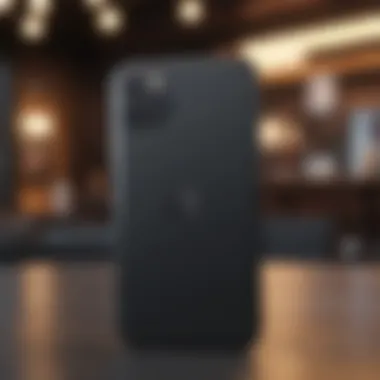

What the New Update Includes
New updates come with improvements that amplify the user experience. When you receive an update on your iPhone 11, consider what is included:
- Feature Improvements: Each update typically introduces enhanced built-in applications, refining processes or adding new functionalities. One could look forward to enhanced camera modes when updated to newer iOS versions.
- Security Updates: Regular patches are provided that strengthen device protection against exploits and potential security threats – these updates are often crucial for maintaining user confidentiality.
- Performance Enhancements: Updates may come with optimizations to existing system features. Such improvements may lead to a noticeable speed boost and more reliable connections, enabling a smoother user experience.
- User Interface Changes: Apple often introduces aesthetic and functional adjustments to the user interface that could change how you interact with numerous settings or applications, bringing a more modern feel to your device.
Preparing for the Update
Preparing for your iPhone 11 update is crucial. A smooth update process not only saves time but also reduces the risk of encountering issues. Each step plays a role in ensuring a successful software installation. Users should prioritize system readiness, such as having enough storage, backing up data, and maintaining good battery health. Not being prepared could lead to disruptions, loss of important files, or begin a frustrating process. Thus, it is vital to carefully guide oneself through these stages before proceeding with the update.
Checking Available Storage
Before anything else, you need to check if your device has enough storage. New updates often require a substantial amount of space. Hence, ensure adequate storage space is free. To check this:
- Go to Settings.
- Tap on General.
- Select iPhone Storage.
Once in this section, you will see how much space is available. If storage is insufficient, remove unnecessary apps or transfer photos and videos to a computer or cloud service. It is recommended to keep some extra space available, generally around 5GB, as this will help maintain performance as well.
Backing Up Your Data
Backing up your data is essential before proceeding with the update. This step ensures that all your valuable information is safe. There are multiple methods to back up:
- With iCloud: Go to Settings, select your name at the top, tap iCloud, then on Backup. Enable iCloud Backup and hit Back Up Now.
- Through iTunes/Finder: Connect your iPhone to your computer, open iTunes (or Finder for macOS Catalina or later), and click on the device icon. Choose Back Up Now.
Having multiple backup options secures data. Even minor updates occasionally lead to unintended errors. Hence, taking this precaution cannot be overstated.
Ensuring Sufficient Battery Life
Lastly, check the battery life. An update that starts with insufficient battery will lead to an interrupt. Generally, Apple recommends keeping the battery charged above 50% during updates. To check your current battery status:
- Open the Settings app.
- Tap Battery.
If your battery percentage is low, plug in your charger and ensure it continues to charge during the update. For added preparation, charging overnight before the update day could prevent issues.
A successful update hinges on these preparatory steps. Skipping them might not just lead to complications, but it also hinders operational efficiency. Aim to adequately prepare to have the best possible experience.
How to Check for Updates
Keeping your iPhone 11 updated is essential for the best user experience. Regular updates fix bugs, improve performance, and bring new features. It is vital to know how to check for updates to ensure your device runs efficiently and securely. This section will elaborate on how to access settings, navigate to software update options, and understand update notifications.
Accessing Settings
To begin, you need to be familiar with how to access the Settings app. This app is the control center for your iPhone 11, enabling you to adjust system preferences, view apps, and of course, check for software updates. Here’s how to do it:
- Locate the Settings icon on your home screen. It looks like a gear.
- Tap on the icon. You will see various options for customization and setup on your screen.
Navigating the Settings app can seem overwhelming, but each section is straightforward. Familiarity with these settings will help in updating your device efficiently.
Navigating to Software Update
Once you are in the Settings app, the next step is to find the software update section.
- Scroll down until you find General. Tap it.
- In the General menu, look for Software Update. This section contains details on the latest updates and allows for installation if available.
- Tap on Software Update. The system will search for updates automatically.
This step ensures that you gather all necessary information about software. Should an update exist, the iPhone 11 will display options for downloading and installing.
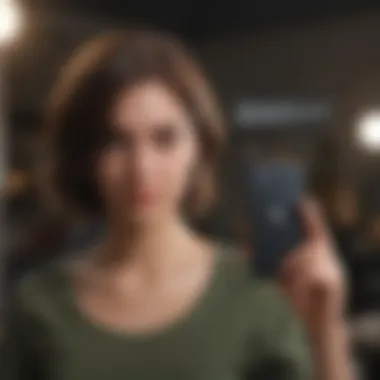
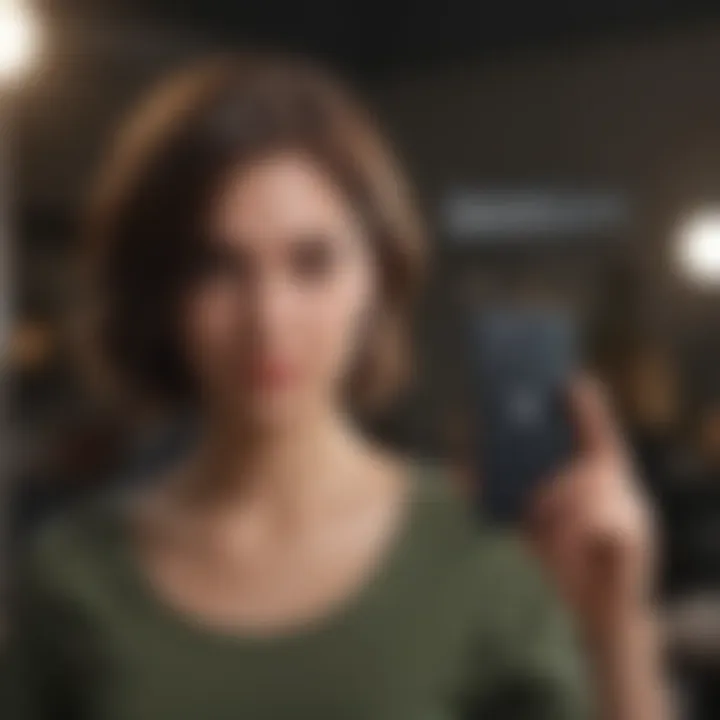
Understanding Update Notifications
Update notifications keep you informed about new software versions—how and when can vary. Understanding these notifications is important for timely updating.
- When an Update is Available:
Usually, your device will alert you about new updates through a pop-up notification. If you see such a message, it means that an update is ready to be installed. - Settings Notification:
If your iPhone 11 has downloaded an update, you may find a red badge on the Settings app icon, indicating that action is required. Tap it to begin the update process. - Manage Notifications:
Within the settings, you can modify your notification preferences. Go to the Notifications section, tap on Software Update, and tailor how you want to be notified.
By understanding these notifications and how they function, you will not miss out on any important updates. Awareness plays a critical role in ensuring optimal performance for your device.
Regularly checking for updates is best practice for maintaining device security and enhancing performance overall.
Downloading and Installing the Update
Downloading and installing the update for your iPhone 11 is not just a routine task; it is critical to ensure that your device operates at its maximum potential. Keeping your system updated means you benefit from new features, bug fixes, and improved security measures provided by Apple. The process might seem straightforward, but understanding each step allows for a more successful update experience.
Initiating the Download
To start the downloading process, you must first ensure that iPhone 11 is connected to a stable Wi-Fi network. Cellular data can lead to inconsistencies, especially with larger update files. Once that is sorted, navigate to your device's Settings. From here, follow these steps:
- Tap General.
- Select Software Update.
Your iPhone will check for available updates and display the new iOS version if one is available. Sound the notification once it appears. Press the Download and Install button. This process downloads the update in the background. Sufficient storage space should be available; otherwise, you will need to clear up some space
Ensure you are plugged into power or ensure sufficient battery life to avoid interruptions.
Monitoring the Installation Process
During the installation phase, it is essential to be patient. Your iPhone will first verify the downloaded file before proceeding. This is a protective measure to check that the downloaded software is intact and ready for installations. Depending on your internet speed and the size of the update, this portion may take some time. You will see a progress bar showing how far along the installation has gone.
Once the verification is complete, the iPhone will begin the installation. This process may take a while, so do not be alarmed at the apparent slowdown initially; your device may restart a few times as it completes the process. Once the update has successfully been installed, you will receive a notification letting greet you with new features.
Restarting Your Device
A crucial step in the update process is restarting the iPhone 11. This helps finish the installation by ensuring that all changes take effect. Typically, your iPhone will automatically restart after the update. Ensure that your phone is not interrupted during this phase. If a required restart does not happen automatically, follow these steps:
- Press and hold the side button and one of the volume buttons until the power off slider appears.
- Drag the slider to turn off your iPhone.
- After the device turns off, hold down the side button again until you see the Apple logo.
This ensures fresh initialization of all processes, adopting the updated system’s full functionality from the get-go. After starting, check for any additional prompt to set preferences for new features introduced in the update. It is advisable to check out the new features available, which is essential for making the most out of your iPhone after the upgrade.
Troubleshooting Update Issues
Trouble in the updating process can be frustrating. Understanding the common issues seen during this process is crucial for any iPhone 11 user. Identifying and resolving these problems helps ensure a seamless experience while keeping your system running smoothly. Disruptions can result in missing features or instability. By addressing these concerns, you can obtain the benefits that a new update provides, such as funding security patches and improved performance.
Common Problems Encountered
Various users report certain challenges when trying to update their iPhone 11. Here are some frequent problems:
- Insufficient Storage: Often, updates require more space than available on the device. The phone may prompt a warning when storage runs low.
- Wi-Fi Connectivity Issues: If the connection to the internet is unstable, it can disrupt the download of updates, causing delays.
- Software Compatibility: In rare cases, the new update may not be compatible with existing applications, leading to application crashes.
- Error Messages: Sometimes, users may encounter error notifications during the update process, leaving them puzzled about next steps.
These challenges can interrupt the updates. Being aware of these common issues can help you address them early.
Failed Update: What to Do
If your update fails, it's important to take a structured approach. Follow these steps for resolution:
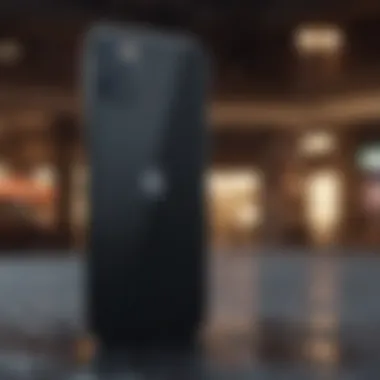

- Check Your Internet Connection: Ensure a stable and strong Wi-Fi connection.
- Restart Your iPhone: Sometimes, a simple restart can clear errors that cause a failed update.
- Free Up Storage Space: Go to settings and remove unnecessary apps or files.
- Retry the Update: After performing the steps above, return to the settings to try downloading the update again.
- Use iTunes: As a final approach, connect your device to a computer with iTunes and attempt updating through that platform.
If these solutions do not work, addressing the issue might require consulting Apple Support for more assistance.
Error Messages Explained
When updating your device, you might see various error messages. Understanding these messages is essential:
- Update Required: Occurs when the iPhone isn’t running the latest iOS version that supports new applications or fixes. This often requires immediate action.
- Error 9: Signals a connectivity issue that may occur if your device can’t reach Apple servers. Secure a stable internet connection and try updating again.
- Error 4013 or 4014: Indicates a hardware issue. Check your USB connection if you are updating through iTunes, as a faulty connection can lead to such errors.
By comprehending these messages and responding appropriately, users can smoothen the updating process and enjoy their device fully.
Post-Update Considerations
Post-update considerations are crucial after installing the latest software on your iPhone 11. Understanding what to do next contributes to a smooth user experience. It can help you maximize the benefits of the new features and ensure that your device functions at its best. Here are some keyAspects to keep in mind immediately after your update.
Verifying Successful Installation
Once the update is complete, confirming its success is essential. Errors may occur during the installation purcess that prevent the updated from navigating Eye smooth interaction. Navigate to Settings, tap General, then to About. In this section, you’ll see the version of iOS installed.
- If it matches the latest version released, your installation was likely successful.
- You can also check the Software Update option in Settings to see if any further updates are necessary.
Should you need to do this, follow the early section on how to download and install updates.
Exploring New Features
Updates often include exciting features that enhance your user experience. After verifying your installation, take time to explore what’s new. Each update usually comes with a list of features or improvements.
- Some features may enhance camera performance or battery life.
- Find changes in Settings that could adjust privacy or security settings for your device.
Exploring these adjustments is valuable. Understanding how to use these new functions can help improve daily productivity with your iPhone 11.
Managing Performance After Update
After the update, managing your device's performance becomes necessary. Software updates can sometimes lead to battery drain or slower performance initially. To optimize speed, consider these tips:
- Restart Your Device: A simple restart might enhance performance.
- Clear Unused Apps: Some applications may no longer be useful post-update. Delete any app that doesn’t serve you.
- Adjust Background App Refresh: Navigate to Settings > General > Background App Refresh. Select depreciation for applications you don’t need constant updates from.
Be aware that each update can influence how your iPhone works daily. Continuously checking performance can help ensure it stays efficient. Managing these settings after your update is every user’s responsibility for an optimal experience.
When to Seek Technical Support
Software updates are generally uneventful. However, certain situations might prompt the need for technical assistance. Understanding when to reach out for help can save time and frustration, keeping your iPhone 11 in optimal condition. It's crucial to recognize that not all update-related problems can be solved independently.
Recognizing When Issues Persist
If after multiple attempts the update process is not successful, it can be a signal that professional help is required. Look out for symptoms such as:
- Incomplete Downloading: The update does not finish downloading, yet storage is adequate.
- Stalled Installation Process: The installer seems frozen on any screen for an extended period.
- Persistent Error Messages: Various error codes appearing despite following recommended troubleshooting steps.
- Corrupted System Features: Functionality might partially or completely break following update aims.
Paying attention to these details can be paramount. Users frequently overlook signs that may suggest more serious underlying issues.
Contacting Apple Support
In cases where issues in updating persist, contacting Apple Support becomes necessary. Initiating contact can appear daunting, but Apple provides multiple channels:
- Visit the official Apple Support website: This has detailed resources and support options specific to the iPhone 11.
- Use the Apple Support App: It's designed to manage all aspects of support efficiently right from your device.
- Phone Support: Calls to Apple provide immediate assistance and can often address your problem effectively.
- In-person Support at Genius Bar: For complex issues or direct assistance, visits to physical retail stores are an option.
Before reaching out, ensuring you have sufficient information on hand is beneficial. Document the update attempts and the details of any error messages. This will help the support team diagnose the issue faster.
By being proactive and informed about potential issues and available solutions, users can experience a smoother journey with their iPhone 11, especially during the crucial update process.



