How to Effectively Update Your 1Password Passwords
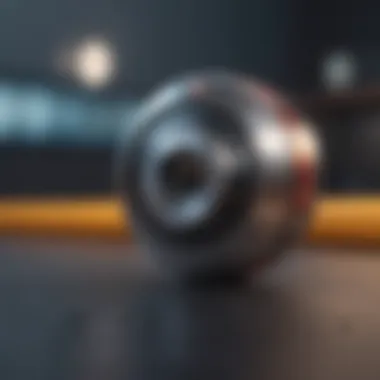
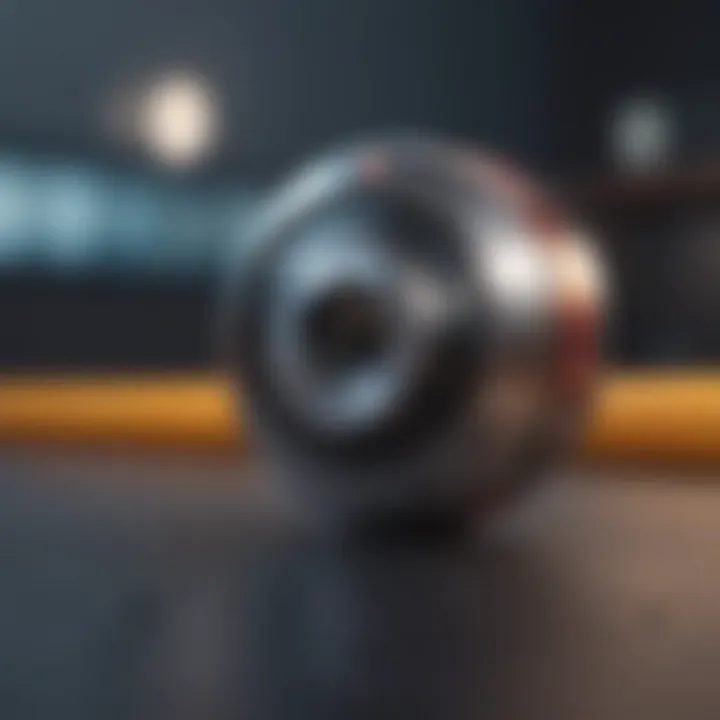
Intro
In an age where our digital lives are intertwined with various online services, maintaining secure passwords becomes paramount. With tons of tasks demanding our attention, updating passwords regularly might feel like a chore. That’s where 1Password steps in, a popular tool amongst both casual users and tech-savvy individuals. This comprehensive guide aims to illuminate the path for updating passwords within the 1Password platform, equipping you with essential knowledge to ensure your online security doesn’t take a backseat.
Navigating password updates may seem straightforward, yet it unfolds complexities that one needs to grasp fully. Whether you're securing your bank accounts, social media, or any sensitive information, staying ahead of potential threats is not just wise but crucial. This guide will dissect various methods to update your passwords effectively, contemplate the ramifications for security and usability, and list some best practices that can aid you in keeping your credentials safe and sound.
In essence, you’ll learn how to navigate the often intricate 1Password interface confidently while fortifying your digital identity. Let’s dive deep into the essentials!
Product Overview
1Password is not just another password manager; it’s a fortress for your digital identity. Unlike traditional methods of storing passwords on sticky notes or in plain text files, 1Password offers a streamlined approach to managing your credentials securely.
Key Features and Specifications
- End-to-End Encryption: Your data is encrypted locally before any information is sent to 1Password servers.
- Cross-Platform Functionality: Available on macOS, Windows, iOS, and Android, ensuring you’re covered on any device.
- Watchtower: A feature that alerts you to weak, reused, or compromised passwords.
- Password Generator: Create strong and complex passwords in seconds.
Comparison with Previous Models
While the core function of 1Password has remained constant, newer versions have introduced enhanced security features and a revamped user interface that offers a smoother experience. The latest iterations emphasize usability and collaboration, accommodating both personal and team accounts more efficiently.
Performance and User Experience
1Password has gained a reputation for not only its robust security but also its performance across various devices.
Performance Analysis
- Speed: The app loads swiftly, and its auto-fill functionality saves time when logging into sites.
- Multitasking: Users can switch between devices seamlessly, whether you’re on a laptop or tapping away on your mobile.
- Battery Life: Generally consumes low power during usage, which keeps your devices running for longer.
User Interface and Ease of Use
The user interface strikes a good balance between functionality and aesthetics. Navigating through the dashboard is intuitive, with clear sections for passwords, secure notes, and other relevant categories. The learning curve is mild, even for those not particularly tech-savvy.
User Experience Feedback and Opinions
Users often appreciate the level of customization available within the app. Expanding folders and organizing passwords in a way that suits personal needs is frequently mentioned in user reviews on platforms like Reddit.
"I’ve never felt more secure in online transactions since switching to 1Password. It’s not just a tool; it’s a security partner for life."
Design and Build Quality
1Password’s design reflects its purpose: simplicity and effectiveness.
Design Elements and Aesthetics
The overall aesthetic leans towards minimalism, with a clean layout that avoids clutter. Icons and fonts are selected meticulously to ensure readability, which is particularly useful during those moments of hurried logins.
Materials Used in Construction
Being a software product, the 'material' involves its underlying security protocols and encryption methods—specifically, the strong encryption standards that safeguard user data.
Durability and Build Quality Assessments
Though it’s an all-digital product, the frequency of updates and support system plays a significant role in its longevity. 1Password consistently updates its software to adapt to emerging security threats, ensuring it remains a reliable choice.
Software and Updates
The performance of 1Password is tied directly to the software running it. Frequent updates help mitigate vulnerabilities.
Operating System Features and Updates
1Password provides updates regularly across different operating systems, ensuring you have the latest features while maintaining security protocols. Staying updated won’t only enhance functionality but will also implement critical security patches.
App Compatibility and Availability
The app smoothly integrates with popular browsers and operating systems, ensuring that regardless of your setup, you can use it without a hitch.
User Customization Options
From adjusting preferences to auto-fill settings, users can tailor their experience based on how they utilize the app, thus enhancing personal satisfaction.
Price and Value Proposition
Investing in a password management solution brings not only peace of mind but can also save you time and resources down the line.
Price Point and Variants Available
Pricing varies, with options for individual, family, and team plans, which can cater to differing needs.
Value for Money Assessment
Given the breadth of features, alongside rigorous security measures, many users consider the price point to be a worthwhile investment in safeguarding their passwords.
Comparison with Similar Products in the Market
While there are alternatives available, 1Password stands out due to its unique blend of security features, ease of use, and dedicated support. It’s more than just a tool—data integrity is kept at the forefront.
By regularly updating passwords within the 1Password ecosystem, users not only enhance their security but also streamline their recovery processes. As the landscape of digital threats evolves, remain proactive and ensure your digital life is as robust as it should be.
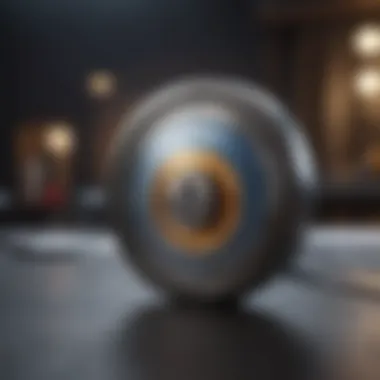
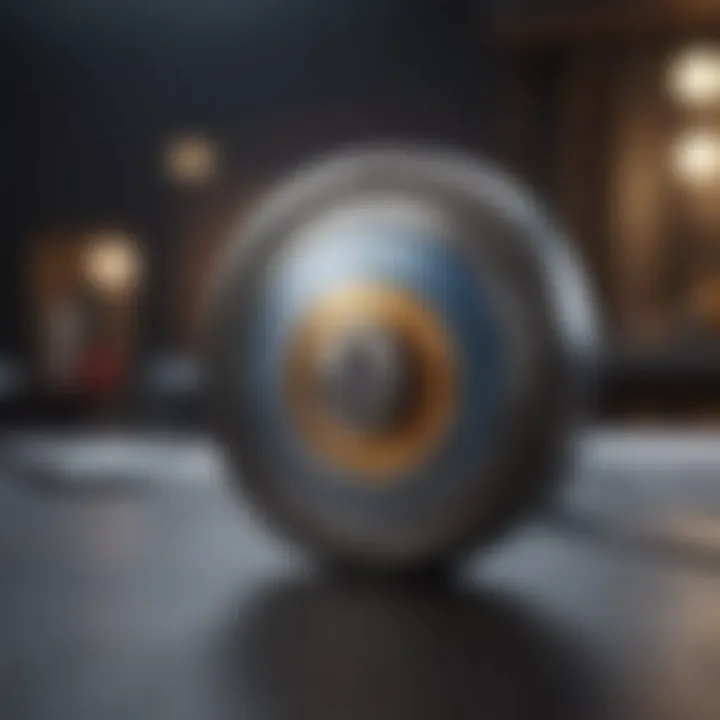
Prelims to Password Management Tools
In today’s digital age, the sheer volume of online accounts can make it a Herculean task to keep up with passwords. Every second, it seems, there’s a new login required. Herein lies the critical role of password management tools. These tools are not just functionally useful, but they also play a significant part in safeguarding our online identities. They help users generate, store, and manage complex passwords that can withstand ever-evolving phishing and brute-force attacks.
Effective password management not only alleviates the burden of remembering countless passwords but also enhances overall digital security. When using a well-designed tool like 1Password, users are empowered to create more complex passwords that are difficult to crack. This is vital as many still tend to practice poor password habits, such as reusing the same passwords across multiple accounts. No wonder security experts admonish against it!
Nevertheless, the choice of a password manager should not be taken lightly. One must consider ease of use, compatibility with various platforms, and support for encrypting sensitive data. Moreover, it’s crucial to stay informed about the features that these tools provide. Since password management is an integral part of cybersecurity, understanding what to look for can make a substantial difference in how effectively you can protect your personal information.
The Importance of Strong Passwords
One cannot underestimate the importance of strong passwords. Think of passwords as the keys to your digital life; if they are weak or predictable, it’s akin to leaving your front door ajar. A strong password is typically a mix of letters, numbers, and symbols, making it considerably tougher for hackers to crack. An emotionally resonant password may not cut it anymore—combine complexity with length, and add some unpredictability.
A common misconception is that weak passwords don’t matter as much for low-stakes accounts like social media. However, attackers often exploit those seemingly inconsequential accounts to gain access to more sensitive data. Once they’re in, obtaining or resetting additional passwords can be child’s play. Thus, reinforcing the need to create robust passwords is fundamental.
How 1Password Enhances Security
1Password takes the concept of strong password management and cranks it up a notch. It incorporates end-to-end encryption, ensuring that your data is safe even if someone attempts to breach their servers. This means you’re the only one who can access your passwords, as they’re locked away using advanced cryptographic techniques.
Additionally, 1Password provides features such as:
- Password Generation: Create unique, high-entropy passwords at the click of a button.
- Watchtower: Alerts you if any of your accounts have been part of a data breach.
- Two-Factor Authentication (2FA): An added layer of security for sensitive accounts, ensuring that even if someone has your password, they can’t get in without the second factor.
With these features, 1Password not only keeps your passwords secure but also acts as an active participant in your overall cybersecurity strategy. Understanding how such tools work is essential for anyone serious about online protection.
Understanding 1Password
In today's digital age, where almost every interaction requires login credentials, understanding the tools available to manage passwords is paramount. 1Password stands at the forefront of password management, combining ease of use with robust security features. Knowing how to navigate and utilize this platform fully is essential for anyone looking to strengthen their online security.
Using 1Password isn’t just about storing passwords; it’s about creating an ecosystem where your digital life is safeguarded. With data breaches becoming increasingly common, having a reliable password manager can save users from potential disasters. Understanding how 1Password works empowers the user to make informed decisions about their online security.
Overview of 1Password Features
1Password is more than just a vault for storing passwords. Some of its standout features will make any tech enthusiast swoon:
- Password Generation: The app can create complex passwords that are virtually uncrackable. These random strings of characters ensure that every account is protected by a unique password.
- Biometric Unlock: Many users appreciate the convenience of accessing their vault with just a fingerprint or facial recognition, blending security with simplicity.
- Travel Mode: When traveling, users can temporarily remove sensitive information from their devices, minimizing risks during customs checks or situations where privacy might be compromised.
- Secret Key: This adds another layer of protection. Even if a hacker gains access to an account without the secret key, encrypted information remains out of reach.
- Secure Document Storage: Users can keep sensitive files like scans of their ID or passport securely stored in their vault.
These features not only enhance the user’s experience but also significantly bolster security. While initially it might feel overwhelming, taking the time to familiarize oneself with these tools can pay off in the long run.
User Interface Insights
The user interface of 1Password is designed with user experience in mind. It caters to both the tech-savvy folks and those less familiar with digital tools. Here's what to consider about its interface:
- Accessibility: Menu layouts and icons are intuitively placed. Everything from adding a new entry to searching existing ones can be accomplished with just a few clicks.
- Cross-Platform Integration: 1Password works seamlessly on all major platforms—be it Windows, macOS, iOS, or Android. This means users can access their information from any device, enhancing flexibility.
- Visual Appeal: The aesthetic is clean and uncluttered. Users are not bombarded with irrelevant information, allowing them to focus on securing their credentials.
- Custom Tags and Folders: Users can organize their passwords by categories, making it easier to retrieve records in a pinch. This is particularly useful for managing multiple accounts across various platforms.
Being comfortable with the 1Password interface is crucial. The less frustration users feel with navigation, the more they can focus on maintaining strong security practices.
"Being prepared is half the battle. Knowing your tools inside and out can turn a chaotic login experience into a breeze."
In summary, 1Password offers a wealth of features tailored to enhance security while providing a user-friendly experience. By understanding its capabilities and interface, users will find it a valuable ally in the quest to protect their digital identities.
When to Update Your Password
Knowing when to update your password is paramount in the digital age we live in. With cyber threats lurking behind every corner and data breaches becoming all too common, having a strategy in place for password management is essential. Updating passwords not only enhances security but also ensures ongoing peace of mind about your sensitive data. Let’s explore some signs that indicate it’s time to update your password and the regular maintenance steps you can incorporate into your digital habits.
Signs of Compromised Security
Password security plays a pivotal role in safeguarding your online identity. Here are a few telltale signs indicating that your password may have been compromised:
- Unexpected Account Activity: If you notice unauthorized logins or unusual transactions, it’s a clear red flag.
- Security Alerts: Pay attention to emails or messages from services indicating potential breaches or password changes you didn’t initiate.
- Phishing Attempts: Increased phishing emails or messages aimed at you can suggest that your information might be targeted.
- Password Managers Notification: Programs like 1Password often alert users when a password might be at risk; heed these warnings.
If you experience any of these scenarios, updating your password promptly is a wise move. It’s akin to locking your door after noticing someone has been loitering around your property.
Routine Maintenance Recommendations
Beyond reacting to immediate threats, incorporating a routine for password updates is crucial. Think of this as a periodic check-up for your digital health. Consider the following best practices:
- Regular Reviews: Set a specific time every few months to review all your passwords. Evaluate their strength and change any that are outdated or easily guessable.
- Use of Unique Passwords: Avoid reusing passwords across multiple accounts. This way, if one gets compromised, it won’t jeopardize others.
- Leverage 1Password Features: Utilize the security audit tools available in 1Password. These can provide insights on weak or reused passwords and suggest upgrades.
- Set Reminders: Consider marking reminders on your calendar to prompt regular updates. You might prefer to check them quarterly as seasons change.
Implementing these strategies can fortify your security and prevent future crises. While it might seem tedious at first, it’ll save you a lot of trouble down the road.
"Passwords are like undergarments; you don’t want to leave them lying around and you should change them often."
Keeping a vigilant eye on your account security and establishing a password update routine is invaluable. In the end, investing time in maintaining your digital integrity is not just a smart move, it’s a necessary one.
Steps to Update Your Password in 1Password
Updating your password in 1Password isn’t just a minor task; it’s a crucial piece of keeping your online identities safe. Many folk underestimate how this simple action can serve a larger purpose—preventing potential breaches and ensuring sensitive data remains out of reach from prying eyes. Each step in the updating process is vital, and with the right knowledge, you'll sail through it with ease. If you pay attention to specific aspects like change frequency and strong password creation, you’ll reap long-term security benefits.
Navigating to the Password Update Section
To begin your journey of updating a password, you first need to find where this action takes place. This may seem like a trivial detail, but locating the password update section can save you frustration down the line.
- Open the 1Password application: Whether you're on your computer or a mobile device, the first step is to launch the app. If you aren’t a fan of looking around, using the search bar can expedite the process.
- Access your vault: Once you’re in, navigate to the vault containing the password you wish to update. This could be a personal, shared, or a family vault, depending on how you've organized your accounts.
- Select the Login item: Find the Login for the account you want to modify. When you click on it, you’ll see the details, including your username, old password, and other relevant information.
With these steps, you’ve landed at the password update section and are ready to proceed to the next phase.
Inputting a New Password Effectively
Now that you’re in the right place, it’s time to give your password a refresh. The goal here is to create a strong and unique password that isn’t just another forgettable string of characters.
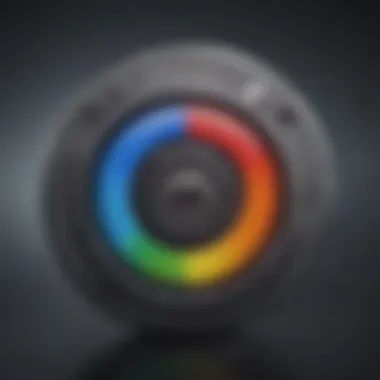
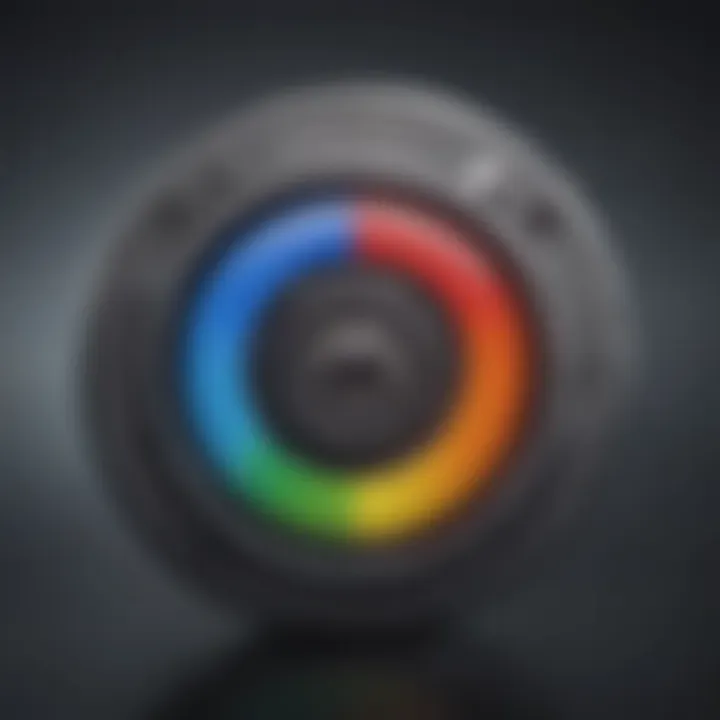
- Length and Complexity: Aim for at least 12-16 characters. Combine uppercase letters, lowercase letters, numbers, and symbols.
- Use a Passphrase: Sometimes, a passphrase makes more sense. Think of a sentence or a quote that you can modify to add a layer of uniqueness. For example, "To be or not to be" could change to 2B!orN0tT@B3.
- Avoid Predictability: Don’t use birthdays, pet names, or anything closely tied to personal info. The last thing you need is a password that can be easily guessed.
Once you’ve crafted your new password, input it into the designated field while taking a moment to double-check for accuracy. One slip of the finger, and you could make the verification process much trickier than necessary.
Verifying Password Changes
After entering your new password, the last step is confirming that everything is set up properly. This step can often get lost in the shuffle, but it’s essential.
- Check for Confirmation Prompts: 1Password will usually prompt you to confirm your password change. Look for a message that indicates the change was successful. A failure to verify can create problems in accessing your accounts in the future.
- Logging Out and Back In: A good measure to ensure your new password is working is to log out of the 1Password app and log back in using the new credentials. This will give you a solid assurance that the process has functioned properly.
- Backup: After updating, consider backing up your vault. Being able to revert to a previous version of your passwords can be a lifesaver should things go sideways.
Remember, a secure password is only as good as its management. Keep revisiting and adjusting your passwords as needed, and your online presence will remain a fortress.
By following these detailed steps, you can navigate through the password updating process with confidence and ease.
Best Practices for Password Updates
In the digital age, where our routines increasingly rely on technology, the safety of our online accounts becomes paramount. Adopting best practices for updating passwords is a crucial part of maintaining our digital security. With tools like 1Password at our disposal, the process becomes not just manageable but strategic. This section aims to enlighten you about the elements that constitute efficient password updates, the benefits they bring, and the considerations that come along with them.
Creating Secure Passwords
Creating secure passwords is no small feat. It’s akin to crafting a key that opens only one door. The complexity of that key can mean all the difference between gaining access or being locked out. A good password should ideally include a mix of upper and lower case letters, numbers, and special characters. When testing the waters for password creation, keeping length in mind is vital. Aim for at least 12 characters; however, the longer, the better.
Here are some practical tips to formulate a secure password:
- Avoid personal information: Names, birthdays, or anything that can be easily associated with you should be avoided altogether.
- Use a passphrase: Instead of a short password, think of a memorable phrase – combine words you can easily recall, such as "Sunshine$17Dog&Run".
- Incorporate randomness: Adding random characters can significantly enhance security levels. You might consider a guideline like starting with a base word then altering letters to numbers (e.g., ‘E’ becomes ‘3’).
A complex password is your first line of defense against unauthorized access.
Storing Passwords Securely
Once secure passwords are created, the next step is effective storage. This is where many users falter, often resorting to unsafe methods like sticky notes or text documents. Thankfully, 1Password offers solutions to store passwords securely. The key to commendable password storage lies in utilizing technology wisely. Here are some approaches to follow:
- Leverage 1Password’s vaults: Each vault in 1Password can enhance organization. Separate passwords for work, personal accounts, or subscriptions to keep everything neatly sorted.
- Enable two-factor authentication: This might sound like a hassle, but it’s worth the slight inconvenience for securing sensitive accounts. Adding this layer provides an extra hurdle for potential intruders.
- Update passwords regularly: Set up a reminder to review and update passwords periodically. It's like rotating crops; it prevents the same password from becoming stale and more susceptible to compromise.
Using Password Sharing Features Wisely
Sharing passwords securely can seem tricky. If done incorrectly, it can undo all your hard work protecting your accounts. The beauty of 1Password is in its sharing features, allowing users to maintain high security while interfacing with trusted parties. Here are some thoughts on how to do this responsibly:
- Share through 1Password directly: Instead of sending a text or email with passwords, use the password-sharing feature in 1Password to share entries securely.
- Limit access: Only share with individuals who absolutely need access for tasks. The less exposure your passwords have, the lower the risk.
- Revoking access: When sharing is no longer necessary, promptly remove anyone’s access to maintain security.
Being deliberate in these practices not only enhances security but also streamlines how you manage your passwords. With consistent effort, you can ensure that your digital life remains well-protected.
Understanding 1Password Security Audit
In an age where digital security is paramount, understanding how to conduct and interpret a security audit in 1Password is essential. A security audit not only sheds light on the strength of your existing passwords but also reveals potential vulnerabilities that could be exploited by cyber threats. By recognizing the importance of a thorough audit, users can take proactive steps towards fortifying their data.
A security audit within 1Password allows users to evaluate the robustness of their password practices. This tool scrutinizes saved passwords, highlighting weak or reused credentials. When users actively engage in regular audits, they enhance their understanding of password security, empowering them to make informed decisions on updates.
Here’s why it matters:
- Identification of Weak Passwords: Spotting which passwords fall short and call for immediate improvement.
- Revealing Password Reuse: Pinpointing instances where the same password is used across multiple accounts, which can be a major security risk.
- Enhanced Awareness: Boosting the overall knowledge of your password landscape enables better decisions moving forward.
"A chain is only as strong as its weakest link." In the realm of digital security, weak passwords serve as that link, which is why auditing regularly becomes a necessity.
Conducting a Security Audit of Your Passwords
To ensure your passwords are up to the task, a successful audit starts with simply accessing the audit feature in 1Password. Here’s a step-by-step breakdown of how to navigate this process:
- Open 1Password: Launch the application and log in with your master password.
- Navigate to the Security Audit Section: Find the option that allows you to run a security check. This is typically found under the 'Security' tab or similar.
- Begin the Audit: Click on the option to start the security audit. The program will scan your saved passwords and compile a report.
- Review the Findings: Examine the results carefully. This may involve identifying weak passwords, duplicate entries, and other vulnerabilities.
By embracing this process, users take a solid step towards better security management. It’s not just about what you store in 1Password but also how strong those entries really are.
Interpreting Audit Results
Once the audit is completed, understanding the results is crucial for making necessary adjustments. The audit report will typically categorize your passwords based on their security levels:
- Weak Passwords: These could be easily guessed or exploited. Change these first, as they present an immediate risk.
- Reused Passwords: If a password is found in more than one place, it’s vital to create unique passwords to mitigate risk across accounts.
- Strong Passwords: These are resistant to common attacks and don’t need immediate attention but should still be monitored periodically.
After interpreting the report, it’s wise to take action:
- Update Weak Passwords: Generate new, complex passwords for any flagged as weak using 1Password’s in-built password generator.
- Implement Unique Passwords: Make sure that every account has a distinct password to safeguard against breaches.
- Schedule Regular Audits: Set a reminder to run audits every few months to stay on top of password security.
By comprehensively understanding and acting upon audit results, users are more likely to keep their digital lives secure, ultimately leading to a healthier online presence.
Troubleshooting Common Issues
When navigating the complexities of digital security, encountering problems is often par for the course. Whether it’s a simple hiccup or a technical conundrum, understanding how to troubleshoot common issues can preserve both time and the integrity of your sensitive information. Having a solid grasp on troubleshooting when using 1Password is essential for any tech enthusiast or Apple product user. These skills will not only mitigate frustration but also ensure that your password management system remains reliable and efficient.
Failed Password Updates
One of the more common pitfalls while updating passwords in 1Password is the dreaded failed update. You might be all set, confidently entering a new password only to find it’s not accepted. There are a few culprits here, and recognizing them can save considerable headaches.
- Password Requirements: 1Password enforces strict password criteria. If your new password is too short or doesn't include a special character, it will be rejected. So, before you throw your hands in the air, double-check the guidelines.
- Internet Connectivity: Sometimes, the simplest answer is the right one. A poor internet connection may lead to difficulties in saving changes. Ensure you have a robust connection before making any updates.
- Sync Issues: If 1Password is not syncing properly with your devices, the system may fail to register your password change. This often happens if more than one device is involved in editing the same entry.
Failing to successfully update your password can be annoying, but it’s generally a straightforward issue to resolve. Reviewing the elements above could clear up many of these problems, letting you smoothly transition to your new password.
Access Problems Post Update
Once you’ve managed to successfully update your password, the lingering anxiety often remains: Will I be able to access my accounts without any hiccups?


Access problems immediately following a password update are not uncommon. They can stem from a variety of reasons:
- Caching Issues: If you've updated your password on one device but another device retains the old information in its cache, you might be inadvertently locked out. Clear the cache and retry logging in.
- Inconsistent Updates Across Platforms: When using multiple devices or platforms, ensure all instances of 1Password are synced properly. Failing this could lead to discrepancies in your login details.
- Account Lockout Policies: Some services implement temporary locks when unusual activity is detected. If you updated your password multiple times in quick succession or logged in from a different device, access issues may arise.
"A solid troubleshooting approach will leave you feeling more in control of your digital security identity."
Identifying and troubleshooting these post-update issues can dramatically reduce the chances of getting locked out of accounts, ensuring your password management flow remains as seamless as possible. This can free you from unnecessary stress as well, allowing you to focus on what truly matters: enjoying the security provided by tools like 1Password within your digital life.
User Experiences and Reviews of 1Password
Understanding user experiences and reviews of 1Password is crucial, not just for potential users but also for current ones looking to deepen their engagement with this password management tool. These experiences often paint a vivid picture of real-world usability, security, and efficiency, helping readers connect the dots between features and practical application.
User testimonials and reviews act like a compass guiding users toward informed decisions. A new user can feel daunted by the vast array of features; testimonials often break down complex jargon into relatable, real-life terms. This peer-driven content influences user confidence and satisfaction.
User Testimonials on Password Management Efficiency
A myriad of users has shared their encounters with 1Password, often highlighting its effectiveness in managing passwords across multiple platforms. For example, many Apple product enthusiasts appreciate how 1Password seamlessly integrates with their devices, ensuring that their passwords are not just secure but easily accessible.
One user remarked, "I used to be all over the map with my passwords, trying to remember them or using easily guessable ones. Once I started using 1Password, it felt like a weight off my shoulders. I can even generate complex passwords with a click!"
Such testimonials underscore the tool's simplicity and effectiveness in password creation and management, elevating it above standard password journals or less sophisticated apps. By utilizing features like the password generator, users find peace of mind in knowing their passwords are not susceptible to brute-force attacks.
Common Feedback Regarding Updates
While the vast majority commend the functionality of 1Password, some users express frustration, particularly concerning updates. Updates are essential for ongoing security and feature enhancement, but they can come with their own set frustrations. Many users have noted that while updates improve functionality, they sometimes unintentionally change user interfaces, making adjustments necessary during already busy schedules.
One frequent comment on user forums is, "Every time they update, I find myself hunting for where they moved things. It’s usually better, but it can be annoying!" This highlights a crucial aspect of user experience: while updates are intended to enhance the software, they can also disrupt established workflows for a period.
When considering these common threads in feedback, it becomes clear that managing change effectively is just as vital as implementing improvements. A balance should be sought between innovation and consistency in the user experience, ensuring that improvements come with intuitive updates rather than confusion.
In summary, user experiences and reviews offer valuable insights into the practical implementations of 1Password, showcasing its strengths while also illuminating areas that may require attention during updates. Engaging with community feedback helps users make informed decisions, fostering a culture of improvement and adaptation within the realm of password management.
Comparative Analysis with Other Password Managers
The world of password management tools is increasingly cluttered, with numerous applications vying for the attention of users looking for secure and efficient ways to manage their digital lives. Analyzing how 1Password stacks up against its competitors can illuminate its value and place within this landscape. Understanding the differences and similarities can help users make informed choices tailored to their specific security needs and preferences.
Strengths and Weaknesses of 1Password
When comparing 1Password against alternatives like LastPass or Dashlane, certain standout features and drawbacks emerge. Here are some key strengths that 1Password boasts:
- Robust Security Features: Its end-to-end encryption ensures that passwords remain secure during transit.
- User-Friendly Interface: Navigating through the app is straightforward, making it accessible for users of all tech levels.
- Cross-Platform Support: Whether you’re using an iOS device, Android phone, or a desktop, 1Password works seamlessly across multiple devices.
On the flip side, here are a few weaknesses:
- Subscription Costs: Some users feel that 1Password’s premium pricing can be a barrier.
- Limited Free Version: Unlike competitors that offer more comprehensive free tiers, its basic offerings can be restrictive.
Feature Comparisons
To give a deeper insight, let’s dive into a few specific features:
1. Security Architecture
- 1Password uses a unique combination of encryption protocols. Its Secret Key adds another layer of security beyond your master password, which isn’t a standard feature for all password managers.
- Many other managers use simpler encryption methods that might not provide the same level of security, potentially putting user data at risk.
2. Password Sharing
- With features like shared vaults, 1Password allows users to efficiently and securely share passwords with family or team members, making it a favorite for collaborative environments.
- Some of its competitors may not have this robust sharing capability, which can hinder teamwork.
3. Customer Support
- 1Password often receives high marks for customer support, offering responsive help through various channels.
- In contrast, some alternatives tend to have slower response times, leading to frustration when users are in dire need of assistance.
4. Integration Tools
- From browser extensions to mobile apps, 1Password integrates well with a variety of platforms, enhancing overall usability.
- However, not all managers can offer the same level of integration, which can affect the user experience.
Analyzing 1Password alongside its competition provides clarity on what features to prioritize for individual needs. It reveals that while one tool may be stronger in certain areas, others might offer better pricing or additional features. Choosing the right password manager ultimately boils down to understanding personal or organizational needs, and how each tool aligns with those requirements.
"In the realm of digital security, knowledge is power. A thorough comparison can guide the way toward making informed decisions."
In terms of feature richness and usability, 1Password certainly holds its own but requires a careful look at alternatives to determine the best fit for individual requirements.
Ending
In the throes of an increasingly digital lifestyle, the importance of managing passwords cannot be understated. This article has taken you through the elaborate process of updating your passwords in 1Password, a tool designed not just to store but to bolster your online security. As we wrap this guide, let’s reflect on the key takeaways.
The Future of Password Management
As we peer into the horizon of password management, the landscape is evolving at a dizzying pace. Future innovations aim to make the experience more intuitive while enhancing security protocols.
- Biometric Authentication: Expect a shift towards more biometric features like facial recognition or fingerprint scanning. This could simplify access significantly – your face or your thumb could replace those long, cumbersome passwords.
- Zero-Knowledge Architecture: This model could become the norm, where even the service providers could not access your data. This architecture reinforces the principle that only you hold the keys.
- AI Enhancement: Artificial intelligence may play a pivotal role in recognizing suspicious activities or suggesting stronger passwords based on user behavior, thus fine-tuning the security experience to be proactive rather than reactive.
These advancements promise to make password management not just easier but also more secure. By keeping an eye on these trends, users can remain a step ahead of potential threats.
Integrating Security Best Practices in Daily Use
To truly harness the benefits of updating passwords effectively, integrating sound security practices into everyday life is essential. Here are some recommendations:
- Regularly Review Passwords: Set reminders every few months to revisit your saved logins, ensuring each password meets security standards. It makes a world of difference when you stay vigilant.
- Enable Two-Factor Authentication (2FA): This adds an extra layer to your accounts. If your password is compromised, 2FA can still keep your accounts safe, as it requires a verification step that goes beyond just entering a password.
- Educate Yourself on Phishing Scams: Awareness is power. Learn how to recognize suspicious emails or messages that attempt to gather your personal information.
- Use Password Generators: 1Password offers tools to create complex passwords that are tough to crack. Rely on these tools to avoid the temptation of creating easily guessable passwords.
By incorporating these practices into your daily digital habits, you can significantly reduce the risk of security breaches. The road toward a secure online existence is paved with proactive measures and continual vigilance.
"In a world where cyber threats loom large, being proactive about security goes a long way in protecting one's digital identity."
As digital life continues to unfold, the strategies discussed here will empower you to navigate 1Password with confidence and thoroughness. Understanding how to update and maintain your passwords is just the beginning; implementing these strategies will safeguard your sensitive data for the long haul.



