Updating Apple OS: Process and Implications Explained
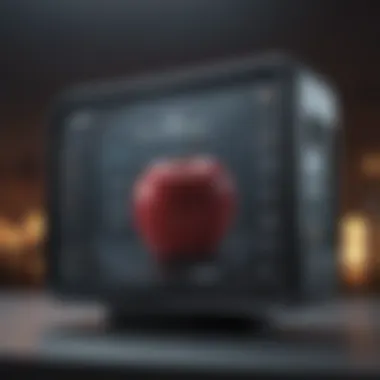

Intro
In today’s fast-paced technological world, keeping your operating system up to date is not just a choice; it's a necessity. For Apple users, OS updates can make a significant difference in device performance, user experience, and security. This article takes a closer look at the process of updating Apple’s operating system, shedding light on why updates matter, the methods available, and the best practices for executing them smoothly.
Navigating the world of updates can be as tricky as trying to find a needle in a haystack. Users often have concerns about what changes each update might bring and how these changes could impact the performance of their devices. By breaking everything down, we aim to ease those worries and encourage our readers to approach updates with confidence.
Product Overview
Let’s kick things off with a brief overview of the Apple ecosystem. The Apple operating system serves as the backbone for devices such as the iPhone, iPad, and Mac. Each version comes with its unique features meant to enhance the user experience while making devices more secure and functional. The latest iterations of iOS and macOS introduce enhancements in nearly every facet — from speed to app compatibility.
Key features of the latest iOS version, for instance, include improved privacy settings, new methods for multitasking, and seamless integration with other Apple devices. Compared to prior versions, the performance upgrades have been notable, allowing for smoother app transitions and a more responsive interface.
Even if you own an iPhone 12 or an older model like the iPhone X, you'll find that each OS version is designed to work seamlessly across devices, ensuring that even older models still get a taste of the latest functionalities.
Software and Updates
When speaking about updates, understanding what they entail is crucial. Each new OS version rolls out a slew of exciting features along with bug fixes and security patches. For Apple users, each update is often a step forward in the world of technology. New features might include improved photo editing capabilities, enhanced performance of Siri, and increased security protocols.
Compatibility is another significant factor. After each update, some older applications may not function optimally or may become outdated altogether. Apple’s commitment to app compatibility means that many developers work diligently to update their applications alongside iOS releases.
Customization options are available too, allowing users to tweak their interface and functionality to their liking, which enhances overall satisfaction.
"Keeping your Apple device up to date not only brings new features but protects against vulnerabilities as well."
Performance and User Experience
When examining the impact of updates, it's essential to look at performance metrics. Users generally look for improvements in speed, battery life, and multitasking capabilities. After an update, many users have reported snappier performance, making regular tasks such as browsing the web or streaming videos more enjoyable.
In terms of user interface, Apple maintains an intuitive design philosophy, making devices easy to navigate. Feedback from the community often praises how updates manage to keep the interface fresh while retaining familiarity, a positive combination that encourages ongoing usage rather than frustration.
Ending
Intro to Apple OS Updates
Updating Apple’s operating system is not just a trivial aspect of ownership; it plays a fundamental role in enhancing both device performance and user experience. The importance of these updates reverberates across the landscape of Apple products, impacting everything from security to user accessibility. In today’s fast-paced digital world, keeping your OS up-to-date is akin to maintaining a well-tuned engine in a car. It ensures that all components are working together seamlessly, ultimately leading to a more fluid and reliable experience.
Significance of Regular Updates
Regular updates come with a whole treasure trove of benefits. For starters, they often include vital security patches. With cyber threats lurking around every corner, having the most current protection is crucial for safeguarding personal data. The narrative surrounding cyber security is one of growing concern, and being proactive with updates can be your first line of defense.
Furthermore, updates frequently introduce new features and functionalities that enhance the multimedia experience, productivity tools, and user interface. Imagine loading your favorite app only to find improved features that streamline your daily activities; that's the beauty of updates. They not only fix bugs but aim to enrich the user journey, keeping it fresh and engaging.
It's essential to note that consistent updates also maintain software compatibility. Many apps and services design their features around the latest operating systems. Falling behind can lead to an experience riddled with glitches and limitations—as frustrating as trying to fit a square peg in a round hole.
"In the tech world, maintaining your software is as important as keeping your living space tidy—neglect can lead to chaos."
Overview of Apple Operating Systems
Apple’s range of operating systems—namely macOS for computers, iOS for mobile devices, iPadOS for tablets, watchOS for smartwatches, and tvOS for Apple TV—form an interconnected ecosystem that enhances user engagement and supports seamless multitasking. Each system is tailored to its specific device, optimizing performance while maintaining a consistent design language across the entire product line.
The variations among these operating systems cater to different user requirements while ensuring that they are in line with Apple’s overarching commitment to user privacy, security, and performance reliability. macOS, for instance, has powerful capabilities that render it a choice favorite for creative professionals, whereas iOS is built for straightforward usability, especially among casual users.
This diversity allows Apple to capture a broad audience—from tech enthusiasts seeking cutting-edge functionality to everyday users interested in simplicity and performance. By understanding the unique nuances of each OS, users are better equipped to appreciate the significance of updates that keep their devices running at peak performance.
In summary, updates to Apple’s operating systems are backed by a solid rationale: they protect your devices, improve functionality, and offer a more pleasant user experience. The interplay between these operating systems and their updates deserves thorough scrutiny to appreciate how the pieces fit into a coherent user landscape.
Types of Apple OS Updates
In the world of Apple operating systems, understanding the types of updates is crucial for every user. These updates not only enhance device performance but also ensure security and compatibility with the latest features and applications. Recognizing the distinctions among the various types of updates allows users to tailor their updating practices to best serve their needs. Below, we delve into the four primary update categories: Major, Minor, Security, and Beta versions.
Major Version Updates
Major version updates represent significant changes to the operating system. Think of these as a new chapter in a book, often introducing a slew of new features, improved user interfaces, and sometimes even a complete overhaul of existing functionalities. For instance, when Apple rolled out macOS Monterey, it brought new tools like Focus mode and improvements in FaceTime—features that many users had been clamoring for.


These updates can commonly be seen in yearly cycles, each coinciding with Apple's fall events where new hardware is launched alongside the latest OS. Such updates require considerable attention, as they might come with new system requirements, often leaving older devices in the dust. For the serious user, staying updated on major releases is not just about having the latest features—it's about optimizing the device's performance and maintaining security.
Minor Version Updates
Minor version updates follow closely behind major ones, often addressing bugs, refining features, or making performance enhancements without the flash of brand new functionalities. They come as patches that refine the overall experience—sort of like putting a fresh coat of paint on an existing structure.
For example, after the initial release of iOS 15, Apple promptly issued several minor updates like iOS 15.0.1, which fixed several annoying glitches and improved stability. These updates play an essential role in ensuring that devices run smoothly, fixing any hiccups from previous major versions, and should not be overlooked. Missing these updates can potentially expose the system to vulnerabilities.
Security Updates
Security updates are perhaps the most critical type of update, often offered indpendently from the regular update cycles. They target specific vulnerabilities that hackers might exploit, making it of utmost importance for users to apply them promptly. It’s like when you realize your door lock is faulty; you won’t wait until the next month to fix it.
For instance, Apple regularly releases these updates when they discover flaws that could allow malicious actors unauthorized access to user data or devices. Staying on top of these updates ensures that your personal information remains secure against potential threats. Emphasizing the importance of these updates can not be overstated—they are often the first line of defense against cyberattacks.
Beta Versions and Their Importance
Beta versions cater to a particular subset of users—those who don’t mind navigating an occasionally bumpy road to get to the latest features ahead of the general public. These releases provide early insights into what’s coming and allow fewer bugs and feedback to be addressed prior to the official rollout. However, they can also lead to instability in everyday usage.
Users can sign up for Apple’s Public Beta Software Program if they are feeling adventurous and want to get a taste of the upcoming OS versions. Participating in the beta can be thrilling, yet users must weigh the potential for buggy sessions against the eagerness to get an early look at new features.
A word of caution—ensure you are equipped to deal with potential issues before diving into the beta pool; it may not be suitable for the faint-hearted.
How to Update Your Apple OS
Updating your Apple OS is a significant part of maintaining your device’s performance and security. Regular updates not only ensure that you benefit from the latest features but also protect against vulnerabilities that could compromise your data. Knowing how to navigate the update process can make a world of difference in your experience as an Apple user. This section will outline several methods to update your OS, detailing practical steps and considerations you should make before diving in.
Using Software Update Tool
The Software Update Tool is the simplest and most straightforward method. For most users, this should be the go-to option. The beauty in using this tool is that it's built into the system, requiring no additional software or complex procedures.
- Accessing the Tool: Click on the Apple menu in the corner of your screen, and select "System Preferences". From there, find "Software Update".
- Checking for Updates: Once you're in the Software Update section, it will automatically check for available updates. If there’s an update waiting for you, it will be displayed prominently.
- Installation: All you need to do is click on "Update Now". Depending on the size and type of the update, your device may need a restart.
Important: Ensure your device is plugged into a power source if it’s not fully charged. Stray from updating while on battery—should the device power down mid-update, it could lead to bigger headaches.
Manual Update Procedures
For those who prefer a more hands-on approach, manual updates offer a robust alternative. This method can come in handy in cases where automatic updates fail or you want to troubleshoot issues that may arise.
- Download the Update Manually: Head over to Apple's official website to find the most recent update versions—this way, you can ensure you're getting the correct file.
- Install the Downloaded File: Once downloaded, locate the installation file in your Downloads folder, and double-click to initiate the process. Simply follow the on-screen instructions.
- Restart Your Device: After installation, a restart is typically needed to finalize everything.
Utilizing Terminal for Advanced Users
For the tech-savvy individuals out there, using Terminal to update your OS can provide additional control and allow for more advanced options.
- Open Terminal: You can find Terminal in the Utilities folder of your Applications, or simply use Spotlight Search.
- Run the Update Command: You’ll need to type commands to check for updates and install them. For example, typing will show you the available updates. To install, simply type , which installs all available updates.
- Confirm Check and Completion: It’s prudent to issue the command again to confirm all updates were successfully installed.
Utilizing Terminal does come with its own set of risks, so it’s generally recommended for users who are comfortable working with command line interfaces.
Precautions Before Updating
Before embarking on the journey of updating your Apple operating system, it's vital to take certain precautions. This phase can often be overlooked, yet it possesses the power to save you from potential headaches down the line. It’s not just about hitting that update button; it’s about ensuring a seamless transition and maintaining device integrity. The aim here is to make sure you’re prepared for any bumps along the road. A little forethought can lead to a smoother, more secure experience.
Backing Up Your Data
When it comes to updating your Apple OS, the first golden rule is backing up your data. Losing cherished photos, important documents, or treasured messages is as welcome as a cold shower on a winter morning. By ensuring you have a backup, you safeguard your digital life.
You can use iCloud for a quick, wireless backup, or Time Machine if you're leaning towards the traditional external hard drive approach. Once you've set it up, a backup can be a breeze, requiring minimal effort on your part. Here’s a quick checklist for backups:
- iCloud: Ensure your account has enough storage space and enable the backup option in Settings.
- Time Machine: Connect an external disk and let Time Machine automatically do its magic.
- Manual Backup: For those who prefer a hands-on touch, methods like dragging and dropping files to a hard disk to ensure critical files are saved are always an option.


Keeping your data secured allows you the peace of mind to tackle the update process head-on.
Checking Compatibility
Another crucial step before pulling the trigger on an update is checking the compatibility of your device with the new OS version. Sometimes, updates come with a host of new features that require more powerful hardware.
You wouldn’t want to be left in the lurch with a device that can’t handle the new software. Apple provides a list in their official documentation on which models are supported with each update. It’s worth your time to ensure:
- Your Apple device is listed.
- You’ve reviewed the system requirements, which can usually be found on Apple’s website.
- Any additional software or applications you rely on are compatible with the new OS version.
It might sound tedious, but this diligence pays off—saving you from potential frustrations or system issues.
Understanding Storage Requirements
Lastly, understanding storage requirements might seem straightforward, but it’s a step that can catch even the most seasoned users off guard. Every update demands a certain amount of free space on your device. If your storage is running low, you might find the update process stalling or failing altogether, and that can be a real headache.
Here’s the scoop:
- Check Available Storage: Navigate to your device settings to review how much free space you have. The OS update settings will typically inform you of how much space is needed.
- Free Up Space: If you’re running short, consider deleting apps you no longer use, offloading large files, or utilizing cloud services for photos and documents.
- Plan Ahead: Keep in mind that subsequent updates may also require additional space in the future.
By taking these precautions, you set a solid foundation for a successful update. Better to be safe than sorry, right?
A proactive approach can save you both time and frustration during the update process.
Common Issues During Updates
Updating an Apple OS is often seen as a routine task, something that’s necessary to keep devices running in tip-top shape. However, every now and then, issues can pop up. Being informed about these common problems can save time and heartache. Understanding these hiccups ensures that users don’t get blindsided and can tackle any challenges head-on, maintaining a smooth transition during updates.
Stuck Updates and Solutions
It’s a hair-pulling moment for any Apple user when an update seems to be stuck. The progress bar grinds to a halt, and there’s no movement in sight. This can feel particularly frustrating when you’ve carved out time specifically for the update.
Here are some steps you can try:
- Check Your Connection: Sometimes, it’s a simple matter of poor Wi-Fi. Ensure your device is connected to a stable network.
- Force Restart: On many devices, a force restart can kick things back into gear. Press and hold the power button and the volume down button simultaneously until you see the Apple logo.
- Use Recovery Mode: If the update is still stuck, booting into recovery mode might help. This allows you to perform an update while bypassing some potential issues. Just be sure to follow the on-screen prompts.
"Patience is the key; with every stuck update, there’s a window to resolve it."
Data Loss Concerns
Data is the lifeblood of any device, and there’s often a cloud of worry surrounding updates. Here’s the straight talk: data loss during an OS update isn’t unheard of. That said, the right precautions can minimize this risk.
- Backup First: Before any update, ensure you have a complete backup. iCloud and Time Machine are great options to safeguard your information.
- Update After a Reset: Some users have found that updating after a factory reset can alleviate issues. While this is a more extensive step, it can help clear any ghosts from old software versions.
- Monitor Third-Party Apps: Sometimes, it’s not the OS causing the ruckus, but poorly optimized third-party apps. Keep an eye out for app updates before diving into an OS upgrade.
Incompatibility Problems
This is a reality check for Apple enthusiasts: not all devices can run the latest OS. As technology advances, some older models simply fall through the cracks. This can lead to some frustrating consequences.
- Check Compatibility: Apple usually lists compatible devices for each new OS version. Make it a habit to double-check before updating.
- Reduced Functionality: If you proceed with an update on an incompatible device, expect slower performance. Certain features may lag or not be available at all.
- Community Insights: Platforms such as Reddit often have users sharing their experiences with various OS versions and their devices. Tapping into community feedback can provide invaluable insights.
Post-Update Practices
Updating your Apple OS isn’t just about hitting that ‘Update’ button and waiting around. It’s just as critical to engage in several practices post-update to ensure that everything runs like a well-oiled machine. These practices can help you squeeze every drop of performance from your device, enhance user experience, and, frankly, keep frustration at bay.
Optimizing Device Performance
Once the update is complete, your next focus should be on optimizing device performance. Sometimes, after a big OS change, the device can feel sluggish or unresponsive. It’s not uncommon for apps to need a little kick to get them back up to speed. A good starting point is to check your storage settings. During the update, some files may become unnecessarily large or fragmented.
- Clear Cache: Begin by clearing your app cache. This action can revitalize performance by freeing up space and removing unnecessary files.
- Manage Background Processes: Ensure that apps running in the background are not hogging resources. Go into Settings and disable background app refresh for apps that don’t need to constantly update.
- Monitor Battery Usage: After an update, apps may draw more battery power. Take a look in Settings to identify any battery hogs and assess whether you really need them running.
By following these steps, you can typically restore peak performance swiftly.
Identifying New Features
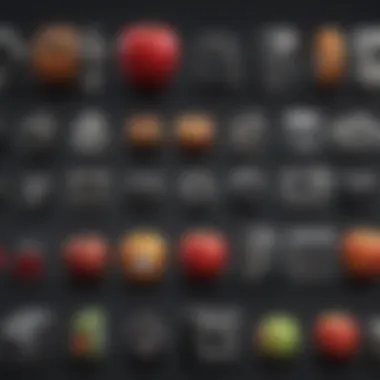
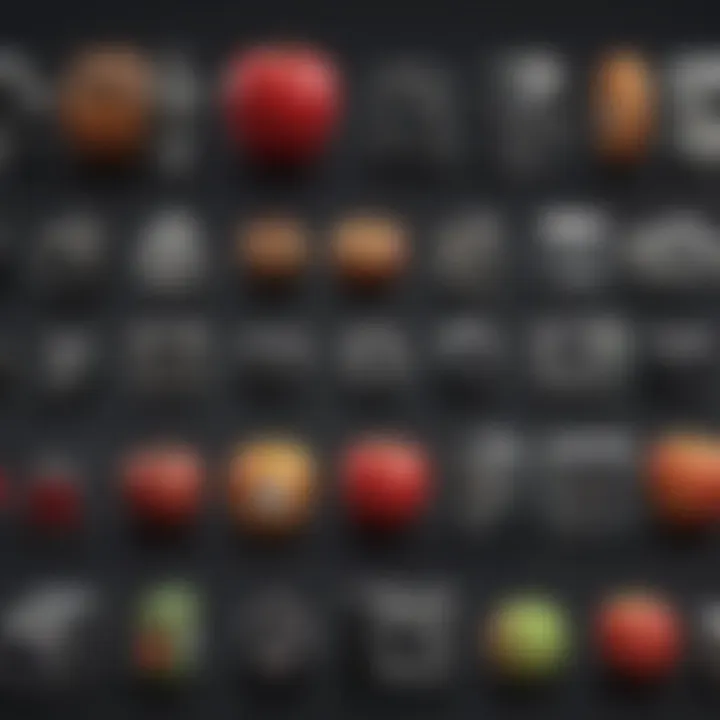
Every update usually brings new features and enhancements to better your experience. Explore hidden gems that might be lurking just beneath the surface. This is where it pays off to dive into the release notes Apple provides. They’re often packed with new functionalities that users might overlook.
Here’s how to get started:
- Play Around with Settings: Go through your device’s settings to find any new options. You might discover additional customization choices or new privacy controls.
- Access Updated Apps: Some apps get overhauls or added capabilities with an OS update. Check if any of your go-to apps have improved functionalities.
- Visit Communities: Engaging with platforms like Reddit can give you insights into features others have discovered. Many users share tips and tricks that can enhance your experience further.
By actively searching for these updates, you empower yourself to take full advantage of what’s on offer.
Troubleshooting Issues
Even after a smooth installation, it’s not uncommon for issues to crop up. After all, an update is a significant change to the system. If you find yourself facing problems like app crashes or unusual behavior, don’t panic. There are troubleshooting steps that can help rectify things.
- Restart Your Device: The good old restart method often resolves minor glitches and refreshes system processes.
- Reinstall Problematic Apps: If a specific app is causing trouble, consider uninstalling and reinstalling it. This can clear out bugs that emerged during the update.
- Check for Further Updates: Sometimes, a follow-up update is released to fix initial bugs. Make it a habit to check for updates regularly.
- Factory Reset: As a last resort, consider a factory reset. But, tread lightly; ensure you back up all important data before going this route.
Adopting these practices can not only enhance performance but also safeguard your device and experience against potential pitfalls.
The Future of Apple OS Updates
As technology leaps forward, the trajectory for Apple OS updates paints a fascinating picture not just for users, but also for developers and the tech industry as a whole. This section brings to light how upcoming trends, consumer demands, and technological advancements shape the next iterations of Apple’s operating systems.
Updating the OS is not just about keeping up with the latest features; it’s about anticipating how those features fit into our daily lives and our broader digital ecosystem. In essence, this section will delve into beneficial evolutions, thoughtful considerations, and the overall impact these updates will have on users.
Trends in Operating System Design
Operating system design is morphing in response to user behaviors and advances in technology. With each update, Apple has shifted according to broader trends while simultaneously setting new ones. For instance, minimalistic design and intuitive user interfaces are increasingly vital. This is seen in the sleek design of macOS and iOS, where every element is crafted for seamless user interaction.
Furthermore, the increase in artificial intelligence integration is noteworthy. Features like Siri's voice recognition have transformed how we connect with technology. Users aren't just looking for functionality; they seek a more personal experience. Apple is also leaning into accessibility features, ensuring that every user, regardless of ability, can take advantage of their technology.
Some notable trends in OS design include:
- Enhanced security measures: Users are increasingly concerned about privacy, prompting Apple to implement robust encryption and privacy controls.
- Modular architecture: Breaking down features into smaller, updateable modules can allow for faster, more targeted upgrades without needing a complete overhaul of the system.
- Cloud integration: As cloud computing becomes more prevalent, seamless synchronization across devices within Apple's ecosystem strengthens user accessibility.
User-Centered Features
At the heart of every software innovation lies the user. Apple has consistently positioned itself on the side of user-centered design. Understanding and meeting consumer needs is not just a trend; it’s a foundational element of their OS philosophy.
Moving forward, we can expect:
- Personalized experiences: Machine learning will play a larger role in devising tailored recommendations. This could mean apps anticipating user needs before they even open them.
- Enhanced customization options: Users may demand more control over their interface’s look and functionality, and Apple seems poised to meet that demand with future updates.
- Focus on mental health: Features designed to help manage screen time or promote well-being will likely gain traction. The emphasis will be on creating a balanced digital environment.
> "The technology that we create must enhance our lives, not complicate them."
Mobile and Cross-Platform Considerations
As mobile usage dominates, Apple’s updates aren’t just limited to any single device but span across its entire ecosystem, including its iPhone, iPad, Mac, Watch, and TV. The robust nature of Apple's ecosystem becomes apparent when considering cross-platform functionalities.
Users expect a seamless experience whether they're on their iPhone or Mac. Features like Handoff and Universal Clipboard are just the start. The future will emphasize:
- Unified app experiences across devices: Expect to see apps that feel the same and offer similar functionalities regardless of the platform.
- Greater integration with third-party apps: As consumer reliance on a variety of applications increases, fostering relationships with external platforms will be essential.
- Enhanced cloud features: With continued emphasis on cloud computing, updates will likely push for improved syncing capabilities across Apple devices.
Closure
In the rapidly evolving landscape of technology, understanding how to update Apple’s operating system is not just a matter of staying current; it’s crucial for maintaining performance, security, and overall user experience. This conclusion wraps up the myriad topics touched upon throughout the article, emphasizing the pivotal elements involved in the updating process.
Recap of Key Points
To encapsulate the central ideas presented:
- Significance of Regular Updates: Regular system updates ensure that your devices are equipped with the latest features, performance improvements, and security patches. Forgetting to update can leave devices open to vulnerabilities, making it imperative that users remain vigilant about them.
- Types of Updates: There are different categories of updates—major, minor, security, and beta versions—all serving distinct purposes, catering to various user needs. Understanding these helps users choose the appropriate updates.
- How to Update: Whether through automated tools or manual methods, familiarity with update procedures enhances the user experience, ensuring a smooth transition between versions.
- Precautions: Backing up data, checking compatibility, and understanding storage requirements are fundamental steps that protect against mishaps during the update process.
- Post-Update Practices: Engaging in practices like optimizing performance and discovering new features nurtures an ongoing relationship with Apple's innovations.
Final Thoughts on the Updating Process
Ultimately, navigating the update landscape requires both awareness and action. As Apple continues to innovate, keeping devices updated can enhance functionality and enjoyment. However, complacency is the enemy; merely ignoring update prompts can lead to technical difficulties or worse—a compromised device.
By comprehending the implications of each update type, the associated risks, and best practices, users can arm themselves with the information needed to make informed decisions.
"Staying updated is not just about new features—it's about maintaining the integrity and security of your device."
To sum it all up, regular updates foster an ecosystem where users can thrive, enjoying everything from the latest gadget capabilities to enhanced security measures. Don’t just think of updating the OS as a chore. It’s a step toward ensuring that your Apple experience remains as seamless as possible.



