Maximizing Your iPad Experience with USB Keyboards


Intro
In an age where mobility and productivity collide, the integration of peripherals with devices has never been more relevant. The iPad, celebrated for its versatility, presents unique opportunities when it comes to enhancing user experience. Among these enhancements is the ability to connect a USB keyboard, providing a tactile interface akin to traditional computing. This guide aims to unravel the intricacies involved in using a USB keyboard with your iPad, ensuring you can navigate this tech landscape with confidence. Expect insights into compatibility, adapters, use cases, and effective methods that will empower you to maximize your iPad functionality.
Product Overview
When discussing usage of a USB keyboard with an iPad, it is crucial to understand the device’s core capabilities. The latest iPad models, particularly the iPad Pro and iPad Air, come equipped with a USB-C port, which not only facilitates faster data transfer but also supports more peripheral options compared to earlier models. This modern design caters well to professionals and casual users alike, enabling a true laptop-like experience.
Key Features and Specifications
- Versatile Compatibility: The USB-C port allows connectivity with a range of USB keyboards.
- High-speed Data Transfer: Speeds up data transfer, enhancing responsiveness.
- Accessibility: Operating systems like iOS and iPadOS recognize external keyboards, making setup simple.
Compared to previous iterations, like the standard Lightning port on older iPads, the transition opens a new avenue for productivity and convenience.
Performance and User Experience
Utilizing a USB keyboard can significantly impact the performance and overall user experience of an iPad. Typing away on a full-size keyboard can feel seamless compared to the on-screen experience. Users often report a notable increase in their typing speed and accuracy.
Performance Analysis
- Speed: Typing on a keyboard often proves to be faster than tapping on a screen.
- Multitasking: Navigating between apps and documents is a breeze with keyboard shortcuts.
- Battery Life: Although most USB keyboards are powered independently, using one does not generally drain your iPad’s battery.
User Interface and Ease of Use: Connecting a USB keyboard is hassle-free. Simply use the proper adapter and plug in your keyboard. The system automatically recognizes it.
"Connecting a USB keyboard turns an iPad into a new kind of productivity powerhouse, making tasks that once felt slow and cumbersome much smoother."
Design and Build Quality
Many USB keyboards are designed with durability and aesthetics in mind. Materials often range from plastic to aluminum, varying based on price. A high-quality option like the Apple Magic Keyboard offers a tactile feel and a sturdy footprint.
Durability and Build Quality Assessments
- Material Strength: Keyboards built with aluminum tend to last longer than plastic.
- Wear and Tear: Regular use may cause key fading over time, but typically, well-constructed keyboards age gracefully.
Software and Updates
The integration of a USB keyboard with your iPad depends greatly on the operating system. Since iPadOS has advanced significantly, it includes numerous enhancements that support keyboard inputs effectively.
Operating System Features and Updates
- Keyboard Shortcuts: Familiar keyboard shortcuts provide seamless navigation, core to enhancing productivity.
- App Compatibility: Most iPad apps are optimized for keyboard use, making the workflow much more efficient than before.
Customization is possible as well, allowing users to tailor their experience to suit their unique work styles or preferences.
Price and Value Proposition
While USB keyboards can range in price, it’s essential to assess the value they bring to the table. A good quality keyboard may come at a higher upfront cost but could save time in the long run.
Price Point and Variants Available
- Budget Options: There are many affordable USB keyboards that work well with iPads.
- Premium Choices: Keyboards like the Logitech K810 provide added features at a premium price.
In terms of value for money, the enhanced productivity and ease of use often justify the investment in a quality keyboard.
As more individuals seek to maximize their capabilities with their Apple devices, understanding the integration of USB keyboards with iPads becomes increasingly crucial. This guide serves as a roadmap to navigate the complexities—all while enhancing your iPad experience.
Understanding the USB Keyboard Compatibility
Using a USB keyboard with an iPad opens doors to a more desktop-like experience, which is something many users crave. Compatibility is not just a technicality; it’s a gateway to enhance productivity and efficiency when performing tasks on an iPad. When you consider the unique features of both the USB keyboard and the iPad, understanding how they work together becomes crucial. This section will delve into the fundamental aspects that determine how well a USB keyboard integrates with an iPad, leading to a seamless user experience.
Basic USB Keyboard Features
USB keyboards typically come packed with a range of versatility. They often feature:
- Full-Size Design: Many users prefer the tactile feedback of the standard layout suitable for hands of all sizes.
- Dedicated Function Keys: These keys can control media functions like play, pause, or volume, streamlining how you engage with apps on your iPad.
- Plug-and-Play Convenience: Most USB keyboards require no setup time. Just plug them into the iPad, and they start working—simple as pie.
For iPad users, these features can make everyday tasks smoother and more manageable. The increased typing speed and comfort from a proper keyboard can hugely impact productivity.
iPad Model Compatibility
When it comes to utilizing a USB keyboard, knowing which iPad models are compatible is essential. Here’s a closer look at how each series stands up in this regard:
iPad Pro Series
The iPad Pro, particularly models 2018 and later, features USB-C ports, making them more future-proof and compatible with a broader range of peripherals. The versatility of the iPad Pro allows it to support multiple USB keyboards without any hiccups.
Key characteristic: Its performance and high-resolution display make it a popular choice among creative professionals.


Unique feature: The adaptability to various USB-C devices, including powerful keyboards, offers users a way to customize their workspace without any limitations.
Advantages include:
- Improved workflow with extensive keyboard shortcuts.
- Better productivity due to a larger screen real estate combined with a keyboard.
iPad Air Models
The iPad Air, especially the fourth generation, has taken a leap with the addition of USB-C ports. This improvement supports a wide range of USB peripherals easily.
Key characteristic: It aims at users who want the powerful features of the iPad Pro without breaking the bank.
Unique feature: The lightweight build and affordability make it an attractive choice for students and casual users.
Advantages include:
- Balanced performance that caters to both light and moderately heavy tasks.
- Accessibility for users who require portability.
iPad Mini Versions
The iPad Mini packs a lot of power into a compact form. Recent models support USB-C connectivity, allowing many USB keyboards to connect effortlessly.
Key characteristic: Its size makes it travel-friendly while still capable of handling demanding applications.
Unique feature: The lightweight and small form factor is perfect for on-the-go users who type frequently.
Advantages include:
- Great choice for users who don’t want extra bulk.
- The keyboard usage enhances ergonomic typing, even in tight spaces.
Standard iPad Variants
The standard iPad has improved over the years, but connectivity options can vary. Newer editions support basic USB-C connections but rely more on adaptors for older models that use Lightning ports.
Key characteristic: Affordable yet functional, making it a staple for many everyday users.
Unique feature: Even with limitations, it still allows users to engage in productive tasks using USB keyboards.
Advantages include:
- Cost-effective solution for students and casual users.
- Ease of use for basic functions like note-taking or light writing tasks.
In understanding compatibility, knowing your iPad model and the features of USB keyboards helps create an enhanced, productive environment tailored to individual workflows, allowing users to make the most of their devices.
Necessary Accessories for Connection
When it comes to hooking up a USB keyboard to your iPad, the concept of accessories is not just a secondary thought; it’s a crucial aspect that can make or break the experience. Without the right adapters, you might be left staring at your keyboard, wondering why it isn’t working. Understanding these accessories will empower you to maximize productivity, ensuring a seamless connection and functionality.
In the chaotic world of technology, where devices are often at odds with each other, knowing the specific accessories you need is your first line of defense. Depending on the model of your iPad, the type of adapter can vary significantly. Using the correct accessory transforms your USB keyboard from a simple piece of hardware into a powerful extension of your iPad.
USB-C to USB Adapter
The USB-C to USB adapter is a real game-changer for users of the more recent iPad models, particularly the iPad Pro and certain iPad Air models. These newer devices have embraced USB-C as their standard connector, allowing for faster data transfer and power delivery. This won’t just make your keyboard functional; it opens the potential for connecting additional peripherals as well.
When you plug in a USB keyboard using this adapter, it essentially creates a direct line of communication with your iPad. Most of the time, your iPad will recognize the keyboard almost instantly—meaning no driver installations or configurations are required. This is a plug-and-play scenario, making it incredibly user-friendly. Keep in mind the following benefits:
- Fast Data Transfer: USB-C connections are generally faster than their predecessors.
- Versatility: You can connect various USB devices, from storage drives to MIDI keyboards.
- Ease of Use: A simple plug-and-go means less hassle for you.
However, be wary of using cheaper or knock-off versions of the adapter, as they can be unreliable and may lead to frustration.
Lightning to USB Adapter
If you own an older iPad, particularly the standard variants or older iPad Minis, your go-to accessory will be the Lightning to USB adapter. This little contraption allows you to connect traditional USB devices to your Lightning port, which, although not as modern as USB-C, has been a staple in the Apple ecosystem for years.
While this adapter also makes it easy to connect your USB keyboard, there are a few caveats worth noting. Many users have reported mixed experiences when using this kind of connection. Here are some nuanced details to consider:
- Power Requirements: Some USB keyboards need more power than what the Lightning port can provide, which might necessitate a powered USB hub in those cases.
- Compatibility Issues: Certain keyboards may not function properly, leading to unresponsive keys or full disconnection. You might find yourself troubleshooting more often than you'd like.
Despite these downsides, the Lightning to USB adapter is oftentimes your best shot if you own older iPad models. The key takeaway here is to ensure compatibility before purchasing. In summary:
- Best For Older Devices: Works seamlessly with standard iPads and older iPad Minis.
- Care Needed for High-Power Keyboards: If you lean towards advanced keyboards, ensure they don’t exceed power limits.
Proper connections and the right adapters can transform your iPad experience, unlocking a plethora of productivity tools that elevate your workflow.
By understanding these necessary accessories, you set the groundwork for an efficient iPad and USB keyboard setup. Whether you're diving into writing, coding, or simply navigating through documents, these vital pieces will enhance your workflow.
Configuration of the USB Keyboard
Configuring a USB keyboard for your iPad is a crucial step that can really change the game in terms of efficiency and functionality. Proper setup not only ensures that your keyboard works seamlessly with your device but also optimizes your overall experience, allowing for a smoother transition from traditional computing environments to the iOS ecosystem. When you take the time to configure your device correctly, you can reap the benefits of increased productivity, improved workflow, and a generally more pleasurable user experience.


Initial Setup Process
To kick things off, you first need to connect your USB keyboard to your iPad. Things might seem a bit daunting at first, but I promise it’s not rocket science.
- Choose the Right Adapter: Depending on your iPad model, you might need a specific adapter, either USB-C to USB or Lightning to USB. If you're unsure, Apple's official site can guide you in picking the correct one.
- Plug and Play: After you connect the keyboard to the adapter, plug this assembly into your iPad. In most cases, you should see a prompt indicating that the keyboard is recognized.
- Testing Keyboard Functionality: Open an app, like Notes or Pages, and begin typing.
- Is everything working?
- Are you getting the expected response?
If everything seems in order, congratulations! You've just connected the keyboard. But don't rush off just yet; it pays to double-check that the keys are functioning properly. Especially if you've opted for a keyboard with additional features, ensuring these aspects are correctly set up from the beginning eliminates headaches down the line.
Keyboard Settings Customization
Once your keyboard is connected, it's time for a little fine-tuning through keyboard settings customization. This process lets you tailor the keyboard experience according to your needs and preferences.
- Navigate to Settings: To start, open the Settings app on your iPad and look for the General tab.
- Keyboard Options: Under the General section, you'll find a subsection dedicated to keyboards. Here, you can configure:
- Key Repeat Settings: Adjust the speed at which a key can repeat if you hold it down. This could be useful if you type fast or work with a lot of text.
- Sticky Keys: This is especially useful if you find it difficult to press multiple keys at once.
- Accessibility Features: If you're looking for extra inclusivity options, you can customize settings here that may improve your typing experience.
These settings allow you to tweak how your keyboard functions, ensuring it aligns with your unique needs. The potential for customization can make a substantial difference, especially for those who engage in tasks that require a great deal of typing or specific key functions.
Remember, a well-configured keyboard can turn the iPad into a powerful tool for productivity, akin to a laptop experience.
By taking the time to set your keyboard up correctly and customizing it to fit your workflow, you’re not just using an accessory; you’re enhancing how you interact with your iPad. So dive in, explore the options available, and find that sweet spot that allows you to work most efficiently.
Exploring Key Features and Functionality
When it comes to integrating a USB keyboard with an iPad, understanding the key features and functionality is essential. This section unpacks the nuts and bolts of how a keyboard can elevate the user experience on an iPad, specifically in terms of productivity and efficiency.
Harnessing a keyboard's potential isn't just a matter of plugging it in; it means unlocking a whole new world of functionality. From shortcuts to media controls, the possibilities extend far beyond a simple typing experience. iPad users, whether casual or professional, will find that navigating their device becomes smoother and more intuitive once they tap into the capabilities of their USB keyboard.
Shortcuts for Enhanced Productivity
One of the most significant advantages of using a USB keyboard with your iPad is the productivity boost provided by keyboard shortcuts. Instead of navigating with touch gestures, users can quickly perform tasks with key combinations. For instance, using Command+C and Command+V can save time on copying and pasting content. These shortcuts streamline workflows, bending time to your favor, especially in repetitive tasks like note-taking or document editing.
Moreover, many applications on the iPad support shortcut keys, which can enhance the efficiency of daily activities. The beauty lies in discovering these commands while using apps like Microsoft Word or Google Docs, which are tailored for keyboard use. The customization possibilities mean you can tweak the shortcut settings to suit your personal workflow, making your computing experience distinctively yours.
Function Key Operations
Function keys on USB keyboards, the ones often lined up at the top, may seem simple but they hold mighty potential. These keys are equipped with predefined functionalities like volume control, brightness adjustments, and more. When you press those keys, they often communicate directly with the iPad, letting you manage media without breaking your flow.
Media Controls
The role of media controls on a USB keyboard cannot be overstated. Their simplicity adds an intuitive layer to interacting with your iPad. Want to skip a song, pause a video, or crank up the volume? A simple tap on the respective function key lets you accomplish these tasks. This is especially useful when you're multitasking, allowing you to keep your focus while managing your media consumption seamlessly.
One standout characteristic about these media controls is accuracy. Instead of fumbling with on-screen options that can be distracting, the tactile nature of a physical key gives a satisfying and responsive feedback. Still, it’s good to remember that not every USB keyboard is made equal. Some may have additional features like customizable media keys, which can further enhance responsiveness to your needs, although these might come at a premium.
App Switching
The ability to switch between applications smoothly is another feather in the cap when using a USB keyboard. With a quick press of a key combination, you can jump between your documents, web pages, or applications quickly. This was designed to mimic desktop experiences, which can be a delightful revelation for users accustomed to propping their iPad up for work either in office or casual settings.
The key here is speed and efficiency—app switching can feel like a breeze when it's second nature. You won’t have to swipe through multiple screens or fumble around app icons. However, be mindful of potential quirks since not all keyboards may support advanced app-switching features. Checking the user manual of your keyboard can prevent confusion later.
As you explore these features, remember this is about enhancing the iPad's inherent capabilities. With a USB keyboard, each keystroke feels meaningful rather than mechanical, offering an experience aimed at maximizing productivity.
Practical Applications of USB Keyboards on iPad
In the realm of modern computing, the iPad has emerged as a powerhouse. While it excels as a touch device, connecting a USB keyboard significantly enhances its versatility. Understanding the practical applications of USB keyboards can elevate an iPad from merely a consumer device to a robust tool for productivity and creativity.
When you plug in a USB keyboard, you open up new avenues for interaction. The tactile feedback of a physical keyboard not only increases typing speed but also improves accuracy. Those who often immerse themselves in lengthy documents or creative projects find this setup invaluable. The shift from a touch interface to a more traditional typing method can sometimes feel like trying to ride a unicycle after mastering a bicycle—challenging but worthwhile.
Creative Writing and Content Creation
Creative writing is an art that often demands a seamless flow of ideas and thoughts. A USB keyboard facilitates this process, allowing for a more ergonomic typing experience. Imagine you’re in the zone, words spilling onto the screen, but the clumsy touch interface breaks your concentration. Using a USB keyboard alleviates these interruptions, making it easier to maintain that mental momentum.
Writers can use familiar keyboard shortcuts like Ctrl + C and Ctrl + V for quick edits or drafts without lifting their hands from the keyboard. This efficiency not only saves time but also fosters creativity, as the writer can focus solely on crafting their narrative or piecing together research without worrying about the mechanics of inputting text.
Moreover, the ability to type with added comfort means that longer sessions of writing become less taxing on the wrist and fingers. For those battling repetitive strain injuries, a USB keyboard can be a game changer, enabling longer, more productive sessions without succumbing to discomfort.
If you're diving into blog posts, storytelling, or even screenwriting, conectar your iPad with a USB keyboard can help you synthesize your thoughts smoothly on the go.
Productivity in Professional Settings
In a fast-paced work environment, efficiency is king. USB keyboards provide a straightforward solution to enhance productivity on an iPad. For business professionals, having a keyboard connected allows for swift email responses, robust data entry, and comprehensive report writing—all essential tasks that require a high level of proficiency in typing.
In many scenarios, users find themselves surrounded by stacks of paperwork or complex spreadsheets. A physical keyboard facilitates quick data manipulations, enabling individuals to input information more rapidly than using just a touchscreen. This is especially true in applications like Microsoft Excel or Google Docs, where the need to navigate efficiently between fields is paramount.
Here are a few benefits of utilizing a USB keyboard in professional settings:
- Improved Typing Speed: Studies show that people can type substantially faster on keyboards compared to onscreen methods.
- Enhanced Multitasking: Switching between different applications becomes more fluid. One can seamlessly toggle between tasks without constant interruptions.
- Fewer Errors: The tactile feedback from a keyboard helps reduce s and enhances focus, particularly when handling critical documentation.
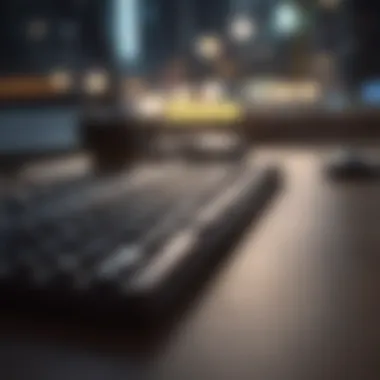

"For professionals utilizing the iPad in dynamic environments, a USB keyboard is not just a convenience; it's an essential productivity tool."
Ultimately, integrating a USB keyboard into your workflow with an iPad can yield a multiplier effect on output. As you become more efficient, you'll find yourself tackling larger projects and producing more substantial content, whether it’s a presentation or financial analysis. The advantages go beyond mere typing—they also include greater engagement and enhanced productivity.
Common Challenges and Solutions
Navigating the world of USB keyboards paired with an iPad can be quite exciting, but it’s not without its hurdles. Understanding common issues is key to making the most of this integration. Addressing these challenges can significantly boost your productivity and enhance the overall experience with your device. Here, we’ll dive into some connectivity problems and layout mismatches that may arise when using your iPad with USB keyboards.
Connectivity Issues
When it comes to connecting a USB keyboard to an iPad, you might stumble into connectivity issues that could leave you scratching your head. These issues often stem from various factors, including hardware compatibility and the right adapters.
- Adapter Selection: Ensure you are using the correct adapter. For instance, newer iPad models mostly require a USB-C to USB adapter. In contrast, older models might still be running on Lightning connections. Using the wrong adapter can prevent the keyboard from communicating with the iPad altogether.
- Physical Connection: Sometimes, the connection might feel tight or loose. It’s essential to check if the USB connector is properly seated in the port. A loose connection can lead to intermittent functionality, which is hardly ideal when you’re trying to get work done.
- Device Recognition: After connecting, sometimes your iPad might not detect the keyboard. In this case, try unplugging and re-plugging the keyboard. If this doesn’t work, restarting your iPad can also do the trick. It's like giving your device a fresh start to recognize the keyboard.
Keep in mind that most of these issues can be resolved with careful troubleshooting. A little patience can go a long way, especially when it comes to ensuring smooth connectivity.
Keyboard Layout Incompatibilities
Another common challenge faced by users is keyboard layout incompatibility. Not every USB keyboard will match the iPad’s configuration, especially if it’s a model from another country or manufacturer. This mismatch can lead to unexpected issues that can infuriate even the calmest of users.
- Language Settings: Different layouts may correspond with different language settings. Make sure your keyboard is set to the correct language under the iPad settings. Failing to do so can result in jumbled characters when you press keys.
- Special Characters: Many keyboards might have additional keys that don’t align with the iPad’s interface. Users may find themselves puzzled when trying to use function keys or special character keys that do not appear as labeled.
- Short-cut Confusion: What’s more, certain shortcut commands may not work as expected. For example, a shortcut to open a new tab might differ. Familiarizing yourself with these shortcuts can take time, but it’s well worth it for effective workflow.
Overall, while the challenges posed by connectivity and compatibility may be significant, they can be managed effectively. With some troubleshooting, an awareness of the settings, and the right tools, users can overcome these hurdles and truly expand the capabilities of their iPads.
Comparing USB Keyboards with Bluetooth Keyboards
When it comes to connecting keyboards to your iPad, two primary options stand out: USB keyboards and Bluetooth keyboards. While both serve the essential purpose of facilitating typing, they come with their own set of advantages and drawbacks. Grasping the nuances of these two types of keyboards can significantly influence your overall experience, especially if you rely heavily on your iPad for professional tasks or creative projects.
Performance Metrics
In the realm of performance, USB keyboards often have the edge over Bluetooth models. Why? The answer lies in their direct connection.
- Latency: USB keyboards generally offer lower latency. This means the time between pressing a key and corresponding action on the iPad is shorter. For tasks that require rapid typing, like coding or transcription, this can be crucial.
- Power Consumption: USB keyboards draw power directly from the iPad, eliminating the need for batteries or recharging. In contrast, Bluetooth keyboards require battery upkeep, which can be inconvenient during intense usage periods.
- Connection Stability: With a wired USB connection, interruptions are rare. On the other hand, Bluetooth connections can sometimes falter due to interference from other devices or distance from the iPad. This reliability makes USB keyboards a solid choice for crucial presentations or intensive writing sessions.
User Experience Differences
While technical performance carries significant weight, the user experience is where personal preference can really come into play.
- Convenience of Use: Bluetooth keyboards often come with littel to no wires, making them portable and easier to handle. This wireless freedom can feel like a luxury, especially in crowded spaces. However, USB keyboards have a charm of their own, as the physical connection ensures you never have to worry about connectivity issues that Bluetooth might pose.
- Typing Feel: Keyboards come in numerous layouts and designs. USB keyboards may provide varying switch types, from mechanical to membrane. Depending on your preference for tactile feedback, a USB option could hit the sweet spot. Bluetooth keyboards, by contrast, focus on thinness and sleek designs that might sacrifice tactile feedback for a compact form.
- Adaptability: Sometimes, users might consider switching between devices. A Bluetooth keyboard seamlessly pairs with multiple gadgets without the hassle of unplugging and replugging. USB keyboards, while typically needing a physical connection, can be limiting if you frequently move between devices.
Ultimately, the choice between a USB and a Bluetooth keyboard boils down to your specific needs and priorities.
"Each keyboard has its own rhythm; understanding the tempo that best fits your workflow can pave the way for enhanced productivity."
Being well-informed on the performance metrics, user experience, and inherent trade-offs can help anyone decide which keyboard type works best for them. Whether you're typing essays, coding, or drafting emails, making the right choice enhances not only efficiency but also comfort.
The Future of iPad and Keyboard Integration
As technology speeds ahead, the relationship between iPads and external keyboards evolves continually. Understanding this integration is crucial not just for tech enthusiasts, but also for everyday users looking to enhance their digital experience. The scope of keyboard integration goes far beyond simple typing; it involves a broader picture of how these devices will communicate and interact in the coming years.
With developments in connectivity, user interface, and overall device capabilities, the future promises a more seamless interaction between iPads and various keyboard types. You can expect significant improvements in user productivity and engagement. The integration between iPad and keyboards serves as a catalyst for new workflows, offering users more efficient ways to manage tasks and communicate.
Anticipated Trends in Connectivity
One of the most exciting aspects of iPad and keyboard integration lies in the anticipated trends in connectivity. Wi-Fi 6 and Bluetooth 5.0 are becoming more prevalent, making it easier to connect devices without a lot of hassle. Apple's focus on improving connection speed and reliability can greatly augment the user experience.
- Wired and Wireless Hybrid Models: A potential rise in hybrid connection options could allow users to switch between wired and wireless, choosing based on their current needs.
- Enhanced USB-C Features: As newer iPad models adopt USB-C, this opens the door for more devices being able to connect with less fuss.
- Smart Keyboard Options: Future keyboards may include intelligence features, automatically adjusting to the apps in use or even learning user typing habits for predictive text.
Overall, the trend will push towards making connectivity more universal and intuitive. Users will likely benefit from less time spent on connection issues and more focus on their tasks.
Potential Advances in User Interface Design
When it comes to user interface design, substantial advances are on the horizon. The way that users interact with their iPad when a keyboard is connected will likely see a transformation, enhancing both functionality and user satisfaction.
- Contextual Menus and Shortcuts: Imagine an interface that adapts based on the app being used. Context-sensitive shortcuts can provide users with just the right tools they need at every moment, significantly improving efficiency.
- Split-Screen Flexibility: Users could see improvements in how multiple apps interact on-screen, allowing for smoother transitions and easy copy-paste functions between applications.
- Gesture Controls: Integration of gesture-based commands with keyboard input could offer a hybrid experience. Users might be able to swipe or pinch to navigate without taking their hands off the keyboard.
Advancing user interface design means better accessibility and streamlined workflows. This will ultimately lead to a more engaging user experience, allowing users to unleash their creativity and productivity in ways not previously imagined.
End: Maximizing Your iPad with a USB Keyboard
Integrating a USB keyboard with your iPad can significantly enhance your experience, allowing you to harness the full potential of this versatile device. The ability to type with tactile feedback can mimic a traditional computer setup, making lengthy writings or professional tasks easier and more efficient. Furthermore, leveraging keyboard shortcuts can increase productivity, turning your iPad into a more robust tool for both personal and professional use.
In this article, we've explored the ins and outs of USB keyboard compatibility with various iPad models, the essential adapters needed for connection, and how to configure your settings for optimal use. We've also touched on practical applications, from creative writing to seamless navigation in professional settings, illustrating how a simple accessory like a keyboard can transform your workflow.
Summary of Key Points
- Compatibility: Understanding which iPad models support USB keyboards is vital for the correct connection and usage. The iPad Pro series, iPad Air models, iPad Mini versions, and standard iPads can utilize USB keyboards, but knowing the specifics of each model ensures seamless integration.
- Accessories: It's crucial to have the right adapters, such as the USB-C to USB adapter or the Lightning to USB adapter, depending on your iPad model. These accessories facilitate a smooth connection, ensuring your keyboard functions correctly with your device.
- Configuration: Setting up your keyboard effectively includes initial configuration as well as customizing keyboard settings. This can lead to a more personalized and efficient typing experience, suited to your specific needs.
- Productivity Enhancement: Utilizing shortcuts and function keys can increase efficiency. Learning these can make your workflow quicker and more intuitive.
- Common Issues: Familiarizing yourself with potential challenges, like connectivity problems or layout incompatibilities, equips you with solutions to tackle them effectively.
Final Recommendations
To truly maximize your iPad experience with a USB keyboard, consider the following:
- Choose the Right Keyboard: Select a keyboard that matches your typing style. Some may prefer mechanical keys for their tactile feel, while others may opt for membrane keyboards for quieter typing.
- Embrace Shortcuts: Spend some time learning keyboard shortcuts that can aid in your daily tasks. This can be a game changer in increasing your productivity.
- Experiment with Layouts: If you encounter layout incompatibilities, don't hesitate to experiment with different layouts. Adjusting your keyboard settings can make a significant difference in your comfort while typing.
- Regularly Update Your iPad: Ensure your iPad is running the latest operating system. Software updates can improve compatibility and introduce new features that enhance the keyboard experience.
- Leverage Office Suites: For professional tasks, consider using apps like Microsoft Word or Google Docs, which are optimized for keyboard use, allowing you to take full advantage of your setup.
Lastly, keep exploring the myriad functionalities offered by your iPad paired with a USB keyboard. Whether for creative projects, professional tasks, or casual interests, discovering new ways to work can elevate your digital experience.



