Mastering iPhone Magnifier: A Complete User Guide
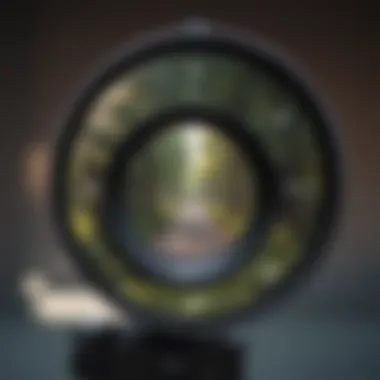
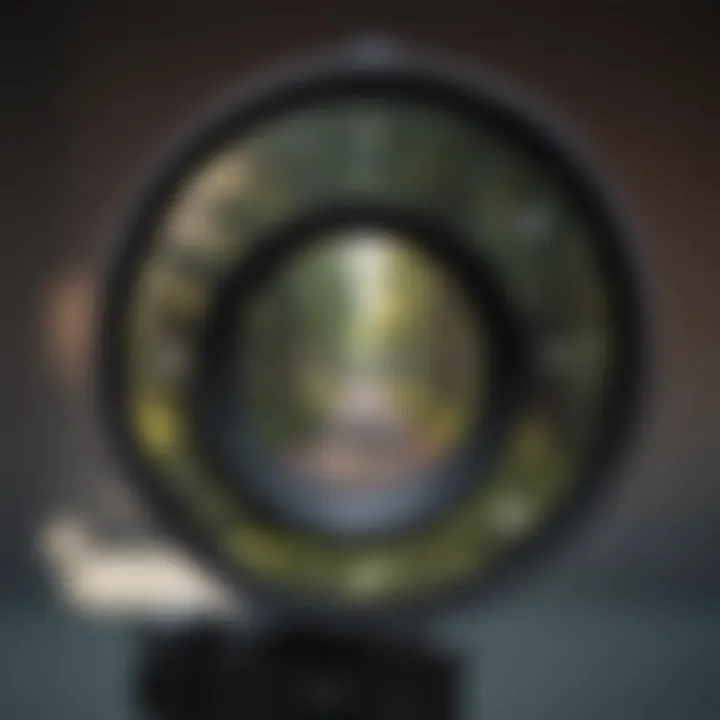
Intro
The iPhone's magnifier feature serves as a practical tool that enhances user experience for those requiring additional visual support. Understanding how to use this feature can significantly enhance daily tasks, from reading small text to identifying details in images. This guide provides an in-depth exploration of the magnifier's capabilities, customization options, and its applications in various scenarios. The goal is to offer clarity on utilizing this powerful feature effectively.
Product Overview
Apple's magnifier is integrated into the iOS platform, specifically aimed at enhancing accessibility. As part of the device’s suite of tools, it allows users to zoom in on objects or text, making it easier for those with visual impairments or for those who simply need extra help in certain situations.
Key Features and Specifications
- Magnification Range: The magnifier allows users to adjust zoom levels from 1x to 15x, providing flexibility in viewing.
- Bright Flashlight: An integrated flashlight enhances visibility in low light conditions, making it practical for various environments.
- Filters: Color filters can help reduce glare or enhance contrast, creating a more comfortable viewing experience.
- Stabilization: The option to stabilize the image, reducing the impact of shaky hands or movement.
Comparison with Previous Models
Unlike earlier versions of iOS, the current updates have improved the magnifier functionality by introducing smoother zoom transitions and more intuitive controls. Users of older iPhone models may find the newer devices with the magnifier feature to be more responsive and user-friendly.
Performance and User Experience
Performance Analysis
Users report that the magnifier performs well in terms of speed and multitasking. The feature is responsive, and the zoom capabilities are swift, even when switching between normal functions and the magnifier tool.
User Interface and Ease of Use
The interface for the magnifier is designed to be straightforward, with large buttons and easy navigation, appealing to a broad user base, including those who may not be tech-savvy.
User Experience Feedback
Feedback from users has been largely positive, emphasizing how the magnifier makes everyday tasks less challenging. Many users appreciate the detail it provides, stating it significantly aids in reading small labels and instructions.
Design and Build Quality
Design Elements and Aesthetics
Although the magnifier's design is simple, it integrates smoothly with the iPhone’s overall aesthetic. The layout is easy to use, making it an accessible tool without being obtrusive.
Materials Used in Construction
The software is designed to utilize the camera hardware efficiently, optimizing the iPhone's existing capabilities without adding any extra burdens on the physical components.
Durability and Build Quality Assessments
Being a software feature, durability relies heavily on the iPhone’s hardware. Generally, the iPhone range is known for its durability and robust build quality.
Software and Updates
Operating System Features and Updates
The magnifier feature has been consistently improved through iOS updates. Regular enhancements have made zooming more fluid and have introduced new capabilities like color filters.
App Compatibility and Availability
The magnifier works seamlessly without needing additional applications, exemplifying Apple’s commitment to user-friendly features aimed at accessibility.
User Customization Options
Customization is available, allowing users to adjust settings according to their preferences. This includes modifying brightness levels and selecting preferred color filters to enhance visual comfort.
Price and Value Proposition
Price Point and Variants Available
Since the magnifier is built directly into iPhones, there are no additional costs associated with activating this feature. It is available across all recent iPhone models.
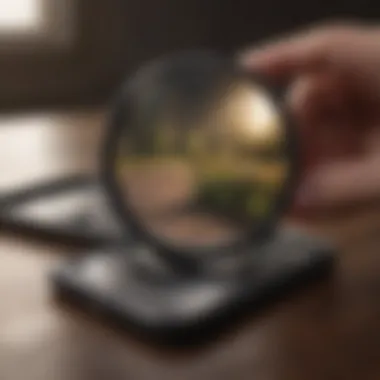

Value for Money Assessment
Given its comprehensive functionality and the ease of access, the magnifier offers excellent value. Users feel that the feature adds significant practical assistance, especially for those needing visual support.
Comparison with Similar Products in the Market
Within the smartphone market, Apple's built-in magnifier competes strongly against standalone magnifying apps. Users find-integration inherently more convenient than downloading third-party applications, which may carry accessibility limitations.
Prelims to the Magnifier Feature on iPhone
The iPhone's magnifier functionality serves as an invaluable tool for many users, particularly those with vision challenges or for tasks requiring increased detail. Understanding how to effectively utilize this feature can enhance daily life, allowing for more independence in reading small texts, examining images, or navigating environments.
This introduction sets the stage for a deeper exploration of iPhone's magnifier feature, its various functionalities, and practical applications. The magnifier is not merely a convenience; it embodies Apple's commitment to accessibility and user-centric design, enabling more people to leverage technology to their advantage.
Understanding the Need for Magnification
Magnification tools address a fundamental need for clarity in visual perception. For individuals with visual impairments, the ability to see tiny text or intricate details can dramatically improve their quality of life. Everyday tasks, such as reading labels on medication or identifying text on a document, can become daunting challenges without adequate visual assistance.
Moreover, even among users without visual impairments, finding clarity in small print on menus, sign boards, or electronic displays often arises. This broadens the relevance of the magnifier beyond just accessibility; it speaks to general usability in an increasingly text-rich environment.
Overview of the iPhone Magnifier Functionality
The iPhone magnifier harnesses the device's camera capabilities to provide real-time optical zoom. Users can enlarge text or objects up to 15 times their size, depending on the iPhone model. This zoom functionality is paired with options to adjust brightness, contrast, and add color filters, providing a customized viewing experience.
Accessing the magnifier is straightforward. Users can enable it in the settings menu under Accessibility. A simple gesture or shortcut can activate it quickly, ensuring that help is at hand whenever needed. In addition to its basic magnifying capabilities, the tool is designed to be user-friendly, making it suitable for a diverse user demographic—from tech-savvy individuals to those less familiar with smartphone features.
"The iPhone magnifier is more than just a tool; it represents a bridge to independence for many users."
This blend of accessibility, simplicity, and utility positions the iPhone magnifier as a prominent example of how technology can facilitate everyday experiences. As this guide delves deeper into its features and potential benefits, a comprehensive understanding of its value will emerge.
Accessing the Magnifier Tool
Accessing the Magnifier tool on an iPhone is a fundamental aspect that unlocks many possibilities, especially for users who need assistance with visual clarity. The Magnifier offers a unique blend of convenience and utility. To enhance the user experience, knowing how to easily access this feature is crucial.
Enabling the Magnifier in Settings
To begin using the Magnifier, you must first enable it in your Settings. Here are the steps:
- Open the Settings app on your iPhone.
- Scroll down and select Accessibility.
- Tap on Magnifier.
- Toggle the switch to turn on the Magnifier feature.
Once this feature is activated, it allows swift access to magnification without navigating through multiple screens. It is worth noticing that enabling this tool can dramatically improve how you interact with small text or intricate details, making everyday tasks simpler and more manageable.
Starting the Magnifier from the Home Screen
There are multiple paths to start the Magnifier once it's enabled. One convenient way is through the Home Screen. After enabling the Magnifier in the settings, you can add it to your Home Screen for quick access:
- Long-press on any app icon until it jiggles.
- Tap on the plus icon to add a new widget.
- Locate the Magnifier in the widget list and tap to add it.
Now, the Magnifier is just a touch away. This accessibility can significantly reduce the time spent looking for it in menus, particularly if frequent interaction is required.
Using the Magnifier with Accessibility Shortcut
The Accessibility Shortcut is another way to quickly open the Magnifier. It is efficient for users who want instant access.
- Go back to Settings.
- Select Accessibility.
- Scroll down to Accessibility Shortcut at the bottom of the screen.
- Choose Magnifier from the list of options.
With this setup, you can triple-click the Side button (or the Home button on older models) to activate the Magnifier instantly. This feature is particularly beneficial during situations where you might need to read small print or examine intricate details quickly.
The flexibility provided by multiple access points for the Magnifier makes it a valuable tool for anyone needing visual assistance.
Understanding how to access the Magnifier is essential for leveraging its full potential. Whether through the settings, the Home Screen, or with shortcuts, getting familiarized with these methods can greatly improve the usability of the iPhone for all users.
Exploring the Features of the Magnifier


The magnifier feature on the iPhone is more than just an accessibility tool; it serves as a valuable asset for various daily tasks. Understanding these features allows users to maximize the benefits of the magnifier, whether they have specific visual needs or simply want more detail in their tasks.
Zoom and Focus Controls
The zooming capability is one of the most crucial aspects of the magnifier. Users can magnify objects up to a certain limit, allowing for clearer viewing. This feature can be especially useful when reading small texts or identifying fine details in various environments.
To navigate the zoom settings, swipe up or down on the screen. This gesture intuitively changes the magnification level and helps in focusing the view. Additionally, a lock focus function can adjust the magnifier to stay on a particular point, which improves usability when observing static objects. The precision offered through these controls makes the magnifier an effective tool for many.
Adjusting Brightness and Contrast
Adjusting brightness and contrast is vital for enhancing visibility, especially in different lighting conditions. The magnifier includes settings that enable users to manipulate these aspects quickly. Users can increase brightness to prevent glare or decrease it for clearer visuals. The contrast settings can also enhance the readability of text or details, making it easier to differentiate between various shades.
Users should practice adjusting these settings based on the environment. A dark room may require significant brightness, while a well-lit area might benefit from lower levels. By mastering these adjustments, users can enjoy a better experience while utilizing the magnifier features.
Using Filters for Enhanced Viewing
Using filters can significantly enhance the viewing experience with the magnifier. The iPhone provides various color filters, which help in adjusting the visual presentation for specific needs. Color blindness or sensitivity to light can be mitigated through these customizable options.
Choosing a suitable filter can ease the strain of reading and viewing objects. For instance, a yellow tint can improve contrast for some readers. Users should explore available filters to find what works best for their unique vision needs. Experimentation is often the key to uncovering the ideal settings.
"The beauty of the iPhone magnifier lies in its adaptability and various functional features that cater to specific user needs. Mastering these tools can make a significant difference in daily tasks."
In summary, the features of the magnifier greatly enhance its usability. By understanding zoom controls, brightness adjustments, and filters, users can tailor their experience to meet their specific needs. This knowledge transforms the iPhone into a powerful tool for magnification.
Practical Uses of the iPhone Magnifier
The iPhone magnifier feature serves multiple practical purposes that enhance everyday experiences for users. This functionality is not merely an accessory but a valuable tool for a wide range of applications. From individuals who struggle with vision to those who require assistance with detailed tasks, the benefits of using this magnifier are clear. In particular, understanding the practical uses can lead to greater appreciation and utilization of this feature.
Reading Small Text and Labels
One of the most common scenarios where the iPhone magnifier proves to be indispensable is reading small text and labels. Many individuals encounter situations in their daily lives where printed materials are difficult to read. This could include medication labels, nutrition facts, and instructions on packaging. The iPhone magnifier provides a convenient solution. By simply launching the tool, users can zoom in on the text and gain clarity without needing to carry a physical magnifier.
Additionally, this feature integrates well with the iPhone's other functionalities. For instance, users can also take advantage of the brightness controls to improve visibility in poorly lit environments. Many users appreciate being able to adjust settings seamlessly without additional effort.
Identifying Details in Photos
Another practical use of the iPhone magnifier relates to analyzing images. Users often find themselves wanting to scrutinize fine details within photographs. Whether it's zooming in on faces or examining intricate patterns, the magnifier simplifies this task. Users can easily enlarge specific areas of interest to gather more information.
This function can be particularly helpful for professionals in fields such as art and design, where details make a significant difference. Moreover, hobbyists who work with crafts or technical projects can leverage this feature extensively, thereby enhancing their productivity.
Enhancing Accessibility for Users with Visual Impairments
For users with visual impairments, the iPhone magnifier can significantly level the playing field. This built-in tool is an effective aid that allows individuals to access information that might otherwise be inaccessible. By offering zoom capabilities, contrast adjustments, and filters, the magnifier fosters independence. Users can read labels, view menus, and engage with the world around them in ways that enhance their quality of life.
The accessibility features of the iPhone, combined with the magnifier, make it an empowering resource. It underscores Apple's commitment to inclusivity in technology, ensuring that all users have opportunities to benefit fully from their devices.
"The iPhone magnifier tool acts as an everyday lifesaver for many, creating paths where others see barriers."
Comparing Built-in Magnifier with Third-Party Applications
The evaluation of the built-in magnifier versus third-party applications is essential for users aiming to maximize their experience with the magnification feature on iPhone. This comparison allows users to weigh the benefits of system-native options against specialized applications designed for specific needs. Understanding this is crucial for making an informed choice based on functionality, accessibility, and personal preference.
Advantages of Using the Native Magnifier
The native magnifier on the iPhone provides several advantages that stand out in its simplicity and ease of access. Some key benefits include:
- Integration with iOS: The native magnifier operates seamlessly with the iOS environment. Users do not have to deal with installation procedures, and it can be accessed instantly through shortcuts or settings.
- User-Friendly Interface: The interface is intuitive. It provides a straightforward experience without overwhelming users with unnecessary features.
- Real-Time Functionality: The native option offers real-time magnification without lag, ensuring that users can see details as they move their device.
- Accessibility Features: It is designed with accessibility in mind, including options such as filters for different types of color blindness, which enhance the experience for users with various visual impairments.
By choosing the built-in magnifier, users can enjoy these advantages without the complications that sometimes arise from external applications.
Features of Popular Third-Party Magnifier Apps
Although the native magnifier is competent, various third-party applications offer unique features that can enhance the magnification experience. Here are some notable offerings:
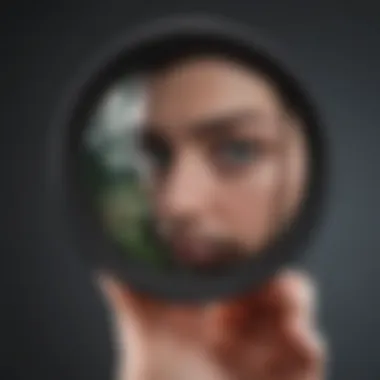
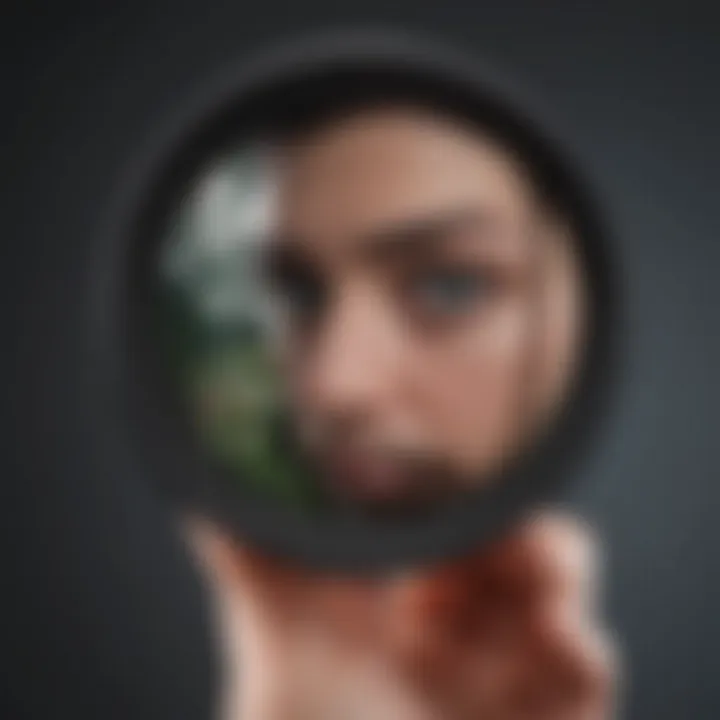
- Customizable Options: Many third-party apps allow for greater customization. Users can tailor settings to meet their specific needs, from adjusting zoom levels to modifying color filters.
- Integrated Camera Features: Apps like Magnifying Glass + Flash provide enhanced features like a flashlight function that improves visibility in low-light conditions. This is particularly useful for reading small text in dim environments.
- Text Recognition: Some applications incorporate Optical Character Recognition (OCR). Apps like Microsoft Seeing AI can convert images to text, allowing users to listen to written content they magnify.
- Advanced Image Processing: Certain apps offer advanced capabilities, allowing for better detail enhancement and correction of image quality. This is helpful for users who require a very precise view.
These features can tailor the experience to meet diverse user requirements, especially for more specialized tasks.
Choosing Between Built-in and External Options
The decision to use either the built-in magnifier or a third-party application ultimately depends on the user's specific needs and context. Here are essential considerations to guide this choice:
- Frequency of Use: Users who require occasional magnification may find the built-in feature sufficient. Those seeking robust functionality might prefer dedicated apps.
- Specific Requirements: If certain features, such as OCR or color filtration, are necessary due to vision challenges or specific tasks, exploring third-party applications is advisable.
- Resource Allocation: Users should also consider device memory and battery consumption. Some third-party applications can be resource-heavy, potentially impacting overall device performance.
- User Reviews: Checking out user experiences on forums like Reddit can provide insights into the effectiveness and reliability of specific third-party options. User feedback can significantly influence the decision-making process.
User Experiences and Feedback
Understanding user experiences around the iPhone magnifier tool is vital. It helps in comprehending how various individuals use the functionality and what benefits or issues they might encounter. Users' feedback can guide improvements in the product and inform potential users about its practicality in real-world scenarios. This section delves into two significant aspects: case studies illustrating diverse use cases and common challenges faced by users.
Case Studies of iPhone Magnifier Users
Case studies provide tangible insights into how the magnifier feature is utilized across different contexts. Several users have reported their experiences with this useful tool, showcasing its role in daily tasks.
- Senior Citizens: One elderly user shared that reading small print on medication bottles became a lot easier thanks to the magnifier. By simply activating the function and adjusting the zoom level, they improved their ability to manage prescriptions independently.
- Students with Visual Impairments: A university student described how the iPhone magnifier assists during lectures. They can quickly focus on whiteboard notes or textbooks, which significantly enhances their learning experience. The ability to increase brightness or contrast proves beneficial in various lighting conditions.
- Hobbyists: Enthusiasts involved in activities like model building or stamp collecting also find the magnifier useful. By examining intricate details with precision, they appreciate the clarity the app provides, helping them identify fine details better.
The stories above illustrate not only the practicality but also the emotional aspect of using the magnifier feature.
Common Challenges Faced by Users
Although the iPhone magnifier is a helpful tool, several users have reported challenges that can impact their experience. Understanding these challenges can help in finding solutions or workarounds. Here are some of the most common issues:
- Inconsistent Performance: Some users have noted that the magnifying effect may vary in different lighting conditions. In some poorly lit areas, the image can appear grainy, which complicates clear viewing.
- Gesture Sensitivity: A few users complained about the sensitivity of the zoom controls. They sometimes zoom in too much or not enough during critical moments when trying to focus on small text.
- Accessibility Settings: For new users, navigating the accessibility settings to enable the magnifier can be confusing. Some have reported struggling with the initial setup, even though the settings are meant to enhance user experience.
"User feedback is crucial. By understanding actual experiences, we can refine features and provide better support to our community."
Acknowledging these challenges allows for a more thorough approach. Companies like Apple can utilize user feedback to implement improvements in future models and updates. Thus, the iPhone magnifier could become even more user-friendly and adept at meeting diverse user needs.
Future Developments and Trends in Magnification Technology
The field of magnification technology is constantly evolving, and the iPhone's built-in Magnifier feature stands to gain significant improvements in future iterations. Understanding these potential advancements is crucial for users who rely on magnification for daily tasks or accessibility purposes. New technologies promise to enhance efficiency, usability, and overall experience. Companies like Apple continuously invest in research and development, suggesting that future devices will bring innovative features.
Expected Enhancements in Future iPhone Models
As Apple updates its product line, significant enhancements to the Magnifier functionality are anticipated. Some expected improvements include:
- Improved Optical Zoom: Future models may offer increased optical zoom capabilities, allowing users to see objects at a farther distance without losing clarity.
- Advanced Image Stabilization: This feature would enhance the clarity of magnified images, making it easier to read and view small details without blurriness.
- Enhanced Low-Light Performance: With better sensors, future Magnifier versions may function efficiently in low-light conditions, allowing users to magnify text and images even in darker environments.
- Customization Options: Users might see more customizable settings, enabling them to tailor the magnifying experience according to personal preferences.
- Integration with Other Apps: Seamless integration with note-taking or scanning applications could enhance productivity and ease of use.
Integrating AI in Magnification Features
Artificial Intelligence (AI) is slowly becoming prominent in user technologies, and magnifier tools are no exception. Integrating AI into this feature can bring numerous benefits:
- Smart Object Recognition: AI can help instantly identify common objects or text, giving users context instead of just a zoomed image. This would significantly enhance accessibility for users with visual impairments.
- Real-time Text Recognition: Future magnifiers may include Optical Character Recognition (OCR) capabilities that translate text into audio, allowing users to listen to printed text as they view it.
- Custom Filters and Enhancements: With AI, users may access dynamic filters that adjust brightness, color contrast, or even isolate specific colors in the viewfinder for enhanced visibility.
- Usage Recommendations: By analyzing how individuals use magnification, AI could suggest settings or tools tailored to the user's habits or needs.
The integration of AI into magnification tools is not just a trend; it represents a shift towards more intelligent and responsive user experiences.
Finale
The conclusion section is integral to wrapping up the discussion on the iPhone's magnifier feature. It summarizes the essential insights shared throughout the article while reinforcing the significance of magnification tools. Understanding these insights aids users in maximizing their use of the iPhone magnifier, ultimately enhancing their interaction with their device.
Summarizing the Key Takeaways
The key takeaways from this guide include:
- Magnifier Accessibility: The magnifier is easily accessible through the settings or home screen, making it user-friendly for individuals with varying levels of tech experience.
- Versatile Functionality: Its features, such as zoom controls and brightness adjustment, offer customized support for a wide range of activities, including reading small text or viewing intricate details in images.
- Comparative Analysis: While the native magnifier is robust, third-party apps like Magnifying Glass + Flashlight and iMagnifier provide additional functionalities that some users may prefer, thus offering choices based on individual needs.
- User Experience: Feedback and case studies highlight the practical benefits the magnifier brings to daily tasks, particularly for those requiring enhanced visual assistance.
These takeaways serve as a foundation for users aiming to incorporate the magnifier into their daily routine, ensuring they make informed decisions about its usage.
Encouraging the Use of Magnifier for Enhanced Productivity
Utilizing the iPhone magnifier can significantly boost productivity in various scenarios. Many tasks, from reading fine print to examining small components or textures, can become seamless with the aid of a magnifier.
It's important for users not only to understand how to access and customize the magnifier but also to incorporate it into routine tasks. For example:
- Reading Medication Labels: Individuals can benefit greatly from enlarging text on labels, lowering the risk of misreading instructions.
- Analyzing Documents: Professionals who frequently engage with small font content can improve accuracy in their work.
- Artistic Endeavors: Artists may find it useful for studying fine details in their craft.
By encouraging the exploration and regular use of this tool, the iPhone's magnifier ultimately contributes to a more efficient and productive workflow across many aspects of life. This not only enhances personal productivity but also promotes independence in users requiring visual assistance.



