Master Video Capture on Your MacBook: Complete Guide
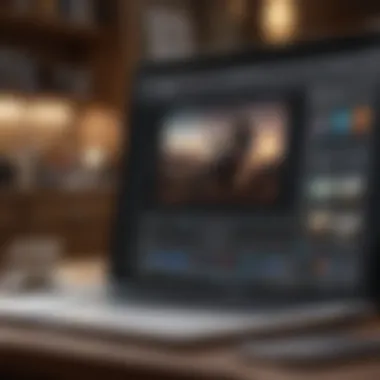

Intro
In today’s digital age, having the ability to record high-quality video is a skill that can enhance personal and professional projects alike. Now, with the advancements in technology, particularly with Apple’s MacBook line, users are well-equipped to dive into the world of video capture. This guide aims to break down everything you need to get started, from using the built-in options to exploring various third-party software, ensuring that whether you’re a newbie or a seasoned pro, there’s something for you here.
As we navigate through the nuances of video recording on a MacBook, we’ll touch on the tools and methods available, adjustments you can make for better performance, and even troubleshooting tips to smooth out the bumps along the way. With unending possibilities for creativity, understanding your MacBook's potential is the first step toward mastering the art of video capture.
Product Overview
Before diving into methods and applications, it’s essential to grasp the device itself. Apple’s MacBook comes with several key features that make it an excellent choice for video recording. It boasts a Retina display that provides sharp visuals, essential for both filming and editing, and a robust set of processors that handle multitasking with ease.
The camera quality on recent MacBook models is substantial, offering 720p HD or even 1080p HD capabilities depending on the version. For example, the MacBook Air’s M1 chip dramatically enhances its performance, making it easier to run demanding video software without a hitch.
Key Features and Specifications
- High-resolution camera (up to 1080p HD)
- M1 chip for superior performance
- Amazing retina display
- Integrated microphone for clear audio
- Multiple connection ports (Thunderbolt/USB-C)
Compared to earlier models, the latest MacBooks have improved massively in terms of battery optimization and video rendering speeds, making a world of difference for users tackling longer recordings or complex editing tasks.
Performance and User Experience
When assessing a device, performance is crucial. The latest MacBooks are not only fast but also efficient. Users report snappy responses during video capture, enabling seamless navigation across applications. The M1 chip, in particular, provides a noticeable leap in processing speed and multitasking capabilities.
User Interface and Ease of Use
The user interface on macOS is designed with simplicity in mind. Anyone familiar with Apple’s ecosystem will find it intuitive. Simple drag-and-drop functionalities make importing videos or audio clips a breeze. Users have often expressed satisfaction with the fluidity of tools like QuickTime for basic recording, while more advanced users will appreciate the pro interfaces of tools like Final Cut Pro.
"The MacBook’s ease of use is its greatest strength. You can jump right in without a steep learning curve, which is a blessing for those new to video capturing!"
Software and Updates
Staying updated is paramount for any productive endeavor, and Apple regularly rolls out updates that enhance the functionality of macOS. Bundled within macOS are native applications like iMovie and QuickTime, which allow for straightforward video editing and capture.
App Compatibility and Availability
There’s no shortage of applications that can enhance video capturing on a MacBook. Popular choices include OBS Studio for live streaming, ScreenFlow for screen capture, and Adobe Premiere Pro for more advanced editing. The great thing about macOS is its support for a wide array of third-party applications, allowing users to find those that suit their specific needs.
User Customization Options
Apple allows for a degree of customization in terms of utility tools and shortcuts, enabling users to optimize their setup for their unique workflow, turning the experience into a truly personalized one.
Price and Value Proposition
While entering the Apple ecosystem often comes with a price tag that might make some cringe, the value is hard to argue against. Users often find that the seamless integration among devices, combined with longevity and software enhancements, justifies the investment.
Price Point and Variants Available
MacBooks come in various models, ranging from the more budget-friendly MacBook Air to the powerful MacBook Pro. Depending on the specifications chosen, prices can climb significantly, but many users report satisfaction with the performance enhancements that accompany these costs.
Value for Money Assessment
When it comes to video capture and editing, the capabilities embedded into these machines far outweigh the costs associated. Users can run high-end software without crashing, giving them tremendous value for their money in creative and professional niches alike.
By understanding what your MacBook offers, you can leverage its unique capabilities for capturing video that meets and even exceeds your expectations.
Understanding Video Capture on MacBooks
Video capture on MacBooks isn't just for the tech savvy or professional videographers; it's a valuable skill for anyone looking to document experiences, create tutorials, or enhance their communication. With advancements in technology, the capability to create high-quality video content is no longer confined to elaborate setups or expensive hardware. MacBooks, equipped with robust built-in applications and compatibility with numerous third-party software, can transform even a casual video project into a polished final product.
The Importance of Video Capture
Embracing the art of video recording can dramatically change how we share information and connect with others. Think about it—visual content is often far more engaging than plain text. Videos allow for dynamic storytelling, encompassing tone, emotion, and context all rolled into one effective medium. This shift in communication methods leads to increased audience engagement, making it a significant aspect to consider in both professional and personal realms.
Moreover, in a world where digital presence dictates opportunity, understanding video capture positions MacBook users ahead of the curve. Be it for online classes, business presentations or capturing family moments, comprehending how to record and produce quality video brings a level of confidence that can translate into more compelling narratives and presentations. Simply put, learning how to master video capture can elevate one's content, increasing its impact and reach.
MacBook Models and Specifications
When considering video capture on MacBooks, recognizing the type of model and its specifications is crucial. Different models come with varying capabilities. Current lines such as MacBook Air, MacBook Pro, and older models have distinct features that affect video recording quality and performance.
- MacBook Air: Known for its portability, this model houses a decent camera and microphone, suitable for quick video calls or casual recording. However, it may lack certain processing power which can limit high-resolution capture or sophisticated editing tasks.
- MacBook Pro: This powerhouse comes equipped with superior hardware, such as better graphics processors and advanced Retina displays, all amplifying the video capture experience immensely. Ideal for video professionals, the Pro also supports higher frame rates and resolutions.
Keep in mind that hardware specifications such as RAM, processing speed, and the graphics card can impact video performance significantly. Up-to-date software and operating systems also matter, since they can enhance compatibility with new recording applications.
Taking time to understand your MacBook's specific specs is invaluable. It provides insight into what video sourcing options are feasible and what performance you can realistically expect when embarking on your video projects.
Built-In Applications for Video Capture
Built-in applications on MacBooks serve as the cornerstone for those venturing into video capture. This section sheds light on why these tools are not just an afterthought but essential for users ranging from the casual user to the professional. The ease of access, combined with the intuitive design of these applications, offers a seamless entry point for video recording.
Without the need for additional downloads or installations, users can tap into a wealth of functionality right at their fingertips. Notably, the reliability of built-in applications ensures that users can capture high-quality videos without unnecessary hassles or complications. In the world of video capturing, knowing how to effectively utilize these native tools can save you not just time but also enhance the quality of your recordings.
Using QuickTime Player
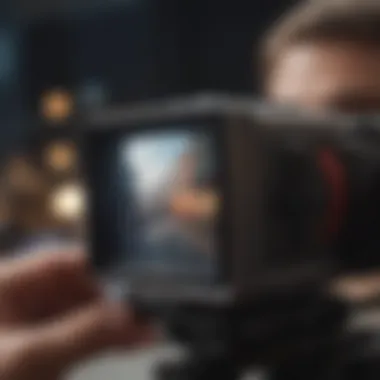

Launching QuickTime Player
Launching QuickTime Player is akin to cracking open a treasure chest; it opens up a variety of possibilities for video recording. This application stands out primarily because it comes pre-installed on every MacBook, making it incredibly convenient. Users can find it in the Applications folder, or simply use Spotlight for a quick search.
The key characteristic of QuickTime Player is its straightforward interface that leads you to immediate functionality. It's a beneficial choice for beginners and veterans alike because it requires minimal learning curve, allowing users to start recording in just a few clicks.
A unique feature is the ability to switch between recording video and audio, providing versatility that can cater to various needs. However, its lack in advanced editing tools might be a limitation for those seeking more sophisticated options.
Selecting Video Source
Selecting video sources in QuickTime is like picking the right lens for a camera; it directly affects the outcome of your shoot. With QuickTime Player, users can effortlessly choose between the built-in FaceTime HD camera or any external cameras they may have connected.
This flexibility in choosing the video source is a key trait that enhances the recording experience. For instance, an external camera will generally provide better resolution and quality than a built-in one, giving your videos a professional touch. However, ensuring that the external source is recognized by the MacBook can sometimes require a bit of tinkering, especially if there are driver issues.
Adjusting Preferences
Adjusting preferences in QuickTime Player might feel tedious at first, but it is where the magic happens to fine-tune your video recording experience. From screen resolution to sound levels, making adjustments can dramatically impact the quality of your videos.
One of the pivotal features here is the ability to modify audio settings, which enables users to ensure their recordings capture clear sound. Choosing to prioritize video quality over performance can be beneficial for high-end projects, but it might affect the performance on older MacBook models. Thus, knowing when and how to adjust these preferences could make or break your shooting experience.
How to Use FaceTime for Video Recording
Accessing FaceTime
Accessing FaceTime can feel like opening a window to a world of video possibilities. As another built-in application on your Mac, it’s usually used for video calls, but it can double as a straightforward video recording tool. Launching FaceTime is as easy as clicking on its icon or searching via Spotlight.
What makes FaceTime a popular choice is its ability to benefit from Apple's smooth integration across devices. The unique feature of FaceTime is that it offers high-quality video and audio, making it an attractive option for recording. However, its primary function as a calling app means it lacks some video-oriented features found in dedicated recording software.
Recording a Call
Recording a call with FaceTime is surprisingly simple and a great way to capture conversations or interviews. Users can start a video call and then use the QuickTime Player to record the screen. This feature essentially captures everything happening on the screen, providing a unique edge.
FaceTime's strength lies in its ease of use; it's an ideal choice for users who require a quick setup without any frills. However, potential drawbacks include limited editing functionalities and the necessity to manage video files afterward through QuickTime.
Saving Your Video
Saving your video from a FaceTime recording can sometimes feel like striking gold. The process is interwoven with QuickTime player, where users can save their recordings easily after completing a session. Notably, users have the option to export in different formats, allowing for some flexibility.
The primary strength lies in how straightforward this process is. However, users must be mindful of the file size, as recorded videos can quickly consume disk space. It's hence advisable to monitor storage efficiently while saving videos as they accumulate.
Third-Party Software for Enhanced Features
When it comes to video capture on your MacBook, built-in applications may only take you so far. This is where third-party software shines. They offer advanced features and functionalities that can greatly enhance your recording experience. Whether you're a content creator, a screen sharer, or just someone who wants to record a memorable moment, these tools can provide benefits that the default apps may lack.
Choosing the Right Video Capture Software
Evaluating Features
The heart of selecting video capture software lies in evaluating its features. You should ask yourself: What exactly do you need? Different applications come with diverse capabilities. Some might allow for live streaming, while others could offer excellent editing tools or special effects. For instance, a unique feature like multi-camera support in software could significantly up your production game, giving you the flexibility to switch between views instantly. Moreover, some applications may come with built-in templates for easy editing, making the whole process feel a tad less daunting for newcomers.
Cost Considerations
Cost is another decisive factor. While some software options are free, they might lack the essential features that a more professional package offers. Conversely, premium software may come with a hefty price tag. It's worth noting the key characteristic that often comes with higher costs: customer support and regular updates. These can be invaluable for maintaining a smooth recording and editing experience. However, before diving in, it's crucial to compare options. Some software, like iShowU Instant, offers a one-time purchase instead of a subscription, which could save you some bucks in the long run.
User Reviews
User reviews can be a goldmine of information. They give insights into how well the software performs in real-world applications. A software might boast advanced features, but if a majority of users rate it poorly due to a steep learning curve or bugs, it might not be the right choice for you. One key characteristic of good user feedback is the mention of reliability—how often does the software crash or experience glitches? Considering user experiences can help avoid pitfalls that result in lost time and missed opportunities.
Popular Video Capture Tools
Delving into specific software can provide a clearer picture of what is available and how they can enhance your video capture experience.
Screencast-O-Matic
Screencast-O-Matic is often praised for its balance of simplicity and functionality. A key feature that sets it apart is the ease of use. Even those with minimal tech knowledge can jump right in. Furthermore, it offers tools for annotations and video trimming, allowing you to fine-tune your content easily. However, a potential drawback is that its free version comes with limitations on video length, which might frustrate users wanting more extensive recordings.
OBS Studio
OBS Studio is a favorite among streamers and gamers alike. Its standout characteristic is its versatility. This software allows for unlimited scene transitions, making it great for dynamic presentations. Another unique feature is its ability to integrate with various plugins, enhancing functionality. Yet, the learning curve can be steep. Users often report that getting used to its layout and settings may take some time, which might not suit everyone's preferences.
iShowU Instant
iShowU Instant caters specifically to Mac users, delivering a friendly interface designed with this audience in mind. One interesting aspect of this software is its focus on instant recording, allowing for quick captures without fussing around with too many settings. The unique feature of simple overlay graphics aids in making your content more engaging. However, while it's great for fast setups, it may lack some of the advanced editing features present in other software, which could limit options for more intricate video projects.
Considering third-party video capture tools can significantly enhance your recording quality and expand your creative possibilities.
Choosing the right software ultimately hinges on your specific needs and how much time or money you're willing to invest in the tools. Understanding the nuances of different applications ensures you're set up for success.
Optimizing Video Capture Settings
When it comes to making the most of your video capture on a MacBook, fine-tuning your settings is like polishing a rough diamond. Properly optimized settings ensure that your recordings not only look professional but also sound great. Dedicating time to these configurations can significantly enhance the overall footage quality, making all the difference when you’re sharing content with the world.
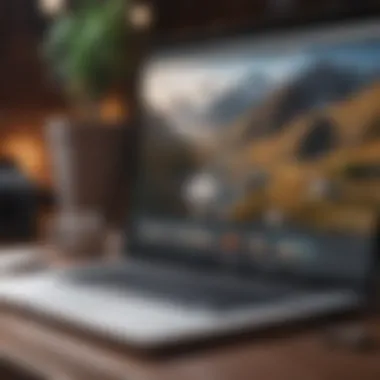

Adjusting Resolution and Frame Rate
The resolution and frame rate are crucial when it comes to video quality. First up, resolution dictates how clear your video appears. While some may think higher is always better, it’s important to find a balance. Standard resolutions like 1080p are often enough for most purposes, especially for streaming or sharing on social media. However, if your goal is to create high-end content, 4K can undeniably take your video to the next level.
Frame rate, measured in frames per second (fps), also plays a huge role in the smoothness of the video. For instance, a frame rate of 30 fps is typically standard for most video types, but for fast-paced action or smooth motion, 60 fps might be the way to go. That being said, be mindful about your MacBook’s capabilities. Higher settings may strain your hardware, leading to lag or performance issues.
"Strive for quality, but remember: quality at a manageable level!"
Microphone and Audio Settings
Next, let’s talk sound. Many users underestimate the importance of audio quality in their videos. A great video with poor audio can leave viewers feeling underwhelmed. Hence, consider using an external microphone for crisp, clear sound. Whether you’re recording a podcast, a tutorial, or a vlog, investing in a good microphone can improve your audio tremendously.
Adjusting your audio settings in whichever software you choose is also essential. Check the levels before starting a recording. If you notice that the audio is too low, don’t be shy to crank it up a notch—but be cautious not to go overboard to avoid distortion.
In some applications, you’ll find audio enhancement features like noise suppression or echo cancellation. Make use of these tools to create a more polished sound. After all, it's those finer details that can turn a decent video into an astonishing one.
Lastly, always do a test run to ensure everything sounds just right before you dive into the actual recording. There’s no need for surprises when you’re in the thick of it!
Recording Techniques and Best Practices
Recording techniques play a crucial role in producing high-quality videos. Whether you are shooting a tutorial, capturing a moment, or creating content for your audience, understanding effective techniques will elevate your recordings. This section addresses essential practices that can help you improve video quality. Not only will these techniques enhance your visual output, but they will also contribute to a more engaging narrative. Considerations such as lighting, framing, and sound are integral to a polished final product.
Lighting Techniques for Better Quality
Proper lighting is the backbone of any good video. Without adequate light, even the best camera won't yield favorable results. Natural light tends to be the most forgiving, so aiming to film near well-lit windows can work wonders. However, relying solely on sunlight can be hit or miss. Weather conditions might not always cooperate, and the quality of light can change throughout the day.
Here are some key lighting tips to remember:
- Soft Lighting: To avoid harsh shadows, use diffused lighting sources. You can achieve this effect by using curtains or softbox lights that help spread light evenly.
- Three-Point Lighting: This technique involves three light sources: a key light, fill light, and backlight. Each plays a vital role in creating depth and dimension to your images.
- Avoid Overhead Lighting: Typically, overhead lights cast unflattering shadows on faces. Whenever possible, position your lights to the sides or slightly above eye-level.
Remember, bad lighting can ruin even the most well-crafted video. So, don't skimp on this aspect!
"Good lighting can make a mediocre production look great. Bad lighting, however, can sink an otherwise stellar effort."
Framing and Composition Tips
Once lighting is taken care of, the next hurdle involves framing your shot. Composition can dramatically affect how your audience perceives the subject matter. A well-composed shot will draw viewers in, while poor framing can have them clicking away in seconds. Here are some tips for effective framing:
- Rule of Thirds: Imagine dividing your frame into nine equal parts. Positioning your subjects along these lines or at their intersections can create a more visually appealing image.
- Headroom: Don’t forget about headroom! Ensure your subject isn’t too low or high in the frame. A good rule is to leave a bit of space above the head while maintaining focus on the subject.
- Avoid Clutter: The background of your shot should complement rather than distract. Keep the focus on what matters and remove any potential distractions from the frame.
- Angles and Perspectives: Experiment with different angles. Sometimes a slight tilt or an overhead shot can add variety and intrigue to your video.
Combining solid lighting with effective framing can transform an ordinary clip into something remarkable. A picture not only speaks a thousand words; it sets the stage for a thousand more.
Editing and Enhancing Your Videos
Editing and enhancing your videos is a crucial phase in the video capture process. After all the hard work put into recording, the final product can still fall flat if not polished adequately. This section delves into various tools and techniques available specifically on MacBooks that help elevate your footage from raw to refined. The right editing tools can tackle issues such as shaky clips, poor lighting, and mismatched audio, providing you with an opportunity to create professional-quality videos. By understanding these essential aspects, you can captivate your audience and deliver content that not only resonates but stands out.
Basic Editing Tools on MacBooks
Using iMovie
iMovie remains one of the standout tools for users wanting to craft their videos with relative ease. Its user-friendly interface allows both novice and experienced editors to seamlessly cut and arrange their clips. From transitions to basic color correction, iMovie’s drag-and-drop feature simplifies the editing process significantly. One of its most compelling characteristics is the library of pre-set templates and trailers that can give your video a polished look without needing advanced skills.
However, iMovie isn’t without its limitations. For creators needing advanced features such as multi-cam editing or motion tracking, the software may feel restrictive. Still, its accessible approach makes it a popular choice for those starting fresh in video editing.
Integrating Other Software
While iMovie serves as an excellent starting point, the video editing ecosystem on MacBooks offers plenty of options for expanding your toolbox. Integrating other software, like Final Cut Pro or Adobe Premiere Pro, can greatly enhance your editing capabilities. These tools provide advanced editing options, color grading, and audio manipulation that go beyond the basic features offered by iMovie.
For instance, Final Cut Pro allows for more detailed customizations, including keyframe animations and advanced transitions. This makes it highly regarded among professionals and enthusiasts who strive for that extra flair in their videos. However, these programs typically come at a higher price point and require a steeper learning curve. So, it’s a balancing act between what you want to achieve and the investment you’re willing to make.
Adding Effects and Transitions
Adding effects and transitions can transform a standard video into an engaging visual experience. It allows for a smoother flow between various scenes and provides opportunities to enhance or specify the mood that you wish to convey.
Transition effects, such as fades, wipes, or dissolves, can be found readily in most editing software. They are not merely decorative; they can improve storytelling by seamlessly connecting scenes or emphasizing particular moments. Effects like slow motion or speed ramps can create intimacy or excitement, allowing you to draw attention to key elements within your video.
Incorporating these techniques thoughtfully is what separates a good video from a great one. Experimenting with various tools enhances creativity and may reveal unique styles that resonate with your audience.
Remember: The essence of effective editing lies not just in technical enhancement but in telling your story compellingly and cohesively.
With a robust understanding of editing tools and techniques, users can refine their videos into truly engaging narratives that leave a lasting impression.
Storage Considerations for Your Videos
When engaging in video capture on a MacBook, one must not overlook the significance of effective storage management. A well-planned storage strategy impacts not just the immediate recording process, but also the longevity and accessibility of your video projects. Without thoughtful consideration of storage capacity and organization, one can easily find themselves in a predicament, scrambling to free up space or manage a chaotic array of files.
Understanding File Formats
A crucial element in video storage is understanding file formats. The format you choose has a direct influence on both file size and quality. Different formats serve various purposes, each with its unique strengths and drawbacks.
- MP4: Widely recognized for its balance of quality and size, making it an excellent choice for sharing and streaming. It's a jack-of-all-trades that fits most requirements.
- MOV: This is Apple's native format, ideal for maintaining the highest quality, though it can consume more storage space. If you’re editing frequently and want to retain video richness, MOV is worth considering.
- AVI: While less common on Macs, this format is known for large file sizes and high quality. Not often utilized for direct sharing but can be useful in specific contexts.
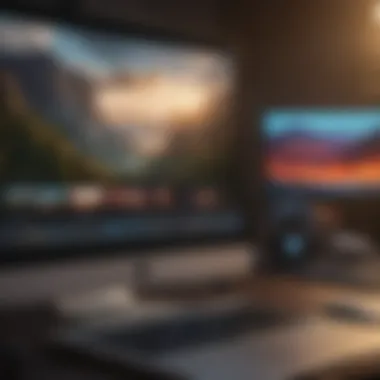

Choosing the right format benefits your workflow. Smaller file sizes allow more room for additional videos, while higher-quality formats ensure that your work maintains its professional edge. When planning your video projects, consider what matters most—size, quality, or compatibility.
Managing Storage Space Effectively
Once you have a good grasp of file formats, the next logical step is to manage your storage space effectively. Here are some strategies to ensure your MacBook remains efficient and clutter-free:
- Regular Cleanup: Periodically revisit your storage to remove unnecessary files. Temporary videos, drafts, or old projects that serve no purpose can clog up prime storage.
- Use External Drives: Investing in external hard disks can be a lifesaver. They not only offer vast amounts of space but also provide an additional layer of security. Backing up your work ensures that in case of system failure, your precious videos remain safe.
- Optimizing Storage Settings: Don’t forget about the built-in settings in macOS. The system offers tools to help you assess storage use and suggest files to delete or move, simplifying the management process.
- Cloud Storage: Using services like iCloud or Google Drive can also alleviate physical storage constraints. It allows you to keep projects accessible from multiple devices while keeping your local storage available for active projects.
"Good storage management isn’t just about having enough space; it’s about how you structure and utilize that space efficiently."
By implementing these strategies, you can enjoy a seamless video capture experience on your MacBook, freeing you to focus on creativity rather than troubleshooting storage headaches.
Troubleshooting Common Issues
When it comes to video capture on your MacBook, knowing how to troubleshoot issues that may arise is crucial. Whether you're capturing an important presentation or creating content for social media, encountering problems can be frustrating. Proper troubleshooting can help you resolve issues efficiently, saving time and ensuring high-quality video production.
Video Not Recording
One of the most common problems users face is when the video just doesn't record. This could stem from various factors, including software glitches or hardware issues. Start by checking the application settings. Sometimes, the video source might not be selected correctly, resulting in no recording. If you're using QuickTime Player, ensure that you've selected the intended camera and screen settings.
In some cases, it can be a simple permissions issue. If the application does not have the necessary permissions to access the camera, it will fail to record. Check your System Preferences under Security & Privacy to verify that the app is allowed to use the camera. Restarting the application or even rebooting your MacBook can also help clear minor glitches that might be causing the problem.
"A small setback can sometimes lead to the best solutions if you take the time to dig into them."
Audio Issues During Capture
Another issue that can sour the experience is when the audio is out of sync or not recorded at all. To troubleshoot audio issues, first confirm your microphone setup. Ensure that you have selected the proper audio input source in your recording application. In QuickTime, for instance, you need to choose the right mic from the audio settings.
It's advisable to also check the audio levels before starting to record. Low audio levels can make it hard to hear the captured voice, while overly high levels may introduce distortion. If you're using external microphones or interfaces, verify that they are properly connected.
Lastly, monitoring your recordings during capture can alert you to audio problems early. Using headphones to check for audio quality can prevent issues that might go unnoticed without monitoring.
Performance Problems
Performance issues can manifest as lagging video or dropped frames, especially if you're attempting to record high-resolution video. An overloaded system can struggle to process video capturing smoothly, leading to frustrating results. To troubleshoot, first check if you have multiple applications running in the background, consuming valuable system resources. Closing unnecessary applications can free up RAM and processing power, allowing your video capture to run more efficiently.
Additionally, ensure that your MacBook has enough available storage space. Recording high-quality video requires significant disk space, and a nearly full drive can hinder performance. It's wise to periodically clear out unused files and applications to maintain optimal performance.
If all else fails, consider adjusting your recording settings. Lowering the resolution or frame rate may be necessary if you're experiencing persistent issues, allowing you to capture footage without performance hiccups.
Sharing Your Videos Professionally
In the world of video content, sharing your work in a professional manner is not just a nice touch—it's a necessity. Whether it’s for personal projects, marketing endeavors, or educational tutorials, presenting your videos with a polished finish elevates the viewer's experience and can often dictate how your message is received. The importance of sharing videos professionally cannot be overstated.
Benefits of Professional Sharing
- Enhanced Credibility: Sharing videos that have been properly edited and exported builds trust with your audience. They see you as a reliable source of information and quality content.
- Increased Engagement: Professionally-crafted videos are likely to retain viewer attention, thanks to clear visuals and crisp audio. Well-rounded presentation keeps people engaged.
- Broader Reach: When shared appropriately on the right platforms and in the correct formats, your content is more likely to go viral, reaching a wider audience.
- Brand Development: Whether you are aiming to establish yourself as an authority or to grow a brand, professional videos contribute significantly to your identity and message.
Considerations arise when deciding how and where to share your videos. It's essential to ensure that the quality is not compromised during the export process, and choosing the right platforms is just as critical. Each platform can cater to different audiences, and knowing where to send your video means the difference between hitting the mark and missing the target.
Exporting Your Final Product
Once your video is complete, the exporting process is your gateway to the world. It's more than just hitting a button; it involves several considerations that affect the output quality and format.
- Resolution: Typically, exporting at a higher resolution (such as 1080p or 4K) yields better quality, but keep in mind that this can also increase file size. Balance is key.
- File Format: Most platforms favor specific formats (like MP4 for YouTube), so choose accordingly. MP4 is a good all-rounder, supporting both video and audio with solid quality.
- Compression: It’s wise to compress your video post-export without sacrificing quality too much. Using tools like HandBrake can help maintain close-to-original quality while decreasing the file size, making uploads smoother.
Taking these factors into account not only ensures your video looks great but also increases the likelihood of a successful distribution.
Choosing the Right Platforms for Distribution
Selecting the platform to share your video is equally as vital as the creation process itself. Here’s what to keep in mind:
- Audience Demographics: Different platforms attract different user bases. For instance, YouTube caters to a broad range of demographics, whereas TikTok leans towards a younger audience.
- Content Type: Depending on whether your video is educational, promotional, or vlog-style, platforms like Vimeo may work better for higher-quality films, while Instagram serves well for shorter, eye-catching clips.
- Engagement Tools: Platforms with strong engagement tools, like comments and shares, can help promote your video, engaging viewers and encouraging them to spread the word.
- Monetization Opportunities: If you're looking to monetize your content, check each platform's policies. YouTube provides avenues for ads and sponsorship, while Facebook offers ad placement.
Ultimately, understanding your audience, the type of content you’re sharing, and the features offered by each platform will guide you to make informed decisions—ultimately leading to professional video sharing that reaches its intended impact.
Exploring Future Trends in Video Capture Technology
In an age where content consumption is skyrocketing, understanding the future of video capture technology is key. As it evolves, the landscape of video content is rapidly changing, influencing both amateur creators and seasoned professionals alike. This section delves into the pivotal trends shaping video capture on devices like the MacBook, offering insights into what to expect and how to adapt to these advancements.
The Rise of 4K and Beyond
The transition to 4K video is not just a passing fad but a significant leap in the resolution standards we see today. More and more people are trading their standard definition and even high definition for this ultra-high-definition format. The benefits? Simply put, they are vast.
- Clarity: 4K provides a level of detail that is much sharper and crisper than its predecessors. Viewers can discern details that may have been previously missed.
- User Experience: Enhanced resolution leads to a more immersive experience, capturing the audience’s attention far more effectively.
- Future-Proofing Content: As technology progresses, creating content in 4K—or even the emerging 8K—ensures your videos remain relevant for a longer time.
Furthermore, many leading streaming platforms are beginning to adopt 4K, pushing producers to align their content with these standards. The trend is clear: staying ahead in video capture means embracing higher resolutions.
"Future-proofing your content in 4K today could mean a bigger audience tomorrow."
AI Integration in Video Capture
Artificial intelligence is no longer a concept relegated to science fiction; it’s here and it’s transforming video capture technologies. The integration of AI is enhancing the way creators approach video recording, providing tools that can significantly streamline processes. Here are a few ways AI is making waves in this field:
- Automatic Editing: AI can analyze footage and suggest cuts, transitions, and effects, reducing editing time dramatically.
- Smart Tracking: With AI-driven motion tracking, users can focus on subjects without needing constant adjustments, allowing for dynamic shots that were previously challenging.
- Enhanced Video Stabilization: AI algorithms can analyze the footage and stabilize shaky recordings, improving overall quality.
Adopting AI tools allows creators to produce professional-grade videos without the steep learning curve of traditional editing, although users should remain aware of potential biases or inaccuracies in AI technology.



