Top Video Editing Software for Your MacBook Air
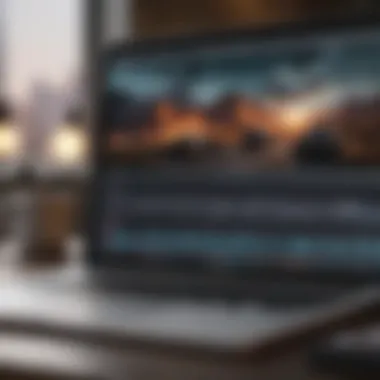

Intro
In the ever-evolving world of video editing, the software you choose can heavily influence your production workflow. For MacBook Air users, these choices are particularly crucial, as this lightweight laptop offers a unique blend of portability and performance. Video editing on the MacBook Air presents distinct challenges and opportunities, so this article dives into the various software options available.
We aim to help you navigate these choices, whether you're a professional editor or someone just starting their journey into video creation. From feature sets and usability to performance assessments and pricing, we’ll slice through the fluff to deliver the insights you need.
Product Overview
When talking about the MacBook Air, it's essential to recognize the evolution of this Apple device. The latest models have made strides in performance while maintaining their hallmark lightweight design. These laptops are equipped with the Apple M1 chip, which has transformed the landscape of performance on a thin profile.
Key Features and Specifications
The most recent MacBook Air is designed to cater to creative professionals on the go. It comes with:
- Apple M1 chip: Improved CPU and GPU performance allows for faster video rendering.
- Retina display: With true-to-life colors, this screen makes everything look vibrant, which is a boon for video editors.
- Battery life: Generally lasting up to 18 hours, it provides more than enough power for lengthy editing sessions.
Comparison with Previous Models
When comparing this version to the previous Intel-based MacBook Air models, users have reported a noticeable uplift in speed and efficiency. Tasks that once took several minutes can now be completed in a fraction of that time. This enhanced performance is primarily due to the integrated architecture of the M1 chip, which bridges the gap between processing power and energy efficiency.
Performance and User Experience
Performance Analysis
Performance metrics bekey to understanding user experience. The new MacBook Air handles multitasking with ease, which is critical when working with hefty video files and multiple applications simultaneously. The processing speed is enhanced, improving rendering times significantly. Users have noted that battery life, even under heavy load, holds up quite well.
User Interface and Ease of Use
Navigating through video editing software on the MacBook Air should feel intuitive. Many popular applications, like Final Cut Pro and iMovie, are optimized for this platform. They provide a user-friendly interface that minimizes the learning curve, allowing editors to focus more on creativity rather than getting bogged down by technicality.
User Experience Feedback and Opinions
The general consensus is that the MacBook Air provides a smooth experience when editing videos. Many users appreciate its lightweight nature, ideal for editing on the go. However, some professionals might find limitations in GPU-heavy tasks when compared to more powerful MacBook Pro counterparts.
"The MacBook Air is a game-changer for mobile video editing. Just don’t expect it to replace a high-end workstation for complex projects."
Design and Build Quality
Design Elements and Aesthetics
The MacBook Air flaunts a sleek aluminum chassis that exudes elegance and durability. Its minimalist design is appealing, yet functional. Users appreciate how this aesthetic contributes to a professional image, even when working from less conventional locations.
Materials Used in Construction
Apple uses high-quality materials, ensuring that the laptop can withstand the rigors of travel and usage. The unibody construction adds to both durability and aesthetics, offering a product that feels premium.
Durability and Build Quality Assessments
While the MacBook Air is lightweight, it does not compromise on sturdiness. Reviews emphasize resilience against daily wear and tear, making it a reliable option for editors who may frequently move around, whether in coffee shops or on-location shoots.
Software and Updates
Operating System Features and Updates
Running on the latest macOS, the MacBook Air benefits from regular updates that enhance security and capabilities. Features tailored for creative professionals are often introduced, making the system more versatile for video editing tasks.
App Compatibility and Availability
Most well-known video editing applications, including Adobe Premiere Pro and DaVinci Resolve, are available on Mac. Users can enjoy a wide range of features and plugins tailored for each software. The intuitive nature of the Apple ecosystem ensures compatibility across different applications.
User Customization Options
Many of these software options allow users to customize their workspace, which can greatly enhance productivity. Customizable shortcuts, layout preferences, and extension options make it easier to tailor the experience for individual editing styles.
Price and Value Proposition
Price Point and Variants Available
When discussing price, the MacBook Air generally sits in a mid-range bracket, making it accessible for many content creators. Depending on storage and memory options, prices can vary.
Value for Money Assessment
Given the performance enhancements with the M1 chip, many users feel that the MacBook Air delivers excellent value for the price. It combines power, portability, and efficiency, making it a worthwhile choice for video editing.
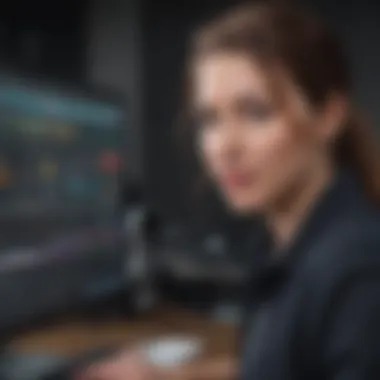

Comparison with Similar Products in the Market
Against competing laptops in the same category, the MacBook Air consistently stands out. Its seamless integration of hardware and software, along with its strong battery life, puts it a step ahead of many Windows-based alternatives. Besides, Apple’s customer service tends to receive positive feedback, often influencing buyer decisions.
In summary, the MacBook Air is more than just a pretty face; it’s a capable tool for today’s digital content creators. This guide provides a solid overview of the considerations involved in selecting video editing software optimized for the MacBook Air, helping you make an informed choice that enhances your editing capabilities.
Overview of Video Editing on MacBook Air
When it comes to video editing, many wonder if the slim and sleek MacBook Air can hold its own against more powerful machines. This section unpacks the nuances of video editing specifically tailored for the MacBook Air, which is often seen as an underdog in the realm of content creation. Are its capabilities enough? Let’s dive in.
Understanding the MacBook Air's Capabilities
The MacBook Air, while recognized for its portability and light weight, packs a punch. It comes equipped with Apple's M1 and M2 chips that offer impressive processing speeds. This means smoother multitasking, better battery life, and enough power for basic to intermediate video editing tasks.
However, it’s crucial to have realistic expectations. High-end tasks like 4K rendering or complex effects might push the limits of this thin device. If you're mainly editing short videos for social media or vlogs, the MacBook Air can be a reliable companion.
Video Editing: A Resource-Intensive Task
Video editing, in many respects, is akin to running a full marathon; it demands not just stamina, but also careful training and preparation. Even the lightest video editing software can become resource-heavy when applied to high-resolution files, multiple layers, or intricate effects. The MacBook Air’s architecture needs to be respected, especially in this context.
- CPU Load: Video editing primarily focuses on the CPU. If you’re multitasking, it can slow down the editing process significantly.
- RAM Requirements: Editing software can consume a vast amount of RAM, particularly when working with larger projects. The MacBook Air typically comes with 8GB, which is decent but might not suffice for extensive edits.
- Thermal Management: The compact design may lead to overheating, resulting in throttled performance on demanding tasks.
The Relevance of Lightweight Software
For those who choose to venture into video editing on a MacBook Air, the choice of software is paramount. The ideal tools should be lightweight to match the hardware limits yet robust enough to carry out the necessary functions effectively.
- Efficiency: Lightweight software often runs smoother, translating into a more seamless editing experience.
- Ease of Use: Many of these applications come with user-friendly interfaces, making them less intimidating for beginners.
- Essential Features: They often focus on the key tools that most users actually need, eliminating clutter and distractions.
Always remember: the right software can make a world of difference in how you feel while editing. Selecting a lightweight option adapts to the MacBook Air's strengths while accommodating its limitations.
Criteria for Selecting Video Editing Software
Selecting the right video editing software for your MacBook Air is a decision that can significantly impact your overall editing experience. Not all tools are created equal, and with a myriad of options available, it can be quite overwhelming to pinpoint what suits your needs best. Understanding the criteria for evaluating these programs can help in navigating through the myriad choices efficiently and effectively.
Performance and Efficiency
When it comes to video editing, performance is king. The MacBook Air is prized for its portability and design, but it can sometimes struggle with hefty editing tasks due to its lightweight specifications. Thus, performance and efficiency come to the forefront.
Look for programs that offer optimized performance for the hardware. Some software can exploit the MacBook Air’s capabilities by using its hardware acceleration properly, translating to faster rendering times and smoother playback. Understanding benchmarks can be crucial – check user reviews and tech sites to see how a particular software performs in real-world scenarios.
Also, consider how the software handles multitasking. If you're working on a larger project, you’ll often have multiple applications open—from editing software to music players and web browsers. A program should retain its responsiveness under such conditions.
User Interface and User Experience
A clean, intuitive user interface can make a world of difference, especially for those who are not seasoned editors. The experience in navigating through a software's features can heavily influence your productivity and creativity. When a program is easy to use, you can focus more on editing rather than digging through menus like a dog trying to find a bone in the backyard.
An ideal video editing application should facilitate quick accessibility to essential tools. Drag-and-drop functions, customizable workspace layouts, and clear labeling will save hours in the long run. Consider testing a few through free trials if available. This will allow you to gauge how comfortable you feel maneuvering through the software.
Compatibility with File Formats
In this ever-evolving digital age, compatibility with various file formats is essential. Not every software handles all file types seamlessly. As you venture into editing, you'll probably encounter different types of video codecs, audio formats, and image files.
For anyone working with high-definition videos or 4K content, ensure that your software can handle these demands. The last thing you want when opening an editing project is a frustrating pop-up saying that the files you need won't load. Also, consider the export formats offered. Can you easily share your creations on social media, or send them off as part of a larger project?
Price Considerations
Finally, let’s talk turkey: the price tag. Depending on your budget, the cost of video editing software can range from free to several hundred dollars. While premium software often comes packed with features, sometimes, a free or lower-cost program can meet your needs without costing a dime.
Assess what features are truly necessary for your projects. If you're just starting out, there might not be a need to splurge on a high-end program. On the other hand, investing in top-tier software might save time and effort in the future if your projects become more complex.
In summary, scrutinizing performance, user interface, compatibility, and price are key steps in the selection process. Each of these factors contributes to a smooth video editing experience, allowing you to focus on what really matters: creating compelling content that resonates.
Review of Top Video Editing Software for MacBook Air
In the world of video editing, finding the right software is like searching for a needle in a haystack, especially when using something as compact as a MacBook Air. This section is vital because it provides a thorough examination of powerful yet compatible editing tools tailored for Apple’s lightweight framework. With a multitude of options available, it is crucial to understand the unique benefits, drawbacks, and specific features of each software package.
Whether you're a hobbyist seeking to make home videos or a professional looking to edit high-resolution footage, the software you choose can dramatically affect not just your workflow, but the quality of the final product. Keep in mind that users must consider compatibility with the MacBook Air’s hardware limitations and operating system requirements. Also, user-friendliness often becomes a deciding factor, especially for those who may not be technically savvy.
Ultimately, reviewing these tools offers insight not just into their technical specifications but their practicality in real-world usage.
iMovie: A Comprehensive Overview
iMovie stands out as an accessible entry point for those just beginning their video editing journey. Bundled for free with most Mac devices, its integration with the macOS ecosystem is seamless. The software allows you to create and edit videos with striking ease. Whether it's trimming footage or adding filters, iMovie's drag-and-drop interface simplifies the entire process.
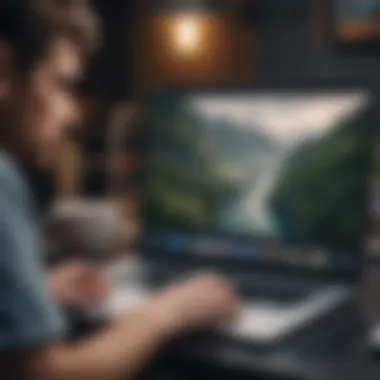

Basic features include:
- Intuitive timeline for easy editing.
- Built-in templates for trailers.
- Support for high-resolution formats.
One notable aspect is the sharing options. With just a click or two, users can directly upload their videos to platforms like Facebook or YouTube. The software can be a bit limiting for advanced users as it lacks some fine-tuned control over effect settings and transitions. However, for quick and effective projects, iMovie remains a solid choice.
Final Cut Pro: Professional-Grade Editing
If you are serious about video creation, then Final Cut Pro should be on your radar. Aimed at professionals, it hosts an array of advanced features that enable high-level editing. The magnetic timeline eliminates overlap and streamlines the editing workflow. Plus, its 360-degree video editing capabilities set it apart from basic software options.
Key features include:
- Multi-cam editing.
- High dynamic range (HDR) support.
- Robust color grading tools.
While it comes with a hefty price tag, the investment can pay dividends for videographers wanting a high-quality outcome. The learning curve can feel steep; however, once you get the hang of it, the creative possibilities are nearly endless.
DaVinci Resolve: Advanced Features in a Free Package
DaVinci Resolve has gained recognition for offering a comprehensive array of tools even in its free version. While professional users often praise its color grading features, the software doesn’t skimp on editing and effects either. This makes it highly attractive for those who need a powerful tool without a financial commitment.
What it excels in:
- Mind-blowing color correction.
- Robust audio post-production capabilities.
- Comprehensive visual effects tools.
The integration of these multiple features into one platform can help consolidate your workflow, though a significant learning curve exists, particularly for beginners. Still, for free, it’s a hard deal to resist.
Adobe Premiere Pro: Industry Standard
Adobe Premiere Pro stands tall as the industry standard for video editing. It’s feature-rich and has plugins and integrations that make it versatile across multiple platforms. Its non-linear editing system allows for high-level video manipulation, suitable for everything from simple home movies to complex commercial projects.
Feature highlights include:
- Extensive third-party plugin support.
- Dynamic Link with After Effects for seamless compositing.
- Built-in color matching tools.
While subscription-based, many professionals find it worth the recurring cost. Its popularity means there are vast resources and communities for support and learning.
Filmora: User-Friendly Yet Powerful
Filmora taps into the need for a user-friendly interface without sacrificing features. Tailored for novices and semi-professionals, Filmora strikes a balance between ease of use and functional editing tools. The drag-and-drop editor is a standout feature, making it accessible for those who might find other tools overwhelming.
Attractive features include:
- A library of music and sound effects.
- Overlay and split-screen functionalities.
- Regular updates with new features and enhancements.
Though not as extensive in capabilities as some more robust software, it makes video creation enjoyable. The pricing models are reasonable, which can be tempting for users operating on a budget.
Each editing software discussed above offers unique advantages and disadvantages, making it essential to assess what features align best with individual workflows. As you dive deeper into your video editing endeavors, consider which functionalities matter most to you, ensuring your software choice enhances your creative process.
Comparative Analysis of Software Performance
When it comes to video editing on the MacBook Air, performance can make or break your experience. This section highlights the importance of comparing different video editing software options to help users determine which application best fits their specific needs. Factors like processing speed, rendering times, and resource management can dramatically affect both the workflow and the final output of any editing project. Therefore, a comparative analysis not only showcases the strengths and weaknesses of each software but also aids in selecting a solution that aligns with individual user requirements.
Benchmarking Processing Speed
Processing speed is a crucial factor in video editing. It dictates how quickly the software can handle tasks such as importing footage, applying effects, and rendering edits. Users want a seamless experience, especially when dealing with high-resolution formats. For instance, when evaluating software like iMovie versus Final Cut Pro, the disparities can be stark. While iMovie may suffice for simple tasks, Final Cut Pro shines with its faster processing speed and advanced features.
Things to keep in mind:
- Type of footage: HD and 4K require more power.
- Transitions and effects: Some software process these more quickly than others.
Taking the time to benchmark software can provide insights into expected performance based on user specifics and project requirements.
Rendering Times Compared
Rendering time refers to the duration needed to export or finalize your edited video. A lag in rendering can lead to frustration, particularly when working on tight deadlines. Each software solution has different algorithms and efficiencies for rendering. For example, Adobe Premiere Pro might take longer with certain codecs but offers unparalleled control over output quality. In contrast, DaVinci Resolve, with its free version packed with powerful tools, can complete renders impressively fast under similar conditions.
Consider these points:
- Codec compatibility: Some formats take longer to render than others.
- Hardware: The MacBook Air's capabilities can vary performance based on available resources.
Understanding these rendering times can direct users toward software better suited for their workflow.
Resource Management on MacBook Air


Resource management refers to how well a piece of software utilizes the available system resources of the MacBook Air. Since the MacBook Air isn't as beefy as its larger counterparts, it's essential to choose software that manages CPU and memory usage effectively. If too many resources are consumed, users risk slowing down their entire system, which can bottleneck the editing process.
Highlighting some critical factors:
- Memory usage: Software that runs smoothly without excessive memory can improve editing efficiency.
- Background processes: Some software may continue to run processes in the background, impacting real-time editing.
For MacBook Air users, selecting software designed with lightweight performance in mind can greatly enhance the functionality without overburdening their hardware.
"The right software makes all the difference. It’s like having a trusty toolbox where every tool fits just right."
By analyzing these performance metrics, users will find valuable insights to make a more informed choice. The goal is to select software that not only meets editing needs but also complements the MacBook Air’s capabilities.
Ethical Considerations in Software Use
When delving into the realm of video editing, particularly on a system as unique as the MacBook Air, ethical considerations become paramount. The choices made around software not only affect the user experience but also carry weighty implications for creators, developers, and users alike. Scrutinizing the ethical landscape helps safeguard intellectual property, promote sustainable practices, and ensure a fair digital environment for all.
Licensing and Copyright Issues
Navigating the intricate web of licensing and copyright can seem like walking through a minefield. Each piece of software typically comes with a licensing agreement that outlines how it can (or cannot) be used.
It's essential to understand these nuances to avoid potential legal pitfalls. For instance, using a program in a manner contrary to its license can lead to hefty fines or legal repercussions. In the case of video editing, utilizing copyrighted material without permission—like music or stock footage—can escalate to serious issues. Critics argue that it stifles creativity, encouraging users to remain within the confines of the law while editing their projects. Protecting artistry is crucial, as it not only respects the creator's rights but also fosters innovation. Licensing clarity ensures both developers and users can engage in the creative process without fear of infringing on someone else's rights.
Open Source vs Proprietary Software
The ongoing debate between open source and proprietary software continues to gather interest. Open source tools, like Blender for video editing, are often seen as the champions of accessibility and collaboration. They allow users to adapt the software to their needs while encouraging community engagement. However, these options come with a caveat: while they are free, they might not be as polished or user-friendly compared to their proprietary counterparts.
On the other hand, proprietary software, like Adobe Premiere Pro, often offers sleek interfaces and robust support but at a cost—often a subscription. This situation leads to the question of how to balance quality and affordability in editing without compromising ethical standards. Users should be informed choices, considering both budget constraints and the long-term sustainability of their editing projects while assessing the potential impact on the software development community.
Sustainability of Software Development
Sustainability in software development encompasses social, economic, and environmental dimensions. As tech enthusiasts, we might be captivated by high-performance applications, but it's equally crucial to consider the processes behind those apps.
The energy consumption required to maintain large server farms and constant software updates can take a toll on the environment. Moreover, when users support companies that prioritize sustainability—be it through eco-friendly practices or community engagement—they contribute to a healthier ecosystem. This sentiment resonates well amongst Apple product users, who often have a vested interest in environmental ethics. Supporting sustainable development cultivates a responsible digital landscape, enabling a future where creativity and respect for the planet coexist.
"Choose wisely when it comes to software, as each selection not only shapes your projects but reflects your values in the digital age."
Tips for Optimizing Video Editing on MacBook Air
Editing videos on a MacBook Air can be a double-edged sword. On one hand, you have a sleek, lightweight device that's highly portable. On the other hand, the need to maximize its capabilities for intensive tasks like video editing is crucial. That’s where optimizing your workflow comes into play – it’s about getting the best out of what you have. Here are some focused strategies you can adopt to enhance your video editing experience on this device.
System Maintenance
Keeping your MacBook Air in good shape is half the battle won. Think of it like maintaining a fine-tuned machine; if components are clogged or worn out, performance dips. Regularly update your macOS and video editing software to ensure you get the latest features and fixes.
- Clear Cache and Unused Files: Over time, clutter builds up. Uninstall programs you no longer use and clear caches. Software like CleanMyMac can help with this.
- Monitor Disk Space: Keeping at least 10-15% of your disk space free can prevent slowdowns. Regularly check available storage under 'About This Mac'.
- Run Disk Utility: Periodically, run First Aid in Disk Utility to check for disk errors and repair them.
Best Practices for Video Project Organisation
Organizing your video projects is more than just aesthetics; it directly impacts efficiency. Imagine trying to find a needle in a haystack; unnecessary stress can slow down your creative flow. Here are a few simple but effective practices:
- Folder Structure: Create a well-defined folder hierarchy for project assets: raw footage, audio files, graphics, and exported videos. One common setup is:
- Label Files Clearly: Use descriptive file names like "Interview_JaneDoe_April2023" instead of generic labels. This way, you’ll save time searching.
- Maintain Version Control: It’s wise to save incremental versions of your project—like Project_V1, Project_V2—so you can revert to previous states if needed.
- Project Folder
- Raw Footage
- Audio
- Graphics
- Exports
Utilizing External Storage Solutions
With high-definition video files taking up significant space, relying solely on your MacBook Air's internal storage might not cut it. Using external storage not only expands capacity but also enhances performance:
- External Hard Drives: Invest in a high-speed external SSD. These can drastically reduce loading times compared to spinning HDDs. Look for brands like Samsung or SanDisk that offer reliable options.
- Cloud Storage: Services like Google Drive or Dropbox can serve not only as backups but also facilitate collaboration with others. Just be aware of upload speeds and limits.
- Direct Projects to External Drives: In your editing software, set your project locations to your external drives for efficient read/write operations.
"Efficient management of files can significantly cut down on editing time and reduce frustration, ensuring that your focus stays primarily on the creative aspects of video production."
In summary, by prioritizing system maintenance, adhering to organized project management practices, and utilizing external storage solutions, you create a competitive edge when editing videos on a MacBook Air. These small but impactful adjustments can greatly enhance not only your productivity but also the quality of your finished product.
Epilogue and Final Thoughts
As we wrap up the discussions about video editing software for the MacBook Air, it's essential to reflect on the broader landscape depicted throughout this article. The choices available often seem overwhelming, but understanding the nuances and features of each software can significantly streamline the decision-making process. The MacBook Air, while lightweight and portable, does not compromise on performance when paired with the right video editing tools.
Importance of the Topic
Video editing has evolved dramatically over the years, becoming an integral part of personal and professional content creation. Whether it’s for social media, film, or simply personal projects, having the right software can differentiate between a well-polished video and a lackluster one. This article has explored not just the available options but also the intrinsic requirements of editing on a MacBook Air. The discussions touch on performance, user-friendliness, and overall cost, which are all critical factors to consider when selecting a software package.
Key Considerations
- Performance: From rendering speeds to processing efficiency, the software must harmonize with the MacBook Air's capabilities.
- User Experience: A content creator should feel at home with their tools. An intuitive interface can often significantly enhance creativity and productivity.
- Financial Factors: Content creators, especially beginners, must weigh the cost against features. With various free and paid options available, there’s likely something for every budget.
Future Outlook
Looking ahead, video editing on lightweight machines like the MacBook Air is likely to see ongoing advancements. As technology progresses, new software updates and capabilities will emerge, pushing the boundaries of editing even further. Users need to stay updated on trends and improvements in software to fully exploit the potential of their devices. With the right knowledge and tools, creating professional-grade video content from a MacBook Air can become a seamless experience.



