Mastering WiFi Performance on OS X: An In-Depth Guide
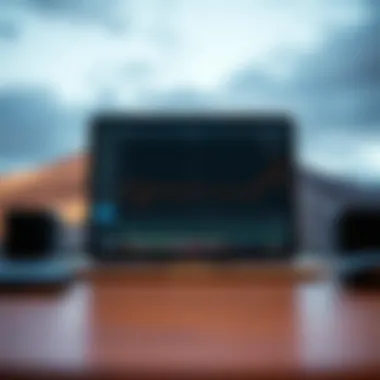

Intro
WiFi is the lifeblood of our digital interactions, especially for those immersed in the Apple ecosystem. For Mac users, the ability to analyze and optimize WiFi connections isn’t merely a luxury—it's essential for a seamless online experience. Whether it's for streaming, gaming, or just efficient browsing, understanding how to leverage a WiFi analyzer on OS X can significantly enhance performance.
This guide walks you through various aspects of WiFi analyzers available for OS X. With some tools at your disposal, you can fine-tune your WiFi experience, making it as smooth as butter. We’ll unpack features, installation processes, troubleshooting solutions, and compare leading applications in the field. All aimed at helping tech enthusiasts and Apple lovers improve their network interactions.
Let’s cut to the chase; optimizing your WiFi isn’t rocket science, but it involves a pinch of digging into settings, understanding metrics, and knowing which tools can get you to the promised land of connectivity. The following sections will cover everything from the nuts and bolts of the analyzers to detailed comparisons that can guide your selection process.
Understanding WiFi Analyzers
In today's digital landscape, understanding WiFi analyzers is more important than you might think. With the increasing dependence on wireless connectivity for everything from streaming our favorite shows to managing smart home devices, the functionality of a WiFi network can make or break our daily experiences. Analyzers stand out as tools that can provide insights into network performance, helping users not only diagnose but also optimize their connections.
When we dive deeper into the realm of WiFi analysis, it reveals the key benefits of using these tools. The first is certainly the potential for improved performance. By understanding various aspects of your network, such as signal strength, channel interference, and overall device health, you can implement changes that lead to a noticeable boost in speed and reliability. Whether you’re downloading files or just browsing, no one enjoys a laggy connection.
Moreover, WiFi analyzers serve as an essential defense against security threats. By monitoring network traffic and identifying unauthorized access points, you can enhance your overall security posture. Thus, this exploration goes beyond mere convenience and steps into the territory of digital safety.
Defining WiFi Analysis
WiFi analysis refers to the process of examining the characteristics and performance of a WiFi network. This includes scrutinizing various elements such as signal strength, connection speed, and the number of devices connected at any given time. The goal is to gather data that can help in understanding how well a network is functioning and identifying any potential issues that may arise.
Acquiring data through WiFi analysis can be compared to having a detailed map of the terrain before embarking on a hike. Just like a hiker would assess the best path, avoiding obstacles and steep slopes, a user can pinpoint problems that could affect their Internet experience and take proactive steps to rectify them.
The Importance of Analyzing WiFi Networks
Analyzing WiFi networks is not just a technical exercise; it’s a crucial part of ensuring that you maintain a high-quality connection. For one, network performance directly affects productivity. In work-from-home scenarios, a weak signal can hinder collaboration, especially when video conferencing software is involved.
Furthermore, the importance extends to households with multiple devices. These days, it’s not uncommon for families to have smartphones, tablets, smart TVs, and IOT devices—all striving for bandwidth. Without analysis and management, this can lead to congestion, resulting in irritating slowdowns or dropped connections.
"Understanding your network is akin to tending a garden. If you don’t know what’s going on beneath the soil, how can you expect the flowers to bloom?"
In sum, a WiFi analyzer helps cultivate a healthy digital environment. By taking the time to analyze, you arm yourself with the knowledge needed to enhance your network’s performance and security, ensuring a seamless experience that serves both work and play. The journey into WiFi analysis is about finding clarity in the often-confusing world of wireless technology.
WiFi Performance Factors
Understanding the elements that affect WiFi performance is critical for anyone looking to get the most out of their network. Poor WiFi connectivity can be a source of frustration, especially when you're trying to stream, download, or work online. Hence, digging into the various factors that influence WiFi performance is essential for optimizing your setup. This part of the guide extends insight into three pivotal aspects: signal strength and quality, interference issues, and the important element of router placement and configuration.
Signal Strength and Quality
Signal strength and quality are two sides of the same coin. If you think of WiFi as a conversation, signal strength is akin to how loudly someone is speaking, while quality refers to how clearly you can understand them. High signal strength with poor quality might lead to garbled communication—think a loud music blaring from the next room that's hard to fathom.
The effectiveness of your WiFi connection heavily depends on these two factors. A strong signal can reach your devices, but if it's cluttered with noise, then the connection may falter. Ideally, a signal strength above -50 dBm is desirable for seamless streaming or gaming, while -60 dBm can suffice for web browsing. To check your signal, many OS X analyzers provide clear indicators or dials to give you a quick glance at your connection's health.
"Investing in your WiFi setup is like watering a plant; a little effort yields big results in performance."
Interference Issues
Interference can derail even the best WiFi networks. One common source of such interference comes from competing devices, such as microwave ovens or cordless phones, which operate on similar frequencies. Another notable culprit can be neighboring networks cluttering the airwaves, particularly in densely populated areas where several WiFi signals overlap.
Identifying interference is where a WiFi analyzer shines. Such tools can graphically show channel congestion, allowing users to pinpoint less congested channels for their own use. Think of it as finding a quieter café to work in; a little maneuvering can make a world of difference. Keeping your router set to a channel that’s less crowded can enhance your connection quality tremendously.
Router Placement and Configuration
Router placement and its configuration play pivotal roles in how effectively your network performs. Ideally, placing your router in a central location within your home maximizes coverage. If it's tucked away in a corner or hidden behind bulky furniture, the signal must fight its way through obstacles, often resulting in weak signals in far corners of the house.
Additionally, configuring your router correctly can also help improve performance. This involves tweaking settings such as enabling Quality of Service (QoS) prioritization for devices that need the most reliable connection. Another consideration is enabling the 5 GHz band, which can sometimes alleviate congestion experienced on the more crowded 2.4 GHz band.
A few tips for effective routing your setup include:
- Height Matters: Placing the router higher up can offer better coverage.
- Avoid Corners: If your home is big, locate the router near the center to reach more parts.
- Use Ethernet for Stability: For devices that require high data loads, a wired connection may be more dependable.
Selecting a WiFi Analyzer for OS
Selecting the right WiFi analyzer for OS X can feel overwhelming, especially with a plethora of options available. However, understanding what features and tools best serve your needs can make this task quite manageable. The ideal WiFi analyzer not only helps you gauge your network performance but also provides insights into enhancing connectivity and reducing interference. For Mac users keen on optimizing their wireless experience, this decision becomes paramount.
When it comes to choosing a WiFi analyzer, several fundamental aspects warrant attention. First and foremost, user-friendliness is a deciding factor. For many, navigating complex software can quickly turn into a frustrating experience. A straightforward interface can enhance efficiency and reduce the time spent troubleshooting. Likewise, compatibility with various OS X versions should not be overlooked; an outdated analyzer may lead to errors or missed features.
Moreover, features such as real-time monitoring, visual network maps, and interference detection enhance the overall experience. This can be particularly beneficial for users in densely populated areas, where multiple networks might overlap and cause issues.
There’s also the consideration of cost. Not every high-priced analyzer guarantees superior performance. Assessing the value you receive for the price you pay is critical. A well-rounded product at a fair price can save you dollars while providing excellent service.
Key Features to Look For
When searching for a suitable WiFi analyzer, focusing on specific features can streamline the process. Here’s a rundown of crucial elements:
- Real-time Data Monitoring: Check how your network performs in real-time.
- Network Mapping: Visualization aids in understanding coverage areas and dead zones.
- Signal Strength Assessment: Knowing the strength can help pinpoint connectivity issues.
- Interference Detection: Identifying sources that disrupt your WiFi is vital for performance.
- User Reviews and Support: Check what others have experienced and the support provided.
Popular OS WiFi Analyzer Tools
iStumbler
iStumbler is a popular choice among Mac users, mainly due to its simplicity and effectiveness. This application shines in its ability to provide a clean, intuitive interface that isn’t bogged down by unnecessary features. The key characteristic of iStumbler is its capability to display a list of WiFi networks along with details like signal strength, channel, and encryption type. This straightforward approach makes it easy for users to identify potential issues without getting lost in technical jargon.
A unique feature of iStumbler is its location mapping, which allows users to visualize network coverage over geographic area. This provides starters with a baseline for where their signal strength dips and can lead to improved placement of routers or access points. However, the lack of advanced analytical tools could be seen as a disadvantage for users looking for in-depth diagnostics.
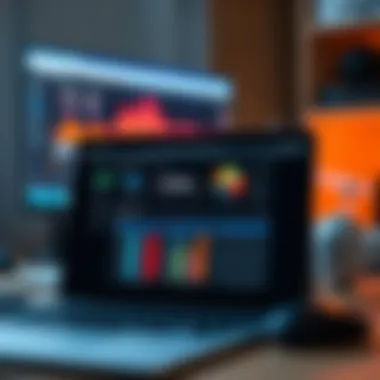

NetSpot
NetSpot brings a rich feature set that suits both casual and professional users. What sets NetSpot apart is its site survey capability, which lets users create detailed heatmaps of their WiFi networks. This is especially helpful for those in larger spaces where signal coverage could vary dramatically.
NetSpot boasts a rich graphical interface showing coverage and signal strength across the entire area. This practical visualization helps in easily identifying where further investment in networking equipment might be needed. However, while it offers a free version, some advanced functionalities are locked behind a paywall, which could deter users on a tight budget.
WiFi Explorer
WiFi Explorer is another strong contender, known for its extensive diagnostics and analysis tools. The key characteristic here is its ability to provide a deep dive into your network and its environment. Users can explore detailed information, including signal quality, noise levels, and more. This can contribute significantly towards troubleshooting connectivity issues.
What makes WiFi Explorer compelling is its filtering capabilities, which allows users to sort through visible networks based on various criteria. This is useful in situations where multiple networks overlap, such as in an apartment building. The downside could be its steeper learning curve compared to more straightforward apps, which may dissuade less tech-savvy users.
In summary, selecting a WiFi analyzer for OS X isn’t just about picking any application off the shelf; it's about finding the right tool that fits your specific needs. Whether you need basic functionality or advanced analytics, knowing what features to look for can save time and frustration.
Installation Procedures
To fully leverage the capabilities of WiFi analyzers on OS X, understanding the installation procedures is indispensable. This section addresses the necessary steps, ensuring a smooth installation process that sets the stage for effective network analysis. A properly installed application allows users to access all features seamlessly and can significantly contribute to optimizing WiFi performance. By adhering to these procedures, you not only avoid potential kinks but also gain a solid foundation for the analysis that lies ahead.
Downloading the Software
The first step in getting your WiFi analyzer up and running is downloading the software. Depending on the tool you choose, the download process may vary slightly. However, the typical practice involves visiting the official website of the software developer. For instance, tools like iStumbler, NetSpot, and WiFi Explorer each have their own designated download links.
When navigating to these sites, be wary of third-party download links as they can sometimes lead you astray to unwanted software. Adequate care ensures you are downloading the genuine application, free from any malware or additional bloatware. Additionally, look for any release notes or version updates; keeping your software current can often eliminate many issues that arise from outdated functionality.
Step-by-Step Installation Guide
Once the software is downloaded, the next crucial phase is installation. Following a straightforward guide is key for a hassle-free setup. Here’s how to proceed:
- Locate the Downloaded File: It typically lands in your Downloads folder. Look for a file ending in or .
- Open the Installer: Double-click on the file to open it. Your system might prompt for administrative access; if it does, ensure you have the correct credentials.
- Follow On-Screen Instructions: The installer will provide a series of prompts. Click on "Continue" or "Next" to proceed, following any instructions provided along the way.
- Agree to Terms: You might find yourself confronted with software license agreements. Take a moment to read through, and if you agree, click on the respective button to continue.
- Choose Installation Location: Usually, an option will allow you to choose where the software will reside on your computer. The default option is typically fine for most users.
- Finalize Installation: Once all selections are made, click the button to start the installation process. Wait a moment while the system copies the necessary files and installs the application onto your device.
- Close the Installer: After the installation completes, a prompt will indicate that it is finished. At this point, close the installer and locate the new application in your Applications folder.
"Installation may seem trivial, yet it is a cornerstone for the performance of any software. Take the time to follow the steps carefully—the rewards will be substantial."
By diligently following these steps, you ensure that your WiFi analyzer is installed correctly, ready to assist in optimizing your network with precise data analysis.
Configuring Your Analyzer
When it comes to optimizing your WiFi experience on OS X, configuring your analyzer is a vital step that cannot be overlooked. Each WiFi analyzer offers unique features, and setting them up correctly can mean the difference between consistent connectivity and hours of frustration.
Initial Setup Techniques
Setting up your WiFi analyzer for the first time may seem daunting, but it’s really about breaking it down into manageable steps. Here are some techniques to get you started:
- Download and Install: Begin by selecting a reliable WiFi analyzer. Popular options like iStumbler and WiFi Explorer have user-friendly interfaces that guide you through installation. Follow the prompts to easily install the software.
- Network Permissions: Ensure that the analyzer app has the necessary permissions to access your network data. This is crucial; without access rights, the tool can’t pull accurate data. Usually, a simple permission request during setup suffices.
- User Interface Familiarization: Once installed, open the application and spend some time getting a feel for the interface. Each segment, from the graphical display of networks to the signal strength indicators, plays a role in your analysis. Getting acquainted with these components can aid in effective monitoring.
- Calibrating Settings: Take advantage of introductory tutorials or documentation provided by the app. Adjust the settings based on your own preferences—such as threshold levels for alerts or notification settings for changes in network performance.
- Saving Profiles: If the analyzer tool allows, save your current configuration. This ensures that the set preferences remain intact, even if updates or restarts occur.
Advanced Configuration Options
Once you’ve navigated the initial setup, it’s time to delve deeper into advanced configuration options. These features will help you tailor the analyzer according to your unique networking environment:
- Frequency Band Selection: Configure your analyzer to focus on specific bands—2.4 GHz or 5 GHz. Each has its own set of characteristics, and understanding which is best for your surroundings can enhance performance.
- Custom Alerts: Many analyzers provide an option to set custom alerts for specific triggers, like drop in signal strength or when a new unknown device connects to your network. Use this feature to strengthen your monitoring and security.
- Network Mapping: Some tools offer advanced mapping capabilities. This lets you visualize your WiFi coverage and detect dead zones. Pay attention to overlapping channels and adjust settings to avoid interference.
- Data Recording and Reports: If your analyzer supports it, enable detailed logging of network activity. This can be invaluable for evaluating long-term connectivity trends, allowing you to pinpoint ongoing issues.
- Integrating with Other Tools: Consider how your analyzer fits within your overall network management practices. Some options enable integration with other monitoring tools, enhancing data analysis capacity and providing a more comprehensive view of network health.
"Configuring your WiFi analyzer properly can unveil insights that directly enhance network performance."
In summary, the configuration is not just about getting everything up and running; it’s about fine-tuning elements that will lead to improved network experiences. Whether you’re a casual user or a networking enthusiast, taking the time to configure your analyzer can pay hefty dividends in terms of performance and reliability.
Analyzing Network Data
Diving into the realm of analyzing network data is akin to peering under the hood of a finely-tuned machine. It’s all about gaining insights that elevate your WiFi experience from painfully slow to lightning-fast. Whether you are a casual user or a tech-savvy individual, understanding the data your WiFi analyzer presents can help you troubleshoot, optimize, and ensure robust connectivity.
The goal here is to make sense of the bewildering array of stats presented by your WiFi analyzer. By effectively digging into this data, you can pinpoint issues such as interference from other networks and poor signal strength. As a result, you'll be better positioned to make informed adjustments that can improve your overall experience. Let’s explore this crucial aspect further.
Understanding the Data Interface
When engaging with a WiFi analyzer, the data interface serves as your visual roadmap. It’s the part of the software where trends, metrics, and analytics converge, providing the clarity you need to optimize your network. Depending on which app you choose, the layout might vary, but the essential elements generally remain the same.
You might find graphs and charts illustrating signal strength over time, representing the quality of your connection. Most tools come equipped with filters allowing you to differentiate between various networks operating within your vicinity. This can be very helpful to avoid being on the same channel as your neighbors, which could create overcrowding.
Moreover, most interfaces typicaly include metrics like noise levels and channel width. Noise levels give you insight into the level of interference your WiFi experiences. Understanding these impacts can prompt you to change channels or adjust your router placement for better results.
Identifying Network Issues
Addressing network issues is a navigational challenge with your WiFi analyzer as your compass. Let’s delve deeper into that, focusing on two significant elements: channel overlap and signal strength clarity.
Channel Overlap
Channel overlap is an insidious problem often overlooked. It occurs when multiple networks share the same or close channels, leading to congestion. Picture a busy intersection during rush hour—traffic jams and delays are all but guaranteed. In the same vein, overlapping channels will cause slower speeds and unstable connections.
A key characteristic of channel overlap is its impact on performance. Many users find themselves baffled by sudden slowdowns, often without realizing their network is battling for airspace with neighboring routers. Tools like iStumbler or NetSpot highlight channel occupancy, allowing you to visualize where the congestion is happening.
One unique feature of identifying channel overlap is the ability to adjust your WiFi settings to non-overlapping channels, typically 1, 6, and 11 in the 2.4 GHz range. Making this simple change can lead to noticeable improvements, such as reduced latency and faster speeds. However, do remember to consider the capabilities of your devices when attempting these changes. Older hardware may not support certain channel widths, which can affect overall performance.
Signal Strength Clarity
Next on the agenda is signal strength clarity. This aspect is crucial for ensuring that your home or office WiFi remains reliable. Simply put, the clarity of your signal strength is indicative of the quality of connection you can expect. It can dictate everything from streaming movies to engaging in video calls without annoying lags.
A primary characteristic we notice is that signal strength can fluctuate due to various factors like distance from the router or physical obstacles such as walls. As with channel overlap, tools like WiFi Explorer quantify these fluctuations, showing clear reading metrics.
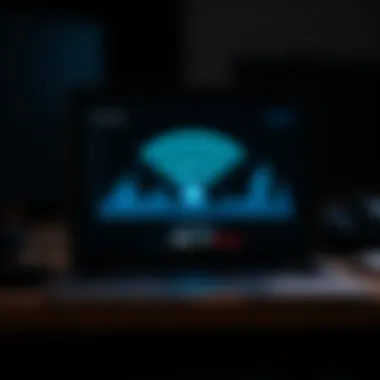

Moreover, assessing signal strength clarity serves as a double-edged sword. On one hand, it provides you with actionable data to improve your WiFi experience. On the other hand, if a weak signal persists despite all adjustments, it might indicate the need for upgrading your hardware. In some scenarios, investing in a mesh network can pay off handsomely, vastly improving coverage throughout your space.
Analyzing network data, with its focus on channel overlap and signal strength clarity, illuminates the path toward a healthier WiFi environment.
"In the world of networks, knowledge isn't just power; it’s your ticket to a seamless online experience."
By understanding and addressing these issues, you can swap frustrations for efficient and robust connectivity.
Troubleshooting Connection Problems
In the digital age, maintaining a stable WiFi connection is more crucial than ever. For users of OS X, understanding how to effectively troubleshoot connection problems can mean the difference between seamless productivity and frustrating interruptions. When you encounter issues with connectivity, addressing them promptly not only restores functionality but can also enhance your overall network experience.
When you think about troubleshooting WiFi, recognizing the root cause of the problem is where it all starts. Whether it's slow speeds, sporadic drops, or an inability to connect, there are common issues that frequently arise. Getting a grip on these problems allows for quicker fixes and improved network stability.
Common WiFi Issues
WiFi issues can manifest in several ways. Here’s a breakdown of recurring problems:
- Slow Speeds: A common irritation—when your connection drags, it can be due to heavy usage, interference from other networks, or even distance from the router. Check your network's current load; often, certain devices hog the bandwidth.
- Connection Drops: If your device frequently disconnects, be mindful of router placement and whether too many walls or floors are in the way. Physically moving closer to the router can sometimes resolve this issue.
- Network Conflicts: Sometimes, devices may clash on the same channel. Analyzing your WiFi environment with an OS X analyzer can help identify channel overlaps and suggest a better one to minimize interference.
These issues, even though they seem ubiquitous, can have unique solutions based on individual circumstances.
Resolving Disconnections
To resolve disconnections effectively, patience and a systematic approach are your best friends. Here are some strategies to tackle these troublesome interruptions:
- Restarting Equipment: This is often a go-to first step. Power cycling the router can clear temporary settings that might be causing issues.
- Updating Firmware: Regularly check for updates on your router's settings. Manufacturers frequently release firmware updates that enhance performance and security.
- Positioning Your Router: If possible, elevate and centralize your router within your space. Higher placement can help optimize signal distribution.
- Reducing Interference: Other electronic devices, such as microwaves and cordless phones, can interfere with your WiFi signal. Keeping these devices at a distance from the router can mitigate drops and signal loss.
- Network Settings Check: Sometimes, the settings on your OS X device can be the culprits. Verify DNS settings, security protocols, and try resetting your network preferences.
"An ounce of prevention is worth a pound of cure."
Addressing these connection issues proactively not only restores network functionality but can also significantly improve your internet experience.
Remember, understanding these problems is the first step in troubleshooting effectively. Optimal connectivity hinges on proactively addressing these common WiFi issues, ensuring that your network remains reliable and robust.
Maintaining a Secure Network
In this modern age, where almost everything hinges on connectivity, maintaining a secure network is absolutely critical for anyone using OS X. Security breaches can leave your personal information vulnerable, expose sensitive data, and ultimately lead to severe consequences like identity theft or financial loss. Having a secure WiFi network is not just an option anymore; it's a necessity.
When we talk about security, we refer to a collection of practices and strategies aimed at protecting your network from unauthorized access. This involves safeguarding not only the WiFi access point but also considering the devices that connect to it. In this section, we’ll look at some of the specific elements, benefits, and basic considerations that can help you ensure your network remains secure.
Here are a few critical factors to keep in mind:
- Encryption Protocols: Using WPA3 or at least WPA2 encryption is essential. Avoid relying on older protocols like WEP, which are easily compromised.
- Strong Passwords: A robust, complex password can save you a lot of headaches. Use a mix of letters, numbers, and special characters.
- Updates and Patches: Regularly update your router's firmware. Manufacturers release security patches that can protect against vulnerabilities.
By keeping these elements in consideration, not only do you bolster security, but you can also enhance the overall performance of your network.
"A secure network is the first line of defense for protecting sensitive information."
WiFi Security Best Practices
To grasp the vital practices for securing your WiFi network, consider the following best practices that can be easily implemented:
- Change Default Credentials: Many routers come with pre-set usernames and passwords. Changing these to something unique should be your first step.
- Disable SSID Broadcasting: If you aren't keen on broadcasting your network name to everyone, disabling SSID broadcasting can provide a layer of obscurity.
- Guest Networks: If friends often connect to your WiFi, consider setting up a guest network. This keeps your primary network secure while allowing others limited access.
- Firewalls: Enabling the built-in firewall can offer an additional layer of security, protecting your network from unwanted access.
Incorporating these practices doesn’t require advanced tech skills and can be performed by users of all levels.
Utilizing Analyzers for Security Audits
Using WiFi analyzers specifically for security audits can greatly enhance your network's security posture. They provide insights into potential vulnerabilities and areas that need improvement. Here are a few ways to utilize analyzers for effective security audits:
- Network Mapping: Analyzers can show how many devices are connected to your network, helping you identify unauthorized access. You can see if there's any unfamiliar device.
- Monitor Signal Strength: Some tools can indicate weak points in your network, revealing areas that may be more vulnerable to attack.
- Traffic Analysis: By analyzing the data packets that are sent through your network, you can identify any unusual activity that could signify a breach.
Overall, dedicating time to audit your WiFi security helps to ensure that your personal and sensitive data remains protected. Regularly checking your network with an analyzer can be as vital as checking your smoke detectors—don't wait for a fire to take action.
For further in-depth detail, check the resources at Wikipedia and Britannica.
Staying vigilant and proactive about your network's security helps to foster a safer digital environment. Empower yourself with the knowledge of securing your WiFi, and you’ll find yourself navigating the internet with confidence.
Comparing Leading WiFi Analyzers
When it comes to network performance, having the right tools can make a world of difference. In this section, we delve into the critical aspects of comparing leading WiFi analyzers available for OS X, helping tech enthusiasts and Apple users make informed choices.
Understanding which analyzer to choose isn't just about finding the most popular app; it involves examining specific elements that impact both performance and usability. Each application offers unique features, user experiences, and pricing models that can affect how well they meet individual needs.
Feature Synopsis of Top Applications
In the crowded landscape of WiFi analyzers, features can vary widely. Here’s a summary of what some of the top contenders bring to the table:
- iStumbler
- NetSpot
- WiFi Explorer
- Key Features: Real-time monitoring, network discovery, and signal strength measurement.
- Benefits: User-friendly interface that’s simple for beginners, yet effective for advanced users.
- Key Features: Beautifully designed heat maps, site surveys, and detailed reporting.
- Benefits: Ideal for professionals needing comprehensive data visualization and analysis.
- Key Features: Extensive filtering options and performance metrics.
- Benefits: Great for troubleshooting network problems with targeted insights.


The effectiveness of these applications hinges on not just their individual features but also how well they integrate with users' existing setups. It’s crucial to assess whether these functionalities align with your specific goals, whether that’s optimizing for speed or troubleshooting unexpected disconnections.
User Experience Reviews
User feedback plays a central role in determining the value of a WiFi analyzer. Here’s the scoop on what users are saying:
- iStumbler: Many users appreciate how intuitive it is, with minimal learning curve. However, some have noted it lacks in-depth analysis capabilities compared to others.
- NetSpot: Users rave about its visual capabilities. The heat mapping feature is especially lauded for helping in physical spaces to spot dead zones.
- WiFi Explorer: Reviewers have highlighted its ease of navigation and comprehensive metrics. Some users have pointed out that it might feel overwhelming due to the app's extensive data.
While no application is without its flaws, gauging these experiences can guide potential users to select one that aligns with their technical proficiency and needs.
Pricing and Value Considerations
Cost is always a factor when investing in software. Here’s a look at how these analyzers stack up in terms of pricing versus the value they offer:
- iStumbler: Often available for free with premium options; good value for casual users who need basic functionality.
- NetSpot: Pricing is tiered based on the feature set. While it can be pricier, its extensive tools might justify the cost for professionals who require robust analytics.
- WiFi Explorer: Usually priced affordably, but users should weigh its cost against their need for advanced metrics versus the offering from alternatives.
Ultimately, assessing the cost-per-feature helps in deciding which WiFi analyzer represents the best value for individual requirements.
"Choosing the right tool is as important as knowing how to use it effectively."
In summary, comparing leading WiFi analyzers allows users to make informed decisions based on features, user experiences, and cost. Whether you're looking to simply monitor your network or dive deep into analysis, understanding these dimensions enables a tailored approach to making your wireless network run as smoothly as possible.
Future Trends in WiFi Analysis
As the digital landscape evolves at a dizzying pace, the ways we analyze and understand WiFi networks are undergoing significant transformations. Staying updated with these trends isn't just a luxury; it’s essential for anyone looking to maintain optimal network performance. Ignoring advancements in WiFi analysis may lead to stagnation and performance issues. Here, we take a closer look at two pivotal developments steering the future of WiFi analysis.
The Impact of WiFi Technology
WiFi 6, also known as 802.11ax, marks a monumental leap forward in wireless technology. This new standard offers improved speed, increased capacity, and enhanced efficiency in crowded environments. With the proliferation of smart devices, this is a game changer, making the adoption of WiFi 6 critical.
Some core benefits include:
- Higher Throughput: Transfers can reach impressive speeds of up to 9.6 Gbps.
- Improved Performance in Crowded Areas: Utilizing technologies like OFDMA allows multiple devices to communicate simultaneously without interference.
- Better Energy Efficiency: Devices can be designed to use less power, which prolongs battery life, especially for IoT applications.
With these enhancements, the role of WiFi analyzers is shifting. They must now help users not only monitor performance and security but also optimize for new features like Multi-User MIMO or Target Wake Time. For those using OS X, understanding how to leverage WiFi 6 attributes is imperative for enhancing both user experience and network security.
"WiFi 6 is not just an upgrade; it's about maximizing capacity to handle the increasing demand for connectivity across devices, making it the gold standard for future networking."
Emerging WiFi Analysis Features
As technology marches forward, WiFi analysis tools are also evolving, introducing new features to harness the capabilities of the latest standards like WiFi 6. Among the notable emerging features are:
- Real-time Network Monitoring: The ability to monitor network health and demand flows continuously is becoming a norm, enabling proactive troubleshooting and adjustments.
- Advanced Analytics: Utilizing machine learning and AI can help distill massive amounts of data into actionable insights. This will aid users in understanding patterns, identifying unfamiliar devices, and predicting potential issues before they happen.
- Integration with IoT Devices: With the explosion of Internet of Things devices, analyzers are now focusing on compatibility and specialized settings to optimize connections for these products.
Incorporating these features allows users to create tailored solutions suited for unique networking environments, particularly in home or office settings where the integration of diverse devices can complicate things.
Keeping up with such changes ensures that tech enthusiasts and Apple users can maximize their network’s efficiency while maintaining a secure and high-performance environment.
User Testimonials
User testimonials serve as an invaluable resource when it comes to understanding the practical impact of WiFi analyzers on everyday users. In the world of technology, where the latest gadgets and software can sometimes seem daunting, hearing from fellow users helps demystify their effectiveness. These personal accounts not only reflect authentic experiences but also highlight the tangible benefits and drawbacks of using various OS X WiFi analyzers.
Success Stories
Success stories often paint a vivid picture of how individuals and businesses turned their WiFi woes into victories through the use of analyzers. For example, one small coffee shop owner shared how implementing NetSpot transformed their customer experience. Before using this analyzer, customers frequently complained about slow internet speeds, dissuading them from spending time in the café. After analyzing and adjusting their network setup, the owner witnessed a noticeable uplift in customer satisfaction and, interestingly, an increase in sales. This tale emphasizes how tackling WiFi issues not only enhances connectivity but can also lead to other positive business outcomes.
Similarly, another user, a freelance graphic designer working from home, found freedom after deploying WiFi Explorer. Initially plagued by intermittent connections that disrupted her workflow, she used the analyzer to pinpoint weak signal zones within her apartment. By optimizing her router location, she regained full functionality—resulting in more productive work hours and an overall improved quality of life. Such narratives affirm the central thesis of this guide: a well-functioning WiFi network is critical in today’s tech-driven world.
Challenges Faced
While the triumphs are compelling, it’s essential to also reflect on the challenges faced by users throughout their WiFi optimization journeys. One common hurdle shared by many is the intimidation factor involved in understanding the sometimes complex data presented by analyzers. Whether it's interpreting signal strength metrics or addressing interference issues, less tech-savvy users may feel overwhelmed. A user recounted their struggle with understanding channel overlapping data in iStumbler, illustrating how difficult language and jargon can alienate users.
Another challenge involves the technological limitations some older devices may present. One university IT administrator mentioned that even after conducting thorough analyses, certain outdated routers could not fully utilize the recommended changes aimed at enhancing performance. This raises a point about the importance of not just relying on hardware but also ensuring that it’s up to date to reap the benefits of any analysis conducted.
User testimonials, both uplifting and challenging, provide a fuller context to the usage of WiFi analyzers. They emphasize that while these tools can lead to significant improvements, they also come with hurdles that users must navigate. Their experiences are crucial in helping future users make informed decisions on which product or configuration may suit their needs best and ensure a seamless WiFi experience.
The End
In summing up the essential insights regarding OS X WiFi analyzers, it's clear that they serve as indispensable tools in today's tech-savvy world. They not only facilitate enhanced connectivity but also pave the way for a more secure networking environment. As we’ve explored throughout this guide, understanding your WiFi network and its intricacies can prevent a host of common connectivity woes.
A few specific elements shine through our discussion:
- Enhanced Performance: Leveraging WiFi analyzers allows users to fine-tune their networks, resulting in faster internet speeds and reduced lag.
- Troubleshooting Help: When issues arise, knowing how to utilize these tools makes it much simpler to identify problems and resolve them efficiently.
- Security Reinforcement: Regular analysis helps detect vulnerabilities, enabling users to take proactive measures against potential threats.
The relevance of these analyzers is not just technical; it's a necessary step towards ensuring that your digital life remains uninterrupted and safe.
Recap of Key Insights
We've navigated through the various facets of WiFi analysis and reached some crucial insights:
- Functionality is Key: The right WiFi analyzer can reveal a wealth of information about your network, helping optimize performance.
- User Experience Matters: A tool that is easy to navigate can provide more immediate benefits, especially for less tech-savvy users.
- Security is a Priority: Understanding WiFi vulnerabilities helps users make informed decisions regarding their privacy and data protection.
These elements collectively empower users to take control of their networking situations, ensuring both efficiency and security.
Final Thoughts on WiFi Analysis
As we look ahead, the importance of adept WiFi analysis can’t be overstated. In a world that continues to rely on the connectivity provided by wireless networks, being attuned to the flow of data becomes paramount.
Utilizing OS X WiFi analyzers not only demystifies complex network issues but also places the user in the driver’s seat concerning their digital environment. Whether you're streaming your favorite series, attending video conference calls, or simply browsing through a newsfeed, understanding how your network operates gives you the power to optimize your experience.
Being proactive in WiFi management is half the battle won in our digital age, and it allows for a more seamless interaction with technology. Embrace these tools and let them guide you toward a better, more efficient networking experience.



