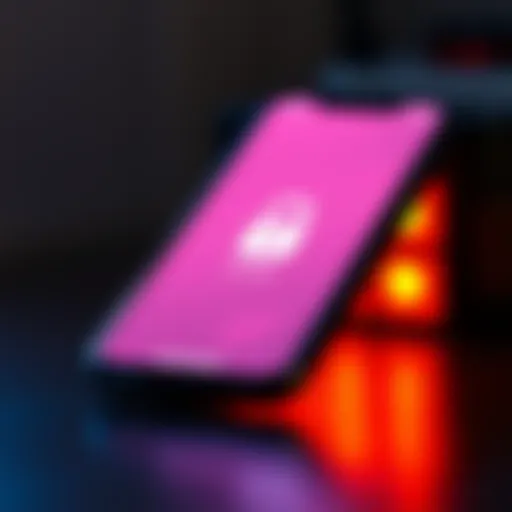Comprehensive Guide to WiFi Backup Solutions for Mac
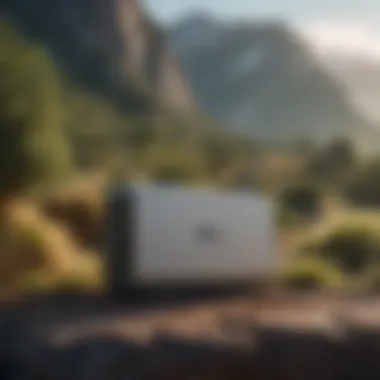

Intro
In today’s digital age, data is akin to a gold mine, especially for those who rely heavily on their Mac devices. A sudden data loss can turn a busy day into a major headache. With the increasing dependence on digital storage for photos, documents, and creative content, secure backups are not just recommended; they are essential. This is where WiFi backup solutions step in, providing users with the flexibility and security needed to keep their files safe without the hassle of wires.
Backup technology has evolved significantly over the years. Gone are the days of cumbersome external drives and manual backups. Instead, an entire ecosystem of WiFi-enabled software is at your disposal, ready to work seamlessly with your Mac. The following sections will uncover the intricacies of these backup systems, highlighting their necessities, benefits, and potential hurdles while sharing tips for optimal use.
Let’s embark on this journey to grasp the full spectrum of WiFi backup solutions for your Mac, so you can rest easy knowing your data is secure.
Intro to WiFi Backup for Mac
In today's digital landscape, the protection of our data has become a linchpin in maintaining both personal and professional lives. For Mac users, understanding WiFi backup solutions is vital. This is not just about making copies of files; it's about safety nets in a world where data loss can occur with a blink of an eye.
The Evolution of Data Backup
Data backup has taken some serious twists and turns since its inception. Once upon a time, backing up data meant dealing with clunky tapes and disks, often requiring physical space—and let’s not forget the dreaded restore processes that felt like watching paint dry. Fast forward to the present, and we see a significant evolution thanks to technology.
Today, we have an extensive array of options including cloud storage, external hard drives, and indeed, the ever-versatile WiFi backups.
What changed the game? Well, speed, convenience, and connectivity. Gone are the days of positioning your computer next to a machine that spins tape. Now, it's all about seamless transfers via WiFi, which allows for automatic backups without the fuss of manual efforts. As we navigate through this digital age, understanding how this evolution impacts our daily operations is crucial.
Why Choose WiFi for Backup?
Now that we’ve laid the groundwork, you might ask, "Why go the wireless route for backups?" Let’s break down the reasons:
- Convenience: WiFi has made it hassle-free to back up data in real-time. Instead of hunting for cables or external drives, with a stable connection, your Mac can back itself up without you lifting a finger.
- Flexibility: Many WiFi backup solutions enable cross-device functionality. You might have older devices lying around, and with WiFi, you can leverage those too, making backups a piece of cake.
- Automatic Updates: Most modern WiFi backup programs allow for scheduled backups. This means you can set it and forget it, while your files are regularly saved without bothering you.
However, not everything is rainbows and butterflies. Considerations like speed, stability, and cloud space are factors that can affect performance. But overcoming these minor hurdles is a small price to pay for keeping your precious data safe.
"The best backup plan is the one you don't have to think about."
In this guide, you’ll discover diverse options tailored for Mac users, valuable insights on setup, and strategies to ensure your data doesn't slip through the cracks.
Understanding the Mac Backup Landscape
In today's digital age, safeguarding your data is paramount, especially for Mac users who often juggle vital files, documents, and creative projects. The heart of this discussion revolves around understanding the backup landscape for Mac devices—making sense of how various backup methods fit into the larger picture. Grasping these specifics not only aids you in picking the right backup solution but ensures you don't gamble with your valuable data.
Delving into the Mac backup landscape means looking at key concepts that lay the groundwork for effective data protection. Each method comes with its own set of benefits and considerations that can greatly impact your strategy.
Key Backup Concepts
At the core of any backup solution are key concepts that every Mac user should know. These are not just technical terms thrown around in tech discussions; they define how you should think about protecting your data. Here are some essential concepts:
- Backup Frequency: How often you choose to back up can be a make-or-break factor. Regular backups minimize the risk of data loss.
- Versioning: Keeping multiple versions of a file enables recovery from previous states—useful if an unwanted change is made.
- Redundancy: Having multiple backups, that is, backing up in different places, reduces the risk of total data loss.
Understanding these concepts doesnt only clarify what’s involved in protecting your data, but also arms you with knowledge that can help you adapt as your needs change.
Local vs. Cloud Backups
When we weigh options for data backup, two methods frequently come up: local and cloud backups. Each has its own character and draws different types of users. Local backups are often favored for their speed and ease of access.
- Local Backups: This involves storing your data on external hard drives or NAS devices. These setups can be quick and don’t rely on an internet connection. However, in the event of theft or fire, the data stored physically may be compromised.
- Cloud Backups: Storing your data remotely on the cloud fosters off-site protection. Though it relies on your internet connection— which can be slow depending on bandwidth—cloud backups allow you to access data from any location.


The real decision boils down to a blend of both methods. Combining local with cloud solutions provides comprehensive protection, capitalizing on the strengths of each method while offsetting their drawbacks.
The Role of Time Machine
Time Machine is not just a backup tool; it’s an intrinsic part of the Mac ecosystem that reflects Apple's commitment to user security. Designed to run seamlessly in the background, this utility simplifies the backup process to the point where users hardly notice it's happening.
This is how Time Machine works:
- Incremental Backups: Rather than copying everything anew after the initial backup, Time Machine only saves what's changed. This not only speeds up the backup process but conserves storage space.
- Ease of Use: Users can restore files easily through an intuitive interface; it's like having a time capsule right at your fingertips!
- Automatic Scheduling: Time Machine can be set to back up at regular intervals, keeping you on track without needing manual intervention.
Time Machine, however, isn't without limitations. While it excels at being an integrated solution, some users may find it lacking compared to more advanced third-party options.
Understanding these elements of the Mac backup landscape equips users with the tools needed to make informed decisions. The interplay between local and cloud backups, alongside what Time Machine offers, is essential for developing a robust strategy. With this foundation in mind, users can navigate the intricacies of WiFi backup solutions with greater clarity and confidence.
Software Options for WiFi Backup
When it comes to safeguarding your data on a Mac, software options for WiFi backup play a crucial role. These solutions provide a seamless way to keep your files secure without the need for physical storage devices. Choosing the right software not only ensures reliability but also offers features that cater to various user needs. Whether you’re a casual user or a professional, understanding these options makes all the difference.
Native Backup Solutions
Apple’s own native backup solution, Time Machine, stands out as a premier choice for Mac users. It offers a user-friendly interface and automatic backups, making it easy to use without having to fiddle with complex settings. When you connect to your WiFi, Time Machine works quietly in the background, backing up your entire system regularly.
One key characteristic of native solutions is their integration with the macOS ecosystem. Users don’t need to hunt for third-party options or worry about compatibility issues; everything is baked right in.
With Time Machine, you can go back in time and restore previous versions of files, which can be a lifesaver in case you accidentally delete something important. However, it does rely on having a dedicated storage device, like an external drive hooked up to your WiFi network, which may pose limitations for some users.
Third-Party Applications
While native solutions offer reliability, third-party applications can extend customization and flexibility. Many users find software like Backblaze, Carbonite, or Acronis True Image to be appealing because they might offer additional features such as cloud storage, which enables access to files from anywhere on various devices.
These software options often come with features specific to their design. For instance, Backblaze focuses on simplicity and set-it-and-forget-it convenience, while Acronis provides higher-level features like full disk imaging. Such tools can cater to specific needs, thus enhancing data management. However, while third-party apps often come at a cost, they may offer promotions or packages that make them worth considering.
Comparison of Features
Storage Capacity
When discussing the storage capacity within backup software, it often refers to the amount of space available for saving backups. This characteristic is paramount. Larger storage capacity allows users to store more files, including high-definition videos and large project files. Depending on your needs, having ample storage space means you can keep several versions of files over time, which can be valuable for creative professionals who may wish to revert to earlier drafts.
Some users find that native solutions have limitations in storage capacity compared to expansive third-party options. Third-party services can offer plans with terabytes of space, making them an attractive option for anyone generating a lot of data or media. However, it’s important to note the unique feature of many third-party applications: they often include unlimited storage in their subscription plans, which can significantly reduce headaches in managing file sizes.
User Interface
The user interface of a backup solution is vital, especially for those who are not tech-savvy. A well-designed interface can simplify the backup process. Most native solutions pride themselves on their intuitive design, making setup and operation a breeze.
In contrast, third-party applications might vary widely in usability. Some may appear as complex as rocket science, while others adopt a clean, simple layout. Ideally, users want software that allows them to easily monitor backup status and manage schedules without needing to consult a manual. Popular choices like Backblaze often shine in user feedback due to their straightforward interface, but others may lack in clarity, which can lead to frustration during important backup tasks.
Scheduling Options
Scheduling is yet another critical feature to consider when choosing WiFi backup software. Automatic or customizable scheduling means users can tailor their backup frequency based on their workflows. Regular schedules can help ensure that your data is continually updated without requiring manual intervention, which can be a game-changer, especially when you’re juggling multiple responsibilities.
Native solutions like Time Machine allow for automatic backups at regular intervals while enabling users to customize backup frequency. In contrast, certain third-party applications may offer more versatile scheduling options, including daily, weekly, or even hourly backups.
Overall, the ability to set precise schedules allows individuals to maintain peace of mind knowing that their data is protected without interfering with their daily routines.


"Choosing the right software for WiFi backups can greatly simplify your data management, making it an essential part of your tech setup."
In summary, understanding your options is vital to successful data management and ensuring your Mac is safeguarded against potential data loss.
Setting Up WiFi Backup on Your Mac
Setting up WiFi backup on your Mac is not just a routine task; it’s a crucial step in ensuring your data remains safe and accessible. As our reliance on digital devices grows, so does the necessity for effective backup solutions. WiFi backups allow for a seamless process, removing the need for physical connections while offering the convenience of backing up from anywhere within your network’s reach. Given the increasing threat of data loss from hardware failures, accidental deletions, or cyber threats, creating a robust WiFi backup can save a lot of trouble down the line.
Preparation Steps
Before diving into the technical nitty-gritty of configuring your backup, you need to prepare properly:
Ensuring Network Stability
The cornerstone of a successful WiFi backup is having a stable network. You don’t want your backup process interrupted mid-way due to a sudden drop in connectivity. A stable network means a solid router and minimal interference from other devices. This aspect is critical; when your connection falters during a backup, it can lead to corrupted files or incomplete data transfers.
A standout characteristic of maintaining network stability is ensuring that your WiFi signal is strong enough to reach your device without interference. This might involve positioning your router at a central location in your home or office or using extenders to boost the signal where necessary. It’s a wise choice, as a drop in connectivity can introduce frustration and may lead to potential data loss. A common unique feature for Mac users is the ability to monitor network performance directly from the system preferences. This could alert you to issues before starting your backup, ensuring the drive isn’t under too much strain during the process.
Freeing Up Storage Space
This may sound a bit mundane, yet ensuring there’s enough room for backups on your external drives or cloud services is vital. If you’re looking to utilize WiFi backup efficiently, running out of storage midway through can throw a wrench into your plans. The key characteristic of freeing up storage space is that it allows your backup process to proceed without a hitch, minimizing interruptions that commonly arise from lack of space.
An effective approach includes regularly sorting through your files, deleting those that are no longer needed. This is beneficial because it not only aids in optimizing your backup process but also keeps your devices running smoothly. A unique feature to consider is utilizing macOS’s storage management tool, which highlights large files and outdated applications, allowing for easy cleanup. This preparatory step can significantly reduce backup time and improve overall system performance.
WiFi Backup Configuration
With preparation completed, the next step is the actual configuration of your WiFi backup. This is where you set the foundations for your backups. Depending on the software or method chosen, the steps might differ slightly. However, ensuring the right settings are in place is non-negotiable. This phase could involve selecting which folders to back up, determining the frequency of backups, and choosing whether you prefer local or cloud storage solutions.
Testing and Validation
Finally, after all is set, it is crucial to conduct testing and validation. Simply initiating a backup isn't enough; you want to be certain everything operates as intended. Periodically restoring files from your backup can help verify that your data is intact and accessible. Missing files or failed restorations could mean that all your backup prep work went to waste. By confirming the successful backup and restoration of your data, you bolster your peace of mind. Ensure to keep an eye on any notifications from your backup software, which can alert you to any irregularities or failures, and act promptly to resolve them.
"A reliable backup is equivalent to an insurance policy for your digital life. When disaster strikes, having a robust system in place can make all the difference."
Challenges and Considerations
When it comes to WiFi backup solutions for Mac, the road may not always be smooth. Understanding the challenges and considerations associated with wireless backups is vital for protecting your data effectively. Just because a backup solution is convenient doesn’t mean it’s foolproof. Many users encounter hurdles that can hinder their backup process and jeopardize their precious files. Therefore, it’s crucial to recognize potential pitfalls and arm yourself with knowledge to mitigate them.
Common Issues with WiFi Backups
WiFi backups, while appealing due to their convenience, can be fraught with various complications. Some of the most frequently faced issues include:
- Intermittent Connectivity: We’ve all been there. You’re all set to backup, but your WiFi signal seems to play hide and seek. An unstable connection can lead to incomplete backups, leaving your data at risk.
- Slow Transfer Speeds: Depending on your network’s strength, the speed of your backups can be sluggish. This can lead to frustration, especially if you have large files that need to be protected.
- Device Compatibility: A Mac might not always sync seamlessly with all backup software options, particularly if you’re working with older hardware.
- Updates and Bugs: Like it or not, software updates can sometimes introduce new bugs. Such glitches can disrupt your backup routine, often when you need it most.
Security Concerns
Data Encryption
Data encryption is a paramount aspect when securing your backups. It serves as a protective measure ensuring that even if someone intercepts your data during transmission, they cannot decipher it without the proper key. In this era where cyber threats loom large, the key characteristic of data encryption is its ability to shield sensitive information from prying eyes. For Mac users, employing a strong encryption protocol, such as AES-256, is a wise decision.
The unique feature of encryption lies in its dual capability; not only does it secure data at rest, but also protects it during transfer, ensuring your files remain untouched. However, it's not without its downsides. If you forget your encryption key, accessing your data can turn into a daunting task. Moreover, the added processing can slow down backup speed, what with the CPU’s involvement in encrypting files.
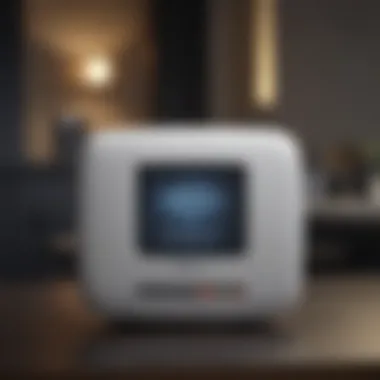

Network Vulnerabilities
Network vulnerabilities are another serious concern. A WiFi network, while convenient, is more susceptible to unauthorized access compared to a wired connection. The key characteristic that makes networks vulnerable is the ease of access; hackers can exploit weaknesses in WiFi security protocols like WEP or WPA.
The unique feature of network vulnerabilities is that they often remain unnoticed until it’s too late. Standard preventive measures like changing passwords and securing the router can mitigate risks, but they won’t eliminate them entirely. Users should remain vigilant and educate themselves on the latest security practices. Being aware of these vulnerabilities is essential when relying on WiFi for backups. After all, having secure backups is a moot point if the network they reside on is compromised.
Ensuring Data Integrity
Ensuring data integrity is crucial when you’re relying on WiFi backups to protect your files. Data integrity refers to the accuracy and consistency of data throughout its lifecycle. It involves implementing procedures to prevent data loss through factors like corruption or accidental deletion.
A few strategies for ensuring integrity include:
- Regular Checks: Periodically validate backup files to ensure they haven’t become corrupted.
- Checksum Verification: Use checksums to verify that data remains unaltered during transmission.
- Redundancy: Consider keeping multiple backup copies across different storage types, whether local or in the cloud. This keeps your data safer from various risks.
Best Practices for WiFi Backup
In navigating the landscape of data security for Mac users, establishing best practices for WiFi backup becomes paramount. With the convenience of wireless technology comes the responsibility of ensuring that our data is both reliable and recoverable. This section delves into key practices that will inform, enhance, and secure the backup process for anyone using a Mac.
Regular Backup Scheduling
Creating a rhythm for your backups resembles setting your watch to ensure it runs on time. Regularly scheduled backups serve as a safeguard against unexpected data loss. This foresight is particularly vital in today’s fast-paced digital environment, where a single mishap can lead to irreversible loss.
- Establish a Routine: Choose specific days and times for your backups. Set reminders so that no schedule goes awry. Whether it’s weekly or bi-weekly, consistency is key.
- Incorporate Automation: Many backup applications, including the built-in Time Machine, allow users to automate their backup processes. This ensures that your files are constantly up-to-date without needing constant oversight. Without a doubt, automation not only saves time but also reduces the risk of human error.
It's worth noting that a regular schedule helps not just in data retention but also in maintaining the performance of your system. By keeping your backup process lean and organized, you facilitate a more efficient workflow overall.
Monitoring Backup Health
Much like you would keep a keen eye on a car’s engine light, monitoring the health of your backups is crucial.
- Verify Backup Status: Many applications offer feedback and status reports on backups. Regularly check these updates to ensure all files are accounted for and nothing is amiss.
- Conduct Occasional Restores: Testing the restoration process, even when everything seems to be working fine, is advisable. This not only ensures that your backup is functioning effectively but also gives you confidence when you need the safety net. You don’t want to discover a flaw in the backup system when it’s too late.
- Check Storage Capacity: Regular monitoring of storage capacity is similar to keeping an eye out for your luggage limits on an airline. Oversaturating a backup drive can lead to problems during the backup process itself. Keeping enough free space is essential for seamless operation.
Using Multiple Backup Solutions
In the world of data backup, relying solely on one method is a gamble, akin to putting all your eggs in one basket. Embracing a multifaceted approach to backups can greatly enhance your data security.
- Local vs. Cloud Backup: Utilizing both local and cloud storage methods offers the best of both worlds. While local storage provides quick access to data, cloud solutions like iCloud or Dropbox offer off-site safety against theft or hardware failure.
- Different Software Solutions: Consider investing in various software solutions that cater to specific needs. For instance, Time Machine for regular backups and Carbon Copy Cloner for system cloning and bootable backups offers robust coverage across different scenarios.
- Backup Redundancy: Employing redundancy means having multiple backups of crucial data. This ensures that if one method fails, another is readily available.
To summarize, integrating these practices into your Mac's backup routine can pave the way for a smooth, secure, and overall more reliable data preservation strategy. By embracing a proactive stance towards backup management, users make informed decisions that protect against data loss more effectively than ever.
Culmination
The conclusion of this article wraps up the diverse facets surrounding WiFi backup solutions for Mac users. It highlights the importance of understanding these solutions in today's digital landscape. With the increasing amount of sensitive and vital data stored on our devices, having a robust backup system isn't just smart—it's crucial. In essence, embracing WiFi backups empowers users to secure their data efficiently, and effectively, and with a degree of ease that traditional backup methods often lack.
Recap of Key Points
As we journey through the discussion on WiFi backups, there's a lot to take away. Here are the crux points to hold onto:
- Knowing the Landscape: Understanding the foundational concepts like local vs. cloud backups and the role of Time Machine serves as a sound base for further exploration.
- Tools at Your Disposal: A variety of software options are available, from Apple's native solutions to powerful third-party applications. It’s essential to evaluate each based on needs, usage, and features.
- Setup and Maintenance: Setting up a WiFi backup involves several preparatory steps and ongoing monitoring to ensure the process runs smoothly. A backup isn’t a one-and-done deal; it requires attention.
- Tackling Challenges: Being aware of potential pitfalls—from connectivity issues to security risks—equips users to be proactive rather than reactive.
- Best Practices: Regular scheduling, monitoring health, and utilizing multiple backup solutions can strengthen data security.
The Future of Mac Backups
Looking ahead, the landscape for WiFi backups on Mac is evolving rapidly. As technology advances, the methods for securing data are becoming more sophisticated yet user-friendly. Here are some trends to keep an eye on:
- Enhanced Security Features: With increasing cyber threats, future solutions will likely incorporate advanced encryption methods, ensuring that data is not only backed up but also remains secure from prying eyes.
- Smart Automation: Expect to see more automation in backup solutions where the software learns user behavior to optimize scheduling and resource allocation, removing the need for manual intervention.
- Cross-Platform Compatibility: As users often juggle multiple devices and platforms, it’s crucial to see tools that allow seamless backups across different environments, fostering higher versatility.
- AI Integration: Artificial intelligence could make its way into backup solutions, helping to predict failures or potential data loss scenarios, thus allowing users to be one step ahead.
With these considerations and evolving technologies, Mac users can look forward to a future where WiFi backups are not only more accessible but also more intelligent and secure.