Exploring Wireless Monitors for MacBook Pro: A Guide
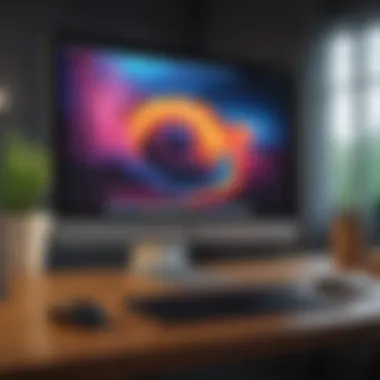
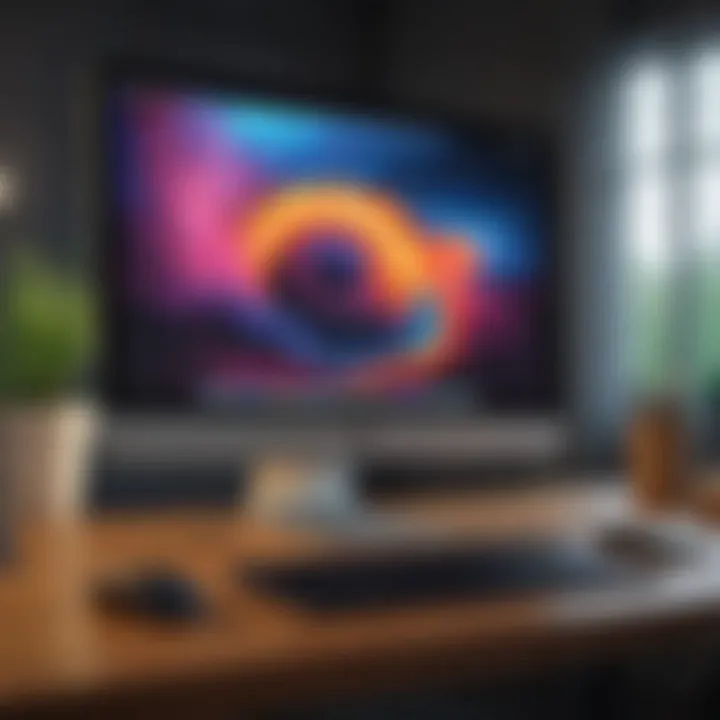
Intro
Wireless monitors represent a significant advancement in external display technology for various devices, including the MacBook Pro. Mac users are often looking to enhance productivity and achieve a more spacious work environment. The emergence of differing wireless display options makes this pursuit easier than before. Such innovations simultaneously meet the needs of professionals and casual users with varied demands.
This comprehensive guide delves into the compatibility, technology, and various options available for incorporating wireless monitors with the MacBook Pro. Understanding the available setups—be it for creative projects, surveying intricate data, or enjoying media—rehashes the importance of selected technology effectiveness. It offers insights into performance criteria, resolutions, connection methods, and practical applications that contribute to effective workspace expansion, thereby shedding light on both benefits and possible challenges.
In subsequent sections, we will explore technical specifications, user feedback, setup processes, troubleshooting methods, and maintenance tips. These essential discussions enhance the overall wireless display experience for MacBook Pro users. Moreover, addressing shift expectations can certainly predispose power users toward the right tools for their tasks, whether high-level graphics work or simple multitasking endeavors. Sharing detailed breakdowns can empower users to make informed choices, suiting their individualized needs.
Product Overview
The MacBook Pro is known for its robust performance and elegant design. Key features include the M1 and M2 chips, which enhance processing power, and Retina displays providing exceptional visual clarity. These elements set a great foundation for utilizing wireless monitors effectively.
Key Features and Specifications
The MacBook Pro boasts several notable specifications:
- Processing Power: M1 and M2 chips, providing smooth and efficient performance.
- Display: Retina display offers high resolutions up to 3456x2234 pixels.
- Battery Life: Up to 20 hours for some models, enabling productivity reliant on portability.
Comparison with Previous Models
When compared to previous iterations, the current models significantly outperform their predecessors in every aspect. Among improvements:
- Processing Speed: Deep integration of hardware and software markedly enhances data throughput.
- Thermal Efficiency: Better cooling systems lead to consistent performance under load.
- Connectivity Options: Expanded compatibility with Thunderbolt support opens additional possibilities for connecting to wireless displays.
Performance and User Experience
Performance is a vital concern when employing a wireless monitor with a MacBook Pro. Factors such as speed, multitasking capabilities, and convenience of daily use come into play. Reports indicate users can achieve commendable performance, provided they pick devices with strong support for Apple AirPlay or third-party protocols.
User experience often hinges on specific workflows. For example, creative tasks with a buffer for instances of lag can necessitate interference, while documents or browsing usually suffice with lower display performance. Continued enhancements in user interfaces have also contributed to smoother functioning across applications, ensuring efficient use of dual displays.
Design and Build Quality
Design elements of monitors vary but often mirror Apple's refined aesthetics: sleek contours and minimalistic appearance. Materials used ranged typically verge on quality-encompassing components that find their place in workplace requirements. Added bonuses, such as portability and adjustability, create appealing ergonomic experiences that cater to various user needs.
Software and Updates
Many models draw compatibility with both Apple’s native applications and third-party offerings. Regular software updates further ensure staying up with the latest performance improvements and feature augmentations. Notably, applications cover customizations extensively, offering users varied ways to change layouts fitting individual usage modalities.
Price and Value Proposition
Price considerations are mixed. Variants from different brands outside specific Apple hardware often cause price variance—for example, products like Dell’s UltraSharp or LG UltraFine displays. Value is also undefined until you assess based on unique user utility. For intensive workloads, investing means a well-optimized experience. Conversely, every consumer desires clarity on use cases since multiplying endpoints isn’t inherently valuable for users relying on singular logical tasks.
Finally, smart investments focus on compatibility, support priorities, and user needs in conjunction with performance measure derivation.
Using the insights offered throughout this guide, users can feel fortified in choosing wireless monitor solutions that maximize their MacBook Pro experience.
Preamble to Wireless Monitors
Wireless monitors have gained traction in recent years, especially with the rise of portable devices like the MacBook Pro. Understanding this technology and its implications for users is essential; it not only broadens your workspace but also redefines where and how you can work. The popularity of wireless monitors stems from their ability to enhance productivity, allowing multiple screen types without dealing with cumbersome cables.
Understanding Wireless Technology
Wireless technology is an umbrella term that encompasses various methods of transmitting data without the need for physical connections. For wireless monitors, this typically includes Wi-Fi, Bluetooth, and proprietary protocols. Each method has its pros and cons concerning range, bandwidth, and compatibility with devices.
Wi-Fi generally provides a broader range and better speeds, meaning larger data transfers are accomplished swiftly. Alternatively, Bluetooth might work adequately for delayed presentational devices but lacks in transferring high graphical content swiftly. When selecting a suitable wireless monitor for a MacBook Pro, understanding these concepts becomes key in asking the right questions about latency and connection stability.
Benefits of Using Wireless Monitors with MacBook Pro
Incorporating a wireless monitor into your MacBook Pro setup brings numerous benefits:
- Increased Screen Real Estate: A larger digital workspace is an endless source of productivity; a wireless monitor allows you to multitask effectively.
- Enhanced Collaboration: Meeting rooms often reflect conversations and collaborative work. Wireless monitors simplify sharing content during team meetings.
- Decluttering Workspaces: No cables mean less clutter and potentially a more ergonomic workspace. This impacts aesthetics and productivity effectively.
- Flexibility in Arrangement: Freedom of movement and placement gives significant advantages in setting up your work area for comfort.
These advantages, however, are dependent on your specific requirements. The wireless capabilities of the MacBook Pro pair wonderfully with the right external display, leading to a setup that fits professional needs and casual use alike. When considering all these factors, wireless monitors emerge as a formidable option for expanding your digital workspace.
Compatibility Considerations
The topic of compatibility is crucial when exploring wireless monitors for the MacBook Pro. Given the variations in MacBook Pro models and their supported technologies, understanding the specific requirements ensures that users make informed lodging for their display needs.
MacBook Pro Models and Wireless Support
The MacBook Pro has seen several iterations since its launch. It is essential to determine which model you own to assess its capability to adequately support a wireless monitor. Models from 2016 onwards typically provide robust support for AirPlay and other wireless technologies. However, older versions might not have the necessary hardware encodings, restricting functionality with certain wireless displays.
When diving into which models excel at wireless connections, you should take note of connectivity options such as .869b. Elevate this connection where you're looking to stream high-definition content seamlessly. It may be beneficial to cross-check the specifications of different models if there is overlapping likelihood.
Determining Display Requirements
Beyond knowing your MacBook Pro model, it is equally important to evaluate your display preferences. Factors such as intended resolution, screen size, and usage play vital roles in determining a fitting monitor.
- Resolution: A higher resolution paired with Widescreen support often suits video editing or graphic design. 4K capabilities will stand beneficial if multimedia performs consistently.
- Screen Size: The physical size can affect portability. Users frequently choose a larger secondary display for static setups versus smaller ones for on-the-go usages.
Applications also bring another layer to the display needs. A professional might focus on needing one-for-visuals and color grading, whereas a casual user may only use their monitor for productivity applications.


Carefully assess these aspects to ensure you select a wireless monitor deliberately aligned with your workflow and personal preference.
Types of Wireless Monitors
Understanding the various types of wireless monitors is crucial for users wanting to enhance their MacBook Pro experience. Each type caters to different needs, reflecting how individuals use their devices across diverse scenarios. Knowing about these types helps informed decision-making, especially when you consider portability, performance, and screen quality.
Portable Wireless Monitors
Portable wireless monitors have become increasingly popular among travelers and remote workers. They are sleek, lightweight, and designed for easy mobility. Many of these monitors possess battery life that enables extended usage away from wall outlets. Their compact design allows for quick setup in coffee shops, airplanes, or other locations. This flexibility aids productivity, making them an ideal choice for people who need a second screen on the go.
Typically, portable monitors connect via Bluetooth or Wi-Fi, offering compatibility with MacBook Pro. Brands like ASUS ZenScreen Go and AOC I1601FWUX are noted for their practicality. These devices harness an easy connection method and deliver decent performance without much fuss.
Key features to consider include:
- Display Size: Most portable models offer sizes between 15 to 17 inches. A larger display extends the workspace.
- Resolution: Look for at least Full HD (1920x1080) resolution for overall clarity and detail.
- Connectivity Options: USB-C support is most ideal for MacBook Pro integration.
Gaming Wireless Monitors
For gaming enthusiasts, wireless monitors specifically designed for gaming can provide an immersive experience. Top gaming wireless monitors, such as the BenQ SW320 and ASUS ROG Swift, offer high refresh rates and low input lag. These aspects are vital when you engage in fast-paced games where performance can impact overall gameplay.
Key considerations in this category should focus on:
- Refresh Rate: Aim for a refresh rate of at least 120Hz, which offers smoother motion in fast games.
- Response Time: Look at monitors with rapid response times to minimize ghosting effects during play.
- Adaptive Sync Technologies: Features like FreeSync or G-Sync compatible monitors maintain a comfortable viewing experience.
Always ensure wireless gaming supports quickly generation input to the display. This guarantees a nearly lag-free experience, especially in competitive scenarios.
High-Resolution Displays
High-resolution wireless monitors are essential for creative professionals—those involved in graphic design, video editing, or any work that hinges on visual accuracy. Top options like the LG UltraFine 5K and Dell UltraSharp 32 UP3218K provide unrivaled pixel density and sharpness that can make detailed work sufficiently easier.
When Selecting a high-resolution option, několik factors are crucial:
- Resolution: 4K (3840x2160) and above ensures each detail pops, revolutionizing the viewing experience.
- Color Accuracy: Look for professional-grade color calibration options, which are critical for designers.
- Screen Real Estate: Larger screens help accommodate multiple windows and applications seamlessly during multitasking.
High-resolution displays are not just about pixels but also depend on your workflow demands and what kind of content you create or consume.
Overall, the type of wireless monitor you choose can significantly influence your MacBook Pro's functionality and your productivity. Knowing your specific needs and the different types available can guide you to make an informed and advantageous choice.
Setting Up a Wireless Monitor
Understanding how to set up a wireless monitor significantly enhances the experience for MacBook Pro users. Setting up properly avoids various issues that can arise due to compatibility and configuration problems. The efficiency gained from an additional display can enhance productivity, allowing users to multitask better.
Benefits of employing a wireless monitor range from a cleaner workspace to an extended field of vision. Users can position their displays wherever they prefer as long as there is sufficient network signal and power availability. Understanding the setup process is crucial to leverage these benefits effectively. Here we will outline the steps necessary for a successful setup and how to adjust settings according to needs.
Initial Setup Process
When starting with a wireless monitor, it is vital to follow a clear setup process which makes connection smooth and feasible. Initially, the monitor should be positioned where it will be used. Ensuring that the device is plugged in and turned on helps initiate the connection right away.
- First, connect your wireless monitor to a power source. If it has an on/off switch, make sure it is in the ‘on’ position.
- Enable Bluetooth on your MacBook Pro. This allows the devices to recognize and pair with each other.
- Locate the connections menu using the display settings on macOS. Here is where most monitors will show up.
- Click on the monitor listed and select the appropriate option on your MacBook, usually called ‘Connect’ or ‘Mirror Display.’
Generally, the specific lines may differ slightly based on software updates, so keeping macOS up to date is advisable. Additionally, actively looking for any new instructions offered by the monitor's manufacturer is part of ensuring a smooth initial collaboration. By staying informed, potential hiccups can be mitigated before they occur.
Configuring Display Settings on macOS
After successfully connecting the monitor, the next step involves configuring the display settings within macOS. Precision in these settings can greatly affect overall usability.
First, open the System Preferences section on your Mac. Look for Displays. Here you will find various options to optimize your viewing experience:
- Resolution: Adjust the resolution according to your preferences and the monitor's capabilities.
- Brightness: Set a comfortable brightness level to reduce eye strain during extensive usage.
- Arrangement: If there's more than one monitor, arrange them by dragging the respective icons until they appear logically per real-life arrangement.
- Rotation: In the rare instances where the monitor needs auto-rotation, this allows configuration of landscape or portrait modes.
A correctly configured wireless monitor mirrors software utilization effectively, paving pathways for greater productivity.
In this configuration space, connects properly utilize one’s workflow while maximizing the display’s capacity. With correct settings applied, the monitor usually operates with seamless interaction - providing an unparalleled workspace experience.
Connection Methods
When discussing wireless monitors for MacBook Pro, the connection methods represent a crucial aspect. These methods not only dictate how effectively your devices can communicate but also impact overall usability. Different connection methods like AirPlay and third-party solutions offer unique advantages, and understanding them can refine user experience.
Using AirPlay for Wireless Display
AirPlay is Apple's built-in feature conducive for wirelessly connecting to a compatible monitor. It allows users to stream content, mirror their displays, and enjoy an interactive experience across various devices.
Using AirPlay is straightforward. Users first need to ensure that both their MacBook Pro and the target monitor support AirPlay. Many smart TVs and desktop monitors already have this feature integrated.
- Steps to use AirPlay:
- Turn on your monitor or TV and ensure it is connected to the same Wi-Fi network as your MacBook Pro.
- Click the AirPlay icon found in the menu bar on your Mac.
- From the dropdown, select your device.
- Choose either to mirror or to extend your desktop.
One notable benefit of using AirPlay is its seamless integration within the Apple ecosystem. It provides features such as screen mirroring and keyboard/mouse input sharing, ensuring an efficient work atmosphere.
However, it's important to consider that AirPlay performance can vary based on connectivity and the distance from the router, implying a good Wi-Fi environment impacts its efficacy.
Exploring Third-Party Software Solutions


Besides AirPlay, third-party software presents an alternative for users looking to expand their display options. Applications like Duet Display and Spacedesk can facilitate the use of wireless monitors without relying solely on Apple’s native methods.
- Benefits of third-party solutions:
- Multi-Device Compatibility: Many third-party software options are versatile and can connect with a range of systems and brands.
- Customized Features: Users often find additional utilities, such as input and resolution control, aiding in a tailored experience.
To utilize these applications effectively, installation entails downloading them to both the MacBook Pro and the wireless display. Most programs support clear user guides to configure everything correctly.
However, users should acknowledge that these solutions often require maintenance and regular updates. Additionally, performance can be contingent on both software optimization and network quality, potentially presenting latency challenges during high-demand tasks.
Understanding these connection methods and their mechanics empowers users substantially in selecting the most suitable approach for their individual needs and setups.
Performance Considerations
Performance considerations are critical when utilizing wireless monitors with your MacBook Pro. The effectiveness of such technology significantly hinges on the engagement of key engineear characteristics like resolution, refresh rate, latency, and response times. Understanding these elements is vital in ensuring that the deployment of wireless displays meets your expectations for visual quality and user experience.
Impact on Resolution and Refresh Rate
Resolution and refresh rate are two crucial aspects that dictate the experience when using wireless monitors. The resolution defines the clarity and sharpness of the images displayed. Higher resolutions can yield finer details when working with graphics, video editing, or viewing high-definition content. Users of the MacBook Pro will benefit from leveraging monitors that support resolutions of 4K or higher. This is particularly advantageous for creative professionals who require precision in visual tasks.
The refresh rate, on the other hand, indicates how many times per second the image is updated. Typical refresh rates lie at 60Hz, which suffices for general usage like web browsing or checking emails. For gaming or other applications that demand quick movements, a higher refresh rate, such as 120Hz, can create a noticeable difference in smoothness, reducing motion blur. When paired with a monitor capable of high refresh rates, the MacBook Pro can greatly elevate the user's experience.
The interplay between resolution and refresh rate profoundly impacts your wireless monitor's performance, affecting overall responsiveness and visual fidelity.
Latency and Response Times
Latency and response times similarly play pivotal roles in the efficiency of wireless display setups. Latency refers to the time delay between input and display reactions; in other words, when you act on your MacBook Pro, how quickly that signal is echoed on your monitor. A wireless connection typically incurs some latency due to processing and transmission. This lag may not be a concern for typical applications, but for tasks like gaming or fast-paced video editing, it can disrupt synchrony and hinder performance.
Response times indicate how quickly a pixel can change from one color to another. This factor is essential in achieving superior image rendering and preventing issues such as ghosting. A lower response time, generally around 5ms or shorter, is preferred for it likely translates to smoother visuals during dynamic activities.
So, when choosing a wireless monitor, ensure that both latency and response times align with your typical usage, optimizing the overall computer experience. Monitoring latency and understanding response time can facilitate more informed purchases, securing products that genuinely meet your dynamic needs without compromising performance.
Choosing the Right Wireless Monitor
Selecting the proper wireless monitor for a MacBook Pro can greatly enhance the user's workflow and experience. A monitor might not only be about having a larger display, it deeply impacts productivity, viewing comfort, and the overall quality of tasks performed. Hence, it is crucial to consider multiple factors when making a choice. A thoughtfully chosen wireless monitor harmonizes well with the MacBook Pro and elevates its capabilities.
Brand Comparisons and Recommendations
When it comes to brand comparisons in the wireless monitor segment, several contenders rise to the forefront. For instance, Dell, ASUS, and Samsung offer monitors that exhibit outstanding wireless capabilities along with excellent display quality. Dell's UltraSharp series stands known for its color accuracy and robust features, making it a worthy investment for professionals involved in graphic design or video editing.
On the other hand, ASUS frequently impresses users with its portable options and innovative features, ideal for users needing flexibility for on-the-go performance. Moreover, Samsung incorporates high-resolution displays, showcasing vibrant colors suitable for gaming or casual viewing.
In addition to these brands, LG’s Gram portable monitors are offering a compelling blend of ease of use and practical features. When deciding, potential buyers should consider their specific needs. Is color representation more crucial, or does a streamlined form factor take precedence? Research through kpdc reviews and user feedback provides internal insights that can aid in making a well-rounded decision.
Price vs.
Features Analysis
Price remains a pivotal factor in purchasing a wireless monitor. However, it is essential to scrutinize both the price and the offered features to determine a good return on investment. For instance, ultra-ultra high-definition (UHD) displays will come with a premium tag but provide enhanced clarity, rendering larger text, and images with superior detailing. This is especially valuable for tasks requiring precision.
Conversely, less expensive monitors can still meet basic needs and present tenable performance for everyday casual use. It is vital to ensure that the monitor features reflect the activities planned. Look for elements like resolution, display technologies such as OLED or IPS, refresh rates, and connectivity options that UDP are critical determinants of performance.
In summary: The right wireless monitor does not only fulfill visual demands but also complements the functionality of a MacBook Pro.
User Experience with Wireless Monitors
User experience is a critical aspect when considering the integration of wireless monitors with the MacBook Pro. A seamless user experience bridges convenience and productivity. Individuals often seek to extend their workspace while ensuring that the switch to wireless technology does not come with complications. The expectation here is for solutions that simplify rather than complicate. Therefore, understanding various elements that influence user experience becomes paramount.
Several factors contribute to an optimal user experience with wireless monitors.
- Ease of Setup: Users appreciate a straightforward installation. Wireless connectivity should mean less clutter without the added frustrations of complex configuration blocs.
- Display Quality: The expectation on visual performance remains high. Users demand crisp images and rich colors, much like that from direct cable connections. A monitor's ability to shine under varied operational conditions is crucial too.
- Interaction Speed: Latency affects users deeply. The feedback they get during their tasks impacts fluidity. Whether for design or gaming, latency can make a vast difference between frustration and efficiency.
- Robust Connectivity: Whether users are in their offices, homes, or soon cafes, interruptions must be minimal. Dependability in connection underpins overall satisfaction. Fluctuations can drive users back to cumbersome wired alternatives.
By emphasizing these factors, manufacturers can optimize design, enhance user interaction, and align with expected performance.
Feedback from Tech Enthusiasts
Tech enthusiasts often provide candid insight into their experiences with wireless monitors. They tend to push devices to their limits. Much of their feedback centers around practical use.
For instance, many users highlight connectivity benefits of devices like the ASUS ZenScreen. The utmost praise comes from its fast data transfer, resulting in minimal freezing during high demands, such as multitasking or gaming. Tech forums have abuzz with discussions on it’s effortless pairings with macOS. Such details often dominate discussions on platforms such as Reddit.
The focus on battery life also surfaces. Many prefer options that deliver extended usage time without the anxiety of constant charges. Information exchange points out enduring batteries allow for longer settings, especially in café workspaces. Despite wireless control, those using MSI Optix have found some trade-offs with high refresh rates, prompting many to express both appreciation and constructive criticism on that front.
Tech aficionados realize a full 4K resolution might not always sync easily. Seeking solutions is often part of the exploration necessary for effectively using wireless monitors.
Case Studies of Professionals
Professionals utilizing wireless monitors cite their practical applications rather than mere opinions. For example, graphic designers and artists appreciate excellent color fidelity and consistent calibration. Devices like LG UltraFine, valued for color accuracy, exemplify this necessity accurately linked during project-level work. Such monitors help in handling color-critical work without fatigue.
In financial sectors, users prioritize cutting down on cables. Implementing devices like the Dell Pizzazz has paved ways for smoother operations in meetings. Associated trade-offs signal task-specific solutions that provide ease without inevitable complexity arising from wires.
In tech and marketing, professionals share success stories by extending displays during presentations using products like Samsung Smart Display. This application led to dynamic remote sharing, reinforce client interactions, and better presentations—all feeding into productivity. Case studies generally underscore a common theme: while wireless is promoted as highly flexible, user choices circulating depend on aligning technology with their requirements strategically.
Emphasizing user feedback and case examples, the narrative around wireless monitors remains vibrant. The choice can greatly affect workflow, expectations, and overall satisfaction while using MacBook Pros in varied frames of works.snp ultimately highlights the successful blending of technology with user needs.
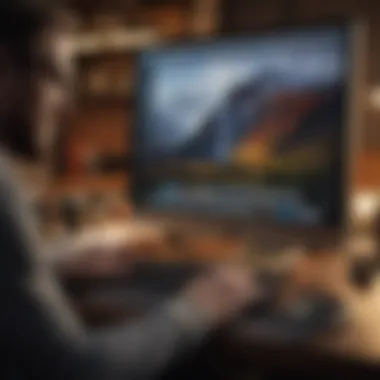
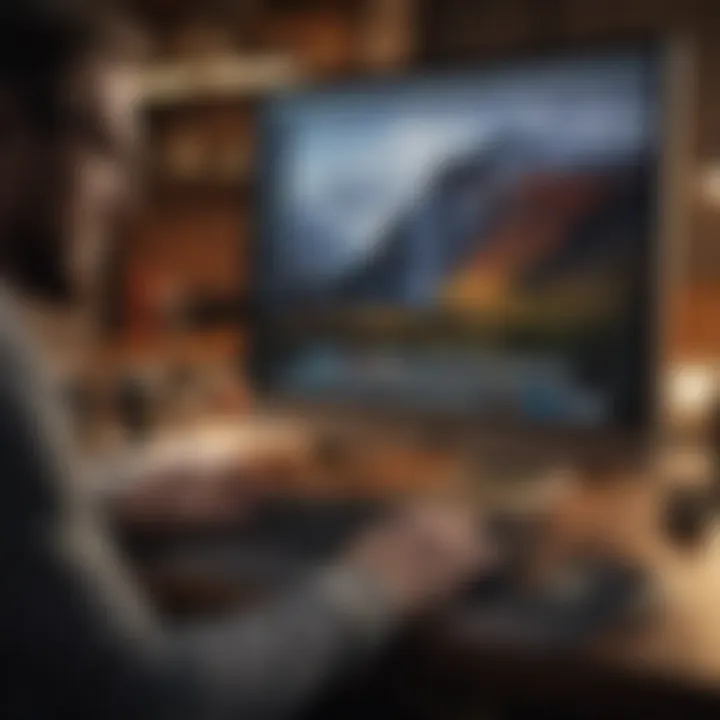
Troubleshooting Common Issues
Wireless monitors can significantly enhance your MacBook Pro experience. However, like any technology, they are not without issues. This section discusses troubleshooting common problems users may encounter, ensuring that optimal performance and usability are quickly restored. Addressing these problems effectively can prevent downtime and promote a more efficient workflow. This guide details two primary concerns: connectivity problems and display quality issues.
Connectivity Problems
Connectivity is crucial when using wireless monitors. Many users report difficulties establishing a stable connection between their MacBook Pro and the display. These troubles can stem from various factors. The required assumptions include:
- Network issues: Ensure your Wi-Fi is challenging and strong. An unstable connection can affect how your device communicates with the monitor.
- Software updates: Keep all software, including macOS and the monitoring software, updated. Outdated software can lead to compatibility problems, as well as performance issues.
- Interference: Other devices may cause wireless signal interference. This includes microwaves, cordless telephones, and other wireless equipment near the vicinity of the display.
Users should also verify if their monitor supports the necessary wireless connections, such as AirPlay or third-party solutions comparing to the MacBook Pro's capabilities.
Tips: Restart both devices to refresh their connections. It is also helpful to ensure that your MacBook Pro is within range of the monitor, especially for portable models.
Display Quality Issues
Once connectivity is resolved, attention should shift to display quality issues. Problems here can impact the entire user experience, especially for those engaged in graphic design or video editing. Common display issues users face include:
- Resolution discrepancies: Sometimes, the external monitor does not match the resolution settings of the MacBook Pro. Check display preferences to ensure they are correctly configured.
- Color calibration: Wireless monitoring can lead to inaccurate color presentation. Employ a calibration tool to achieve optimal visuals.
- Lag and responsiveness: If the monitor exhibits input lag, factors like signal interference or low refresh rate could be at fault. Ensure the refresh rate settings are in agreement with the device’s specifications, particularly in more demanding applications such as gaming.
Troubleshoot by assessing settings in macOS. If all issues persist, consider reaching out to the monitor's manufacturer for assistance.
Maintenance and Care for Wireless Monitors
Maintaining and caring for your wireless monitor is critical to ensure longevity and optimal performance. Like any other electronic device, wireless monitors require attention to both physical upkeep and software management. Understanding these aspects allows users to optimize their workspace, enhancing productivity and minimizing downtime due to potential issues.
Cleaning and Upkeep Best Practices
To maintain your wireless monitor, regular cleaning and suitable care practices are vital. The screen attracts dust and fingerprints, impacting clarity and performance over time. Here are some useful cleaning tips:
- Use microfiber cloths: These are gentle on screens and will not scratch the monitor.
- Avoid harsh chemicals: Do not use glass cleaners or ammonia-based solutions. Instead, a mixture of distilled water and white vinegar can be an effective solution.
- Power off before cleaning: Ensure the monitor is turned off and unplugged. This not only protects the electronic components but also allows for easier viewing of smudges and dust.
- Gentle motion: Employ a circular motion while cleaning to avoid leaving streaks.
Practicing these tips will aid in preserving the quality and performance of the monitor, keeping it in excellent shape for regular use.
Software Updates and Compatibility
Regular software updates are essential for any device, and wireless monitors are no exception. Keeping the firmware up to date enhances security, adds features, and improves authority manipulation performance. You often need to check for updates actively on the monitor manufacturer's website. Consider these points:
- Compatibility issues: As macOS updates, always ensure that the monitor's software aligns with newly introduced macOS features.
- Utilize manufacturer resources: Familiarize yourself with the support center of your monitor's brand. They usually provide guides and updates.
- Sync with primary devices: Making sure the monitor is paired correctly with your MacBook Pro can greatly enhance functionality.
Additionally, consider documenting installed versions for future reference, making it easier to track changes. Keeping your monitor updated and compatible ensures better operational harmony.
Always prioritize updates to prolong device life while enhancing functionality. MonitoringFirmware regularly will protect your investment and provide a more seamless experience with your MacBook Pro.
Future Trends in Wireless Technology
The future of wireless technology promises to be a fascinating area of exploration, especially for users of devices like the MacBook Pro. Continuous advancements will likely enhance user experience, efficiency, and integration of wireless monitors.
Advancements in Display Technology
Keeping pace with growing consumer demands, innovations in display technology are vast. A growing trend involves the adoption of OLED and mini-LED technologies. These developments offer richer colors, deeper blacks, and better contrast ratios compared to traditional LCDs.
Another notable advancement is the increasing prevalence of high refresh rates, elevating a user’s experience, especially when gaming or for smooth animations. As formats progress to 4K and beyond, supporting a variety of resolutions becomes crucial.
Wireless display protocols, like WiGig and upcoming versions of Wi-Fi, ensure more stable connections at higher speeds. This advancement facilitates low-latency connections, which are vital for activities requiring precise timing, like gaming or video production. Furthermore, integrating these technologies with MacBook Pro will ensure seamless connectivity.
Keeping connected is vital in our technology landscape, and the pace at which display technologies evolve will significantly enhance the MacBook Pro’s potential.
Integration with Smart Homes
As smart home devices become standard in modern living environments, integrating wireless monitors into this ecosystem is becoming increasingly popular. This can include the capability to control your monitor using voice commands through smart assistants like Google Assistant or Apple’s Siri. Such interactions can streamline operations by offering a hands-free experience, sorting media selections or even adjusting brightness levels.
Moreover, this integration allows for multi-device connectivity, which means users can effortlessly switch between their MacBook Pro and other devices. Technologies like Apple’s AirPlay serve not just as a means of display casting, but steadily integrate into the broader smart home frame, creating multi-function setups that are adaptable to user needs.
Finally, with energy consumption concerns emphasizing smart utility, new wireless monitors may leverage smart energy management features. Such features ensure reduced energy wastage and extended monitor life, thereby positively influencing users’ of any existing MacBook Pro’s above
In both display technology and smart home integration, the evolution speaks directly to convenience, not only enhancing entertainment experiences but also fostering higher productivity, a paramount objective for Mac users.
End
Understanding the significance of using wireless monitors with the MacBook Pro rests on how these devices can greatly enhance productivity and functionality. Here, we encapsulate the essential findings and provide guidance for users navigating the landscape of wireless solutions.
Summarizing Key Insights
In summation, wireless monitors unlock a new realm of usability for MacBook Pro owners. They offer flexibility and convenience that traditional wired connections cannot match. Users can set up an efficient dual-monitor workspace without the hassle of cables, allowing for a cleaner and more organized setup.
The advantages span across multiple dimensions:
- Portability: Many wireless monitors are compact and designed for easy transport, ensuring users can work from various locations with ease.
- Versatility: They can accommodate different tasks, from gaming to professional work, highlighting their adaptability.
- Compatibility Features: With options like AirPlay and solid third-party software, connecting to a MacBook Pro remains straightforward and user-friendly.
Wireless display technology continues to evolve, emphasizing higher resolutions and reduced latency. These advancements directly enhance user experience by offering impressive image quality and responsiveness.
Recommendations for Users
For users considering a wireless monitor, a few practical steps can help clarify the decision-making process:
- Identify Primary Use Case: Determine whether the monitor will be used primarily for productivity, gaming, creative work, or casual browsing. This affects selection significantly.
- Research Compatibility: Always ensure that the chosen monitor supports the specific MacBook Pro model you have, particularly regarding connectivity standards.
- Budget Accordingly: Balance between features, performance, and your budget. While top-tier models offer premium features, several options provide significant value without overspending.
- Invest in Maintenance Tools: Regular software updates and upkeep are essential to sustain performance and compatibility with future applications.
This guide arms users with the knowledge needed to effectively enhance their MacBook experience through wireless technology. With significant advancements in display technology and integrations into diverse applications, being informed can help every user tailor solutions to fit their own lifestyle needs.



