Unlocking YouTube TV App Support: A Comprehensive Guide
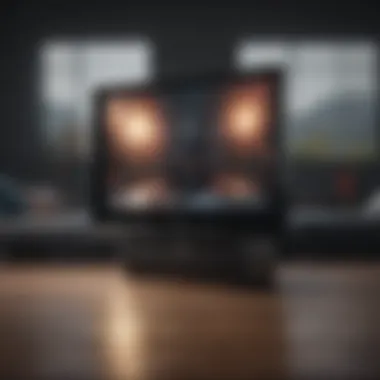

Intro
The YouTube TV app is a growing player in the shifting landscape of digital streaming. As more viewers turn to online platforms for their television needs, understanding the ins and outs of the YouTube TV app becomes essential for users, especially within the Apple ecosystem. This guide provides a comprehensive look at various aspects of YouTube TV support, from functionality and features to troubleshooting tips that are particularly useful for Apple enthusiasts.
YouTube TV combines live streaming, on-demand viewing, and extensive cloud DVR capabilities, making it an appealing choice for consumers. The app emphasizes user-friendly navigation and accessibility, ensuring a diverse range of viewers can easily utilize its offerings across different Apple devices. This exploration examines those elements to enhance user experience while using the app on various platforms.
Product Overview
The YouTube TV app stands out in the current market due to its diverse content offerings and excellent integration with Apple products. The application supports both Apple TV and mobile devices such as iPhone and iPad, capitalizing on Apple’s robust ecosystem.
Key features of the YouTube TV app include:
- Live TV streaming across various channels
- A cloud DVR feature that offers unlimited storage
- Support for multiple screens allowing simultaneous viewing
- Customizable interface including personalized recommendations
The integration with Apple devices results in enhanced user engagement through seamless interaction. Compared to previous versions, updates have focused on improving user experience, such as reducing app loading time and integrating advanced content discovery options.
Performance and User Experience
When it comes to performance, YouTube TV exhibits impressive speed and responsiveness. The app quickly loads content and allows for efficient multitasking, crucial for modern users who may switch between applications frequently. While battery consumption is often a concern for mobile device users, YouTube TV manages an optimal balance between output quality and energy efficiency.
User interface design reflects clarity and simplicity. Navigation is intuitive, providing easy access to various content categories, recently watched programs, and personalized suggestions. Collectively, these factors contribute to a positive user experience. Feedback from users generally points toward satisfaction with streaming quality and the overall presentation of the app. However, some users have noted occasional buffering issues, particularly during peak usage times.
"The integration of YouTube TV within the Apple ecosystem not only enhances usability, but also ensures continuity across devices, which is a key consideration for many users."
Design and Build Quality
The YouTube TV app’s design aligns seamlessly with Apple's aesthetic preferences. The clean layout presents content in an organized manner, reducing cognitive load for viewers. Key design elements incorporate a minimalist approach that enhances user focus on the content.
The application runs smoothly on various devices, benefiting from the solid build quality that Apple products are known for. Durability, while often not applicable to software, refers to performance consistency in different usage scenarios. Users find that the app functions reliably over extended periods, which is vital for uninterrupted viewing experiences.
Software and Updates
The YouTube TV app operates on the latest compatible operating systems, ensuring users benefit from recent enhancements and bug fixes. Regular updates enhance app performance and introduce new features, such as improved search functionality and better content recommendations.
It is also worth noting the app's broad compatibility with other streaming services, making it a valuable addition to any user’s entertainment arsenal. The extensive support for customizing notifications and content preferences further positions YouTube TV as a flexible viewing option for users.
Price and Value Proposition
YouTube TV is priced competitively within the streaming market. Subscription costs vary based on regional offerings, but features such as unlimited DVR storage set it apart from many competitors. It is essential to assess the value it provides relative to traditional cable subscriptions, which often do not offer similar features.
Some users may find alternatives like Hulu Live or Sling TV offer specific advantages, depending on viewing preferences. However, the bundling of content and ease of access with YouTube TV positions it as a strong contender.
In summary, this guide aims to dissect the numerous dimensions of YouTube TV app support for users, particularly those deeply engaged in the Apple ecosystem. As streaming services evolve, staying informed about functionality, support resources, and troubleshooting strategies will help maximize the viewing experience.
Understanding YouTube TV App Support
In the rapidly evolving landscape of digital streaming services, having reliable support for applications like YouTube TV is crucial. This section explores what it means to understand YouTube TV app support by considering key elements, benefits, and user considerations.
YouTube TV stands out as a versatile streaming service. Users need to be aware of the support structure that underpins its functionality. Understanding YouTube TV app support helps users troubleshoot issues efficiently, access features, and maximize their viewing experience.
Support is more than just handling issues. It encompasses user education on navigating the app, comprehending subscription options, and utilizing features like Cloud DVR effectively. Here are some important aspects:
- Accessibility: Easy access to support resources ensures that users can resolve issues without excessive delays. A well-supported platform enhances user confidence.
- Knowledge Base: Recognizing how to access FAQs, community forums, and official support enhances a user's ability to self-help, saving time and frustration.
- Compatibility Awareness: Understanding which devices support YouTube TV is vital. This knowledge prevents compatibility issues and ensures a smooth streaming experience.
- Ongoing Assistance: Awareness of how to receive help, whether through chat, email, or community forums, fosters a sense of security for users.
Each of these elements plays a vital role in creating a smooth experience. If a user can quickly learn how to navigate or troubleshoot the app, they can focus on enjoying content rather than dealing with technical difficulties.
"Support is not just about fixing problems; it's about enhancing user knowledge and confidence in the service."
In addition, the consideration of personalized support options can be pivotal for users, especially within the Apple ecosystem. This is relevant as many users often access services like YouTube TV through their Apple devices. Thus, the landscape of support should ideally match the needs of tech enthusiasts who appreciate seamless integration of apps with their devices.
In summary, understanding YouTube TV app support equips users with the knowledge they need. It empowers them to take advantage of the app's capabilities, troubleshoot any challenges they face, and ultimately enrich their streaming experience.
Overview of YouTube TV App
The YouTube TV app has become a significant player in the streaming landscape. Understanding its features and framework is essential for users, especially those invested in the Apple ecosystem. In a time where content consumption is primarily digital, YouTube TV offers an innovative approach to accessing live television broadcasts, on-demand programming, and cloud-based DVR enhancements. These elements allow users to tailor their viewing experience to fit personal preferences, providing an attractive alternative to traditional cable subscriptions.
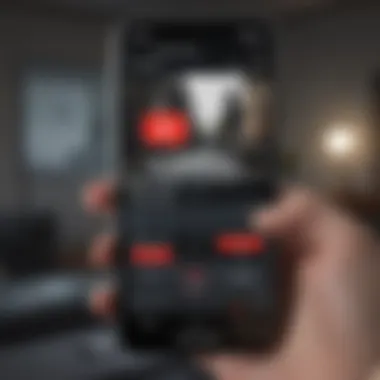
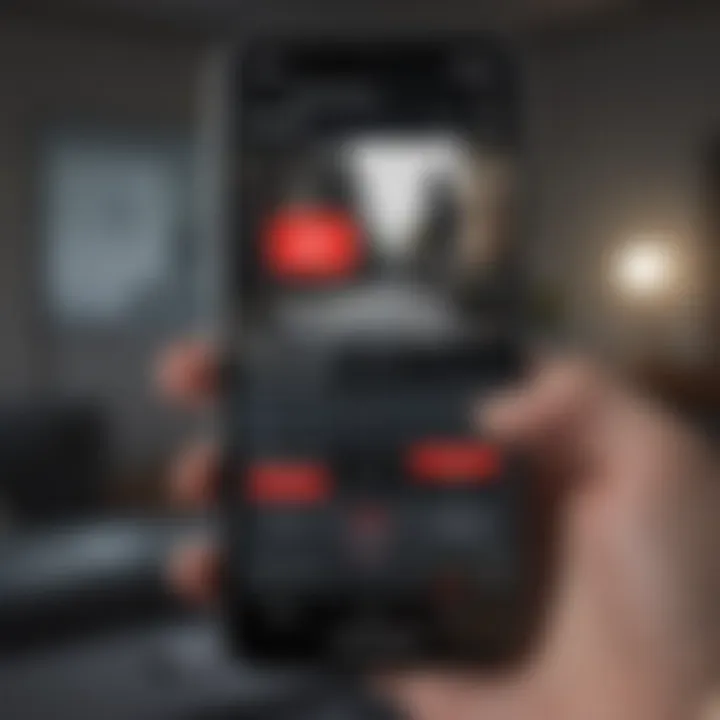
Being aware of the app's capabilities is crucial for users to navigate its offerings effectively. The app stands out because it consolidates various functionalities, providing a single platform for diverse content. The ability to stream live events, such as sports and news, alongside a rich library of shows and films, enhances its appeal.
Key Features
YouTube TV packs several features that enhance its usability and overall value. Notably, its user-friendly interface allows for seamless navigation across channels and shows. Key features include:
- Unlimited Cloud DVR Storage: Users can record any show and store it in the cloud for up to nine months. This feature addresses the common issue of limited recording space seen in traditional DVR systems.
- Simultaneous Streams: Up to three devices can stream at once, making it great for families or groups who want to watch different content simultaneously.
- Personalized Recommendations: The app utilizes algorithms to suggest shows based on user preferences, simplifying the search for relevant content.
- Multiple Profiles: Users can create up to six accounts within one subscription, keeping viewing preferences distinct and tailored.
Subscription Plans
YouTube TV provides a few subscription options, making it flexible for a range of users. The base plan typically includes over 85 channels, encompassing entertainment, sports, and local networks. Users can also customize their plan with add-ons, which may include premium channels such as HBO Max or Showtime.
- Basic Plan: This plan offers essential channels at a set monthly rate, serving as an entry point for budget-conscious users.
- Add-Ons: Tailored options allow users to enhance their viewing experience. Popular add-ons include:
- HBO Max
- Showtime
- Starz
Content Availability
One of the most prominent aspects that users consider when choosing a streaming service is the variety of content available. YouTube TV covers a broad spectrum of genres, giving users access to live and on-demand programs. This includes:
- Live Sports: Major networks like ESPN and NBC Sports provide extensive sports coverage, catering to sports enthusiasts.
- Local Channels: Users can enjoy channels from their local market, ensuring access to regional news and events.
- On-Demand Content: Besides live TV, the app features a substantial library of shows and movies, allowing for flexible viewing times.
Overall, understanding the YouTube TV app's overview, features, subscription plans, and content availability empowers users to maximize their streaming experience.
Supported Devices for YouTube TV
Understanding the supported devices for YouTube TV is essential. Device compatibility can affect how users interact with the platform, the quality of the streaming experience, and the accessibility of features. Knowing which devices work well with YouTube TV allows users to maximize their subscription benefits and enjoy seamless viewing. In this section, we will explore the main categories of devices that support YouTube TV, including Apple devices, Smart TVs, Set-Top Boxes, and Mobile Devices.
Apple Devices Compatibility
YouTube TV is fully compatible with a range of Apple products, which is a significant benefit for users within the Apple ecosystem. Supported devices include the iPhone, iPad, and Apple TV. Each of these devices provides a unique way to access YouTube TV with varying advantages. For instance, the iPhone and iPad allow for portability, enabling users to watch shows on the go. The Apple TV delivers high-quality video output and integrates well with the Apple ecosystem, including voice control through Siri.
To install YouTube TV on an iOS device, users only need to download the app from the App Store. Once the installation is complete, logging in or creating an account is straightforward, offering an immediate gateway to content. This ease of access is crucial, as many users prioritize a hassle-free experience.
Smart TVs and Set-Top Boxes
Smart TVs and Set-Top Boxes also provide robust access to YouTube TV. Many modern Smart TVs from brands like Samsung, LG, and Sony come with the YouTube TV app pre-installed or available for download. This compatibility allows for a larger screen experience and often superior audio-visual quality compared to mobile devices. Users simply need to navigate to the app store on their Smart TV and install the YouTube TV app.
For dedicated streaming devices, such as Roku, Amazon Fire TV, and Google Chromecast, YouTube TV is readily available. These devices extend the functionality of a regular television, transforming it into a smart entertainment hub. Using these devices often enhances user experience through features like easy navigation and voice control.
Mobile Devices
Mobile devices play a critical role in accessing YouTube TV, especially for users who favor streaming on the go. YouTube TV is compatible with Android smartphones and tablets. Like their Apple counterparts, Android devices allow for easy access to live TV, recorded shows, and on-demand content from virtually anywhere.
The installation process is similarly straightforward. Users need to visit the Google Play Store to download the app. Once they complete the installation, they can seamlessly log in with their existing account or start a new one. The app is optimized for various screen sizes, ensuring a pleasant viewing experience despite smaller displays.
In summary, the compatibility of YouTube TV across these significant device categories highlights its versatility. Whether using an Apple device, a Smart TV, or mobile options, users can enjoy a diverse viewing experience tailored to their needs, with easy installation processes that enhance accessibility.
"Understanding the supported devices is key to maximizing the YouTube TV experience. Users are encouraged to explore their options for the best results."
Knowing about device compatibility not only aids users in making informed choices but also helps them leverage the full capabilities of the YouTube TV platform.
Installation Process of YouTube TV App
The installation process of the YouTube TV app is a crucial element for users looking to enhance their streaming experience. Understanding how to install the app effectively can help avoid potential issues and maximize usability on various devices. Additionally, a smooth installation contributes to user satisfaction and engagement with the platform. This section focuses on the essential steps, considerations, and benefits associated with installing the YouTube TV app on different operating systems, specifically iOS, macOS, and Android.
For iOS Devices
Installing the YouTube TV app on iOS devices is a straightforward process, whether on iPhones or iPads. First, users should ensure their devices have a stable internet connection. The installation begins with locating the App Store icon on the device’s home screen. Once inside the App Store, users can search for "YouTube TV" using the search function.
After finding the app, tap on the install button, which may show as a cloud icon with an arrow or simply as a "Get" button. If prompted, users need to enter their Apple ID and password or use Face ID/Touch ID for authentication. Once installed, the app icon will appear on the home screen. It's crucial to know that the app requires certain permissions for location access, notifications, and background app refresh, which enhance its functionality. Users can customize these settings according to their preferences.
For macOS
For macOS users, the installation of the YouTube TV app takes a slightly different route since it is available only through a web browser. Users should open their preferred browser, such as Safari or Chrome. Navigating to the YouTube TV website is the first step.
Upon accessing the site, users can sign in with their Google account or create a new one if necessary. Bookmarks can be added for quick access in the future. Although there is no standalone app like there is for iOS devices, using the web version ensures a similar experience. Users might consider adding the website to their desktop or dock for easy access.
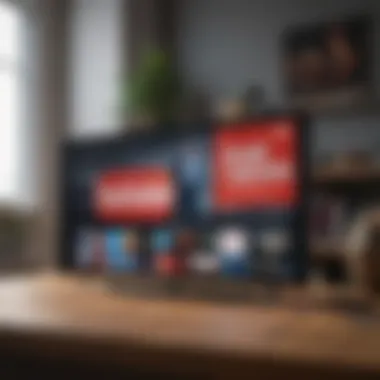

Note: Always check for macOS updates to ensure compatibility with streaming services.
For Android Devices
The installation of the YouTube TV app on Android devices is similar to that on iOS. Users should begin by ensuring their device is connected to Wi-Fi. The Google Play Store is the platform’s main source for app downloads. Users can search for "YouTube TV" in the search bar.
After locating the appropriate app, tap on the ‘Install’ button. If needed, users may have to accept permissions required for the app to function properly. Similar to iOS, once the installation completes, the app will appear in the app drawer. Ensuring regular updates of the app will enhance performance and provide access to the latest features.
Troubleshooting Common Issues
Understanding how to troubleshoot common issues with the YouTube TV app is essential for an enjoyable viewing experience. Problems can arise from various sources, including software glitches, internet connectivity issues, and user errors. By resolving these issues promptly, users can significantly enhance their streaming quality and avoid frustration. Additionally, knowing how to address problems independently can lead to greater confidence in using the app. This section will detail specific audio and video problems, connection issues, and error messages that users may face while utilizing the YouTube TV app.
Audio and Video Problems
Audio and video discrepancies are among the prevalent complaints users encounter. This can manifest in several ways—audio that doesn't sync with the video, pixelation during streaming, or complete absence of sound. To tackle audio and video problems:
- Ensure that the app is up-to-date. Version discrepancies can lead to functionality issues.
- Check the audio settings on both the device and the YouTube TV app. Mismatched settings can cause sound discrepancies.
- Restart the app and your device. A simple reboot often resolves temporary glitches.
- Assess your internet connection. Speed and stability are crucial for streaming high-quality video. Use speed test tools to verify.
If problems persist, refer to official guidelines or community forums for more extended support options.
Connection Issues
Connection issues can impede the entire YouTube TV experience. Users might face buffering, freezing, or even total inability to stream. Troubleshooting this issue requires examining a few critical factors:
- Check Wi-Fi Signal: A weak signal can hinder performance. Ensure that the device is within range of the router.
- Router and Modem: Restart your network equipment. Some users find that power cycling their modem and router resolves persistent connection troubles.
- Test Network Speed: A minimum speed of 3 Mbps is recommended for streaming YouTube TV. Use online speed testers to assess your connection.
- Switch Connections: If possible, try connecting via Ethernet instead of Wi-Fi to rule out wireless issues.
Error Messages
Error messages are often signs of underlying problems. These notifications can sometimes be vague, leaving users puzzled. Common error messages include "Playback Error" or "Network Error." Here is how to 해결 some of these messages:
- Read the Error Message: Some error messages offer specific solutions. Take the time to review them.
- Restart the App: Many users have found that restarting the YouTube TV app often resolves temporary glitches.
- Clear Cache and Data: For mobile devices, clearing the app's cache and data can refresh its functionality.
- Check YouTube TV Status: Confirm that there are no service outages affecting your region. Websites and social media can often provide real-time updates on service statuses.
"Troubleshooting common issues is not just about fixing problems but preventing them from disrupting your viewing experience"
By being proactive and informed about these common troubleshooting steps, users can maintain a seamless and enriching streaming experience with YouTube TV.
Accessing YouTube TV Help Resources
Accessing YouTube TV help resources is crucial for users who might encounter difficulties while using the platform. It is essential to know that assistance is available and easily accessible. YouTube TV support can significantly enhance the user experience by resolving issues promptly, making the service more enjoyable. Users will encounter topics such as subscription management, technical problems, or questions about content. This section provides a comprehensive overview of the resources available for help, addressing both official channels and community-driven options.
Official Support Page
The official support page for YouTube TV is the primary destination for information and troubleshooting. Here, users can find detailed guidance on various issues, from account management to error messages. This resource is organized into categories, allowing quick navigation based on the specific problem encountered.
Key benefits of using the official support page include:
- Comprehensive Guides: Users can find step-by-step instructions for common issues.
- FAQs: Frequently Asked Questions cover a range of topics, providing quick answers.
- Updates: The official page keeps users informed about new features and system updates.
For instance, if a user faces a playback issue, they can quickly locate relevant solutions by searching through the troubleshooting guides. This resource is vital for ensuring that technical problems are addressed before they disrupt the viewing experience.
Community Forums
Community forums offer a different avenue for support. These platforms, such as Reddit, allow users to engage with one another. Discussions often cover various topics, from technical support to tips for enhancing the viewing experience.
Benefits of community forums include:
- User Insights: Real users share personal experiences and solutions, which may not be documented in official resources.
- Diverse Opinions: Different perspectives can lead to unique solutions for common problems.
- Engagement: Interacting with other users provides a sense of community that is often missing from solitary troubleshooting.
For many, community forums are an invaluable resource, offering quick responses and practical advice not found in official support documents. Users can post their specific issues and often receive rapid assistance from fellow enthusiasts.
Contacting Customer Support
When issues remain unresolved after using available resources, contacting customer support becomes necessary. YouTube TV offers various contact methods for user convenience.
Considerations when contacting customer support:
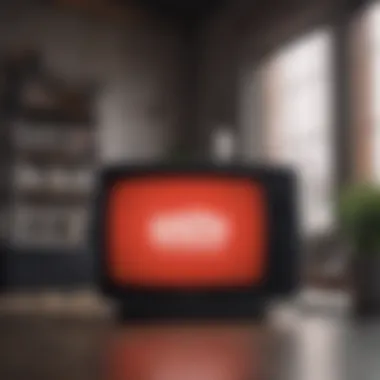
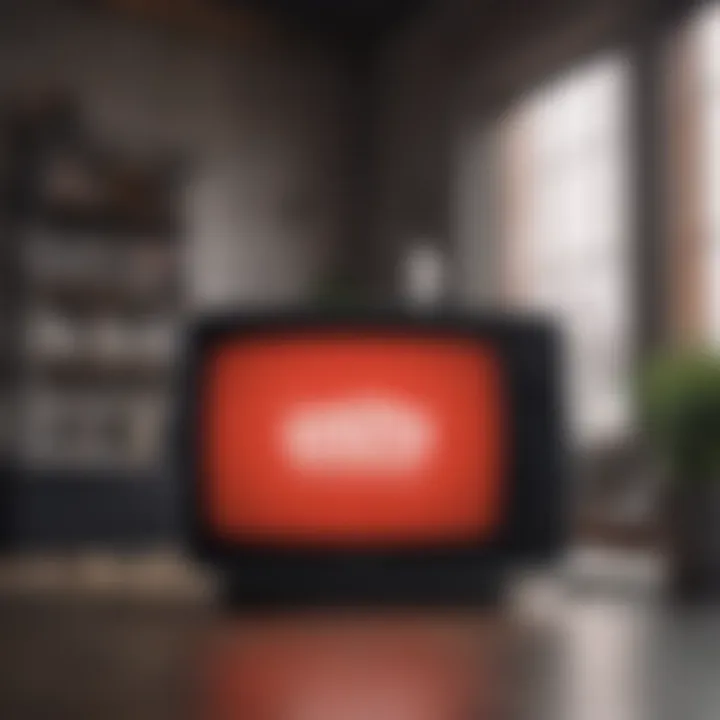
- Live Chat: This is often the quickest way to get assistance. Users can describe their issues in real-time and receive immediate help.
- Email Support: For less urgent matters, users may prefer to describe their problems in an email, which allows for more detail.
- Phone Support: For complex issues, speaking directly to a representative can be more effective.
"YouTube TV's dedication to user support is evident in the multiple channels available for assistance. Each resource serves a different purpose, and understanding them can significantly improve the user experience."
Maximizing Your YouTube TV Experience
To truly benefit from YouTube TV, understanding how to maximize your experience is essential. The platform offers a myriad of features designed to personalize and enhance your viewing habits. By diving into specific elements of the service, users can fully utilize its potential. This section will closely examine user interface navigation, the creation and management of profiles, and the advantages offered by the Cloud DVR functionality.
User Interface Navigation
Navigating the YouTube TV interface effectively plays a critical role in optimizing the user experience. A well-organized layout allows users to find content quickly and easily. The main screen features a prominent search bar that aids in discovering shows, movies, and channels. Users can also explore categories such as “Live,” “Library,” and “Guide” which help them filter content more efficiently.
Key tips for effective navigation include:
- Familiarize yourself with the layout.
- Use the search function to locate specific shows.
- Explore different tabs for live content, pre-recorded shows, and customized game lists.
By mastering these tools, users save time and enhance their streaming enjoyment.
Creating and Managing Profiles
Creating individualized profiles is an exceptional feature of YouTube TV that caters to diverse viewing preferences within a single account. Each profile can track its own watch history, tailored recommendations, and favorite channels. This is particularly beneficial in households where different members have different tastes.
To create or manage profiles:
- Navigate to the settings section.
- Select "Manage Profiles".
- Add a new profile or modify existing ones.
Using multiple profiles ensures that viewers see recommendations suited to their preferences. It also minimizes the risk of accidentally removing or altering another user’s content library.
Using Cloud DVR Functionality
The Cloud DVR feature of YouTube TV offers significant advantages for managing live television content. With this functionality, users can record live programs without the limitations of traditional DVRs. This ensures that important shows and events are not missed, regardless of scheduling conflicts.
Benefits of Cloud DVR:
- Store recorded content for up to nine months.
- Pause, rewind or fast forward during playback.
- Schedule recordings directly from the program guide.
To activate and use the Cloud DVR, navigate to the guide, select the program you wish to record, and choose the record option. This feature encompasses a level of convenience that aligns perfectly with today’s fast-paced lifestyle.
"Mastering these key aspects of YouTube TV allows users to streamline their viewing experience, ensuring it is as enjoyable as possible."
Conclusively Evaluating YouTube TV Support
Evaluating YouTube TV support is crucial for users who seek a seamless streaming experience. This section will go into several elements that highlight how support influences user satisfaction and the overall effectiveness of the platform. Since many users access YouTube TV through Apple devices, understanding the specifics of support mechanisms becomes even more significant.
When users encounter technical difficulties or performance issues, a reliable support system can mitigate frustration. This leads to higher user retention and satisfaction rates. Robust support structures ensure that users can access help when they need it, ultimately encouraging faithfulness to the service.
Furthermore, evaluation involves examining current support offerings and metrics. Factors such as response time, resolution rates, and user feedback are integral to this assessment. Addressing these metrics allows prospective users to gauge the reliability of YouTube TV.
Here are some key benefits of evaluating YouTube TV support:
- Enhanced user trust through transparent support metrics
- Ability to identify areas of improvement for YouTube TV
- Increase in user engagement due to responsive support systems
A thorough evaluation process can also provide critical insights that influence future updates. Thus, support evaluation is not merely a post-service consideration but a part of a dynamic feedback loop that enhances the service for all users.
"The quality of support often determines the loyalty of the user base in subscription services."
User Satisfaction Metrics
User satisfaction is often quantified using specific metrics that provide insights into the quality of support. These metrics help determine how effectively YouTube TV addresses user needs. Key components include:
- Response Time: This signifies how quickly users can receive help after initiating a request.
- Resolution Rate: This reflects the percentage of support cases that are resolved successfully.
- Customer Satisfaction Score (CSAT): A direct measure obtained from surveys asking users their satisfaction with the support received.
Measuring such metrics is vital because it guides YouTube TV in adjusting their support strategies. Higher scores in these categories generally correlate with a better overall experience for users.
Future Updates and Expectations
The landscape of streaming services is constantly evolving, and so is the support framework surrounding them. As new features are introduced or current capabilities are updated, user expectations will change. Therefore, continuous evaluations of support mechanisms are essential.
In the coming years, it is likely that YouTube TV will invest in:
- Proactive Support Systems: These may involve AI-driven tools that anticipate user issues before they arise.
- Enhanced Self-Help Resources: This can include detailed guides, video tutorials, and extensive FAQs that empower users to troubleshoot independently.
- Multi-Channel Support: Allowing users to reach out through various platforms such as social media, live chat, and community forums.
As users demand more from their digital experiences, YouTube TV's commitment to support will reflect its adaptability. This forward-thinking approach will likely enhance user loyalty even further.



